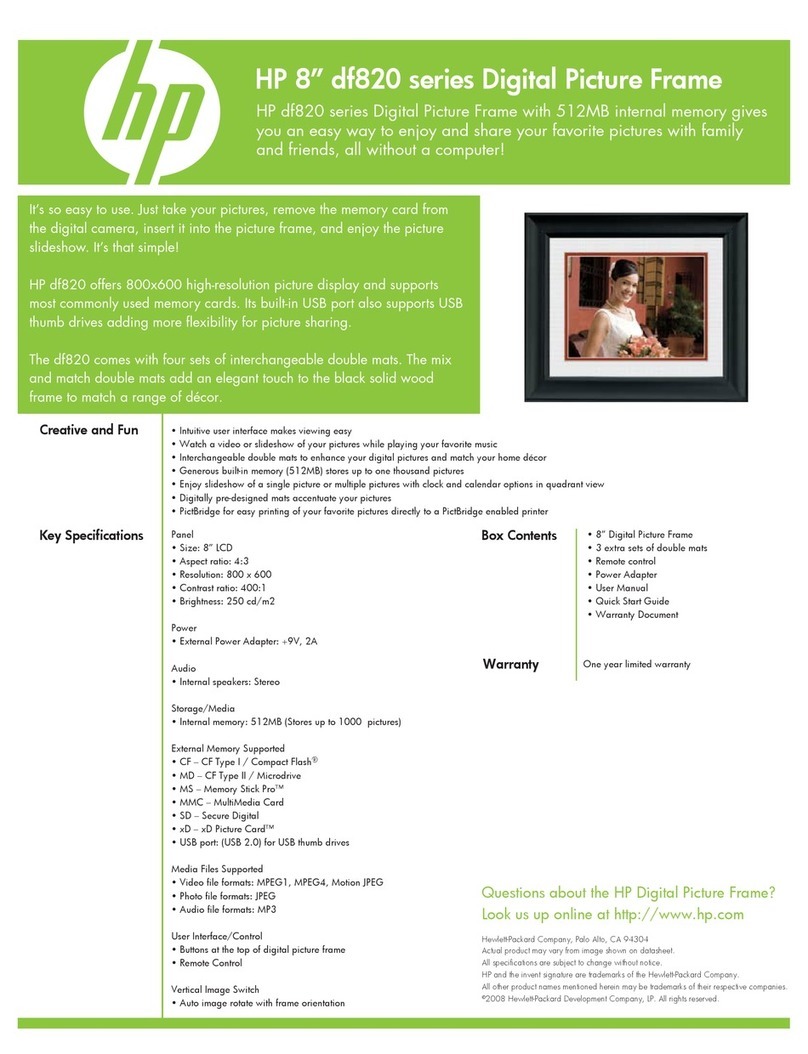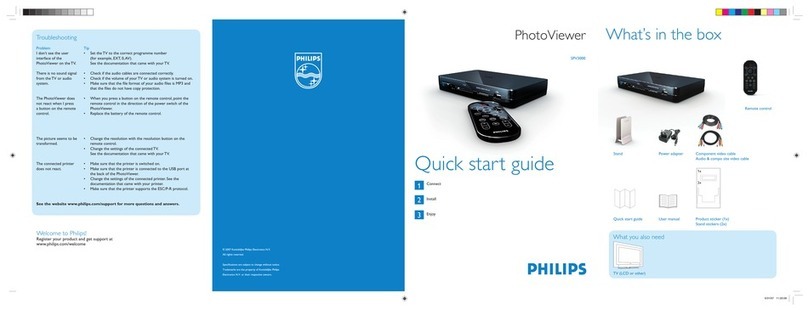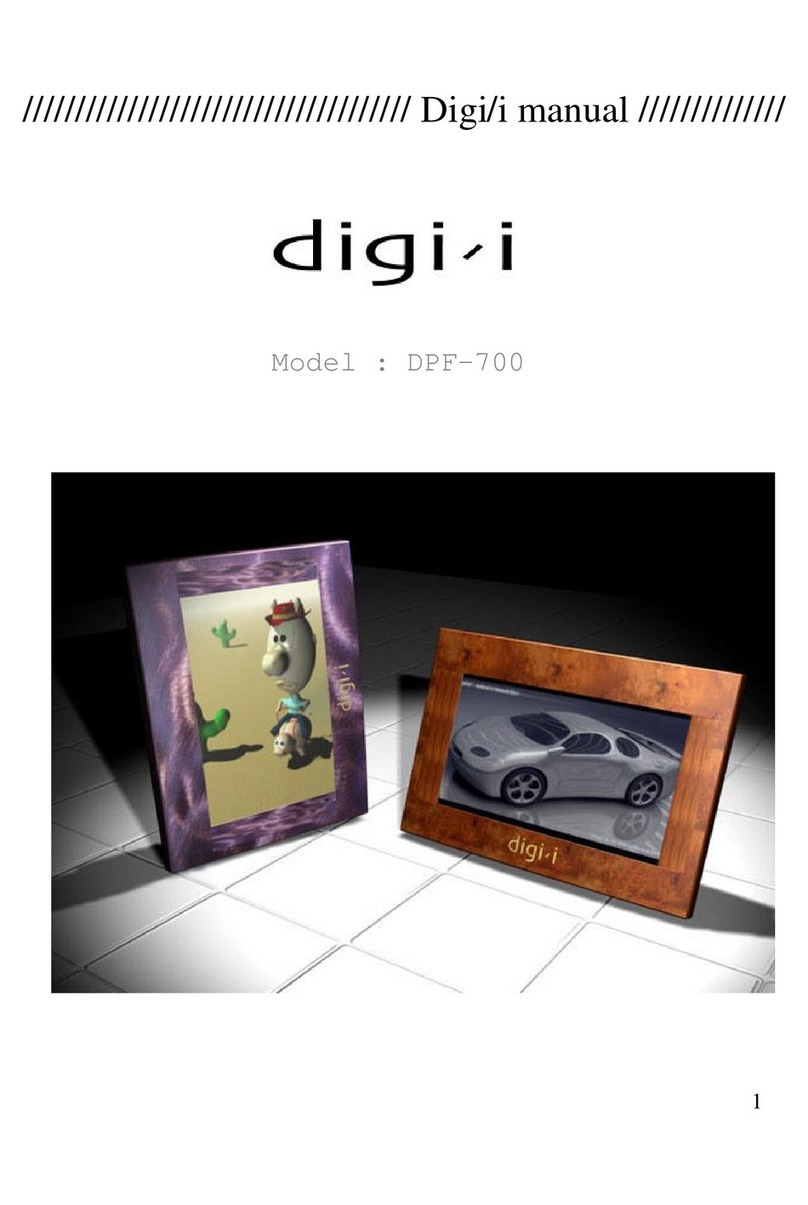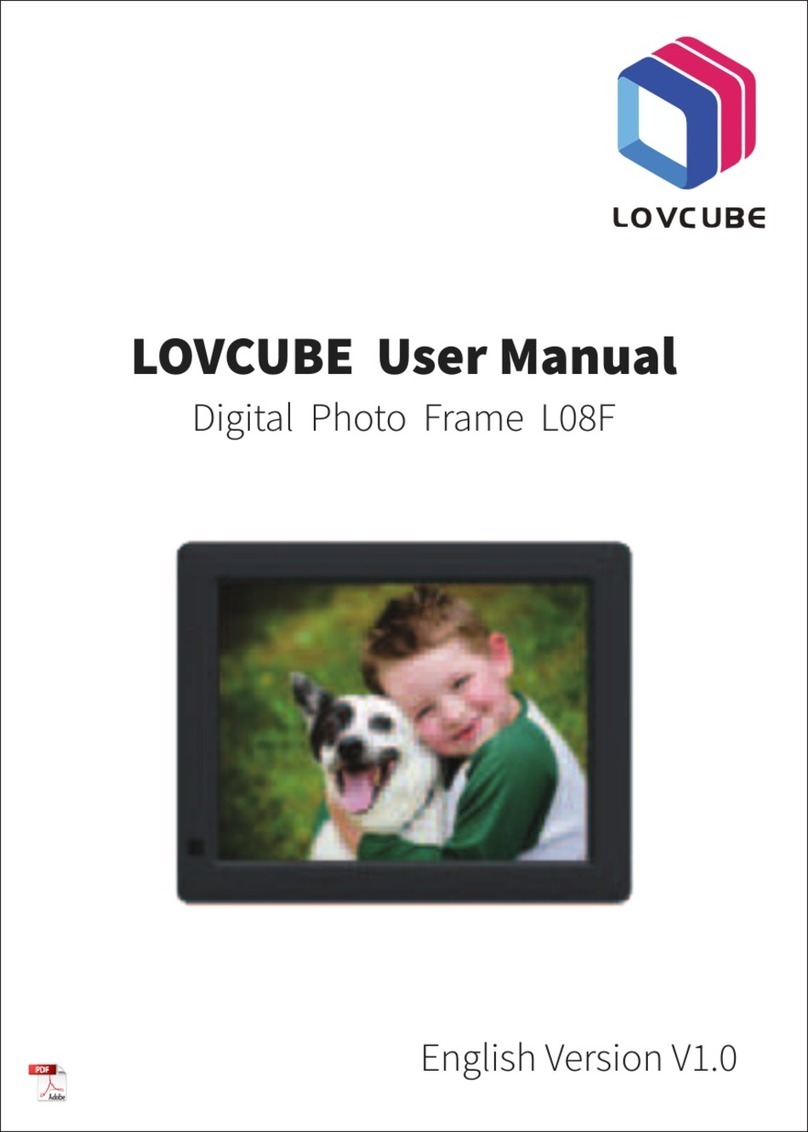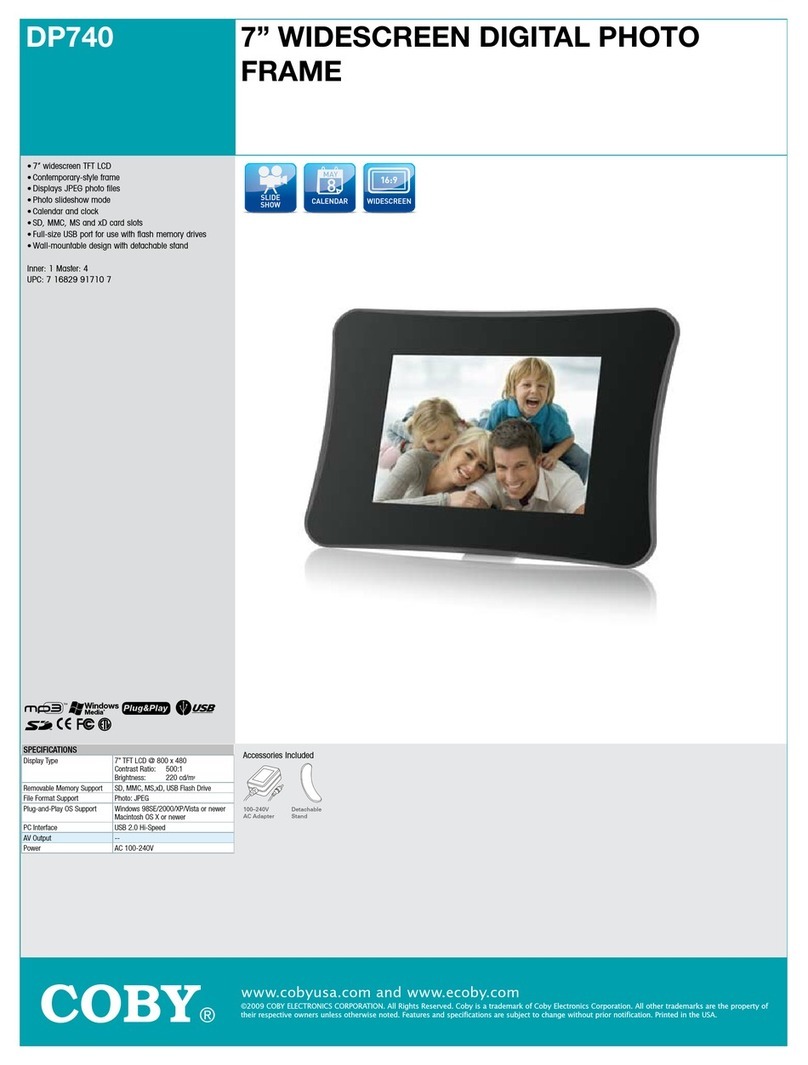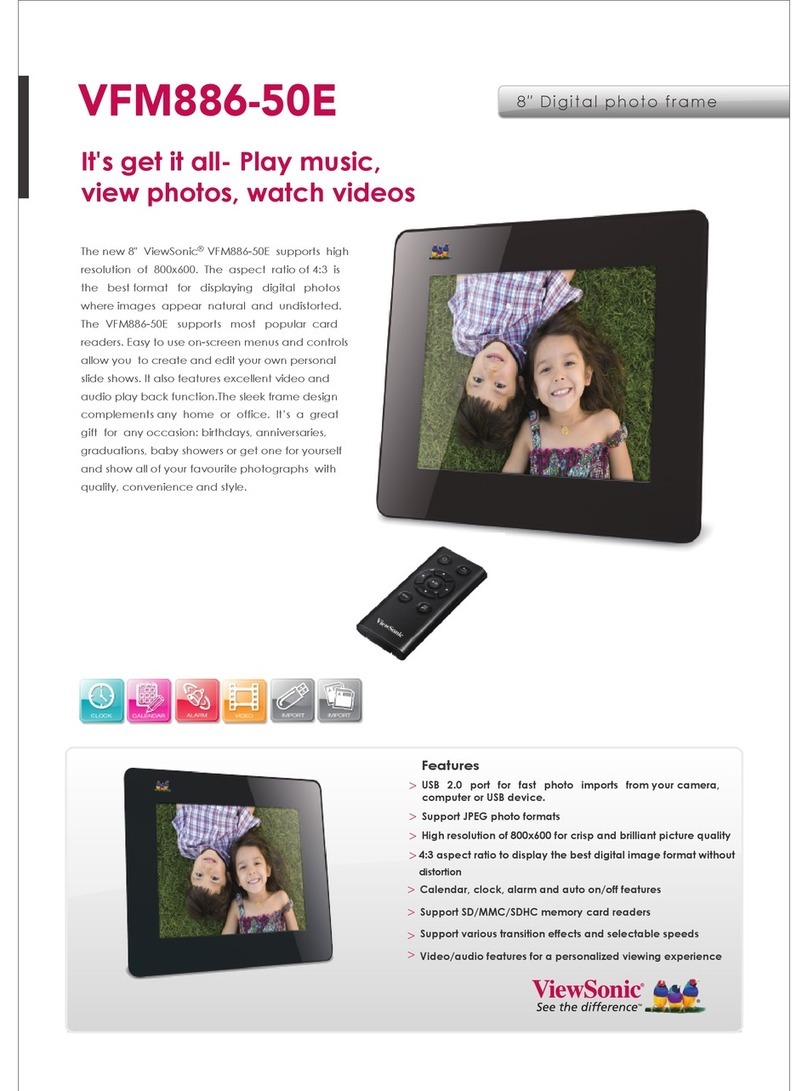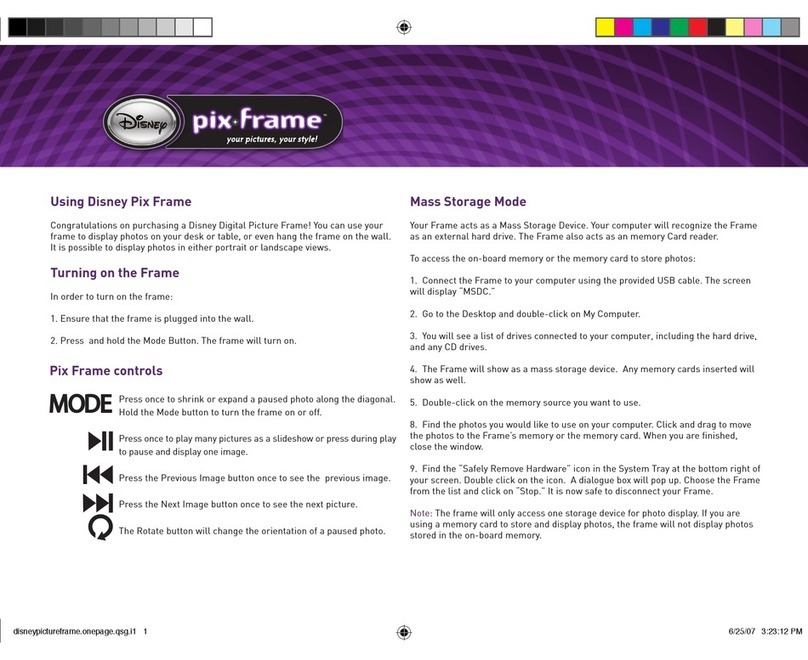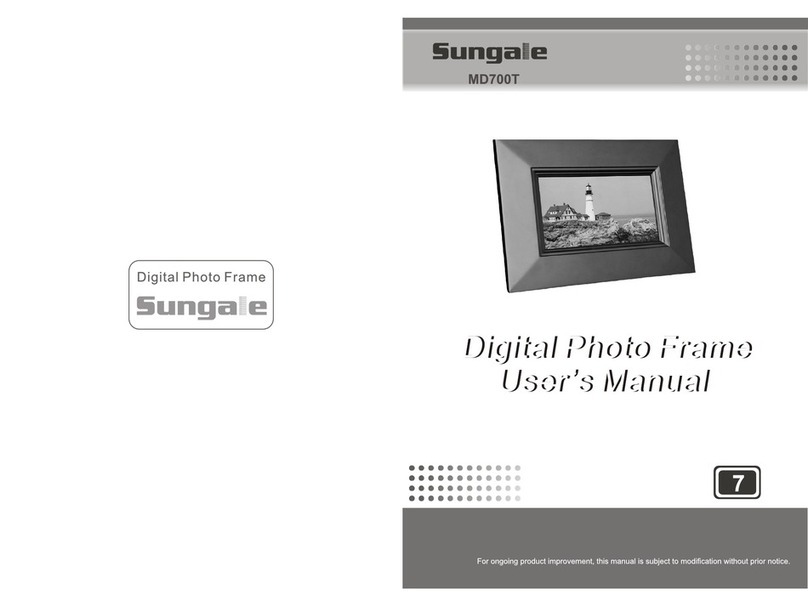Bpidion SDP-704C User manual

SDP-704C
SDP-704C

CONTENTS
Safety Instructions
Product Features
Product and Components
Identify each part
The back of the product
How to use the button
How to use the remote control
Installation and Power connection
Memory Format
PHOTO
MUSIC
MOVIE
CALENDAR
FILE(Copying and Deleting)
SETUP
Timer
Alarm
Slide Show
Language
Repeat
Information
Troubleshooting
Specications
The warranty
3
4
4
4
4
5
5
5
6
6
6
7
7
8
8
8
8
8
9
9
9
10
10
11
............................................
..............................................
....................................
..........................................
..................................
....................................
..........................
..........................
...............................................
.........................................................
..........................................................
.........................................................
....................................................
.................................
.........................................................
......................................................
......................................................
................................................
.................................................
....................................................
................................................
...............................................
.................................................
.................................................
CONTENTS
2

Safety Instructions
Precautions
Before using this unit please read these operating instructions carefully.
Take special care to follow the warnings indicated on the unit itself
as well as the safety suggestions listed below.
Afterwards keep them handy for future reference.
Safety
1. Power Source – The unit should be connected to a power supply
only of the type described in the operating instructions or as marked
on the unit.
2. Power Cord Protection – AC power supply cords should be routed
so that they are not walked on or pinched by items placed upon or
against them. Never take hold of the plug or cord if your
hands are wet, and always grasp the plug body when connecting
or disconnecting it.
3. Periods of non-use – When the unit is not in use turn of the power.
When left unused for a long period of time, the unit should be
unplugged from the household AC outlet.
Installation
1. Water and Moisture – Do not use this unit near water, for example,
near a bathtub, washbowl, swimming pool or the like.
Damp basements should also be avoided.
2. Heat – The unit should be situated away from heat sources such
as radiators and the like.
It also should not be placed in temperatures less than 5◦C (41◦F)
or greater than 35◦C (95◦F).
Placement
1. Ventilation – The unit should be situated so that its location or
position does not interfere with its proper ventilation.
2. Foreign Material – Care should be taken so that objects do not fall
into and liquids are not spilled into the unit. Do not subject this
unit to excessive smoke, dust, mechanical vibration or shock.
3. Stacking – Do not place heavy objects on top of the unit.
4. Surface – Place the unit on a at and level surface.
5. Wall or Ceiling mount – The unit should not be mounted on the wall
or ceiling unless specied in the operating instructions.
Maintenance
Do not use any type of abrasive pad, scouring powder or solvent such
as alcohol or benzene.
Website support : http://www.bpidion.net
1. The user can nd the latest version of software upgrade le.
2. Compatibility of memory card should be refered to the list on
the website.
3. Supprts other technical requirements or useful information for
using the products.
Service
1. Damage Requiring Service – The unit should be serviced
by a qualied service person when :
a. The AC power supply cord or the plug has been damaged; or
b. Objects have fallen or liquid has been spilled into the unit; or
c. The unit has been exposed to rain; or
d. The unit does not appear to operate normally or exhibits
a marked change in performance; or
e. The unit has been dropped, or the enclosure is damaged.
2. Servicing – The user should not attempt to service the unit
beyond that described in the operating instructions.
All other servicing should be referred to qualied service personnel.
Safety Instructions
3

Power
switch Speaker
USB Slot
Memory card slot
Power
connection Stand Unit
Product Features Product and Components
Identify each part
Flash memory device
Input/output of data via ash memory card
High quality LCD panel
LCD panel video device is next generation
(Slim, High resolution)
High capacity internal memory
Store your photos and music les in the internal memory
without the need for an additional memory card.
MP3 Player
High quality stereo sound
Video Player
Plays video MJPEG and MPEG4 (SP TYPE) les
Remote control
Convenient operation
Convenient function for life
Clock, calendar and alarm functions
Role as a messenger
Clock, calendar and alarm functions
Switch
the power on
or o.
Output of
stereo sound
when playing
the music
le(MP3)
or movie le.
Stay bar
to stand
the body.
Used to insert SD
/MMC/xD/CF
memory card.
Used to connect
the power
adapter to the body.
Connection
for USB memory
stick
This product is supplied with the following items. Please check the contents.
▷▷
The back of the product
It describes the appearance and the name of each part. There may be some
dierences in appearance and function depending on the options available.
Product Features / Product and Components / Identify each part
4
Manual
Remote
control
Adapter
Body
12
9 3
6
USB host
Easy store & change contents through USB memory stick
(According to the manufacturer, type, brand or version of
the USB stick, supporting is restrictive.)

Turns the product on or o.
Used to run various functions and change
the previous settings.
Stops the previous function(including Slideshow)
and moves to the home menu.
Starts or stops the slideshow with background
music.
Name Description
Power
Setup
Home
Slide
Identify each part / Installation and Power connection
5
Installation and Power connection
+ button ESC button
OK button Power button
button
button
Increases the volume
level or moves
to the upper menu.
Cancels a selected menu,
or moves to the main menu.
Moves to the menu
on the right or
selects an item.
e power on or o.
Moves to
the menu on the left
or moves to
the previous menu.
Selects or applies a menu.
▷▷
How to use the button
There is a 7 way button on the back of the product. This describes the name
and function of each of the buttons. There may be some dierences in
appearance and function depending on the options available
▷▷
How to use the remote control
- button
Decreases the volume
level or moves
to the lower menu.
Displays the active le’s information.
Copy&Delete function of a le or list.
Performs zoom function in slide show menu.
Switches the sound o. Pressing mute one more time
will recover original volume.
Moves up, down, left, or right on the menu or
le list.
Selects a menu or le to run.
Adjusts the volume level.
Return to the previous step. (ESC)
Plays back the selected le or pauses the playback.
Rotates the displayed photo (90°→180°→270°→0°)
Stop
Card
Zoom
Mute
Enter
Volume
Back
play/pause
rotate
1. Connect the power adapter to the power
connection on the back for the unit.
Connect the main plug of the adapter
to the wall power outlet.
The adapter can be used in AC 100~240V.
2. Push the power switch. LCD screen will
come on and the BPIDION logo is displayed.
Response time of remote control can be temporary sluggish sometimes
by the circumstance.
Note

◈ Moving to the PHOTO menu
Move to the MENU screen by pressing the
( ) button. Select the PHOTO menu
by using the ( ) and ( )
buttons or simply press button.
Photo format supportable → JPEG (jpg)
◈ Selecting the desired photo
Select the desired photo by using the
( ) and ( )
buttons.
Press the button to start the slide show.
◈ Rotating the selected photo
After selecting the photo you want, press the button to rotate it clockwise.
◈ Zooming the selected photo
After selecting the photo you want, press the button to zoom it.
In zoom mode, the ( ) buttons are used as a
direction key.
◈ Moving to the Music menu
Move to the MENU screen by pressing the
( ) button. Select the MUSIC menu
by using the ( ) and ( )
buttons.
Slide show button work only with BGM “ON”mode
Note
Memory Format
MUSIC
PHOTO
The preview displays available pictures.
Select any of them to display in the digital photo frame.
Memory Format / PHOTO / MUSIC
6
It plays back the MP3 les.
※Parenthesis( ) is the button of the main body.
◈ Selecting the desired music le
Select the desired music le using the ( ) buttons.
◈ Playing back the selected music le
Press the ( ) button after selecting the desired music le.
Delete all les stored built-in memory using this menu
◈ Moving to the Memory Format menu
Move to the Menu by pressing the button. Select Memory Format
menu by using ( ) and ( ) buttons.
Do not press any button during memory format
Note

MUSIC / MOVIE / CALENDAR
7
MOVIE
CALENDAR
◈ Viewing the calendar and time
Press the ( ) buttons to view
calendar for dierent years.
Press the ( ) buttons to view
calendar for dierent months.
◈ Turning o the sound
Press the button to turn o the sound
during playback.
◈ Playing back the selected music le
Press the ( ) button after selecting
the desired music le.
◈ Playingback previous/nextmusic le
During playback, you can move to the
previous or next music by pressing the
( ) button.
◈ Pausing the music
Press the button during playback.
◈ Stopping the music
Press the button during playback.
◈ Mute the sound
Press the button to turn o the sound
during playback.
◈ Playing back the selected movie le
Press the ( ) button after selecting
the desired music le.
◈ Playingbacktheprevious/nextmovie
During playback, you can move to the
previous or next music by pressing the
( ) button.
◈ Pausing the movie
Press the button during playback.
◈ Stopping the movie
Press the button during playback.
◈ Selecting the desired movie le
Select the desired music le using the
( ) buttons.
◈ FastForward/Reversemusic
During playback, you can move forward
or reverse through music by pressing
the ( ) buttons.
※Parenthesis( ) is the button of the main body.
Using this menu, you can play back movies such as digital camera movies,
music albums, etc.
◈ Moving to the Movie menu
Move to the MENU screen by pressing the
( ) button. Select the MOVIE menu
by using the ( ) and ( )
buttons. Movie format supportable
→AVI (mjpg), MP4 (SP TYPE)
According to the file codec or type, playback supporting is restrictive.
Note
Time and date settings can be congured in Setup.
Supported calendars are years 2006 ~ 2030.

Use the ( ) buttons to decide
year-month-day and press the ( )
button. Use the ( ) to change
year-month-day.
◈ Date Setting
Sets the date : Year-Month-Day.
◈ Set Auto Power On
Automatically turns the power On.
◈ Auto Power On Time
Setsthe time fortheAuto Power Onfunction.
◈ Set Auto Power O
Automatically turns the power O.
◈ Auto Power O Time
Setsthe time fortheAuto Power Ofunction.
◈ Set Alarm
Use this menu to turn on/o the alarm.
Press the ( ) button when the alarm
is going o to dismiss the alarm.
Use the other button to snooze the alarm
and restart it after 5 minutes.
◈ Alarm Time
Sets the alarm time.
◈ Set Period
Sets the alarm interval. (Once, Daily, Weekly)
◈ Power Save Time
No key inputs for a certain time will put the product into hibernation
mode.
One le : Copying current selected le.
List All : Copying all les on the current list.
Cancel : Cancel the copy processing.
◈ Copying le(s) from external
memory to internal memory
Select le(s) to be copied in List Mode and
press the button to display File Copy
popup window.
Press the ( ) button to copy and the
button to cancel.
◈ Deleting le(s)frominternalmemory
Select le(s) to be deleted in List Mode and
press the button to display File Delete
popup window.
Press the ( ) button to delete and
the button to cancel.
◈ Time Setting
Sets the current time.
File (Copying and Deleting)
SETUP
▷▷ Timer
▷▷ Alarm
FILE (Copying and Deleting) / SETUP
8
※Parenthesis( ) is the button of the main body.
File(s) from internal memory cannot be copied to external memory.
Note
File(s) stored in external memory cannot be deleted.
Note

The Firmware Upgrade can be found on
this home page.
http://www.BPIDION.com
Note
SETUP
9
◈ Show Type
Full Screen : Displays the image in full screen,
FitScreen: Displays the imagetotthescreen.
◈ Language
Sets the language to be displayed on the
screen.
(Supports English,German,Spanish,
and Japanese.)
◈ Repeat Mode
Use this menu to enable/disable repeat
mode for slide show, mp3, and movie.
O : Do not repeat,
One : Repeat a single song,
Folder : Repeat all songs in a fold,
All : Repeat all les in the memory.
◈ Checking the system information
Display the versions for rmware and
hardware. The memory capacity and free
memory pace are also displayed.
◈ Select transition eect
You can select any of various slide eects.
O : Simple slide show without any eects,
Fade : Fade In/Out eects applied to slide show,
Random : Slide show with various eects in irregular method.
◈ BGM (Back Ground Music)
An MP3 le is played back while the slide show is running.
On : MP3 playback active,
O : MP3 playback not active
▷▷ Language
▷▷ Repeat
▷▷ Information
◈ Slide Show Interval
You can set the interval for slide show.
(1 sec to 30 minute)
▷▷ Slide Show

Specifications
Troubleshooting
- In order to implement photos on the screen,
it also requires optimization process, so its
speed can be lowered.
- Check the battery status.
Menu is not shown
even after pressing
the Menu button.
- Check the memory card & try to reconect
the card
- Depends on manufacture brand, model, version
there may be the memory card not supported
Reading memory card
is failed
TFT 7”/480x234 Pixel
350cd/m²
300:1
128MByte
SD / MMC /MS /xD / CF / USB
Stand JPEG
MP3(MPEG-1 Audio Layer-3)
MJPEG, MPEG1/4
○
○
○
FCC,UL,CE
USB 2.0 Host
English/German/Spanish/
French/Portuguese
WINDOWS2000, WINDOWS XP,
WINDOWS VISTA
Input: 100~240v, Output: DC 5V,
2A / Consumption Max. 1.2W
0.8W x 2
211x209.5x32.6mm (WxHxD)
Display Size / Resolution
Brightness
Contrast
Memory Built-in memory
Storage device slot
Function Photo-View : Image les
MP3 Player : Music les
Movie Player : File Types
Calendar
Clock
Alarm
Certication
USB
Language
OS
Power supply
Speaker
Dimensions(mm)
Troubleshooting / Specications
10
- Check the plug-insertion hole of the adapter,
adapter itself, and connection status between
adapter and outlet.
- Check the type of memory card.
- This product supports 5 kinds of memory
cards such as SD/MMC/xD/MS/CF/USB.
- Check the le name extension when the
connection between memory card and
power is normal.
(This product supports JPEG(RGB type), MP3,
MJPEG / MP4(SP TYPE) video Files only.)
- First stop the button operations and wait
for over 30 seconds (up to 1 minute).
Delay can occur when the processing speed
is lowered by a high capacity le.
- When this phenomenon continues, disconnect
memory card and then startup and reboot
the product.
- Press the menu button then check
the setting of Slide Interval.
- Check the ‘Mute’ function.
- Adjust the volume level
- In order to implement photos on the screen,
it also requires optimization process, so its
speed can be lowered.
- Check the battery status.
- The le encoded with other codec than the
supported one may not normally operate.
Check the le codec.
Problem Solution
Power remains
turned o.
Power is on but the
initial display still
remains.
Suddenly all operations
are stopped.
It takes a long time to
move to the next photo
in the slide show.
You cannot hear MP3
sound.
Menu is not shown
even after pressing
the Menu button.
The product cannot
read video les or
abnormally plays
them back .

The warranty
11
The warranty
The product must be accompained by a copy of the original retail purchse
receipt. If no proof of purchase is attached, the warranty will not be
honored and repair costs will be charged.
This warranty is valid with attached written documentation detailing
the complaint to the outside or inside of the carton.
This warranty is invalid if the factory applied serial number has been
altered and or removed from the product. BPIDION reserves
the right to modify and design of the product without prior notice,
written or otherwise.
To obtain warranty service, you must deliver the product freight prepared
in either its original packaging or packaging aording an equal degree
of protection, plus proof of purchase.
Technical support telephone number : 1-866-939-0610
Repair or replacement as provided under this warranty is the exclusive
remedy of the consumer. BPIDION, its patent company, alites or
subsidiaries, shall not be liable for any incidental or consequential
damages of breach of any expressd or implied warranty on this product.
Except to the extent prohibited by applicable law, any implied warranty
of merchantability or tness for a particular purpose on this product is
limited to the duration of this warranty.
Some states do not allow the exclusion or limitation of incidental or
consequential damages, or allow limitation on how long an implied
warranty lasts, so the above limitation or exclusions may not apply.
This warranty gives you specic legal rights, and you may have other
rights, which vary from state to state.
◈ Limited Warranty
The limited warranty set forth below is given by BPIDION with respect
to BPIDION brand electronics products purchased and used in the United
States of America. BPIDION warants this product against defects in mateial
or workmanship as follows :
LABOR : For a period of 6 month from the date of purchase, if this product
is found to be defective, BPIDION will repair or replace the product,
at its option, at no charge. After this 6 month period, labor charges will
be charged on a case by case basis.
PARTS : For a period of 6 month from the date of purchase, if this product
if found to be defective, BPIDION will supply at no cost, new or rebuild
replacement parts, at its option, at no charge.
After this 6 month periodparts will be charged for on a case by case
basis.
This warranty does not cover:
(1) customer instruction, installation or setup;
(2) cosmetic damage or damage due to accident, misuse, abuse or
negligence;
(3) commercial use of this product;
(4) modication of any part of the product;
(5) damage due to improper operation, improper maintanance, or
connection to an improper power supply;
(6) damage due to an attempted repair of the product by anyone other
than a facility authorized by BPIDION to service the product;
(7) consumable (such as fuses and batteries). This warranty is valid
only in the United States.
Model
Purchasing date
Seller
SDP-704C Serial No.

Table of contents
Popular Digital Photo Frame manuals by other brands

Pandigital
Pandigital Snow Globe DPF user guide

Digital Spectrum
Digital Spectrum MemoryFrame MF-1201 Networking guide
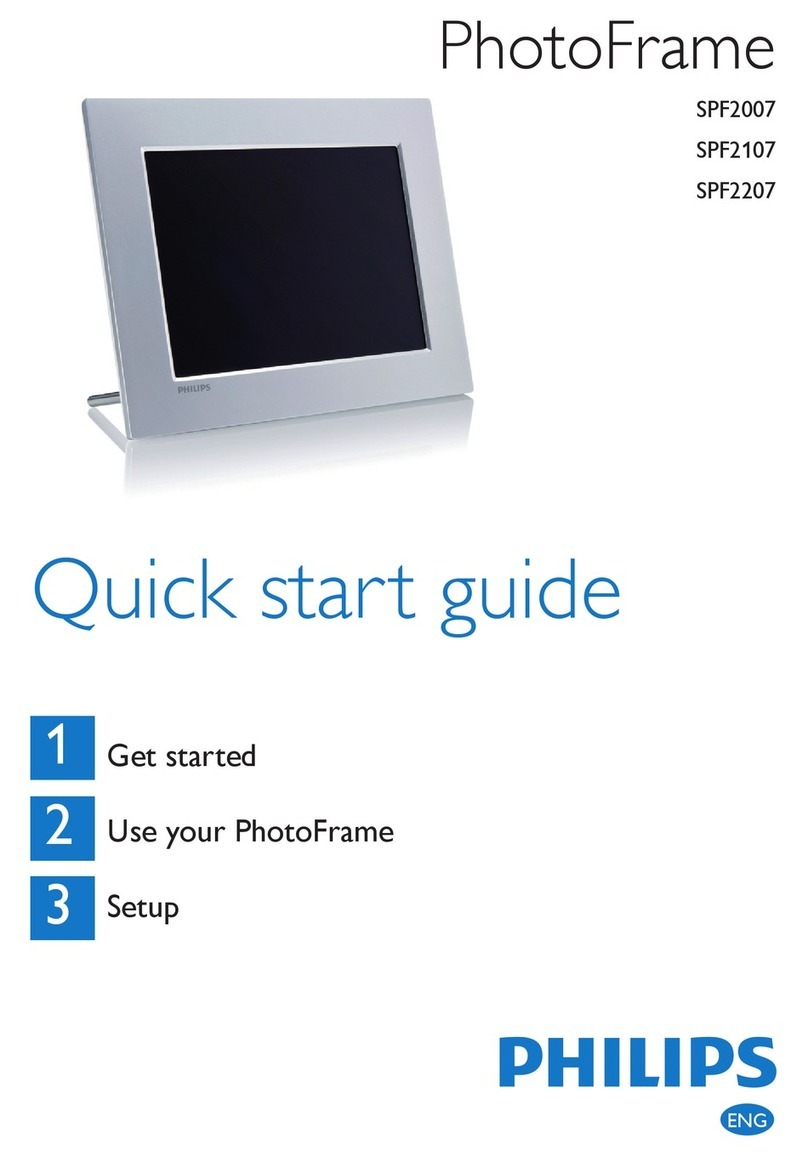
Philips
Philips SPF2007 quick start guide
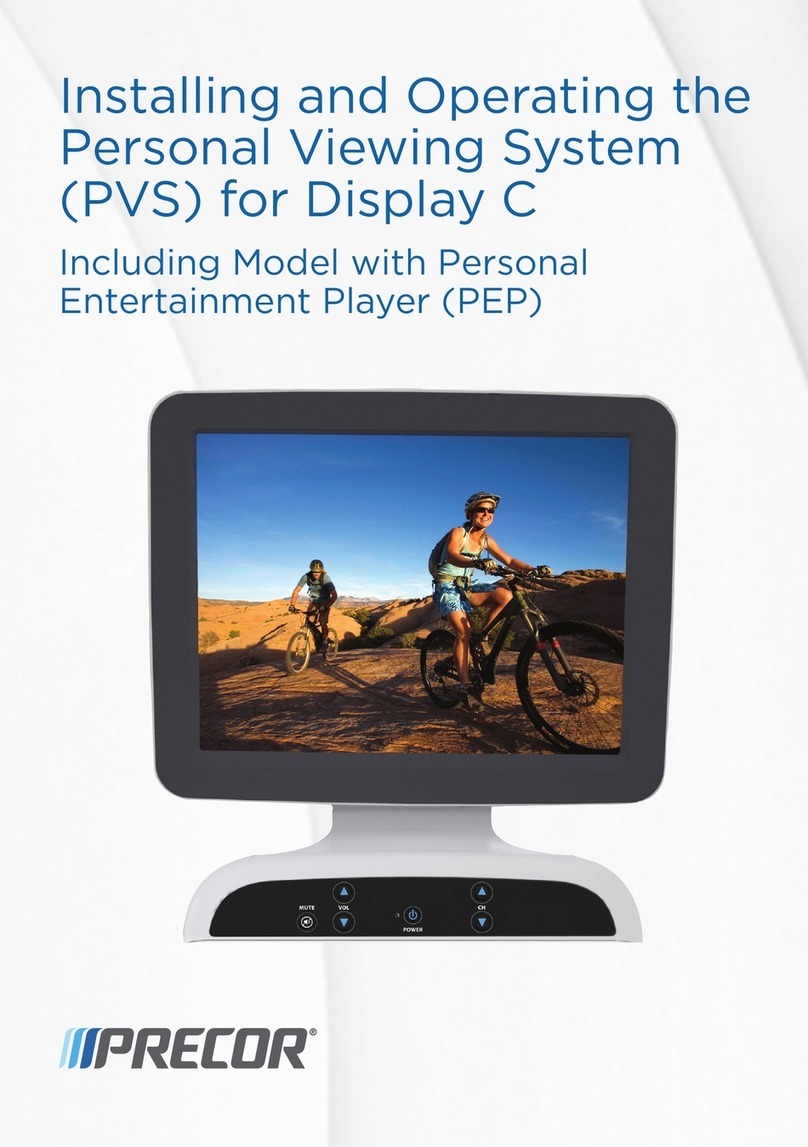
Precor
Precor PVS Installing and operating
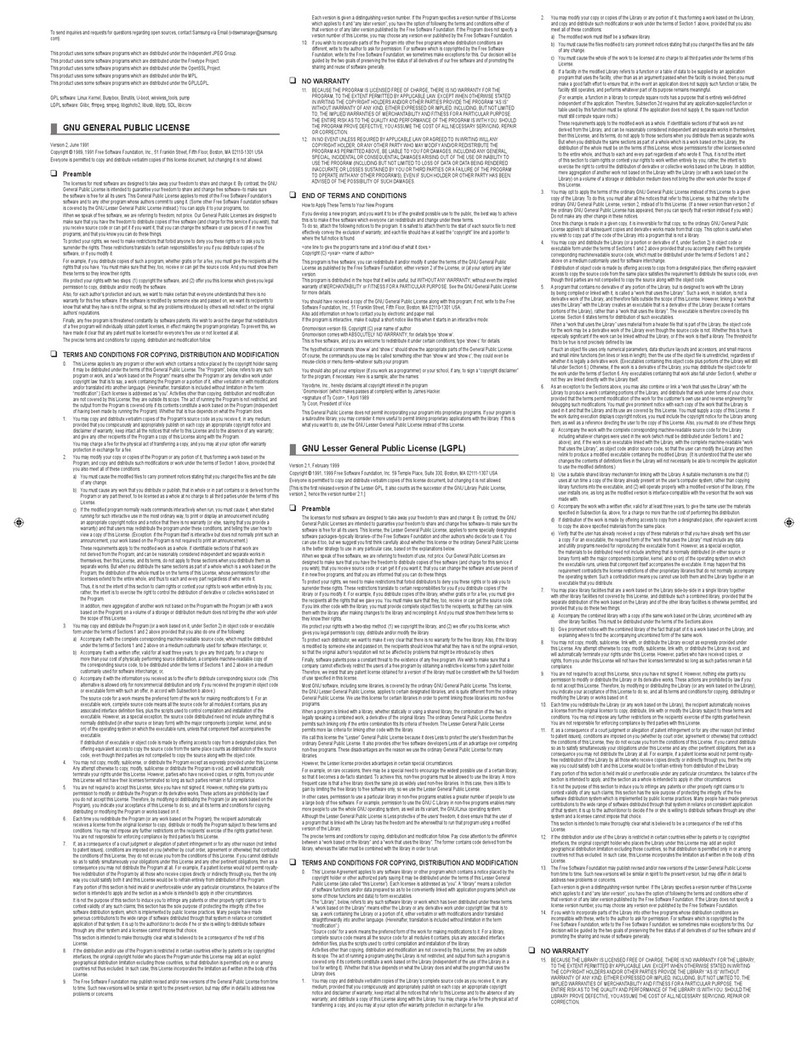
Samsung
Samsung SPF-107H - Touch of Color Digital Photo... license agreement

Naxa
Naxa NF-900 instruction manual