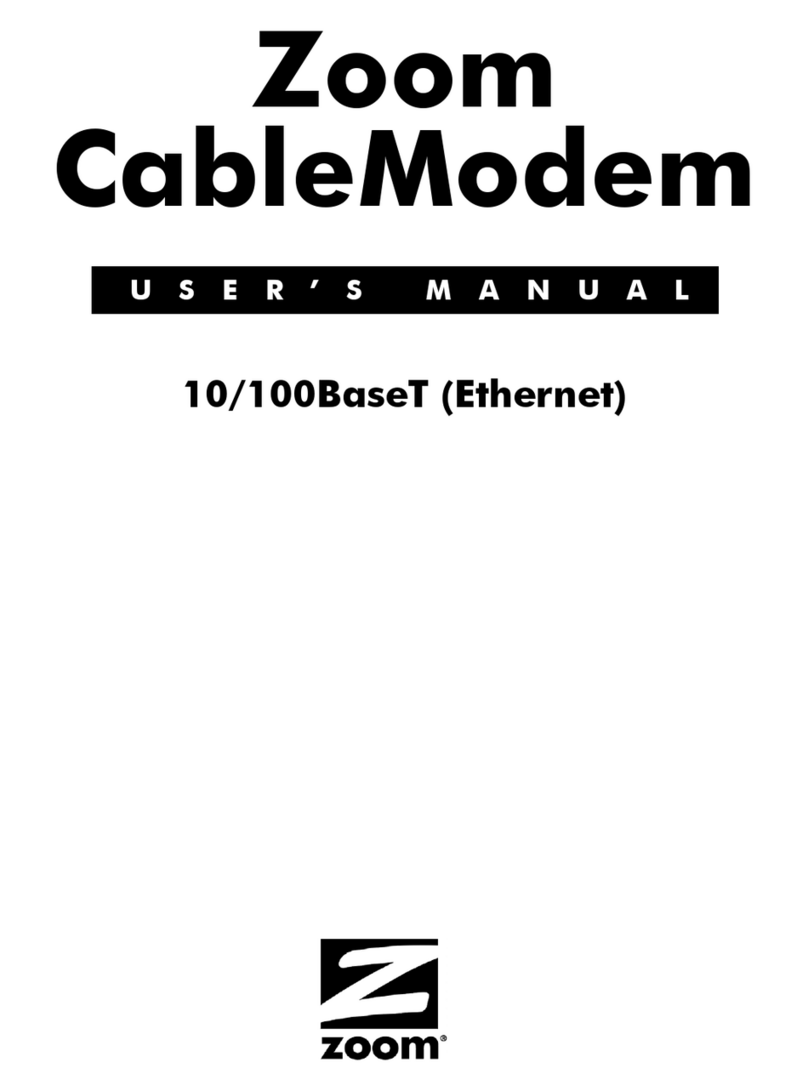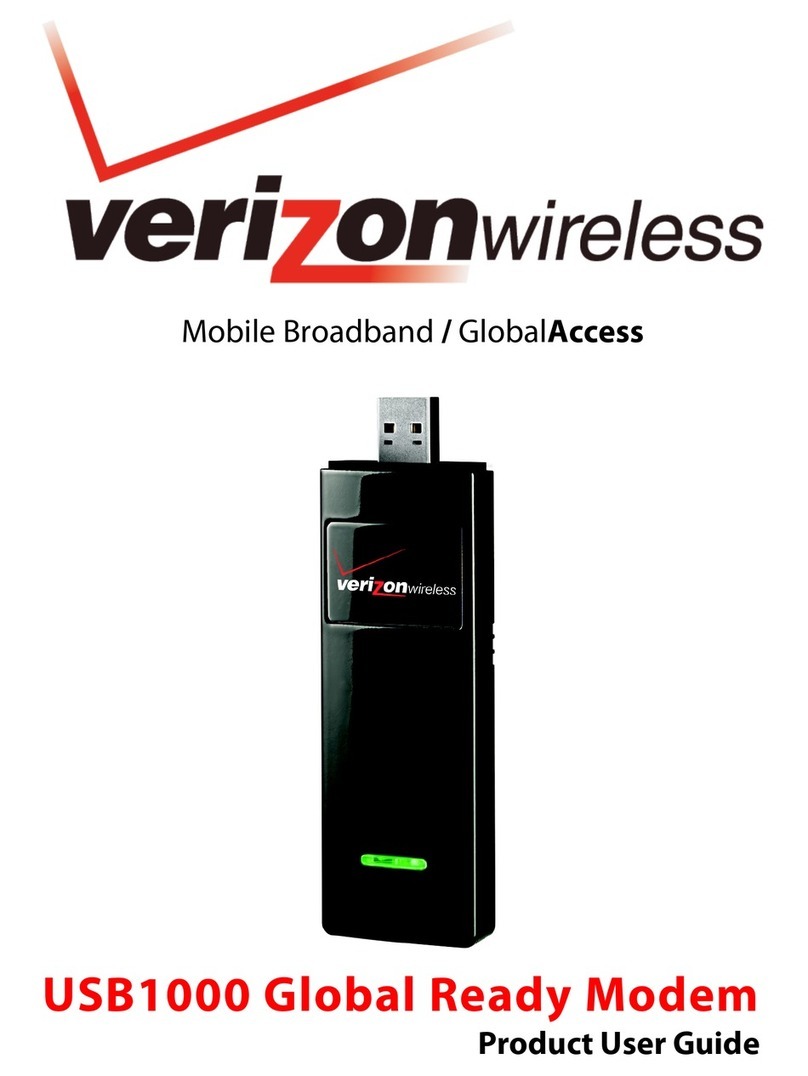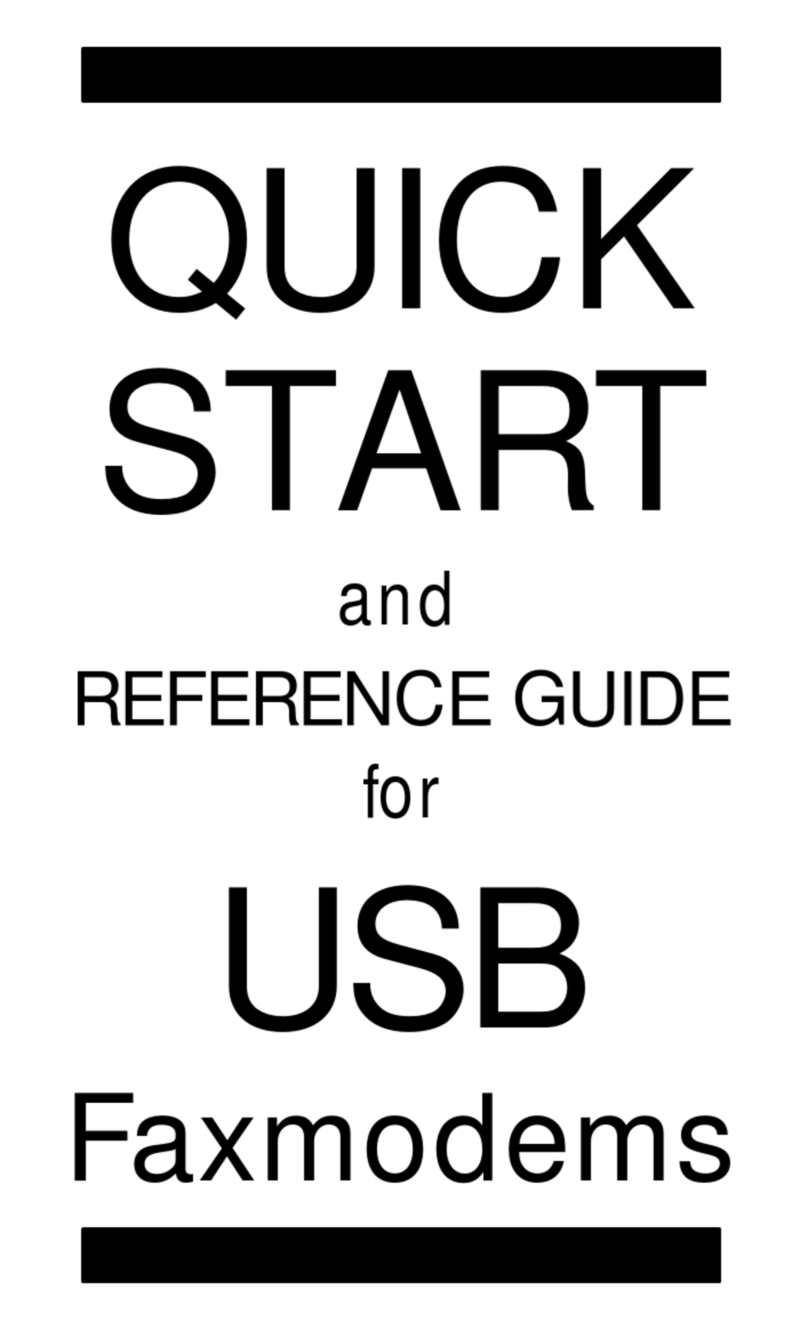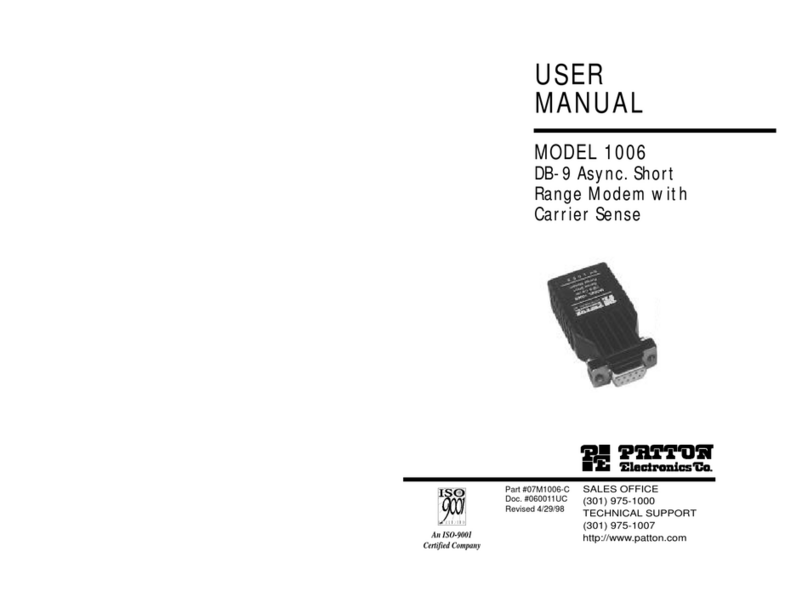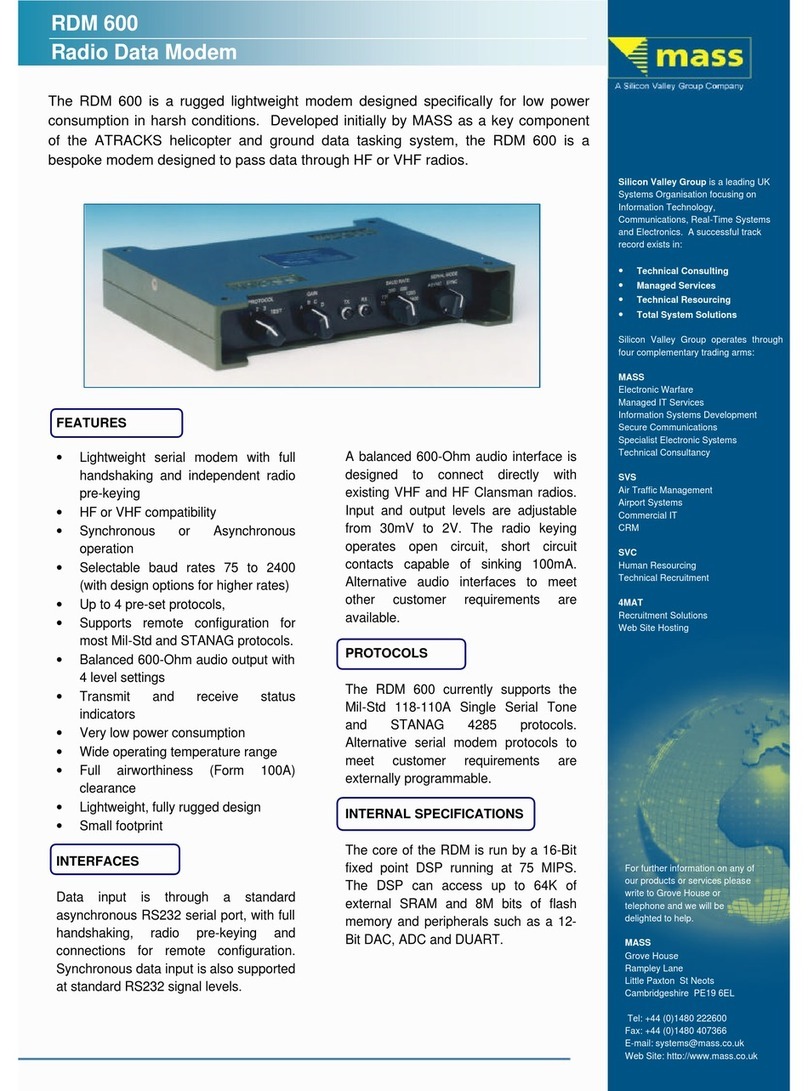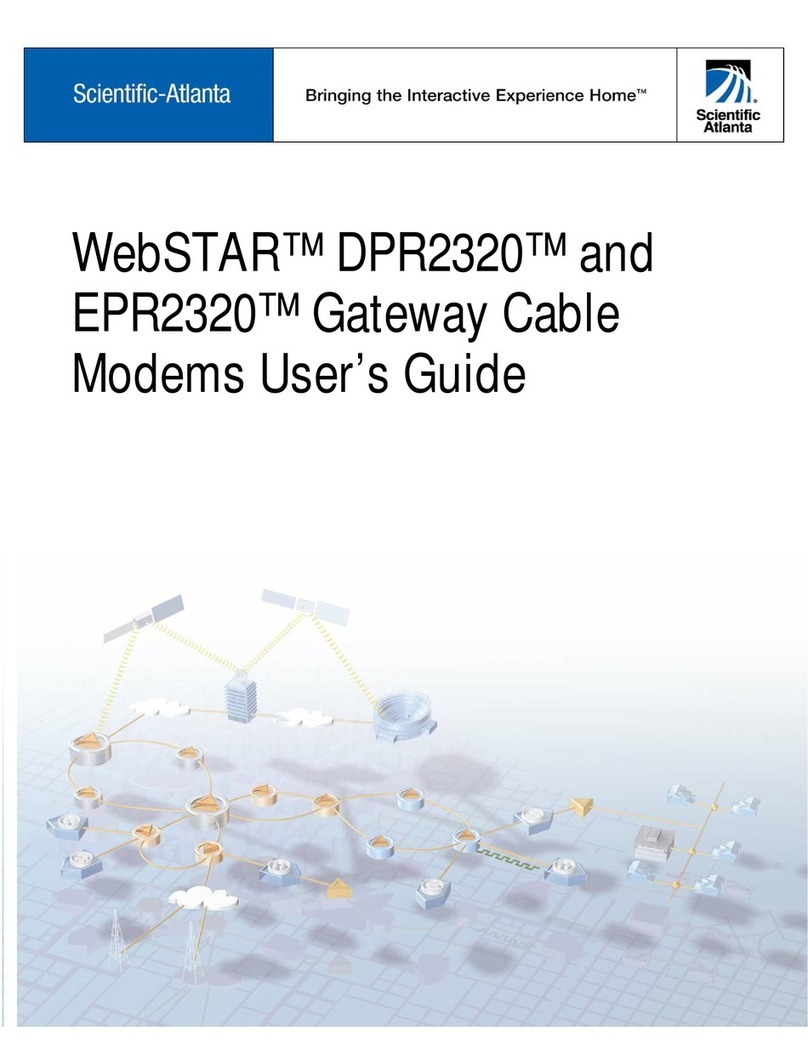B+B SmartWorx FOSTC User manual

1-888-948-2248 | Europe: +353 91 792444
advantech-bb.com
707 Dayton Road | PO Box 1040 | Ottawa, IL 61350
Phone: 815-433-5100 | Fax: 815-433-5109
www.advantech-bb.com | E-mail: support@advantech-bb.com
Fast and easy on the web:
www.advantech-bb.com
QUICK START
GUIDE
Document Number: 710-11207-00_ FOSTC_2217qsg
Before you begin, be
sure you have the following:
Model FOSTC
High Speed RS-232/422/485
Fiber Optic Modem
+ FOSTC Fiber Optic Modem
+ 12 VDC, 140 mA Power Supply
(sold separately)
Recommended Accessories
12 VDC Power Supply, 6 W,
Int’l AC Input, 2.5mm Plug
# SMI6-12-V-P230-C1
Serial Adapter Cable,
DB9F to DB25M, 6 ft (1.8m)
# 232CAM
FOSTC Circuit Diagram
4

Because RS-422 and RS-485 signals are also available on the same
connector, take special care not to hook any external signals to these
pins. This is not a problem for most serial devices, but a custom cable
must be made that does not connect to the extra pins on the DB25
connector if your device has power or special non-standard outputs.
Figure 1. Fiber Point-to-Point & Multi-Drop Ring Diagrams
Power Jack
Product Overview
Fiber Optic
Inherent EMI/RFI &
Transient Immunity
FOSTC Specications Table
Transmission Dual multi-mode ber optic cable
Point-to-point Asynchronous, half- or full-duplex
Multi-drop Asynchronous, half-duplex ber ring
Serial Interface RS-232, RS-422, RS-485
Power
Connection
2.5mm phone jack (tip positive)
or DB25 pins 25(+) and 12(-)
Temperature -40 to 80 °C (-40 to 176 °F) operating
MTBF 570522 hours
Getting Started
1
The FOSTC provides the most versatile connection
possible between asynchronous serial equipment using
ber optic cable. Applications include point-to-point
communications between serial devices or a multi-drop
ber ring conguration allowing multiple serial devices to
communicate with each other.
It allows any two pieces of asynchronous serial equipment
to communicate full or half-duplex over two bers at
typical distances up to 2.5 miles (4 km).
Fiber Optic -
ST Connectors
RS-232/422/485
DB25 Female
RS-232 Connections
3
RS-422 & RS-485 Connections
4
The RS-422/485 driver and receiver are connected to 4
pins on the DB25 connector. Signal ground is on Pin 7.
When connecting to a four-wire RS-422/485 device or
system, connect the output of your device to pins 16 (B or
+) and 17 (A or +). Connect the input to your device to pins
14 (B or +) and 15 (A or -).
For two-wire RS-485 systems, the driver and receiver
must be connected together by tying pins 14 and 16
together and 15 and 17 together. This allows the FOSTC
to communicate half-duplex over the same pair. See
Figure 3 for connection diagrams to your RS-422 or RS-
485 equipment.
If termination is needed, a spot on the PCBD of the
FOSTC labeled “Rt” allows you to solder a termination
resistor across RD(A) and RD(B) lines. Removing R8 and
R16 and replacing them with through-hole components
can also change the off-state bias resistor values.
RS-232 signals are pinned as a DCE device (input on Pin 2
and output on Pin 3).
• A straight-through cable can be used from your DB25
port on any DTE device such as a PC or terminal.
• A standard 9 to 25-pin adapter can be used in cases
where the serial port on the DTE device is a DB9.
• A null modem cable or adapter that swaps pins 2 and 3 is
needed for connecting to modems or other DCE devices.
See Figure 2 for connection diagrams to 9-pin and 25-pin
DTE and DCE devices.
Figure 2. RS-232 Connection Diagrams
Fiber Optic Connections
2
The FOSTC uses a separate LED emitter and photo-
detector operating at 820 nm wavelength. Connections to
the emitter and detector are on ST type connectors.
The FOSTC uses a separate LED emitter and photo-
detector operating at 820 nm wavelength. Connections to
the emitter and detector are on ST type connectors.
Almost any multimode glass ber size can be used including
50/125 µm, 62.5/125 µm, 100/140 µm, and 200 µm. One
ber is required for each connection between a transmitter
and receiver.
In a point-to-point conguration, two bers are required
between the two modems - one for data in each direction.
In a multi-drop ring conguration, one ber between TX
and RX around the loop is required.

Before making modications to the FOSTC, consult B+B SmartWorx’ free
“RS-422/485 Application Note” or other sources of information to see if
termination is necessary. Available at: www.advantech-bb.com
RS-422 & RS-485 Connections - continued
RS-422/485 Connection Diagrams
DIP Switch Set Up
5
The Dip Switch (SW1) denes the mode of operation when
being used for RS-422 or RS-485.
Positions 1 through 5 determine the timeout of the RS-
485 driver. Because the driver is controlled by hardware, a
specic time must be set in order to tell the hardware how
long to wait for data on the ber side before turning off the
RS-422/485 driver.
If this time is set too short, the driver could be disabled
before transmission is complete, resulting in data corruption.
If the time is set too long, the RS-485 device may respond
before the RS-422/485 driver in the FOSTC is disabled,
corrupting this response.
It is recommended that the timeout be set for approximately
one character time or longer. The character times for several
different baud rates are selectable on switch positions
1 through 5. If you need a different timeout than what is
provided, R10 can be removed and replaced with a different
value R9. Table 1 shows different timeout values for the
switch positions as well as typical R9 replacement values.
Position 6 of SW1 sets the unit in “Multidrop” mode or “Point-
to-Point” mode. See Figure 3 for typical system setups using
the FOSTC in different modes.
• When set in Multidrop Mode, data arriving on the
ber optic receiver is repeated back out the transmitter.
Position 6 must be turned “On” when the FOSTC is to
be used in a multi-drop ring conguration.
• When set in Point-to-Point Mode, data arriving at
the ber optic receiver is not sent back out the ber
optictransmitter. Position 6 must be turned “Off” when
the FOSTC is to be used as either end of a point-to-
point communication line.
Positions 7 and 8 of SW1 determine when the RS-422/485
driver and receiver are enabled. Position 7 controls the
driver and Position 8 controls the receiver. Table 2 illustrates
the switch settings for typical setups.
• For RS-485 two-wire systems, both switches should
be in the “On” position. This disables the RS-422/485
receiver whenever the driver is enabled, preventing data
from being echoed back to the ber side of the FOSTC.
• For multi-drop RS-485 four-wire systems, position
7 should be “On” and position 8 should be “Off.” This
allows the receiver to be enabled all of the time and
eliminates some possible timing problems.
• For RS-422 operation, set both switches to the “Off”
position.
Table 1. RS-485 Timeout Selection
BAUD
RATE Pos.
1Pos.
2Pos.
3Pos.
4Pos.
5R9 Time
(ms)
1200 ON Off Off Off Off 830 kΩ8.20
2400 ON Off Off Off Off 430 kΩ4.30
4800 Off Off Off Off ON Not Used 2.20
9600 Off Off Off ON Off Not Used 1.30
19.2k Off Off ON Off Off Not Used 0.56
38.4k Off ON Off Off Off Not Used 0.27
57.6k ON Off Off Off Off Not Used 0.22
76.8k ON Off ON ON Off Not Used 0.14
115.2k ON ON ON Off Off Not Used 0.10
153.3k ON Off Off Off Off 6.3 kΩ0.06
230.4k ON Off Off Off Off 4.3 kΩ0.04
460.8k ON Off Off Off Off 2.2 kΩ0.02
Table 2. RS-422/485 Switch Settings
Position 8
TX Enable Position 8
RX Enable
RS-485 2-Wire Mode
(half-duplex) ON ON
RS-485 4-Wire Mode
(full-duplex) ON Off
RS-422 Mode
(full-duplex) Off Off
Multi-Drop Operation
6
A multi-drop conguration is created by forming a ring of
FOSTCs (see Figure 1, Multi-drop Ring). Whichever serial
device sends data, all other devices receive it. The data is
repeated around the ber ring until it reaches the source,
where it is blocked. There is no echo back to the serial side
of the sending device.
Each ber transmitter must be connected to the following
converter’s receiver. Set SW1:6 to the “On” position on all
FOSTCs in the ring.
Any device can be full-duplex (RS-232, RS-422, or four-wire
RS-485) or half duplex RS-485. Because all data shares the
same path on the ring, only one device can send data at a
time.
Interfacing to Fiber Devices
from other manufacturers
7
NOTE: The factory default for the LED emitter is to have the
light “On” in the idle state. To interconnect with other devices
that have the light “Off” in the idle state, this unit would need
to be modied. To modify the unit so that the light is “Off” in
the idle state, contact B+B SmartWorx Technical Support.

Typical Installation Conguration
8
Below is a University Campus setup that illustrates the basic conguration of a typical Fiber Optic Network. This
scenario uses a combination of B+B SmartWorx ber devices, including: 3 x Model FOSTC serial/ber converters, 2 x
Model FOSTDRP ber repeaters, and 1 x Model FOSTCDR DIN-rail mount ber converter. Each of the items requires
a power supply (not shown).
Note 1: For the total transmission time over long bers, the time to transverse the
ber must be considered if delay is an issue. Light takes about 8.05 microseconds
to travel over 1 mile of ber.
Note 2: When operating in a ring conguration, each node in addition to the two
in the point-to-point specication adds an additional 100 to 200 nanoseconds of
delay.
Note 3: When operating in a ring conguration, each node in addition to the two in
the point-to-point specication adds an additional 50 to 70 nanoseconds of skew.
Note 4: When operating in a ring conguration, each serial device must wait at
least this minimum time between receiving data from the ring and transmitting
back on to it.
Table 4. Recommended Maximum FOSTC’s
In A Fiber Ring Topology
BAUD RATE RS-232
OPERATION RS-422/485
OPERATION
460.8 kbps n/a 2
230.4 kbps n/a 4
115.2 kbps 2 8
57.6 kbps 8 16
38.4 kbps 16 24
19.2 kbps and lower 32 32
Table 3. Transmission Paramters
PARAMETER Min. Typical Max. Conditions
Data Rates (RS-232 Operation) 0 bps -115.2 kbps -
Data Rates (RS-422/485 Operation) 0 bps -500 kbps -
Power Supply Voltage 10 VDC 12 VDC 14 VDC -
Power Supply Current Draw -140 mA Full RS-485
termination
Optic Wavelength -820 nm - -
Fiber TX Launch Power -17 dBm -13 dBm -10 dBm -
Minimum Required Fiber RX Power --25.4 dBm -24 dBm -
Maximum Receiver Power - - -10 dBm -
Coupled Power Budget -12.1 dBm - -
Fiber Range -2.5 mi. - -
End-to-End Delay -2000 ns 2650 ns
Point-to-point
RS-232 operation
(See Notes 1 & 2)
End-to-End Delay -550 ns 1000 ns
Point-to-point
RS-422/485 operation
(See Notes 1 & 2)
End-to-End Skew -900 ns 1100 ns
Point-to-point
RS-232 operation
(See Note 3)
End-to-End Skew -50 ns 120 ns
Point-to-point
RS-422/485 operation
(See Note 3)
Maximum Total Diber Ring Length - - 5 mi. (See Note 1)
Delay betw. RX & TX on Fiber Ring 52 µs - - (See Note 4)
Popular Modem manuals by other brands

Training Research
Training Research ADSL-USB user manual
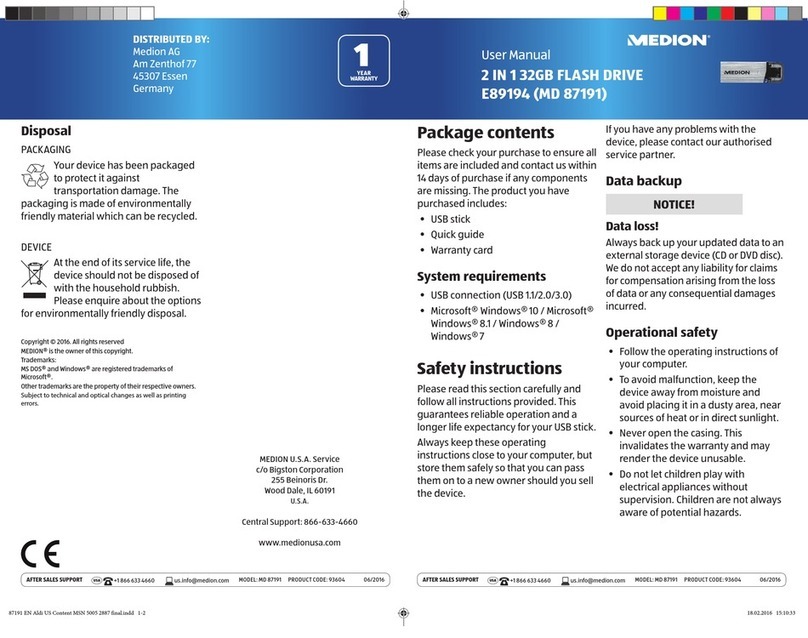
Medion
Medion E89194 user manual

SIRETTA
SIRETTA ZULU Series Hardware reference manual

Ebyte
Ebyte E831-RTU(6060-4G) manual
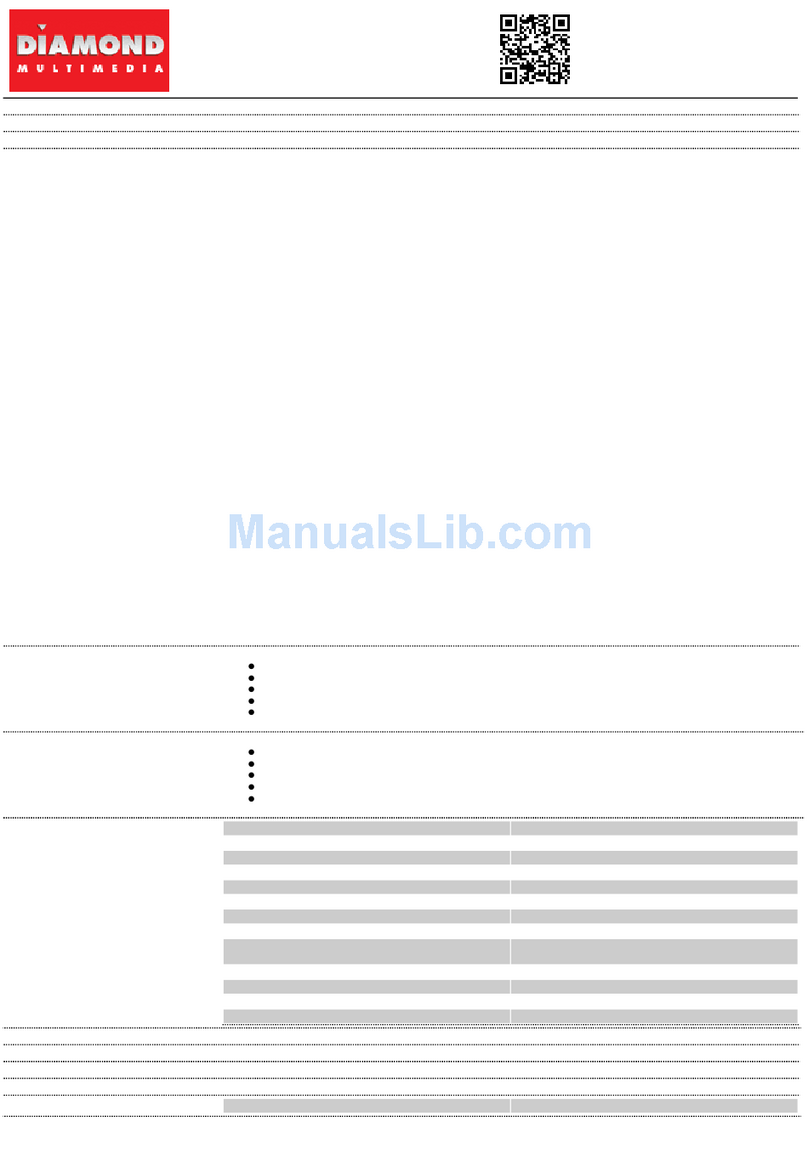
Diamond Multimedia
Diamond Multimedia SupraMax External SKU SM56E Specification sheet

Huawei
Huawei E397 4G LTE Mobile Internet Key quick start guide