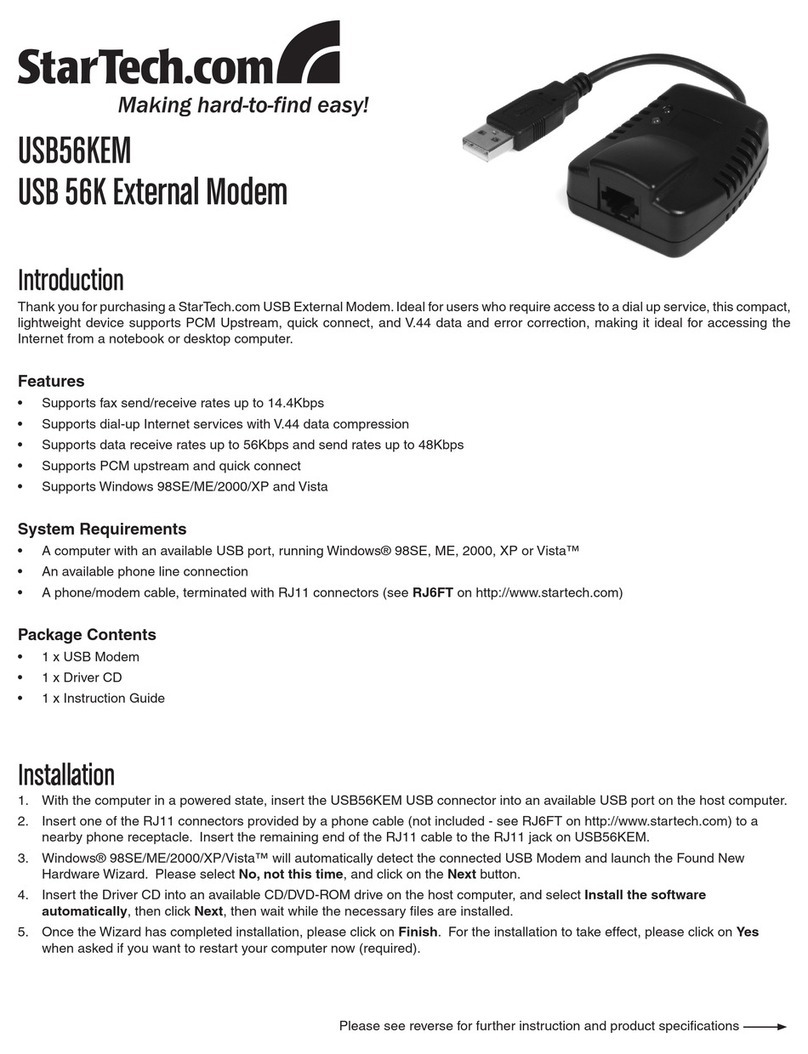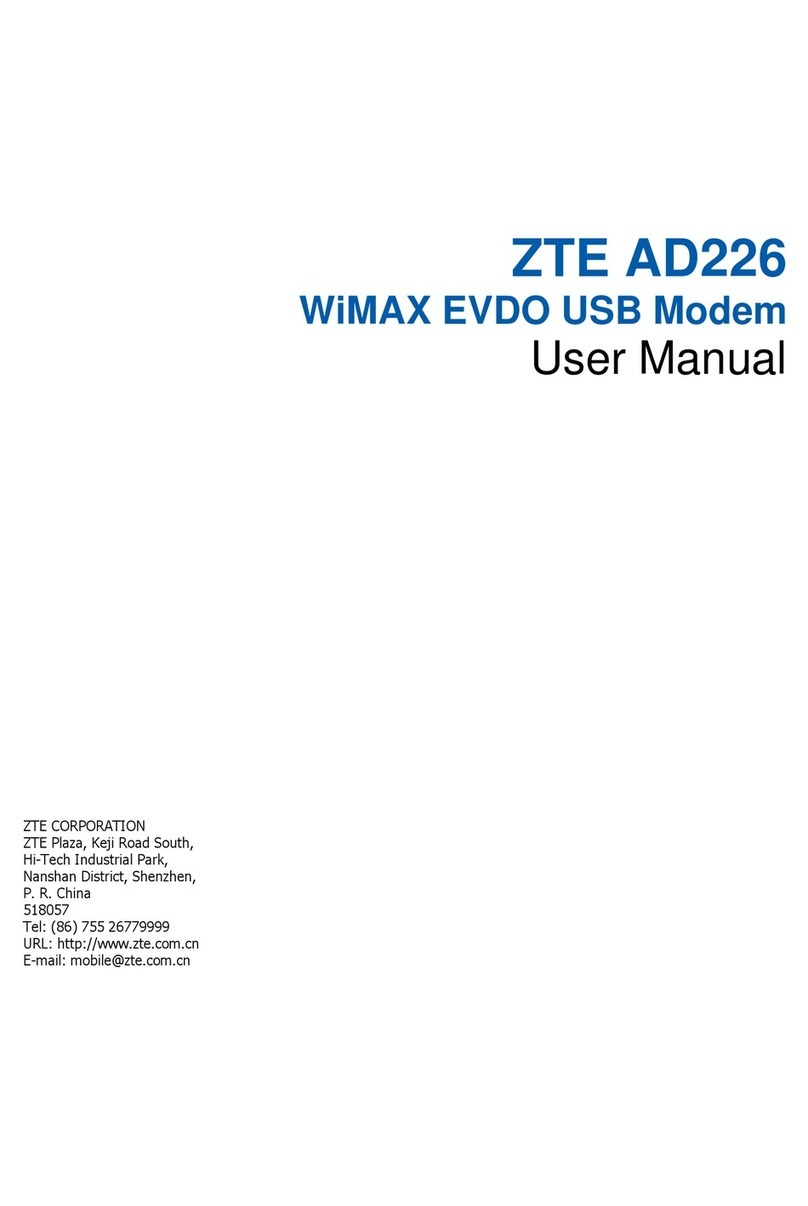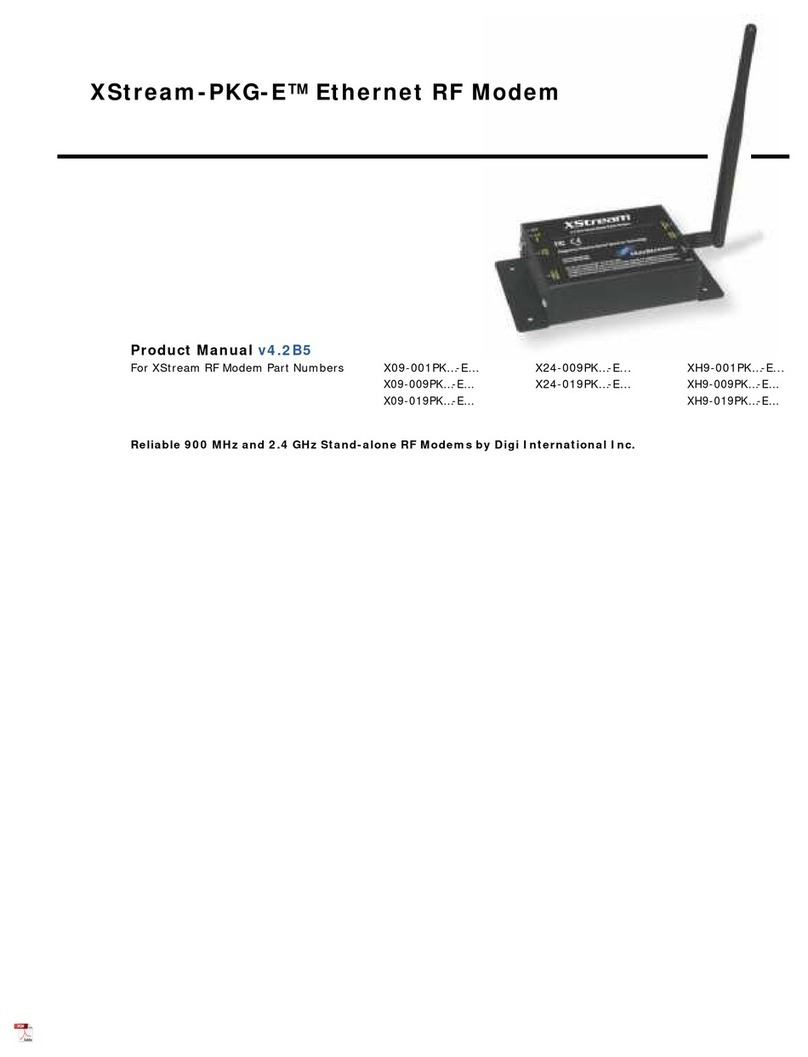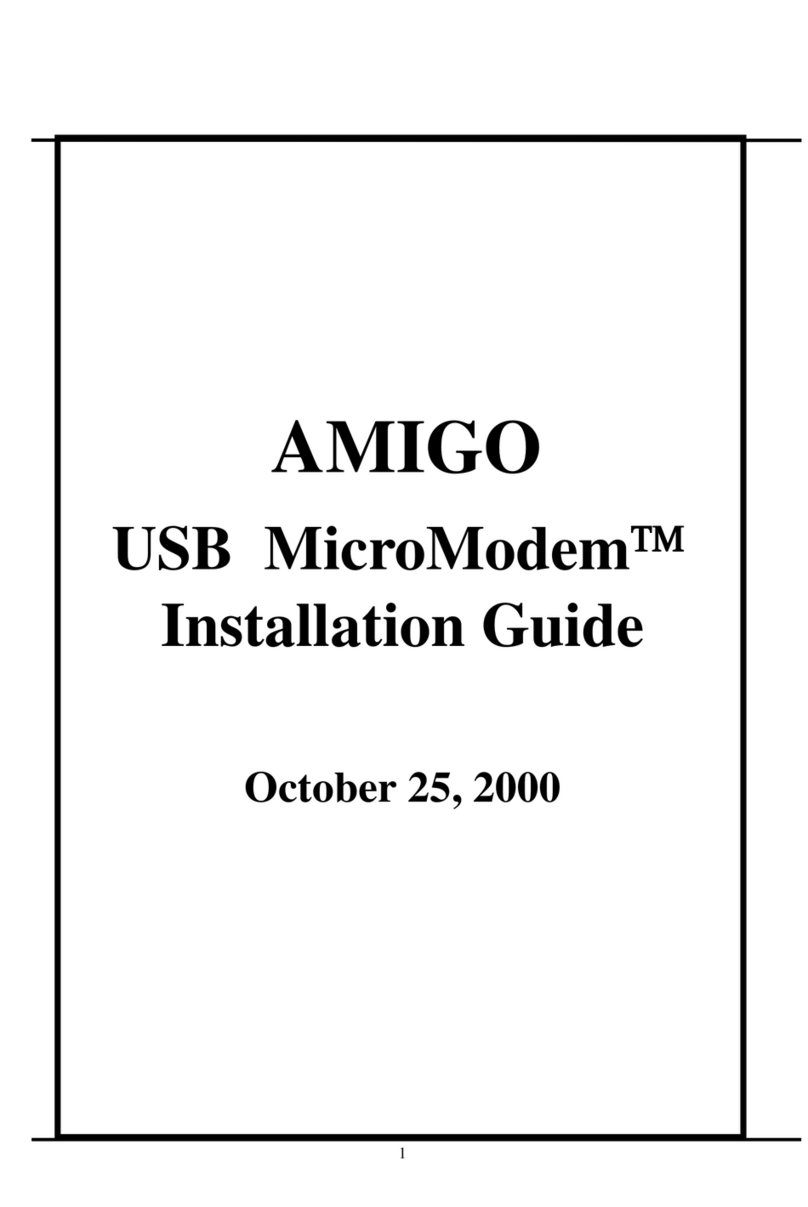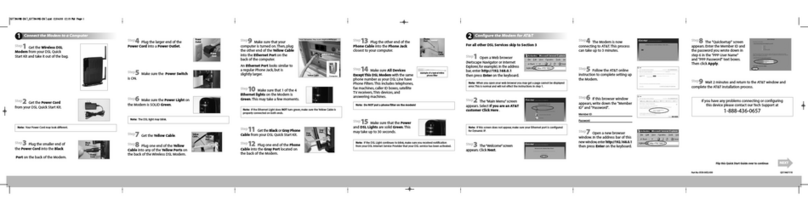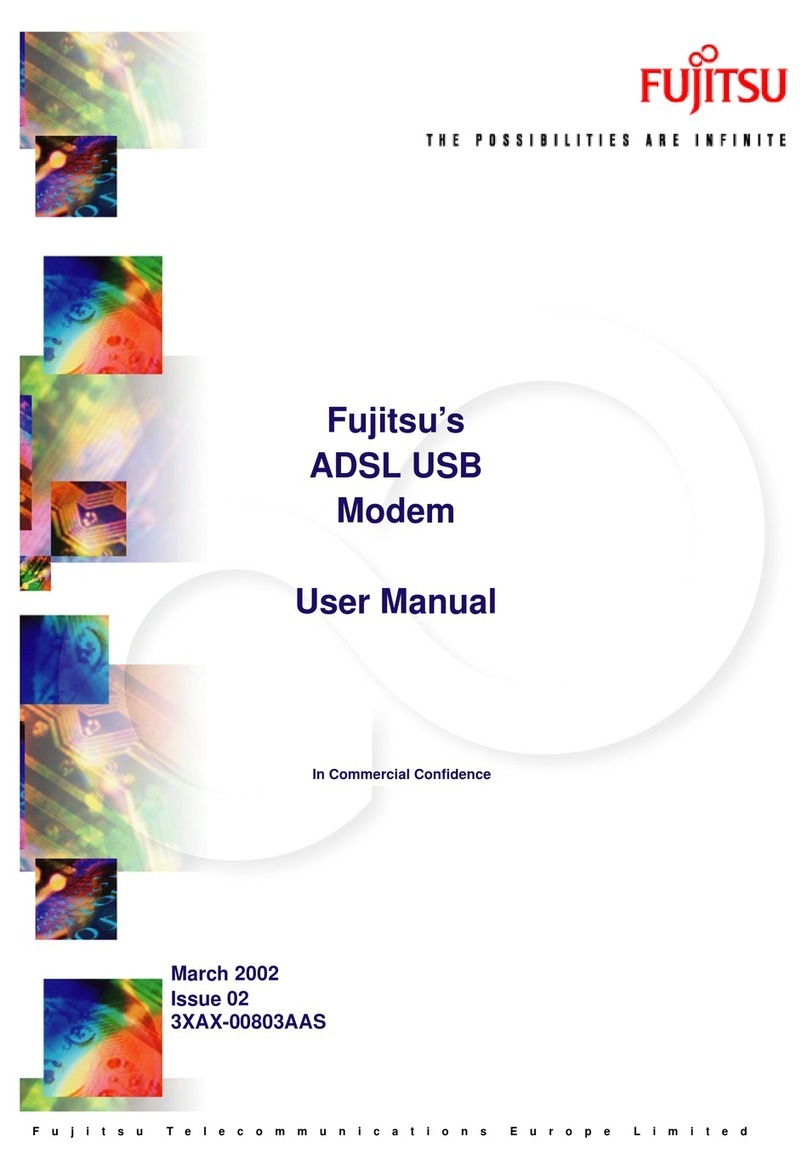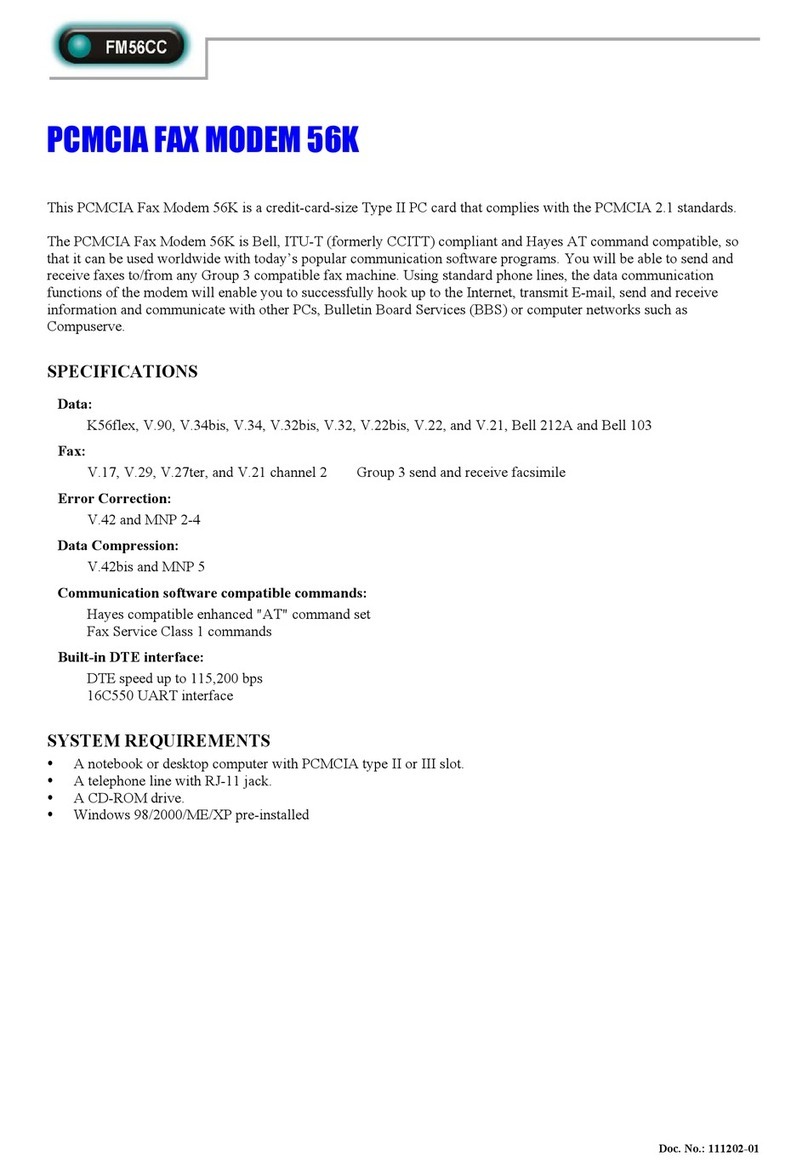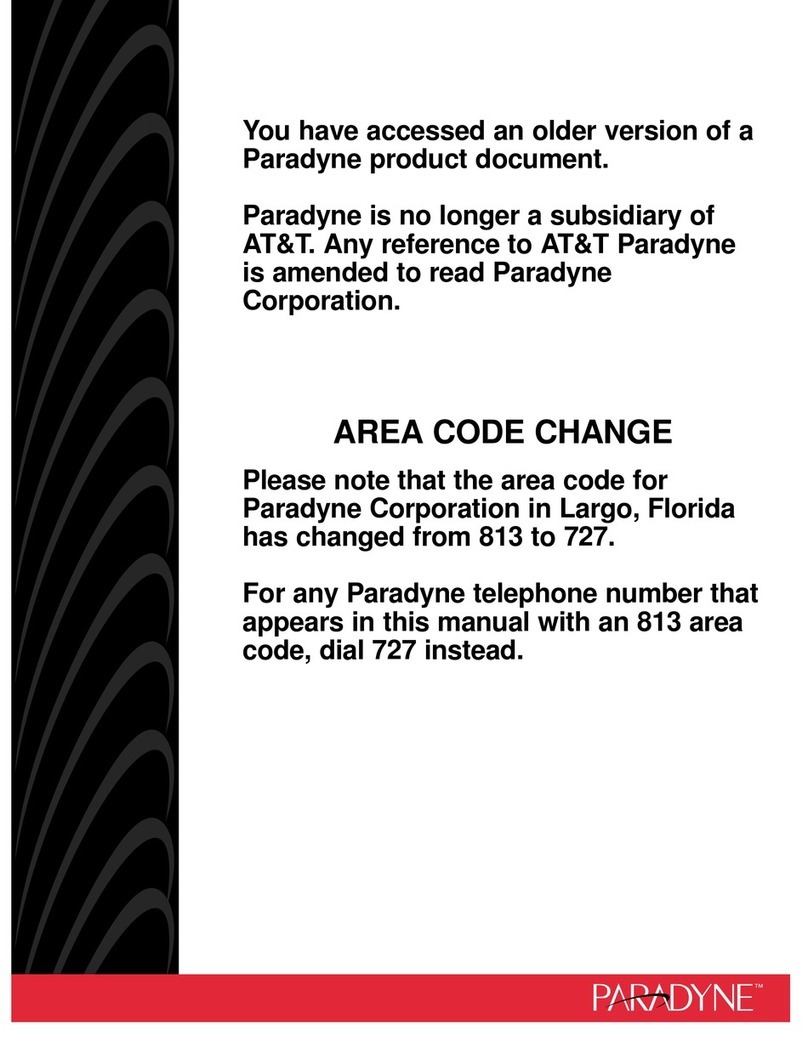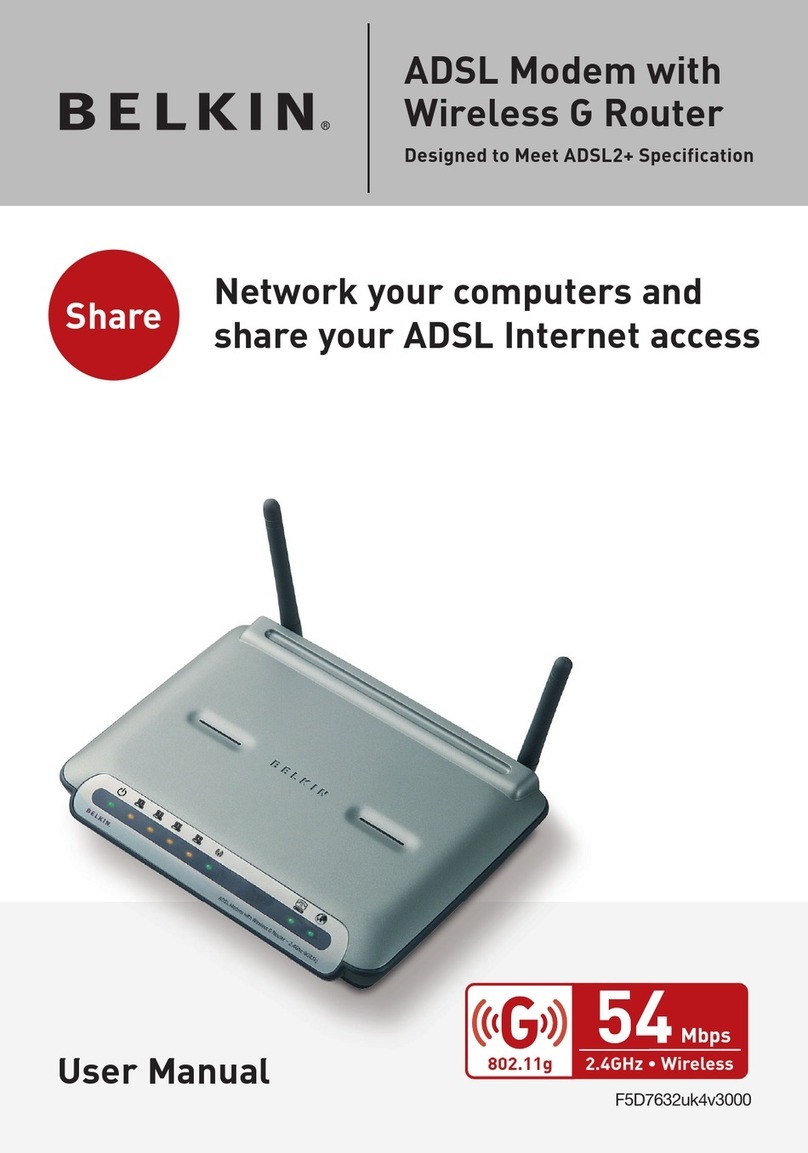Training Research ADSL-USB User manual

User’s Manual
USB ADSL MODEM
Table of Contents:
FCC Part 68
FCC Part 15
Chapter 1 Introduction
Chapter 2 Determine your connection settings
Chapter 3 Install the driver and make a connection
Chapter 3.1 Windows 98/98SE
Chapter 3.1.1 Setting the ADSL VPI & VCI For RFC 1483/2364/2516
Chapter 3.1.2 Making a RFC 1483 connection - Win98/98SE
Chapter 3.1.3 Making a RFC 2364/2516 connection - Win98/98SE
Chapter 3.2 Windows 2000
Chapter 3.2.1 Setting the ADSL VPI & VCI For RFC 1483/2364/2516
Chapter 3.2.2 Making a RFC 1483 connection - Win2000
Chapter 3.2.3 Making a RFC 2364/2516 connection - Win2000
Chapter 3.3 Windows Me
Chapter 3.3.1 Setting the ADSL VPI & VCI For RFC 1483/2364/2516
Chapter 3.3.2 Marking a RFC 1483 Connection - WinMe
Chapter 3.3.3 Making a RFC 2364/2516 Connection - WinMe
Chapter 3.4 Windows XP
Chapter 3.4.1 Setting the ADSL VPI & VCI For RFC 1483/2364/2516
Chapter 3.4.2 Marking a RFC 1483 Connection - WinXP
Chapter 3.4.3 Making a RFC 2364/2516 Connection - WinXP
Declaration of CE
Declaration of conformity to type
FCC Part 68
This equipment complies with Part 68 of the FCC Rules. On the bottom of this equipment is a label
that contains the FCC Registration Number and Ringer Equivalence Number (REN) for this
equipment. You must provide this information to the telephone company upon request.

The REN is useful to determine the quantity of devices you may connect to the telephone line and
still have all of those devices ring when your number is called. In most, but not all areas, the sum
of the REN of all devices connected to one line should not exceed five (5.0). To be certain of the
number of devices you may connect to your line, as determined by the REN, you should contact
your local telephone company to determine the maximum REN for your calling area.
If the modem causes harm to the telephone network, the telephone company may discontinue
your service temporarily. If possible, they will notify you in advance. But if advance notice isn't
practical, you will be notified as soon as possible. You will be advised of your right to file a
complaint with the FCC.
The telephone company may make changes in its facilities, equipment, operations, or procedures
that could affect the proper operation of your equipment. If they do, you will be notified in advance
to give you an opportunity to maintain uninterrupted telephone service.
If you experience trouble with this modem, please contact your dealer for repair/warranty
information. The telephone company may ask you to disconnect this equipment from the network
until the problem has been corrected or you are sure that the equipment is not malfunctioning.
This equipment may not be used on coin service provided by the telephone company. Connection
to party lines is subject to state tariffs.
Installation
This device is equipped with a USOC RJ11C connector.
Table of Contents
FCC Part 15
The modem generates and uses radio frequency energy. If it is not installed and used properly in
strict accordance with the user's manual, it may cause interference with radio and television
reception. The modem has been tested and found to comply with the limits for Class B computing
devices in accordance with the specifications in Subpart B, Part 15 of the FCC regulations. These
specifications are designed to provide reasonable protection against such interference in a
residential installation. However, there is no guarantee that interference will not occur in a
particular installation. FCC regulations require that shielded interface cables be used with your

modem.
If interference does occur, we suggest the following measures be taken to rectify the problem: 1)
Move the receiving antenna.
2) Move the modem away from the radio or TV.
3) Plug the modem into a different electrical outlet.
4) Discuss the problem with a qualified radio/TV technician.
CAUTION :
Changes or modifications not expressly approved by the party responsible for compliance to the
FCC Rules could void the user's authority to operate this equipment.
Cable connections:
All equipment connected to this modem must use shielded cable as the interconnection means.
Notes:
Operation is subject to the following two conditions:
(1) This device may not cause harmful interference, and
(2) This device must accept any interference received including interference that may cause
undesired operation.
Chapter 1 Introduction
Introduction
This driver supports the Conexant USB ADSL reference board. This release contains both LAN
(RFC 1483) and WAN (RFC 2364/RFC 2516).
Supported Operating Systems
- Windows 98
- Windows 2000
- Windows Me
-Windows XP
Supported ATM Protocols

- PPP over ATM VCMUX (RFC 2364) (WAN)
- PPP over ATM LLC (RFC 2364) (WAN)
- PPP over Ethernet (PPPoE) LLC SNAP (RFC 2516) (WAN)
- PPP over Ethernet (PPPoE) VCMUX (RFC 2516) (WAN)
- Bridged IP over ATM LLCSNAP (RFC 1483) (LAN)
- Routed IP over ATM LLCSNAP (RFC 1483) (LAN)
- Bridged IP over ATM VCMUX (RFC 1483) (LAN)
- Routed IP over ATM VCMUX (RFC 1483) (LAN)
- Classic IP over ATM (RFC1577)
LED Interface
There are four LED indicators on the front panel of your ADSL USB modem as shown. In the
schematic below each of which displays an operational status. The
LEDs from left to right are:

USB illuminated when the USB bus congests.
LNK illuminated when theADSL transceiver is in Showtime Mode.
RXD illuminated when data is received from the ADSL line .
PWR illuminated when the ADSL power on.
Chapter 2 Determine your connection settings
You need to know your PC systems Windows OS and Internet Protocol supplied by your ADSL
service provider. Refer to the following chart for your ADSL Driver.
Protocol Selection
RFC1483 -> Bridged Ethernet over ATM
RFC2364 -> Point-to-Point Protocol over ATM
RFC2516 -> Point-to-Point Protocol over Ethernet
ADSL Driver Selection Directory (Win98/98SE/2000/Me/XP)
RFC1483 -> Bridged Ethernet overATM CD-ROM:\ Driver\LAN
RFC2364 -> Point-to-Point Protocol overATM CD-ROM:\ Driver\WAN
RFC2516 -> Point-to-Point Protocol over EthernetCD-ROM:\ Driver\WAN
Having determined the ADSL Driver you will be installing, you now need to gather the connection
information supplied by your ADSL service provider.
VPI value:
VCI value:
Framing: - VC /
MUX - LLC /
SNAP
Mode: - ITU-T
G.992.1 (G.dmt) - ITU-T
G.992.2 (G.lite) - ANSI TI.413

Issue2 - Annex A and Annex
B (option)
For RFC1483 For RFC2364 or 2516
Host: User Name:
Domain: Password:
Gateway: Host or IP Address:
IP Address:
Subnet Mask:
DNS or server address:
Chapter 3 Install the driver and make a connection
You will be installing drivers and then proceeding to make an Internet connection. This process
requires you to enter in information as prompted by the Microsoft Installation Wizard.
<Note>
You may need the Microsoft Windows Operating System installation files (CAB files) to complete
the installation. The CAB files are contained in the Microsoft's system CD-ROM. Some systems
may have already installed the CAB files to the hard drive, but you should have the Microsoft
Windows CD-ROM handy just in case.
Proceed now to the installation procedure for the Windows Operating System installed in
your computer.
Windows 98/98SE
Windows 2000
Windows Me
Windows XP
3.1 Windows 98 / 98SE
<Step01>

Insert the USB Plug into the USB port of ADSL USB.
The Add New Hardware Wizard window will automatically appear to indicate that a new USB
Network Controller has been found. Click Next.
<Step02>
Still in the Add New Hardware Wizard. You will be asked "What do you want Windows to do?"
Select the Search for the best driver for your device option, then click Next.

<Step03>
Insert the ADSL Driver CD into your systems CD-ROM drive, Select Driver Directory LAN or
WAN, Then click Next.
If you need to set for RFC 1483 to select LAN subdirectory and for RFC 2516/2364 to select WAN
subdirectory.
<Step04>
The Add New Hardware Wizard will appear and indicate the Conexant AccessRunner USB
ADSL Interface has been recognized and will install a new driver. Click Next.

<Step05>
At the conclusion of the ADSL modem driver installation, the Add New Hardware Wizard window
appears and displays your new installed Conexant AccessRunner USB ADSL Interface. Click
Finish.

3.1.1 Setting the ADSL VPI & VCI For RFC 1483/2364/2516
<Step01>
Double click the "Conexant AccessRunner" Icon in Control Panel or on the desktop.
- You can use Alt-P or Alt-C to make sure or change VPI / VCI.
- Make sure the VPI & VCI without problem.
<Step02>
This is the Network Protocol and PVC settings section. Enter in the VPI & VCI and Framing values
supplied by your ADSL service provider. Press "Apply".
When you install LAN mode, you can select several modes from "Ecapsulation mode", such as
"Bridged IP over ATM LLC SNAP (RFC1483)", "Routed IP over ATM LLC SNAP (RFC1483)",
"Bridged IP over ATM VCMUX (RFC1483)" or "Routed IP overATM VCMUX (RFC1483)".
When you install WAN mode, you can select several modes from "Ecapsulation mode", such as
"PPP overATM VCMUX (RFC2364)", "PPP over ATM LLC SNAP (RFC 2364)", "PPP over

Ethernet LLC SNAP (RFC 2516)" or "PPP over Ethernet VCMUX (RFC 2516)".
Chapter 3.1.2 Making a RFC 1483 connection - Win98/98SE
<Step01>
From the Start menu on the tool bar, select Settings, Control Panel and then double-click on the
Network icon. The Network window appears. Select the Configuration tab, scroll the installed
network component window and find Conexant AccessRunner USB ADSL LAN Adapter.

<Step02>
Scroll the installed network component window and select TCP/IP -> Conexant AccessRunner
USB ADSL LAN Adapter. Then click the Properties button. The TCP/IP Properties window will
appear. Select the IP Address tab and then select the Specify an IP Address option. Enter the IP
Address and Subnet Mask settings supplied by yourADSL provider.

<Step03>
To setup a new gateway, select the Gateway tab, and then enter the setting in the New Gateway
section. Click Add. Select DNS Configuration tab.

<Step04>
Select the Enable DNS option.
- Enter your host name into Host: box.
- Enter your domain name into Domain: box.
- Enter DNS number into DNS Server Search Order box and click Add. If you have more than
one DNS numbers, repeat this step.
- After setting all the necessary TCP/IP properties, click OK.

<Step05> The Network window appears. Click OK.

Chapter 3.1.3 Making a RFC 2364/2516 connection - Win98/98SE
After installation, you will find AccessRunner DSL shortcut on the desktop. You can use it to dial
out and make a connection with your ISP.
<Step01>
Click the Access Runner DSL on the desktop and enter the User Name and Password supplied
by your Internet service provider (ISP). Then click Connect.

<Step02>
The Connection Established window appear. Inernet service is now established. Click Close and
then the Diagnostic tool icon will appear on the task bar.
Chapter 3.2 Windows 2000
Insert USB plug into USB port of ADSL modem.
<Step01>
After inserting, the Found New Hardware Wizard will appear. Click Next.

<Step02>
Still in the Found New Hardware Wizard, select the Search for a suitable device... option. Click
Next.

<Step03>
Next you will be prompted for software drivers. Select specify a location.

<Step04>
Insert the ADSL Driver CD into your systems CD-ROM drive, Select Driver Directory LAN or
WAN,Then click OK.
If you need to set for RFC 1483 to select LAN subdirectory and for RFC 2516/2364 to select WAN
sub directory.
<Step05>
The Found New Hardware Wizard will then find the ADSL USB MODEM, click Next.
This manual suits for next models
1
Table of contents