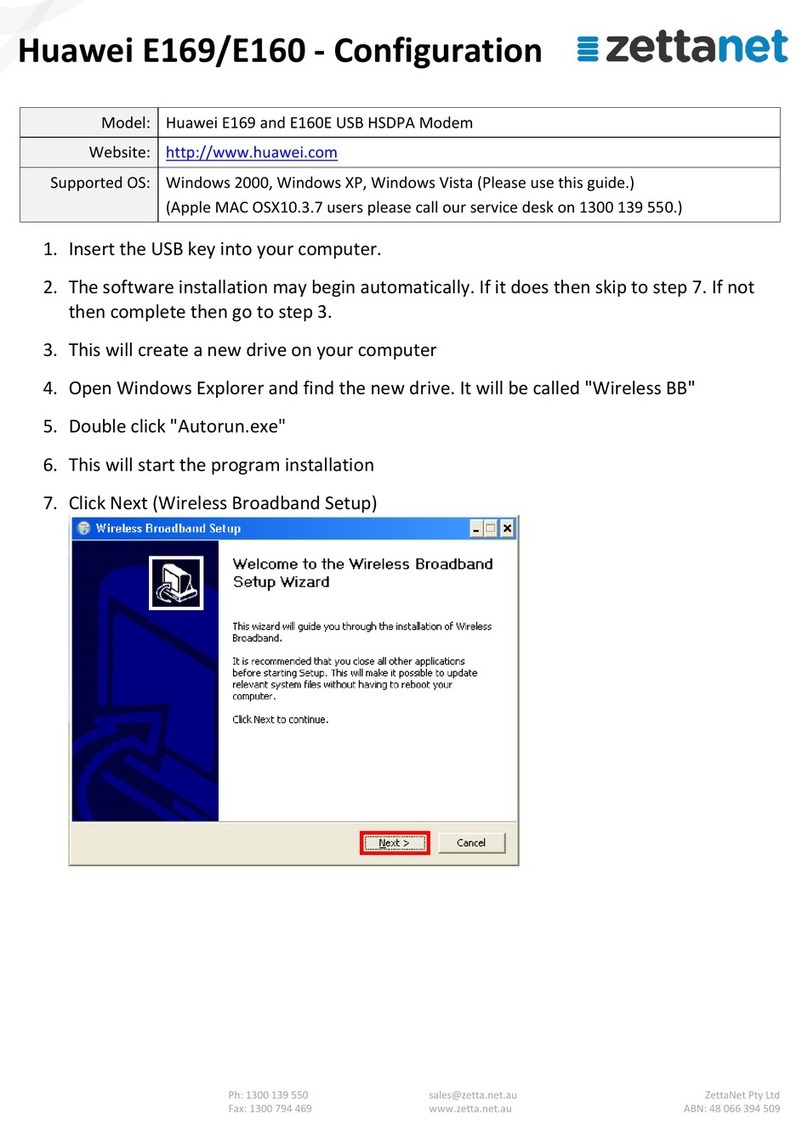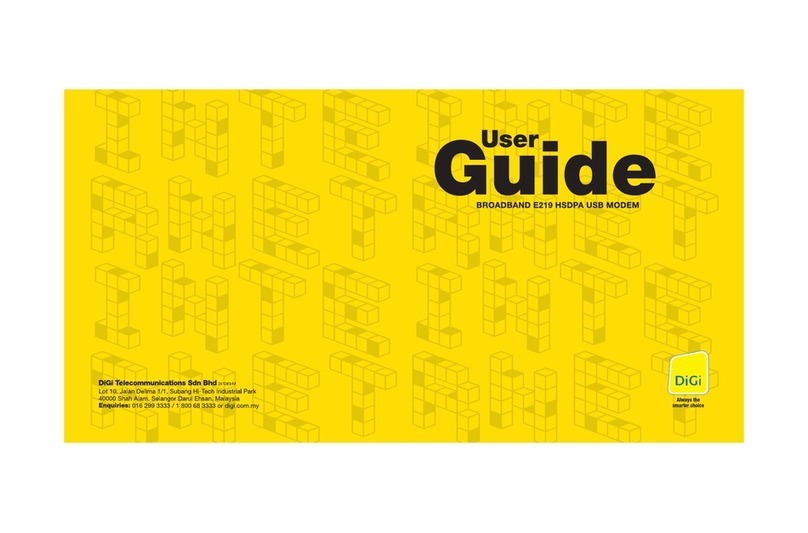Huawei E397 4G LTE Mobile Internet Key User manual
Other Huawei Modem manuals

Huawei
Huawei E397U-53 User manual

Huawei
Huawei B2368 User manual
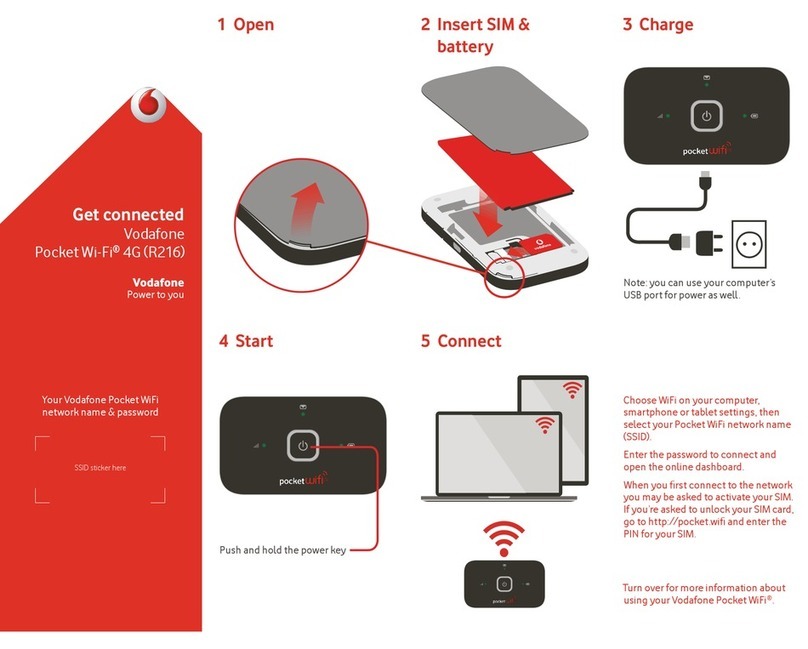
Huawei
Huawei Vodafone Pocket Wi-Fi 4G Specification sheet

Huawei
Huawei E272 User manual

Huawei
Huawei EC325 User manual

Huawei
Huawei HiLink E3131 User manual

Huawei
Huawei E156B User manual
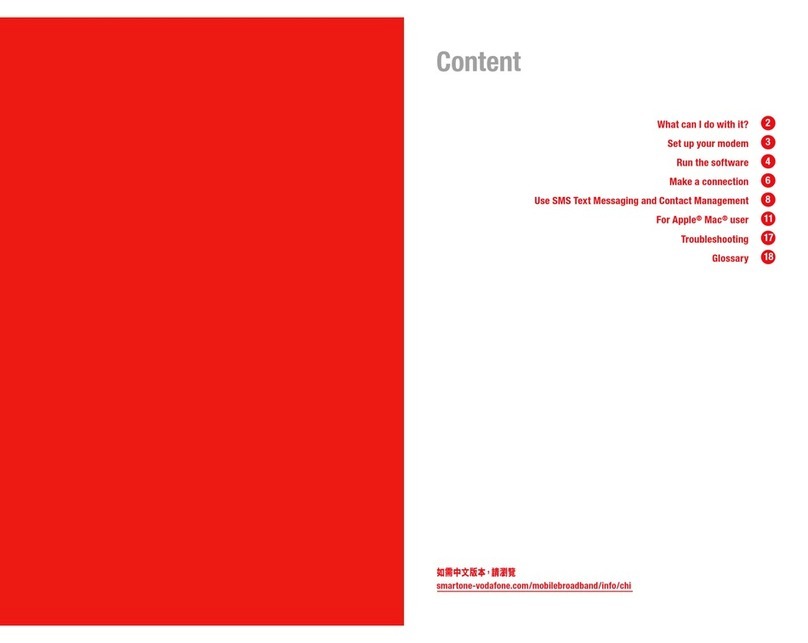
Huawei
Huawei E272 User manual

Huawei
Huawei EC189 User manual
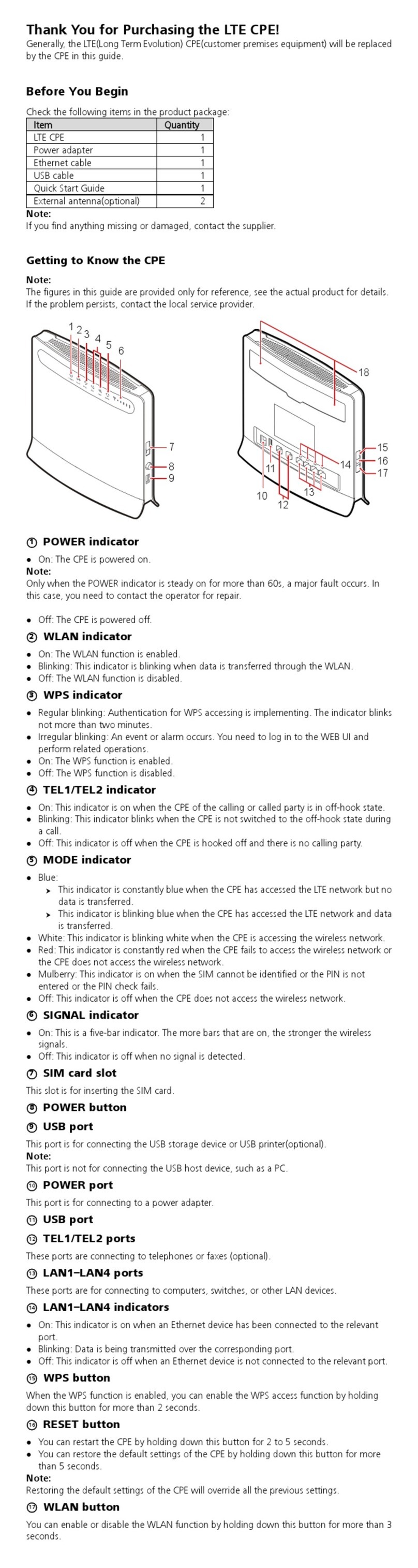
Huawei
Huawei LTE CPE User manual

Huawei
Huawei B932 series User manual

Huawei
Huawei USB 3G Installation and operation manual
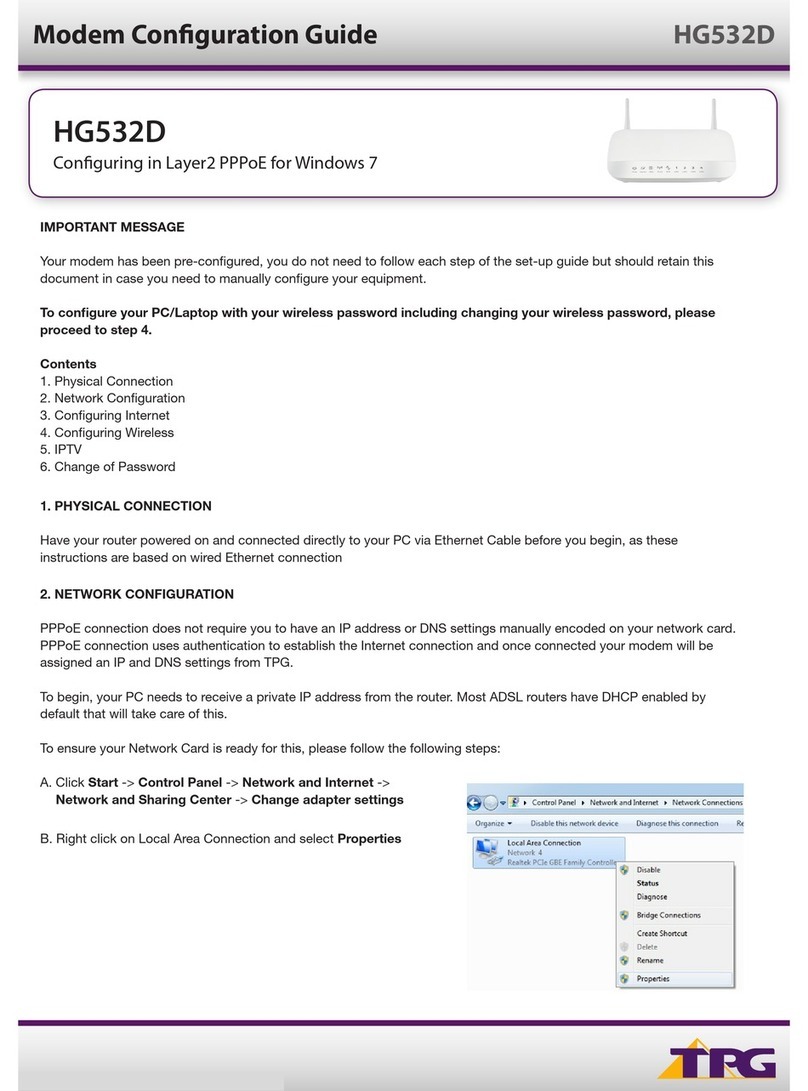
Huawei
Huawei HG532D User manual

Huawei
Huawei E1756 User manual
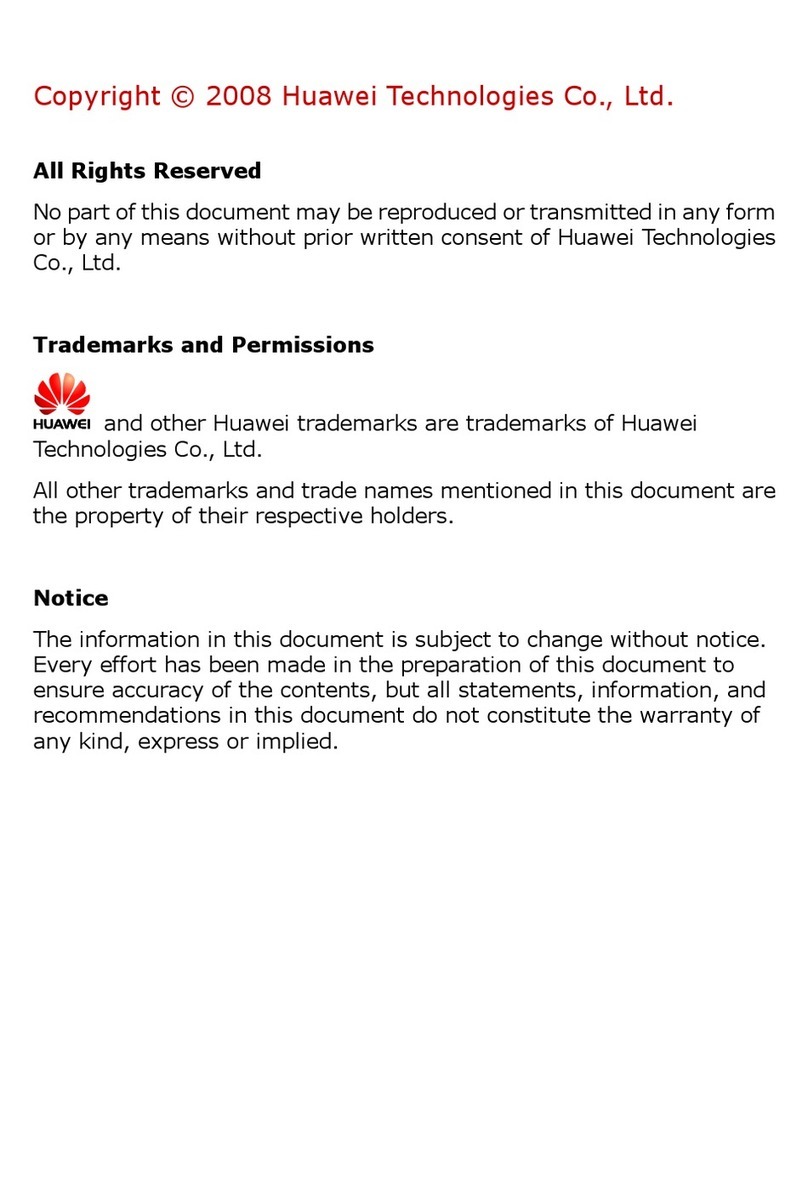
Huawei
Huawei EC 121 User manual

Huawei
Huawei DN8245 User manual
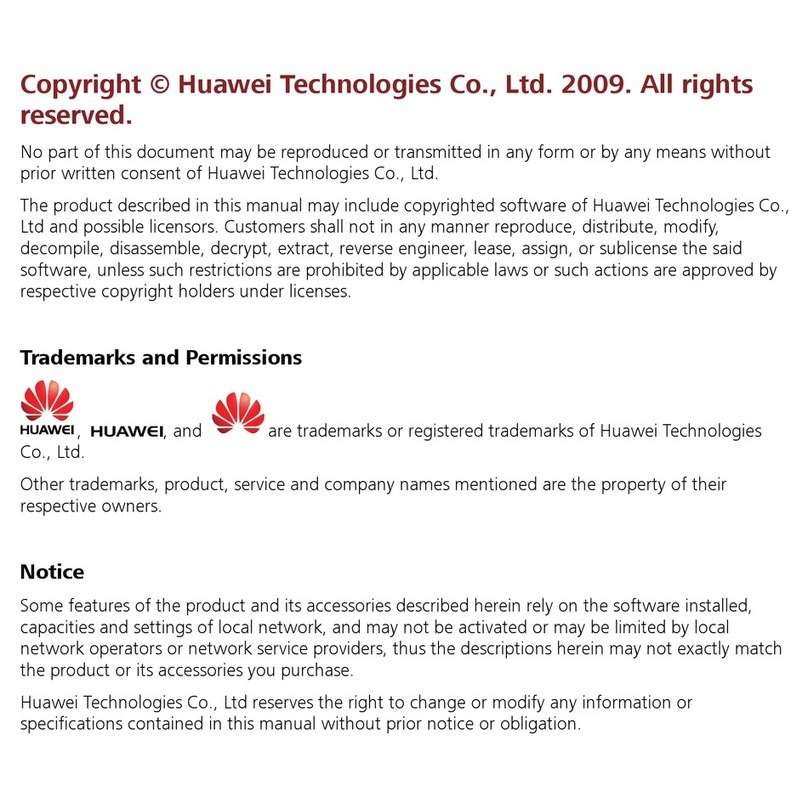
Huawei
Huawei E160E User manual
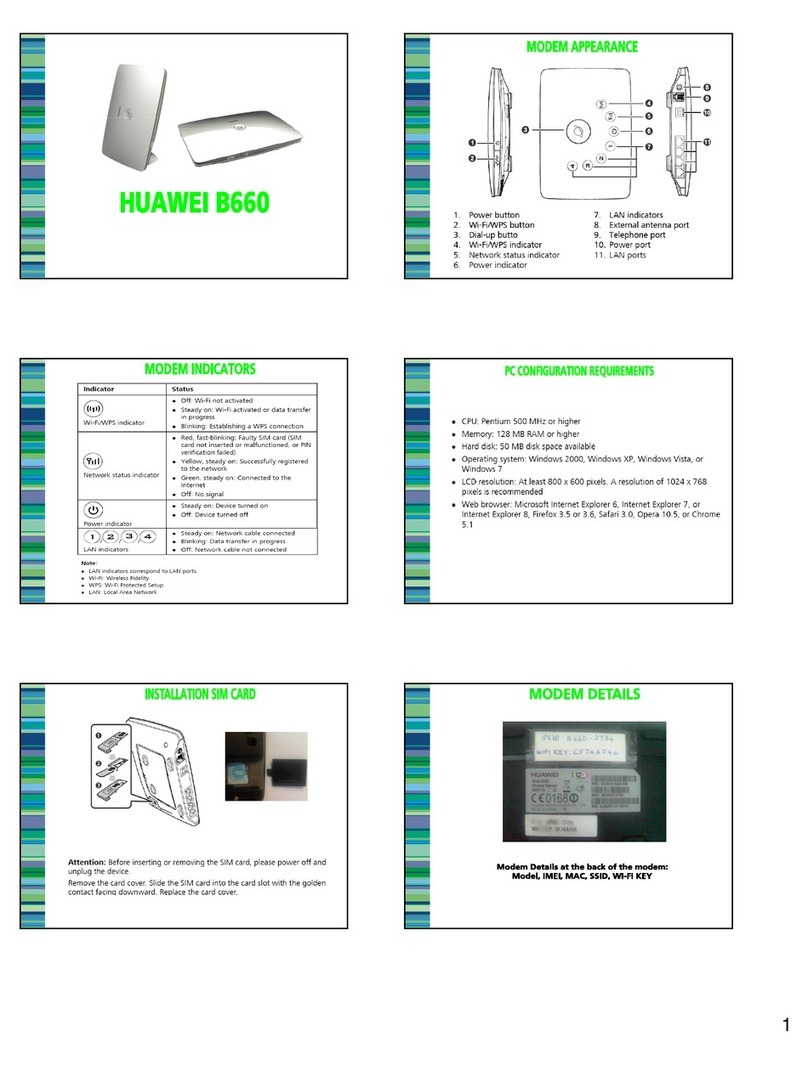
Huawei
Huawei B660 User manual

Huawei
Huawei E368 User manual

Huawei
Huawei EC306 User manual