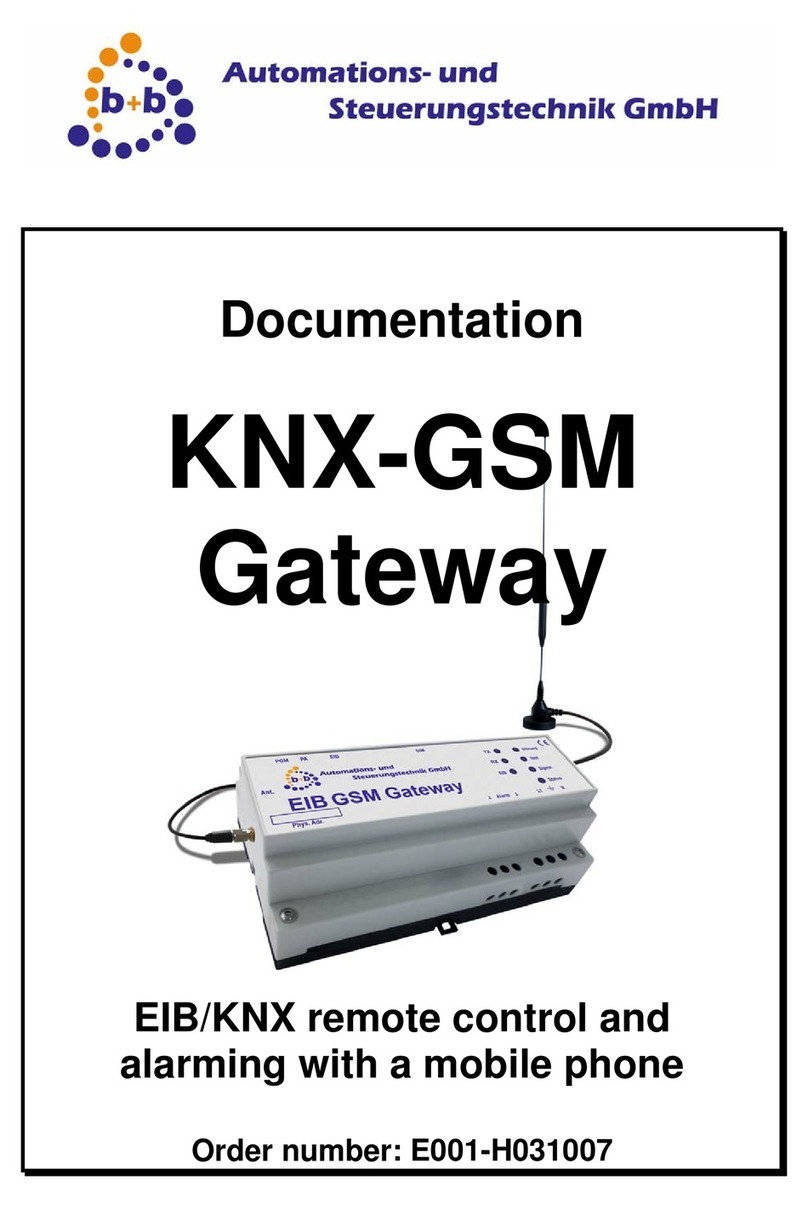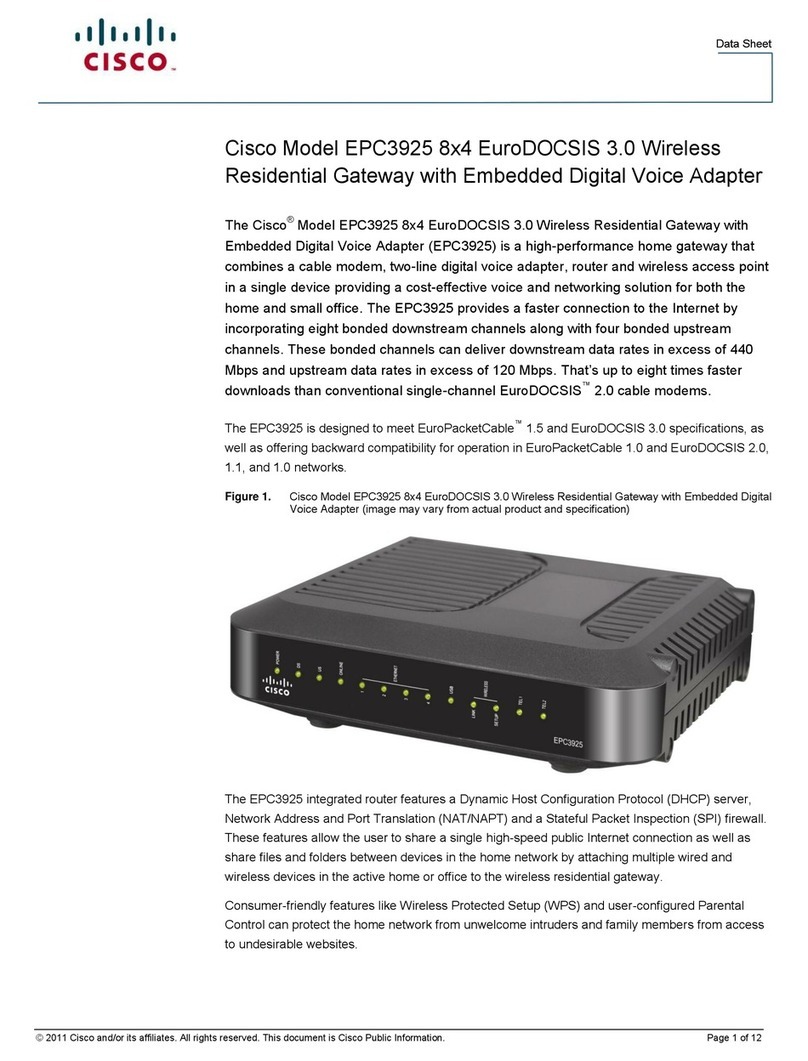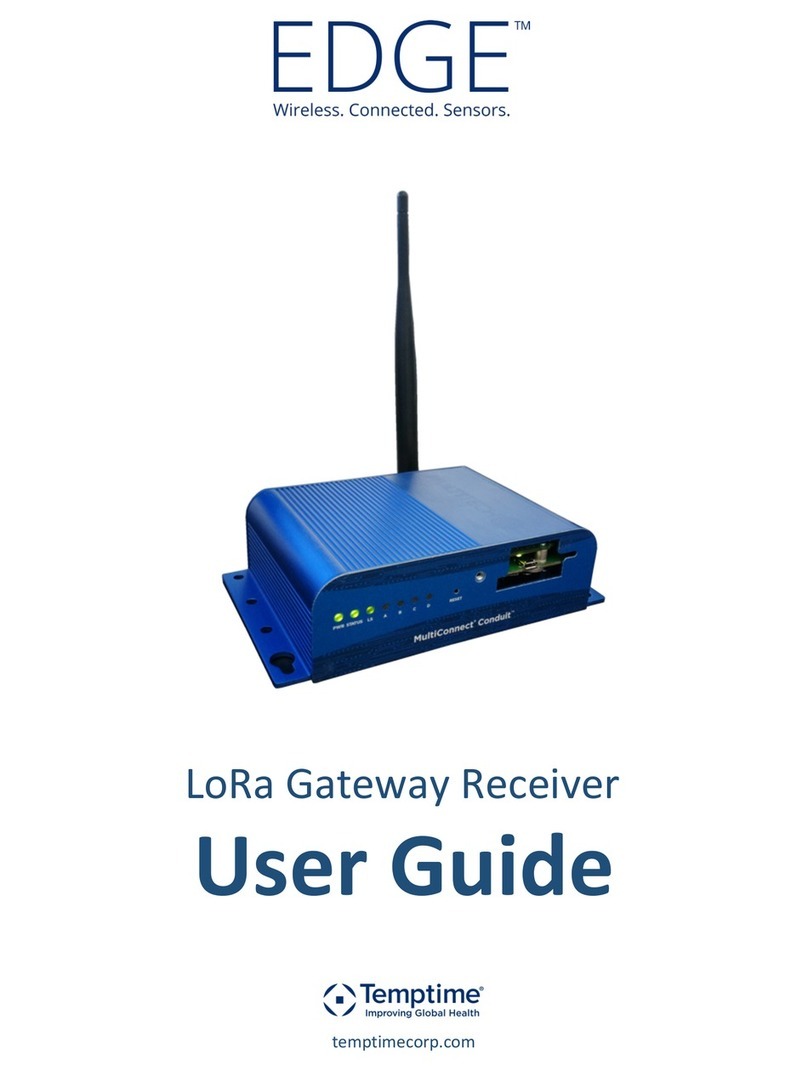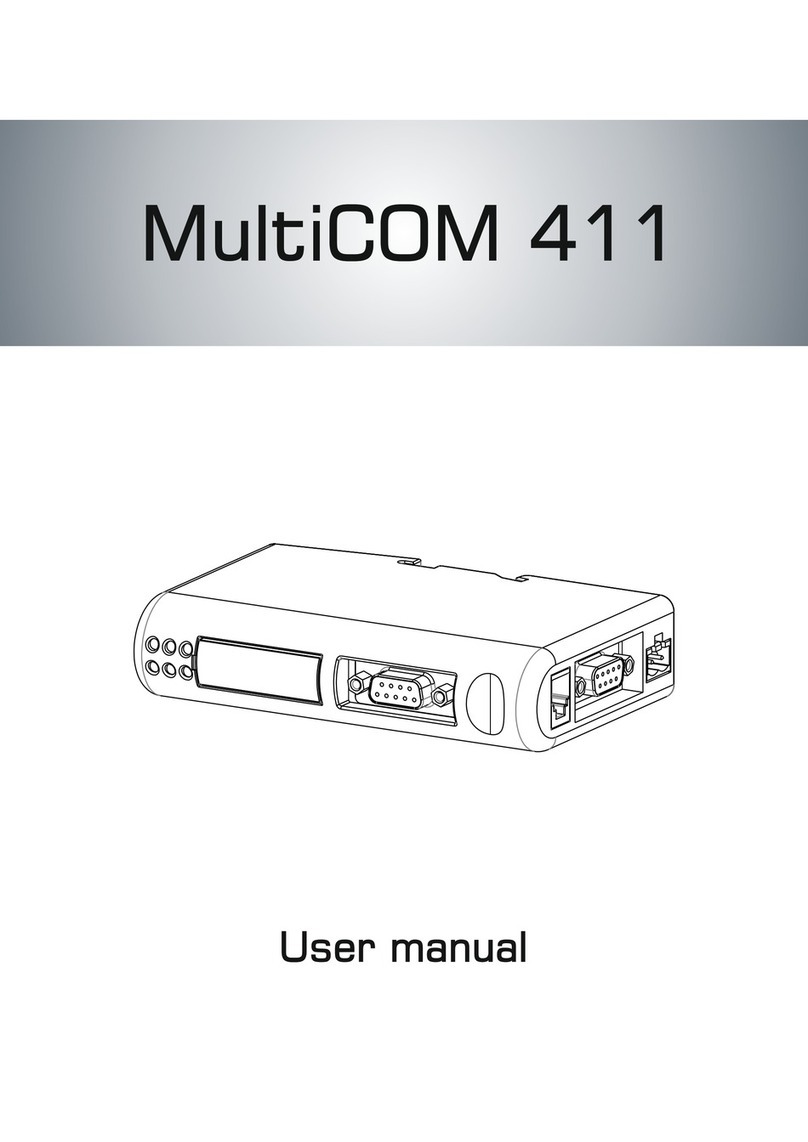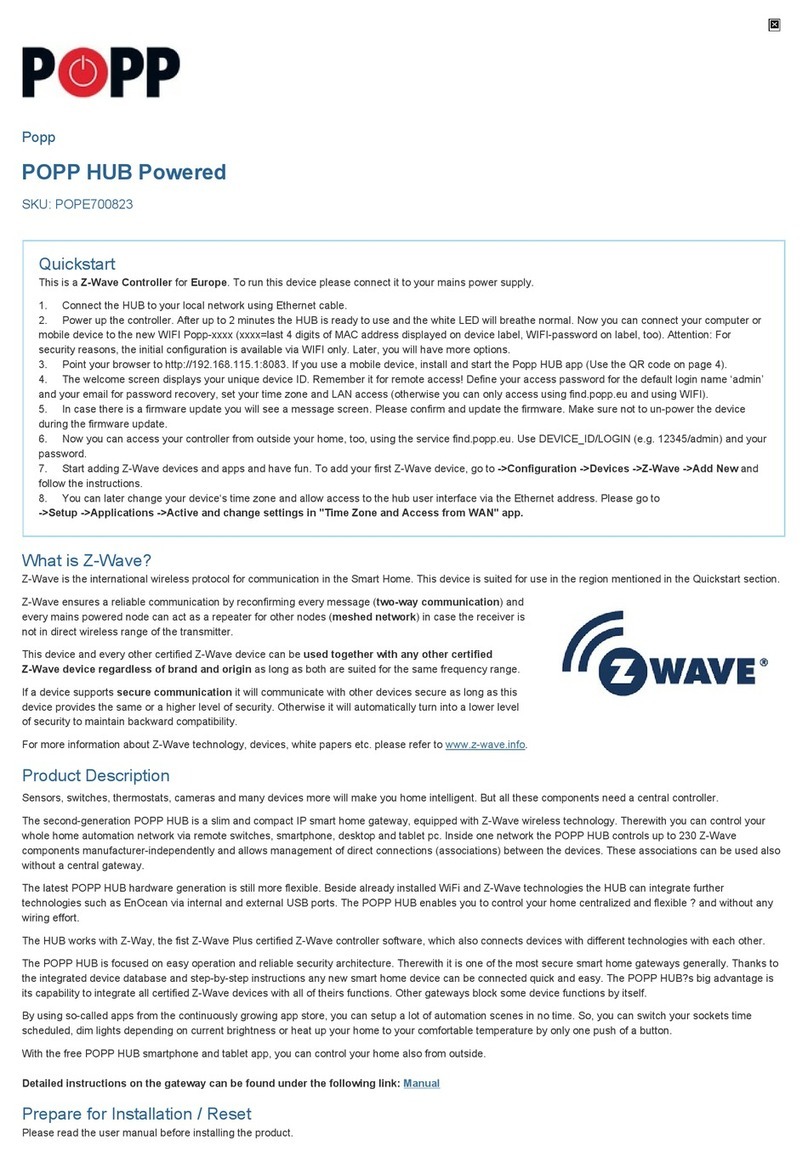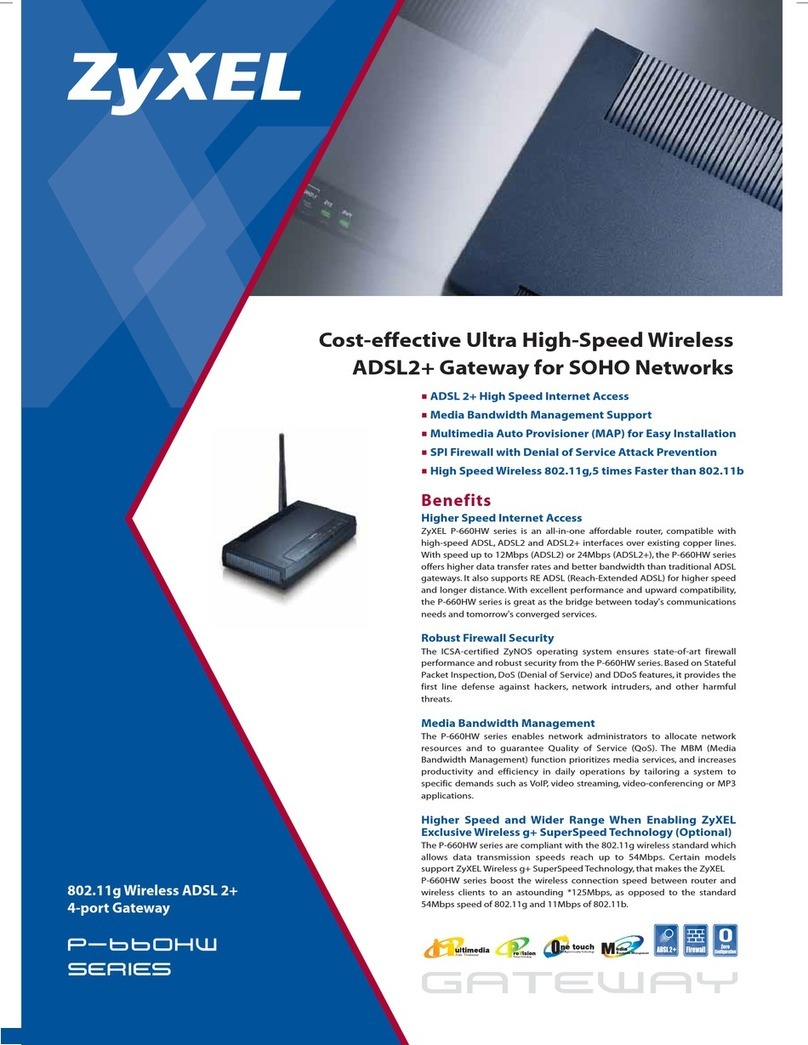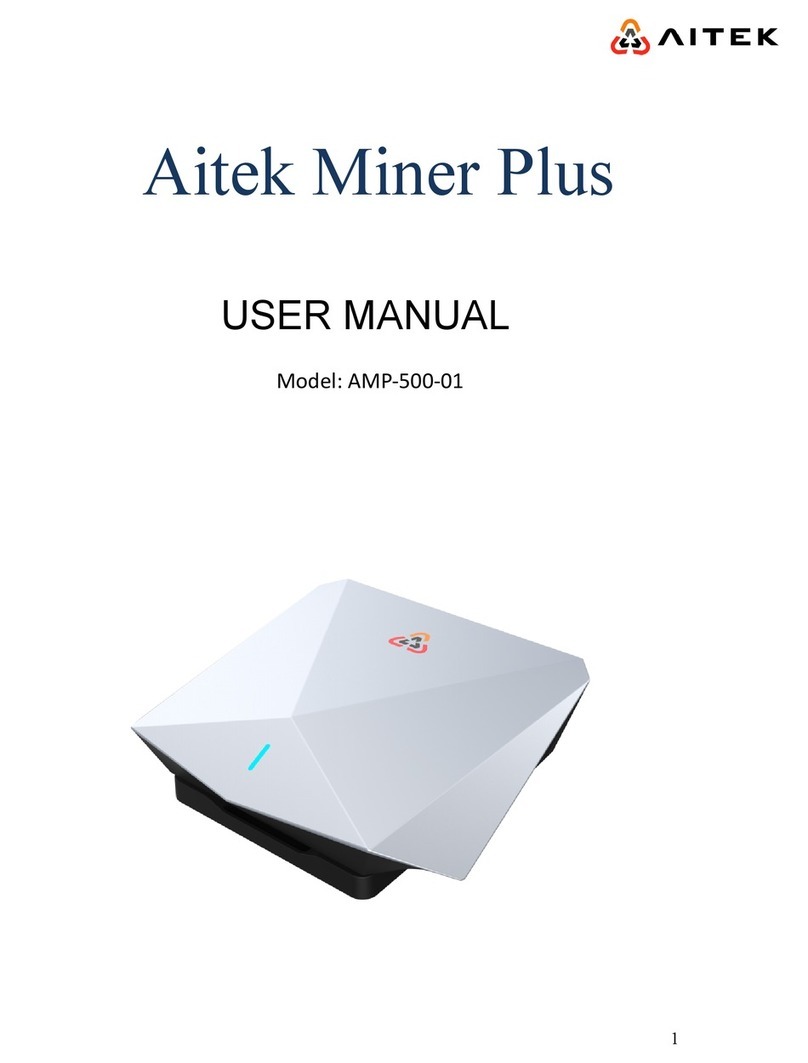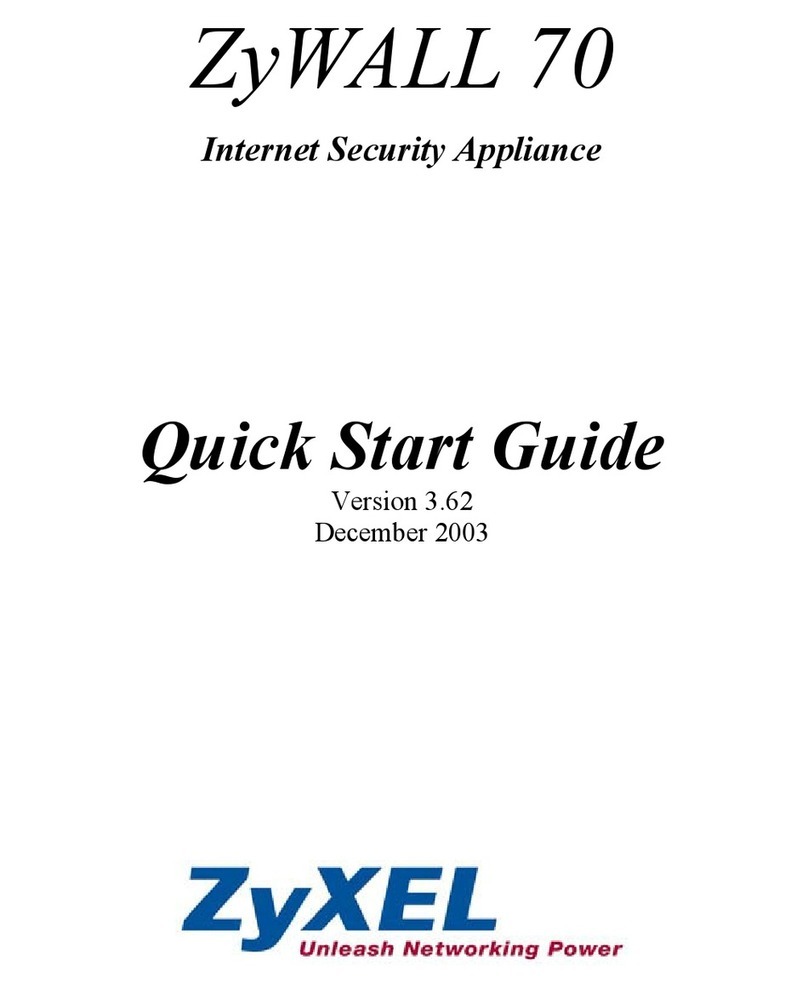B+B KNX OPUS Operator's manual

Documentation
KNX OPUS
Gateway
Controlling and visualization of the
OPUS MCU610 System with the EIB/KNX
Order number: E001-H028001

Rev.: 04/2012 KNX OPUS Gateway Page 2 of 25
©b+b Automations- und Steuerungstechnik GmbH KNX OPUS GATEWAY.DOC
IMPORTANT-READ CAREFULLY:
This b+b End-User License Agreement ("EULA") is a legal agreement between you (either an individual or a single entity) and b+b Automations- und
Steuerungstechnik GmbH, for the software product identified above, which includes computer software and may include associated media, printed
materials, and "online" or electronic documentation ("SOFTWARE PRODUCT"). By installing, copying, or otherwise using the SOFTWARE PRODUCT,
you agree to be bound by the terms of this EULA.
SOFTWARE PRODUCT LICENSE
1. COPYRIGHT TREATIES
The SOFTWARE PRODUCT is protected by copyright laws and international copyright treaties, as well as other intellectual property laws and trea-
ties. The SOFTWARE PRODUCT is licensed, not sold.
2. GRANT OF LICENSE.
This EULA grants you the following rights:
a. Software Product. b+b grants to you as an individual, a personal, nonexclusive license to make and use copies of the SOFTWARE for the sole
purposes of using the SOFTWARE´s functionality.
b. Storage/Network Use. You may also store or install a copy of the SOFTWARE PRODUCT on a storage device, such as a network server, used
only to install or run the SOFTWARE PRODUCT on your other computers over an internal network; however, you must acquire and dedicate a
license for each separate computer on which the SOFTWARE PRODUCT is installed or run from the storage device. A license for the SOFTWARE
PRODUCT may not be shared or used concurrently on different computers.
c. Electronic Documents. Solely with respect to electronic documents included with the SOFTWARE PRODUCT, you may make an unlimited
number of copies (either in hardcopy or electronic form), provided that such copies shall be used only for internal purposes and are not repub-
lished or distributed to any third party.
3. DESCRIPTION OF OTHER RIGHTS AND LIMITATIONS.
a. Limitations on Reverse Engineering, Decompilation, and Disassembly. You may not reverse engineer, decompile, or disassemble the SOFTWARE
PRODUCT.
b. Separation of Components. The SOFTWARE PRODUCT is licensed as a single product. Its component parts may not be separated for use on
more than one computer.
c. Changing documentations. You may not make changes to the documentation of the SOFTWARE PRODUCT.
d. Termination. Without prejudice to any other rights, b+b may terminate this EULA if you fail to comply with the terms and conditions of this
EULA. In such event, you must destroy all copies of the SOFTWARE PRODUCT and all of its component parts.
4. COPYRIGHT.
All title and copyrights in and to the SOFTWARE PRODUCT (including but not limited to any images, photographs, animations, video, audio, music,
text, and "applets" incorporated into the SOFTWARE PRODUCT), the accompanying printed materials, and any copies of the SOFTWARE PRODUCT
are owned by b+b or its suppliers. The SOFTWARE PRODUCT is protected by copyright laws and international treaty provisions. Therefore, you must
treat the SOFTWARE PRODUCT like any other copyrighted material except that you may install the SOFTWARE PRODUCT on a single computer
provided you keep the original solely for backup or archival purposes. You may not copy the printed materials accompanying the SOFTWARE
PRODUCT.
5. LIMITED WARRANTY
Except with respect to the REDISTRIBUTABLES, which are provided "as is," without warranty of any kind, b+b warrants that (a) the SOFTWARE
PRODUCT will perform substantially in accordance with the accompanying written materials for a period of ninety (90) days from the date of re-
ceipt, and (b) any hardware accompanying the SOFTWARE PRODUCT will be free from defects in materials and workmanship under normal use
and service for a period of one (1) year from the date of receipt.
6. CUSTOMER REMEDIES.
b+b´s entire liability and your exclusive remedy shall be, either (a) return of the price paid, or (b) repair or replacement of the SOFTWARE PRODUCT
or hardware that does not meet b+b Limited Warranty. This Limited Warranty is void if failure of the SOFTWARE PRODUCT or hardware has re-
sulted from accident, abuse, or misapplication.
NO OTHER WARRANTIES: TO THE MAXIMUM EXTENT PERMITTED BY APPLICABLE LAW, b+b DISCLAIMS ALL OTHER WARRANTIES
NO LIABILITY FOR CONSEQUENTIAL DAMAGES: TO THE MAXIMUM EXTENT PERMITTED BY APPLICABLE LAW, IN NO EVENT SHALL b+b OR ITS
SUPPLIERS BE LIABLE FOR ANY SPECIAL, INCIDENTAL, INDIRECT, OR CONSEQUENTIAL DAMAGES WHATSOEVER (INCLUDING, WITHOUT
LIMITATION, DAMAGES FOR LOSS OF BUSINESS PROFITS, BUSINESS INTERRUPTION, LOSS OF BUSINESS INFORMATION, OR ANY OTHER
PECUNIARY LOSS) ARISING OUT OF THE USE OF OR INABILITY TO USE THE SOFTWARE OR HARDWARE PRODUCT, EVEN IF b+b HAS BEEN
ADVISED OF THE POSSIBILITY OF SUCH DAMAGES.
Life support:
These products are not designed for use in life support appliances, devices or systems where malfunction of these products can reasonably be
expected to result in personal injury. b+b customers using or selling these products for use in such applications do so at their own risk and agree to
fully indemnify b+b for any damages resulting from such application.
Copyright 1998 - 2012 b+b Automations- und Steuerungstechnik GmbH. All rights reserved.
Microsoft and Windows are trademarks of Microsoft Corporation.
OPUS is a trademark of OPUS Technologies Ltd.

Rev.: 04/2012 KNX OPUS Gateway Page 3 of 25
©b+b Automations- und Steuerungstechnik GmbH KNX OPUS GATEWAY.DOC
This handbook describes also functions, which are options.
Only qualified persons are allowed to install our units.
Softwaredesign and Coding: Michael Herbst
Documentation: Michael Herbst
Editor: SteffenKiene
b+b Automations- und Steuerungstechnik GmbH
Eichenstraße 38a
D-64743 Beerfelden
Tel.: +49 6068 / 478910
Email: support@bb-steuerungstechnik.de
Internet: http://www.bb-steuerungstechnik.de

Rev.: 04/2012 KNX OPUS Gateway Page 4 of 25
©b+b Automations- und Steuerungstechnik GmbH KNX OPUS GATEWAY.DOC
Table of contents
Highlights KNX OPUS Gateway.....................................................................................................................5
Field of application...........................................................................................................................................5
Scope of delivery...............................................................................................................................................5
Introduction.......................................................................................................................................................6
Technical data ...................................................................................................................................................7
Connection overview.......................................................................................................................................8
Display and control elements.........................................................................................................................9
Installation instruction.................................................................................................................................. 10
Parametrisation with the b+b Terminal software ................................................................................... 11
Automatic USB driver installation.................................................................................................11
Manual USB driver installation......................................................................................................11
Establish a connection with the KNX OPUS Gateway ................................................................15
Configure gateway specific settings.............................................................................................16
Configure channel settings ...........................................................................................................17
EIB/KNX
Æ
OPUS Transmission ....................................................................................................18
OPUS
Æ
EIB/KNX Transmission ....................................................................................................20
Transfer parametrisation to the KNX OPUS Gateway.................................................................21
Functional description .................................................................................................................................. 23
Parametrisation phase ...................................................................................................................23
Parametrisation check....................................................................................................................23
ASCII command interface............................................................................................................................. 24
ASCII commands overview ............................................................................................................24

Rev.: 04/2012 KNX OPUS Gateway Page 5 of 25
©b+b Automations- und Steuerungstechnik GmbH KNX OPUS GATEWAY.DOC
Highlights KNX OPUS Gateway
•Integrated EIB/KNX – bus coupling unit with two wire EIB/KNX connector
•Easy parametrisation with the b+b Terminal software over USB connection
•Each KNX OPUS Gateway can handle up to 200 configuration channels
•Rail mounted device (6TE = 105mm) with integrated 85V – 260V wide range power supply
Field of application
•Simple integration of OPUS MCU610 controller in the EIB/KNX bussystem
•Visualization of OPUS states (e.g. “Input Select”, “Volume”, …) in the EIB/KNX bussystem
•Controlling OPUS instructions (e.g. “Volume Up”, “Input Select”, …) from the EIB/KNX bussystem
Scope of delivery
•KNX OPUS Gateway
•USB cable
•b+b Terminal software for parametrisation
•Documentation

Rev.: 04/2012 KNX OPUS Gateway Page 6 of 25
©b+b Automations- und Steuerungstechnik GmbH KNX OPUS GATEWAY.DOC
Introduction
The KNX OPUS Gateway allows the communication between the EIB/KNX bussystem and the MCU610
controller from OPUS. The Gateway establishes a bidirectional communication, which means you can
transmit data from the EIB/KNX bussystem to the OPUS system and you can also transmit data from the
OPUS system to the EIB/KNX bussystem.
You can use the gateway on the one hand for visualization of OPUS MCU610 states like e.g. “Volume”,
“Balance”, … in the EIB/KNX system. On the other hand it is possible to execute OPUS instructions from
the EIB/KNX bussystem with an EIB/KNX switch like e.g. “Input Select”, “Volume Up”/”Volume Down”,
... instructions.
The parametrisation of the KNX OPUS Gateway is performed through the integrated USB interface in
conjunction with the b+b Terminal software.
The hardware of the KNX OPUS Gateway consists of a 6TE (= 105mm) DIN rail mounting enclosure
with integrated 85V – 260V power unit and connectors for OPUS MCU610 and EIB/KNX. The device is
maintenance-free without fan or any other wear parts.
Figure 1: Field of application for the “KNX OPUS Gateway”

Rev.: 04/2012 KNX OPUS Gateway Page 7 of 25
©b+b Automations- und Steuerungstechnik GmbH KNX OPUS GATEWAY.DOC
Technical data
External dimensions
(W x H x D) 105mm x 90mm x 59mm
Casing DIN rail mounted, plastic, 6TE, lightgrey (RAL 7035)
Weight 0,3 kg
Power supply 85V – 260V AC, 50Hz – 60Hz, connection over screw terminals
(max. 2 x 2,5mm² solid wire / max. 2 x 1,5mm² flexible wire)
Power consumption 30mA
Temperature range 0°C … +50°C (in operation)
0°C … +70°C (storage)
Degree of protection IP20
Interfaces 1.) RS-232 connection to OPUS MCU610 controller over D-Sub 9 pole (fe-
male) connector via a 1:1 cable (male – female)
2.) USB as service interface (for parametrisation) over
Mini USB connector Type B
Virtual COM port
Baudrate: 57600 Baud
3.) EIB/KNX connection via standard EIB/KNX connector
Table 1: Technical data

Rev.: 04/2012 KNX OPUS Gateway Page 8 of 25
©b+b Automations- und Steuerungstechnik GmbH KNX OPUS GATEWAY.DOC
Connection overview
Figure 2: Connection overview KNX OPUS Gateway
A1 USB USB connector (Mini USB Typ B)
A2 RS232 Serial connection (RS-232) to OPUS MCU610
A3 KNX EIB/KNX connector
A4 L1 / N Power supply 85V – 260V AC
L1: Phase conductor N: Neutral conductor
A5 RESET Reset button
A6 PA Programming button
Table 2: Connection overview KNX OPUS Gateway

Rev.: 04/2012 KNX OPUS Gateway Page 9 of 25
©b+b Automations- und Steuerungstechnik GmbH KNX OPUS GATEWAY.DOC
Display and control elements
Figure 3: Detail view display and control elements
Button Function
Reset
Keypress long (>= 3 seconds):
The KNX OPUS Gateway reboots.
Note: The long keypress recognition is signalled by illuminating the LEDs OPUS
TX, OPUS RX, Error, Power, KNX and PGM.
PA
Keypress short (< 3 seconds):
The KNX OPUS Gateway switches to programming mode for EIB/KNX physical ad-
dress setup. The programming mode is visualised with an illuminated LED PGM.
You can leave the programming mode by short pressing the PA Button again.
LED Function
USB
LED flashing:
A data transmission between the PC and the KNX OPUS Gateway over the USB inter-
face is in progress.
OPUS TX LED flashing:
The KNX OPUS Gateway sends a telegram to the OPUS system.
OPUS RX LED flashing:
The KNX OPUS Gateway receives a telegram from the OPUS system.
Error
LED flashing (frequency: ~ 1Hz):
The KNX OPUS Gateway has detected an EIB/KNX busvoltage breakdown. The
EIB/KNX bus voltage is checked cyclic every 30 seconds.
Power LED illuminated:
Power supply OK
KNX LED flashing:
The KNX OPUS Gateway sends or receives an EIB/KNX telegram.
PGM
LED illuminated:
The KNX OPUS Gateway is currently in programming mode, waiting for an EIB/KNX
physical address.
LED flashing (frequency ~1Hz):
The KNX OPUS Gateway is running in normal operating mode.
Table 3: Display and control elements

Rev.: 04/2012 KNX OPUS Gateway Page 10 of 25
©b+b Automations- und Steuerungstechnik GmbH KNX OPUS GATEWAY.DOC
Installation instruction
•Mount the KNX OPUS Gateway on a standard DIN rail.
•Connect the KNX OPUS Gateway to the EIB/KNX bussystem with a standard bus connector.
•Connect your OPUS MCU610 controller via the RS-232 Port 3 to the KNX OPUS Gateway. Use a
D-Sub 9 pole serial 1:1 cable (male - female) for this connection.
•Connect the power supply (85V – 260V AC) to your KNX OPUS Gateway.
•If everything is connected properly you can switch on the power supply.
After installing the KNX OPUS Gateway you have to configure it (see section „Parametrisation with
the b+b Terminal software“).

Rev.: 04/2012 KNX OPUS Gateway Page 11 of 25
©b+b Automations- und Steuerungstechnik GmbH KNX OPUS GATEWAY.DOC
Parametrisation with the b+b Terminal software
Before using the KNX OPUS Gateway you first have to setup all OPUS instructions you want to map to
EIB/KNX group addresses. The parametrisation of the gateway is handled via a dialog in the b+b Ter-
minal software and can be transferred to the KNX OPUS Gateway over the USB interface.
Note: The parametrisation dialog is available in the b+b Terminal software since version 1.32. If you
have already installed our b+b Terminal software on your PC please ensure that you have at least ver-
sion 1.32 (see menu item „
?\Info about b+bTerminal…
“) installed. You can find the current version of
our b+b Terminal software on the provided EIB Tools CD or on our homepage under „
Support \ Up-
dates and Downloads
“.
Before you can parametrise the KNX OPUS Gateway you first have to install the driver for the USB inter-
face. The driver can be found on the provided EIB Tools CD in the directory „
…\Support\USB KNX OPUS
GW\
“. For installing the driver please proceed with the following steps:
Automatic USB driver installation
There’s a setup package available which automatically selects and installs the correct driver required by
your operating system. To start the setup procedure doubleclick the file CDM20814_Setup.exe. in the
directory „
…\Support\USB KNX OPUS GW\
“ on the EIB Tools CD. A command prompt window opens
for a short period of time and automatically closes. After installing the USB driver you can connect the
KNX OPUS Gateway with your PC. The KNX OPUS Gateway is recognized and the needed drivers are
loaded automatically.
Manual USB driver installation
If you have problems with installing the automatic setup program, you can also install the USB drivers
manually. There’s a ZIP archive named CDM20814 WHQL Certified.zip in the directory
„
…\Support\USB KNX OPUS GW\
“ on the EIB Tools CD. Copy this file to your harddisk and extract the
content into any directory. Proceed with the following steps for manual driver installation:
Ensure that the KNX OPUS Gateway is connected to the power supply (LED Power illuminated) and
connect it to your PC with the provided USB cable. You should see the following pop up message in
your taskbar:
Figure 4: “Found New Hardware“ pop up
After this pop up message the „
Found New Hardware Wizard
“ should appear. Select the option „
No,
not this time
“ and push the „
Next >
“ button (see Figure 5).

Rev.: 04/2012 KNX OPUS Gateway Page 12 of 25
©b+b Automations- und Steuerungstechnik GmbH KNX OPUS GATEWAY.DOC
Figure 5: “Found New Hardware Wizard” step 1
In the second step of the Hardware Wizard select the option „
Install from a list or specific location (Ad-
vanced)
“ and click again on the „
Next >
“ button.
Figure 6: “Found New Hardware Wizard” step 2
In the last step of the Hardware Wizard select the directory on your harddisk in which you have ex-
tracted the ZIP archive before (e.g. “D:\Support\FTDI\”) and push the button „
Next >
“.

Rev.: 04/2012 KNX OPUS Gateway Page 13 of 25
©b+b Automations- und Steuerungstechnik GmbH KNX OPUS GATEWAY.DOC
Figure 7: “Found New Hardware Wizard” step 3
The Hardware Wizard signals the successful driver installation in the last dialog. Finish the „
Found New
Hardware Wizard
“ by pushing the „
Finish
“ button.
Figure 8: “Found New Hardware Wizard” successful
After installing the driver for the „
USB Serial Converter
“, the Found New Hardware Wizard will ask for a
driver for the „
USB Serial Port
“. Please repeat the steps of the installation process above to install this
driver. The Hardware Wizard again signals the successful driver installation in the last dialog:

Rev.: 04/2012 KNX OPUS Gateway Page 14 of 25
©b+b Automations- und Steuerungstechnik GmbH KNX OPUS GATEWAY.DOC
Figure 9: “Found New Hardware Wizard” successful
Finish the Found New Hardware Wizard by pushing the „
Finish
“ button.

Rev.: 04/2012 KNX OPUS Gateway Page 15 of 25
©b+b Automations- und Steuerungstechnik GmbH KNX OPUS GATEWAY.DOC
Establish a connection with the KNX OPUS Gateway
Note: The b+b Terminal software beginning from version 1.32 gives you the opportunity to automati-
cally recognize the virtual COM port of the connected KNX OPUS Gateway. Open the menuitem „
Set-
tings ÆCommunication port / generic settings
“. Choose „
Serial
“ as connection type and „
b+b KNX
OPUS GW
“ in the combobox „
Com port
“. Choose Baudrate 57600, 8 Data Bits, 1 Stop Bit, No Parity, No
Protocol. Close the window with the „
OK
“ button. In all versions < 1.32 you need to setup the virtual
COM port of your connected KNX OPUS GW manually. Please proceed as follows:
To establish a connection with your KNX OPUS Gateway you need to know the virtual COM port num-
ber under which the KNX OPUS Gateway was installed. To find out this COM port number you have to
open the „
Device Manger
” by a right click on the „
My Computer
“ symbol on your desktop and choose
the menu entry „
Manage
”. The „
Computer Management
“ window is opened. Select the „
Device Man-
ager
“ entry in the left tree view and click on the „
Ports (COM & LPT)
“ entry.
You can recognize (and also change) the virtual COM port of your KNX OPUS Gateway behind the
entry „
USB Serial Port
“.
Figure 10: Device Manager

Rev.: 04/2012 KNX OPUS Gateway Page 16 of 25
©b+b Automations- und Steuerungstechnik GmbH KNX OPUS GATEWAY.DOC
With this information you can now start the b+b Terminal software. Choose the menu entry „
Settings
ÆCommunication port / generic settings
“. The window „
Port settings…
“ appears. In this dialog you can
select the virtual COM port of your KNX OPUS Gateway and the following settings:
Figure 11: b+b Terminal menu item „
Settings ÆCommunication port / generic settings
“
After you’ve setup the connection, close the window by clicking on the „
OK
“ button. To start the com-
munication with your KNX OPUS Gateway you have to click on the green arrow button in the toolbar.
To test the connection you can send a „?v“ command to your gateway. The KNX OPUS Gateway
should respond with the following text (firmware version and serial number may differ):
b+b KNX OPUS Gateway V0.90 (compiled Nov 3 2011) SN: 12345678
Configure gateway specific settings
To configure your KNX OPUS Gateways select the menu item „
Settings Æb+b KNX OPUS Gateway …
“
in the b+b Terminal software. The parametrisation main window appears (see Figure 12).

Rev.: 04/2012 KNX OPUS Gateway Page 17 of 25
©b+b Automations- und Steuerungstechnik GmbH KNX OPUS GATEWAY.DOC
Figure 12: KNX OPUS Gateway parametrisation dialog
In the top section of the dialog window you can setup the gateway specific settings. Enter the desired
EIB/KNX physical address for your KNX OPUS Gateway in the field „
Physical address
”.
In the field „
Alive GA
“ you have the opportunity to setup an EIB/KNX group address. On this group
address a „1“ is written cyclic (see description of the field „
Send Interval
“) if the KNX OPUS Gateway is
alive.
The time interval (in minutes) in which the above EIB/KNX group address is written cyclic can be speci-
fied in the field „
Send Interval
“.
Activating the checkbox „
Auto ACK
“ activates the Auto ACK mode in the KNX OPUS Gateway. In the
Auto ACK mode the KNX OPUS Gateway automatically acknowledges all EIB/KNX group address tele-
grams, which can reduce the bus load on your EIB/KNX bussystem.
Configure channel settings
After setting up the Gateway specific data you can now start to configure your OPUS instruction to
EIB/KNX group address mappings. It is possible to setup up to 200 different channels per KNX OPUS
Gateway, which means you can map up to 200 different OPUS instructions to EIB/KNX group ad-
dresses.
To setup a new channel click on the button „
New channel…
“. The „
Channel settings…
“ dialog window
occurs (see Figure 13).

Rev.: 04/2012 KNX OPUS Gateway Page 18 of 25
©b+b Automations- und Steuerungstechnik GmbH KNX OPUS GATEWAY.DOC
Figure 13: Adding a new channel
In this dialog you have to enter the channel specific settings. First choose the OPUS instruction you
want to map to an EIB/KNX group address in the field „
OPUS Instruction
“. Depending on your OPUS
instruction choice different fields on the dialog are now enabled or disabled.
Please choose the OPUS address (MCU and Zone) in the fields „
OPUS MCU
“ and „
OPUS Zone
“ for
which you want to configure your channel.
Next there are two sections for configuration (maybe one of them is disabled, depending on the OPUS
instructions you’ve chosen):
(1.) EIB/KNX ÆOPUS Transmission (Direction ‘S’)
(2.) OPUS ÆEIB/KNX Transmission (Direction ‘U’/Direction ‘T’)
EIB/KNX ÆOPUS Transmission
In the middle of the window (see Figure 14) you can map EIB/KNX group addresses to the OPUS in-
struction for the transmission direction EIB/KNX ÆOPUS. This means if you write data to the EIB/KNX
group address entered in the field „
KNX Groupaddress
“ this data is transmitted to the OPUS system as
an OPUS instruction with direction “S”.

Rev.: 04/2012 KNX OPUS Gateway Page 19 of 25
©b+b Automations- und Steuerungstechnik GmbH KNX OPUS GATEWAY.DOC
First enter an EIB/KNX Groupaddress in the field „
KNX Groupaddress
“. Depending on the OPUS instruc-
tion you’ve chosen you can now choose a data format, for the EIB/KNX groupaddress you’ve entered
before, in the field „
KNX Data Format
“. Sometimes this field is also disabled and a value is entered which
you can not change. This is the case for all OPUS instructions which allow only 1 Bit (0 or 1) data value.
Figure 14: “EIB/KNX ÆOPUS Transmission” section
The OPUS instruction “’01’ – Input Select” e.g. is an instruction which allows to choose the KNX data
format. If you choose “8 Bit Unsigned” in the combobox „
KNX Data Format
“ (see figure 14) you can
write a 8 Bit data value to your parametrised EIB/KNX group address, which is then directly used as the
data value in the OPUS instruction telegram send to your OPUS system. That means, if you write e.g.
the data value “5” to EIB/KNX group address “1/0/1”, the KNX OPUS Gateway transmits the OPUS in-
struction “#11S0105!” to your OPUS system.
If you choose the “1 Bit Binary” entry in the combobox „
KNX Data Format
“ you can use e.g. an EIB/KNX
switch to control the OPUS instruction “Input Select”:
If you select the option „
Fixed Data Value”
(see figure 15) you can save a predefined value in the KNX
OPUS Gateway which will be used for the data value in your OPUS instruction telegram whenever you
write a “0” or “1” (depending on your choice in the field „
Trigger Level”
) to your parametrised EIB/KNX
group address.
With the option „
Data Value Range”
you can setup a predefined lower and upper limit for the data
value in your OPUS instruction. Whenever you send a “0” or “1” (depending on your choice in the field
„
Trigger Level”
) to the parametrised EIB/KNX group address the KNX OPUS Gateway walks cyclic
through your defined range and sends OPUS instructions with the current range value as data value to
the OPUS system. (In case you’ve chosen the OPUS instruction “Input Select” (see figure 15) you can
also select all single values through which the gateway should cycle.)
In the combobox „
Trigger Level”
you can setup if the KNX OPUS Gateway should react on the value “0”
or on the value “1” written to your parametrised EIB/KNX group address.

Rev.: 04/2012 KNX OPUS Gateway Page 20 of 25
©b+b Automations- und Steuerungstechnik GmbH KNX OPUS GATEWAY.DOC
Figure 15: Data Value Options for OPUS Instruction “Input Select”
In the option group below the Data Value Options you can choose when the KNX OPUS Gateway
should transmit data from the EIB/KNX bussystem to the OPUS system.
If you choose the option „
Never send to OPUS
“, you can disable the transmission EIB/KNX ÆOPUS for
this channel. The option „
Always send to OPUS
“ tells the gateway that a WriteValue to the paramet-
rised EIB/KNX group address should always send an OPUS instruction with the direction ‘S’ to the OPUS
system. With the option „
Send to OPUS only on data value change
“ the gateway checks on every Val-
ueWrite which value was received before on the parametrised EIB/KNX group address. Only if these
two values differ an OPUS instruction with direction ‘S’ is transmitted to the OPUS system. (This means if
you write 3 times the value “2” on your EIB/KNX group address only 1 OPUS instruction telegram with
direction ‘S’ will be generated from the KNX OPUS Gateway.)
OPUS ÆEIB/KNX Transmission
Figure 16: “OPUS ÆEIB/KNX Transmission” section
Table of contents
Other B+B Gateway manuals
Popular Gateway manuals by other brands
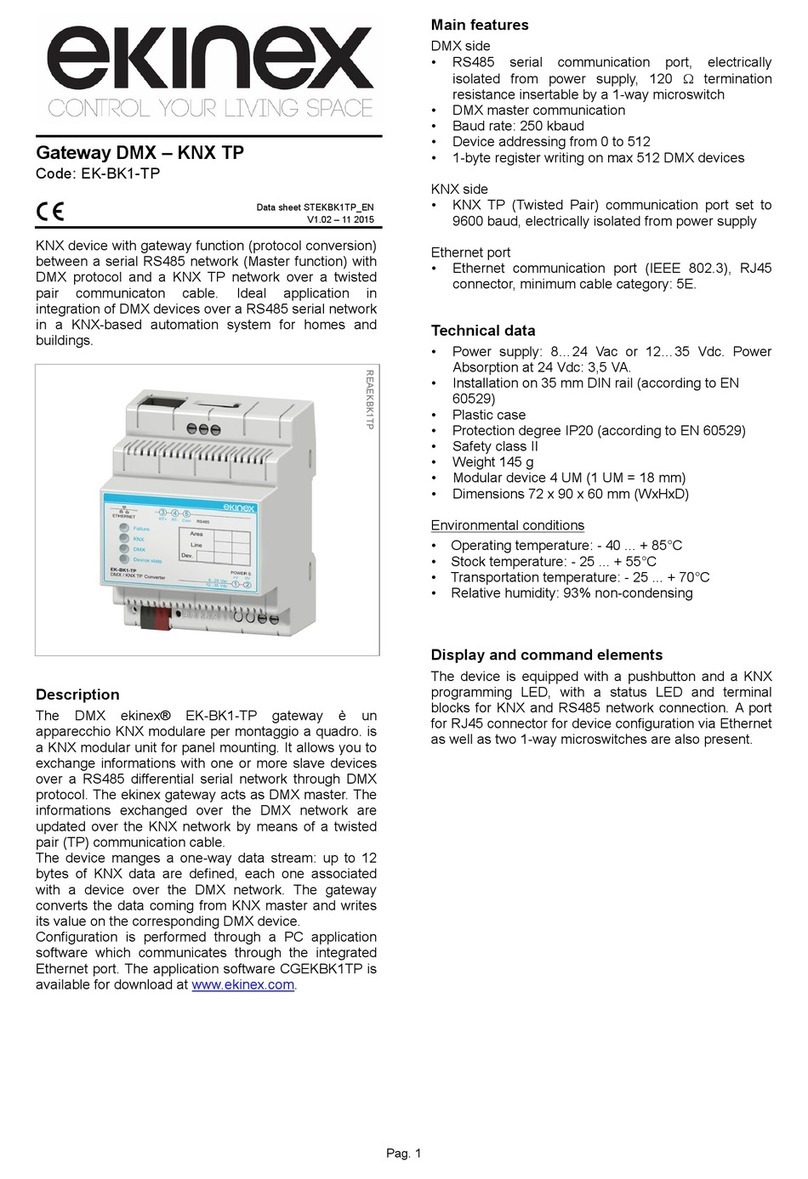
Ekinex
Ekinex EK-BK1-TP quick start guide

ZyXEL Communications
ZyXEL Communications PMG5317-T20B Quick start guides
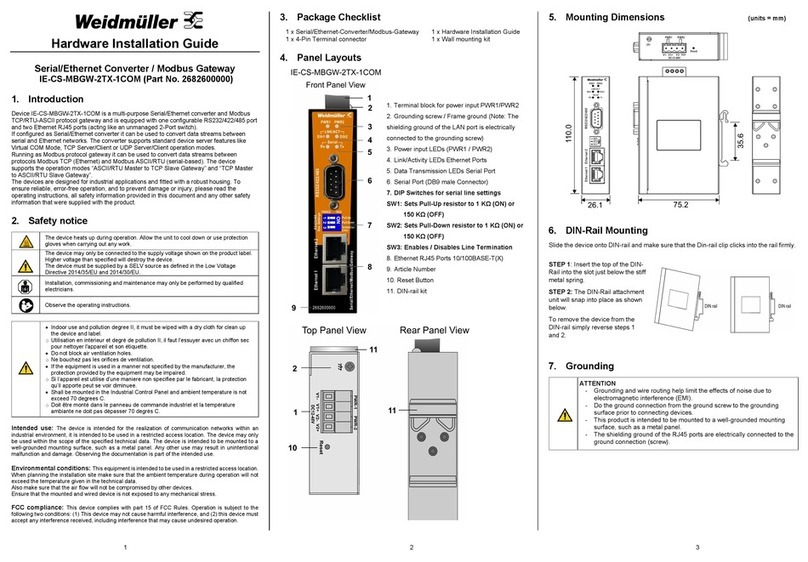
Weidmüller
Weidmüller IE-CS-MBGW-2TX-1COM Hardware installation guide

ZKTeco
ZKTeco SLG200 user manual

Ubiquiti
Ubiquiti UDM-Pro quick start guide
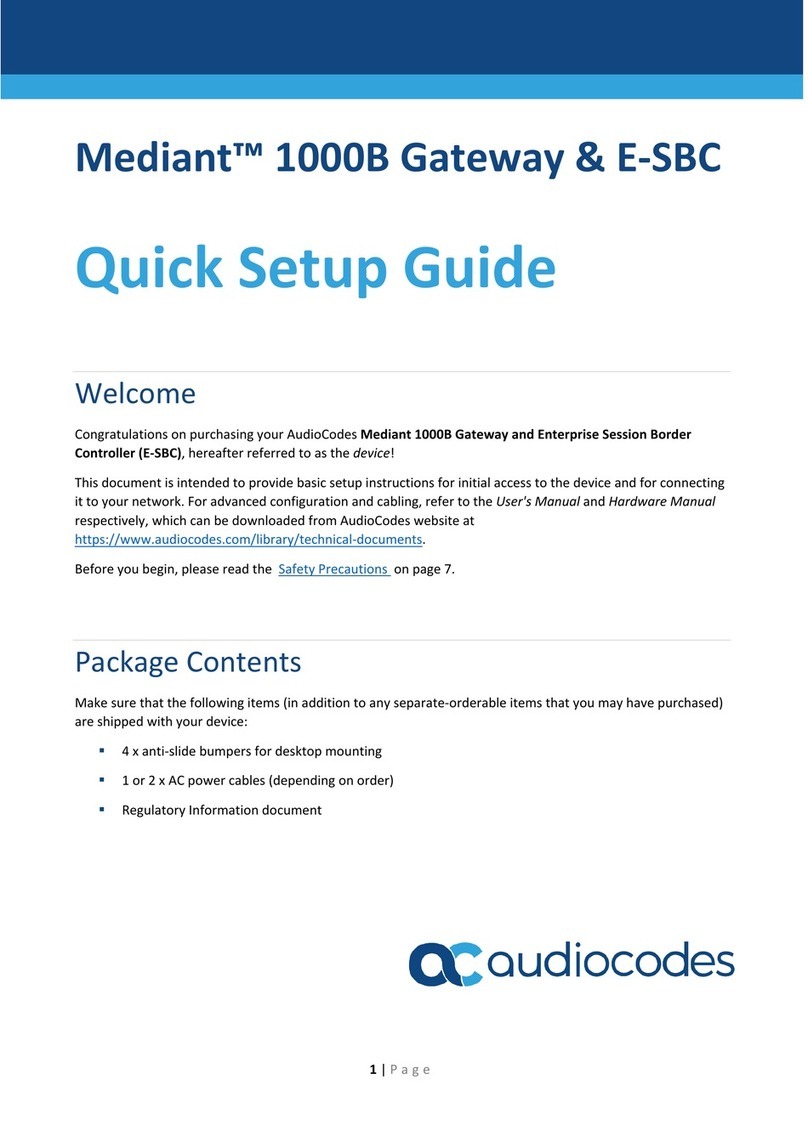
AudioCodes
AudioCodes Mediant 1000B Quick setup guide