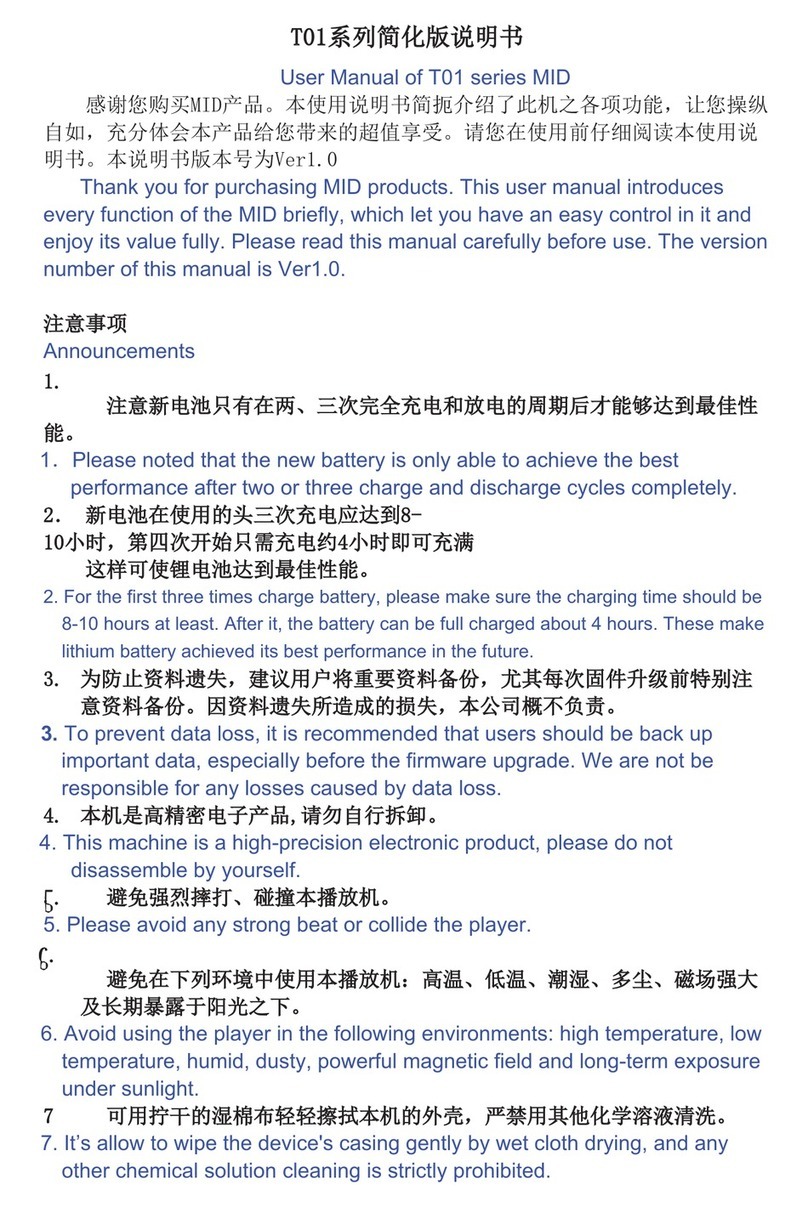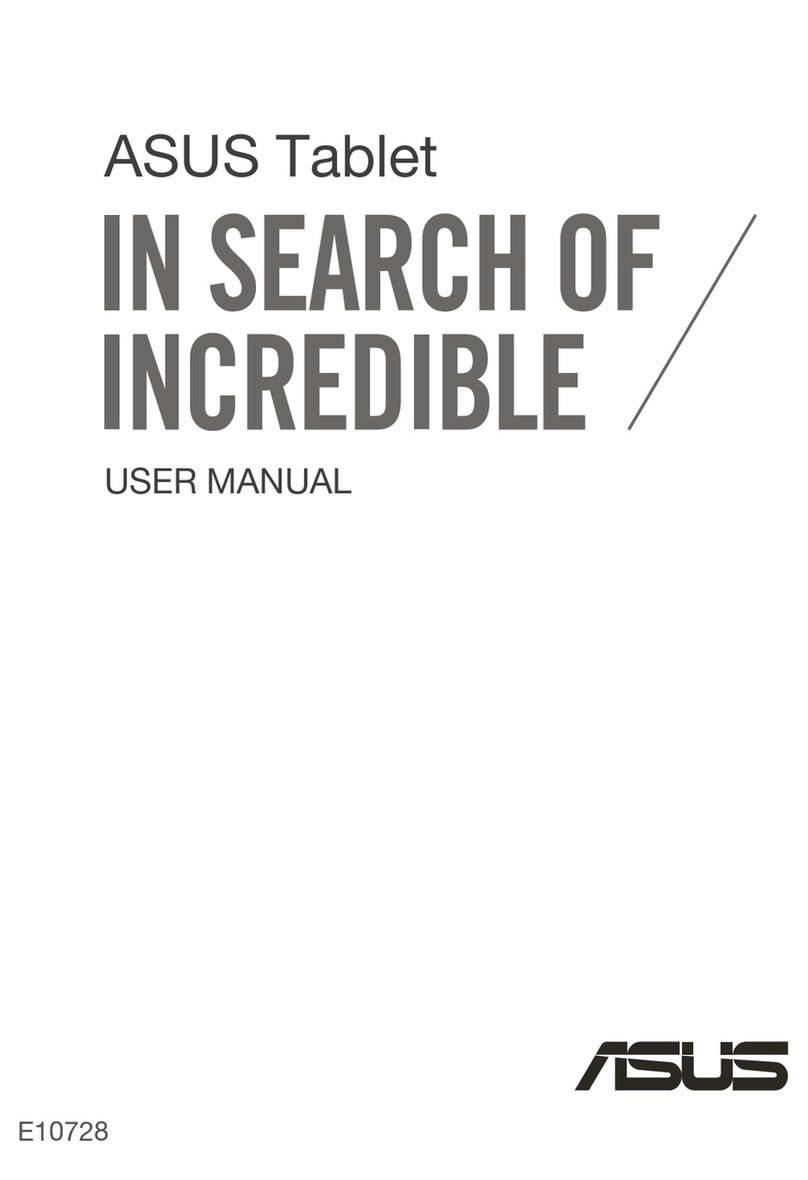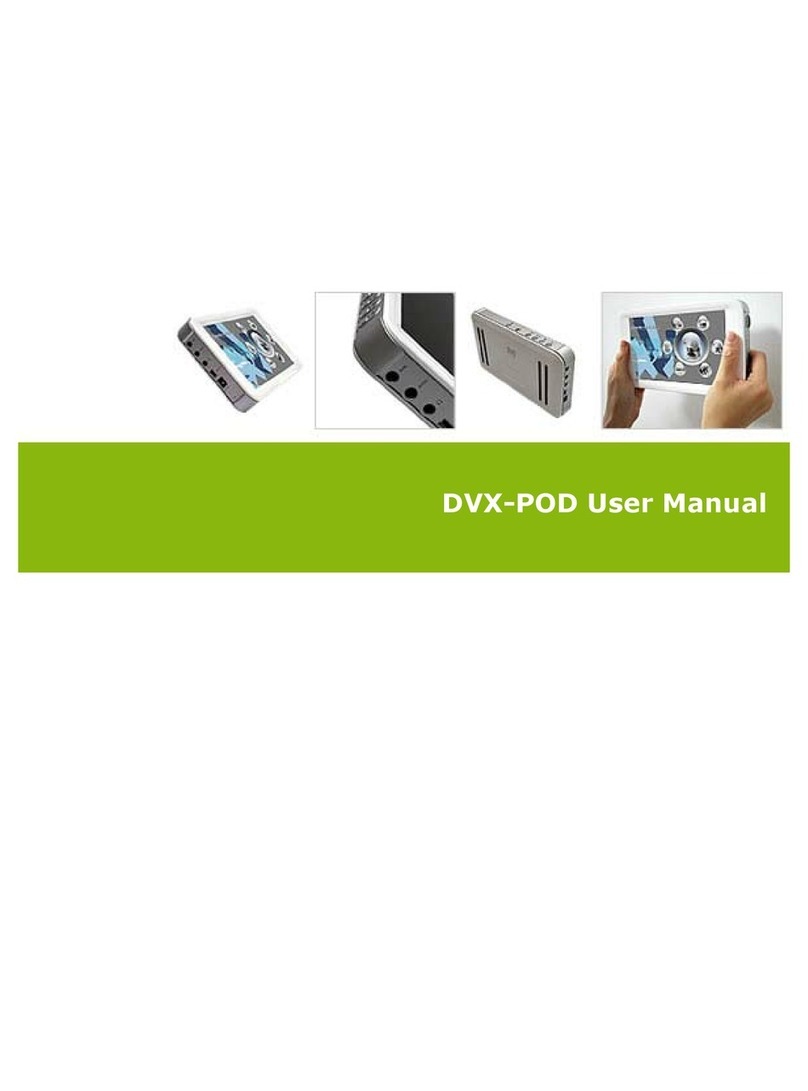Brainchild KINEO User manual

Volume
Back
Quick Start Guide
800/811-2724
www.brainchild.com
On/Off
Getting Started
Student Desktop & Security rovisions
Administrator Desktop & Security Settings
Wi-Fi Access and ermitted Websites
Achiever! Standards-Based, Data-Driven Instruction
GlobalSYNCTM Achiever! Mobile to Reports on Web
Wi-Fi On Indicator Volume Menu Back

Getting Starte
Charging
Charge your Kineo fully when you first receive it. The Kineo takes 6-8 hours to charge. It will operate for
8-12 hours. laying movies and using wi-fi will decrease battery time. The battery indicator icon at the top
of the screen indicates the batteryʼs charge.
Power On-Off: System Shut Down
Kineo turns on and off like a cell phone. If the system is fully off, hold down the power button until you
see the Android icon. Kineo takes 30-40 seconds to boot up. To turn the system totally off, hold down the
power button then select “ ower off.”
Power On-Off: Sleep
When the Kineo is in sleep mode, press the power button quickly to turn the unit on or off. Kineo will
sleep for days. If you press the power button too long and see the ower Off message, press the back
button on the right side of Kineo to go back, or use the back arrow on the upper right of the screen.
Stu ent Desktop & Security Settings
The student desktop is set to your schoolʼs preferences.
Students see only what is placed by the Administrator on the student desktop.
For risk management reasons there is no camera and no messaging.
Students cannot add or delete programs or files from the Kineo.
•Achiever! is standards-based instruction for reading, math, and science.
•Internet offers a menu of approved websites set by the school administrator.
•Gallery: Allows students to look at pictures or play movies. Administrator can remove.
•A ministrator Settings: assword protected to access Administrator desktop.
•Wi-Fi On/Off: Switch on and wait for antenna icon to appear in top bar.
Student Desktop

A ministrator Desktop & Security Settings
To Access A ministrator Desktop
ress the A ministrator Settings icon on the student desktop.
Tap on the password box. A keyboard will appear.
The default password is brain.
ress Change Passwor to replace the default password.
Contact Brainchild if your password is lost.
Setting Date an Time Wi-Fi Access, Display
Set ate an time or sync functions will not work!
ress the Settings icon. Select Set Date & Time. Follow the directions.
Setting Wi-Fi Access
Select Set Wi-Fi an Networks to enable specific Wi-Fi routers.
Kineo will connect automatically to any of the routers in the list once they are found.
Browsing the Internet
Use the Browser icon for unrestricted web access for yourself.
Use the Internet icon for students to browse the sites you enter into Kineo.
Entering Approve Websites
ress the Internet icon on the Student or Administrator Desktop.
See the list of permited sites.
ress the virtual menu icon (parallel lines) in the top right of the screen.
ress A Restricte Sites at the bottom of the screen.
Type in your password.
ress the virtual menu icon (parallel lines) in the top right of the screen.
Under A Website, type in your name for the website.
Under Website URL, type the websiteʼs address, then press the OK button.
Populating the Stu ent Desktop
Hold your finger on the icon until it leaps to the Student Desktop.
To remove an icon from the Student Desktop, hold your finger on the icon.
Slide it to the trash can that appears on the right. Let go. Enter your password.
Administrator Desktop

Achiever! is award-winning
assessment and instruction
software built from your state
standards.
In the Quick Start mode, students do not
need user names and passwords to use the
program. Their scores and hours of instruction
will not be saved.
If students log in with a user name and
password, their scores will be saved.
Their data can be syncʼd to the web-based
version of Achiever! with Brainchildʼs
GlobalSYNCTM feature.
Teachers, parents, and administrators can
view reports over the web from their
computer from any location.
Students press the subject icon to work with
grade-specific, standards-based content.
Each student has a Personal Learning Plan
that shows pretest and post test scores on
benchmark tests for each state standard.
This is data-driven instruction tailored to the
needs of each student.
If Kineo is connected with Wi-Fi to the Internet,
a student can press the GlobalSYNC icon to
update all scores with the online version of
Achiever!
Students press the name of the lesson.
They see the state standard on the right.
A benchmark TEST of 10 questions must be
taken first in each state standard.
If the score is low, the student can press
PLAY LESSON to watch multimedia
instruction on the concept.
Then the STUDY mode gives practice with
immediate feedback for self-paced instruction.
Take a POST TEST to record progress.

GlobalSYNCTM
GlobalSYNCTMintegrates student performance data between Brainchildʼs Achiever! online software
and Kineos. Teachers and administrators just log into their Achiever! account to see the reports.
Students use Achiever! on the Internet or on Kineos. Students can use any Kineo. There is no need
to assign a specific Kineo unit to a specific student.
Achiever! on the Kineo can be used anytime, anywhere, with no connection to the Internet.
But when it is time to GlobalSYNCTM, Kineo must be connected with Wi-Fi.
Stu ent sync of Kineo to web:
1. Turn Wi-Fi switch on.
2. When connection is made, the wi-fi indicator on the top bar will appear.
3. Log into Achiever!
4. Choose a subject.
5. ress the GlobalSYNCTM icon. Then press Start Sync.
All scores will appear on the studentʼs personal learning plan.
A ministrator sync of stu ent Kineos to web:
1. ress the A ministrator Settings icon. Enter your password.
2. ress the GlobalSYNCTM icon.
3. ress the Start Sync button.
Wi-Fi Connected
indicator
Table of contents