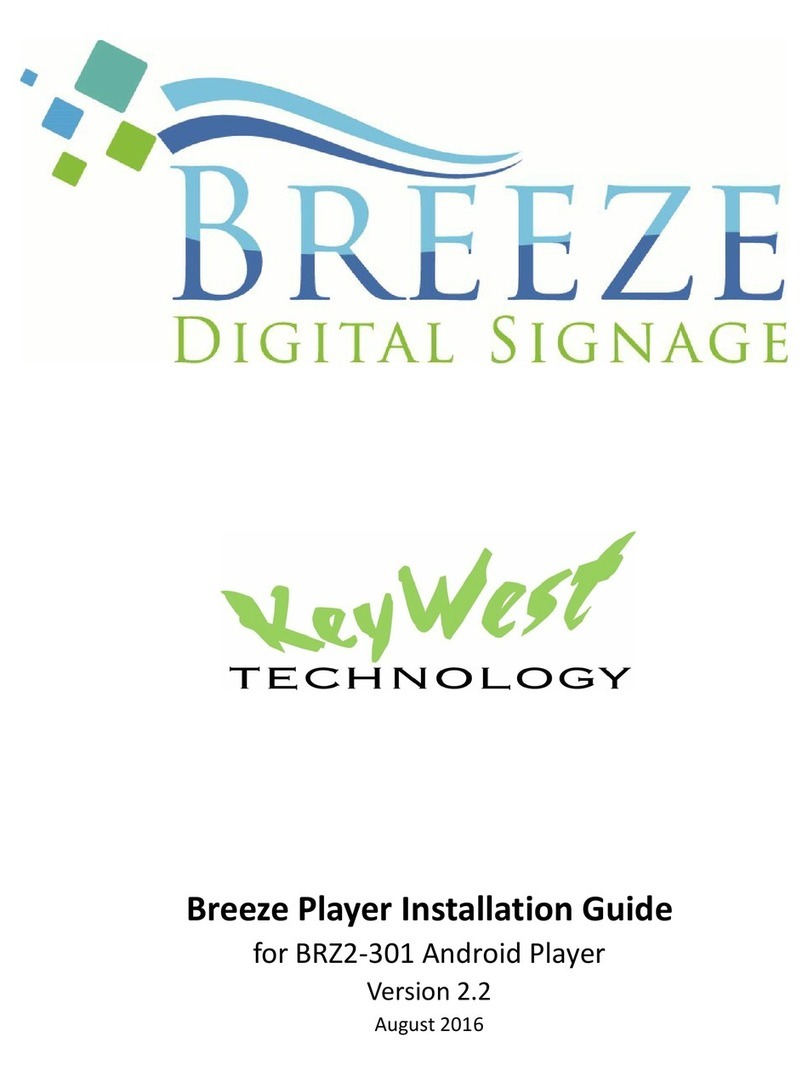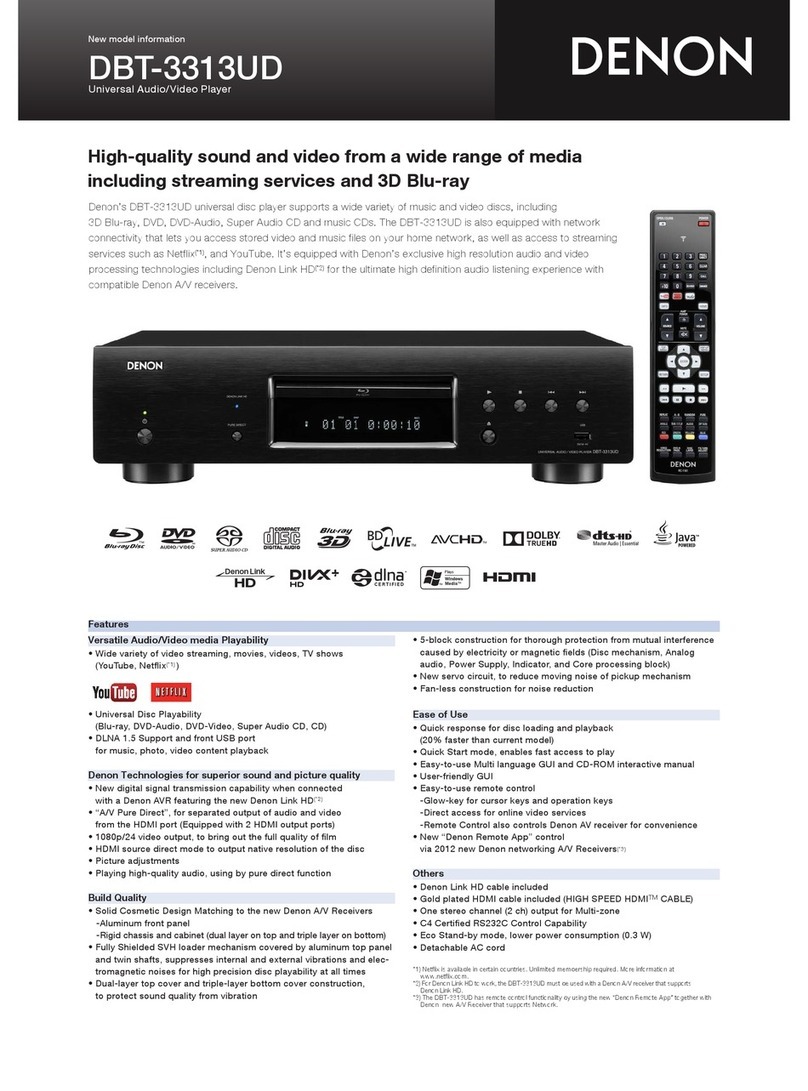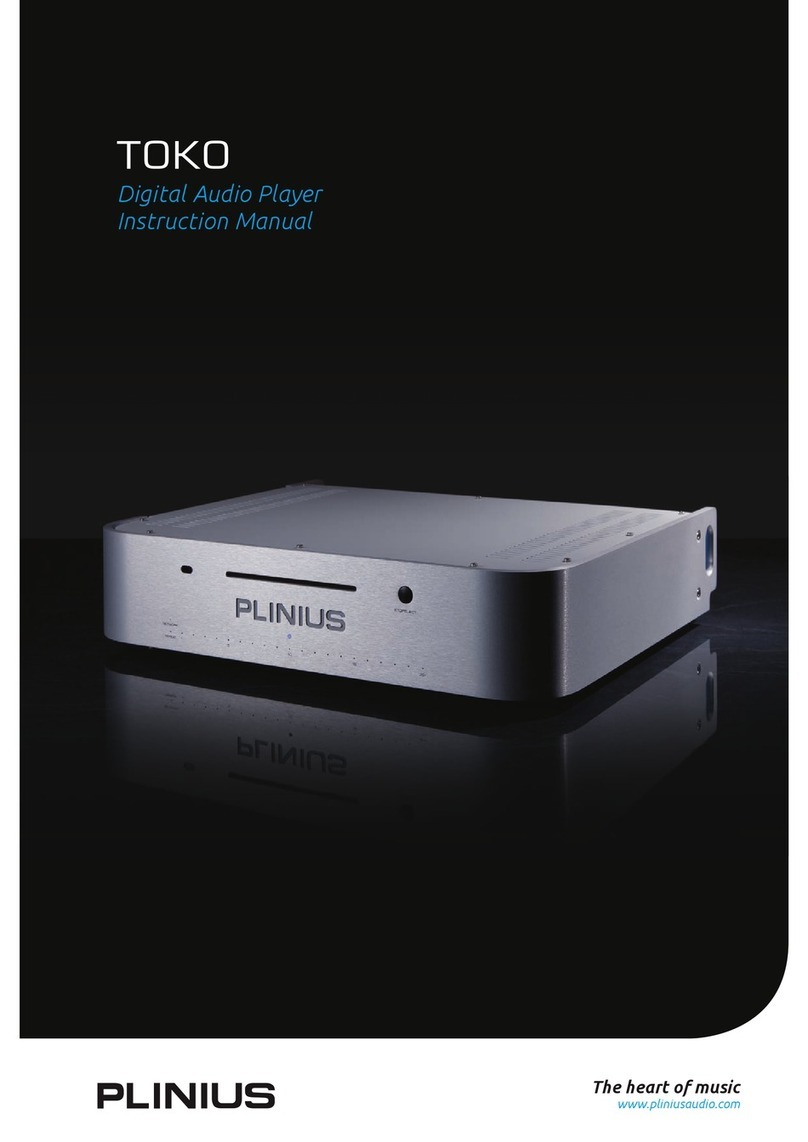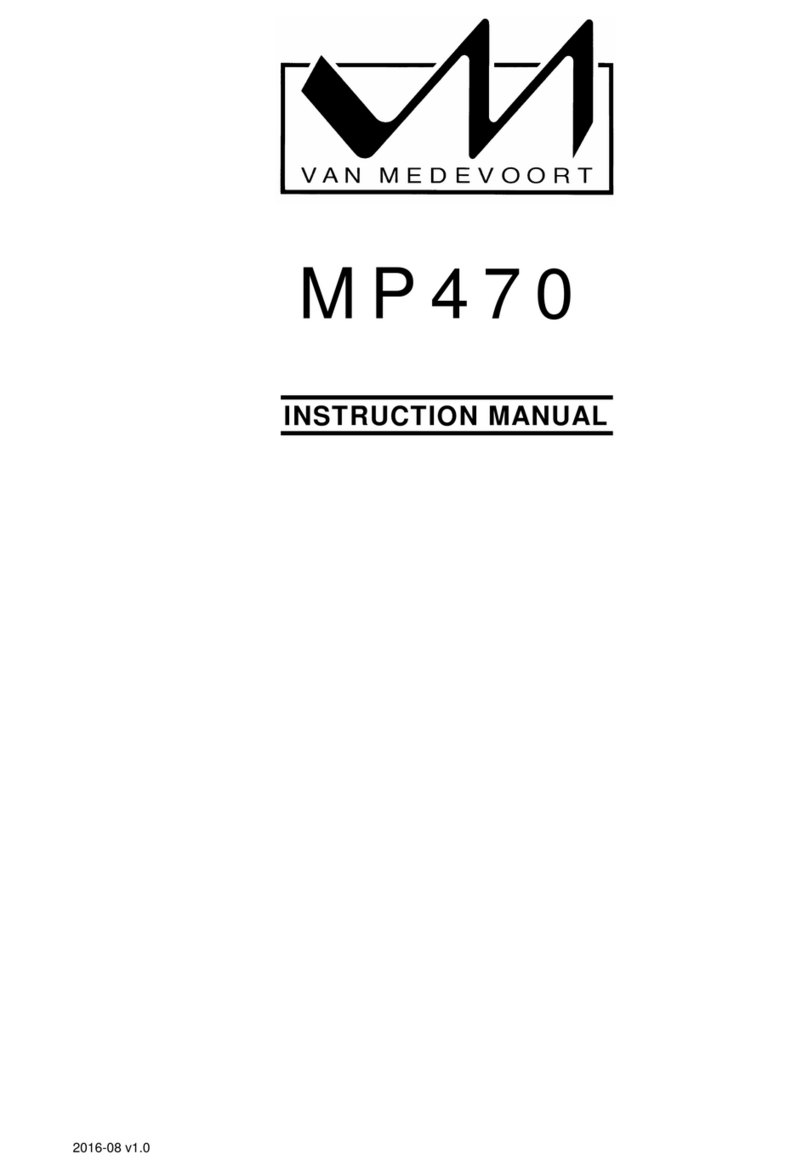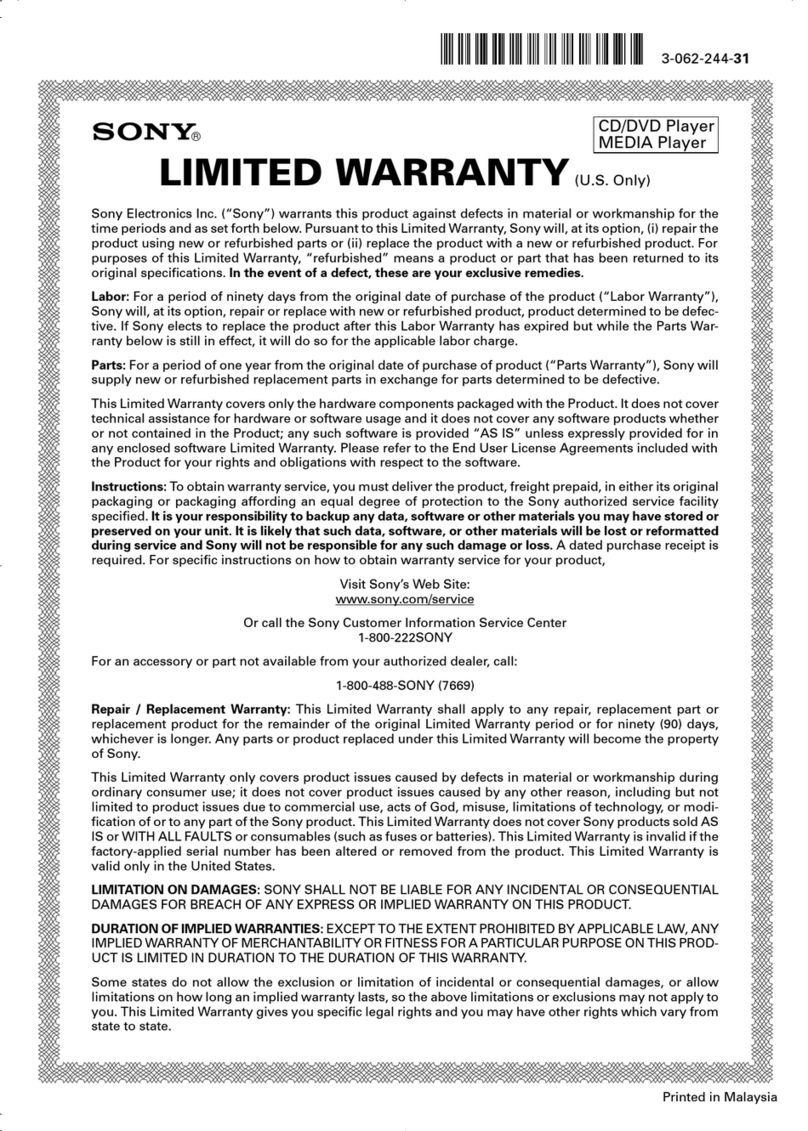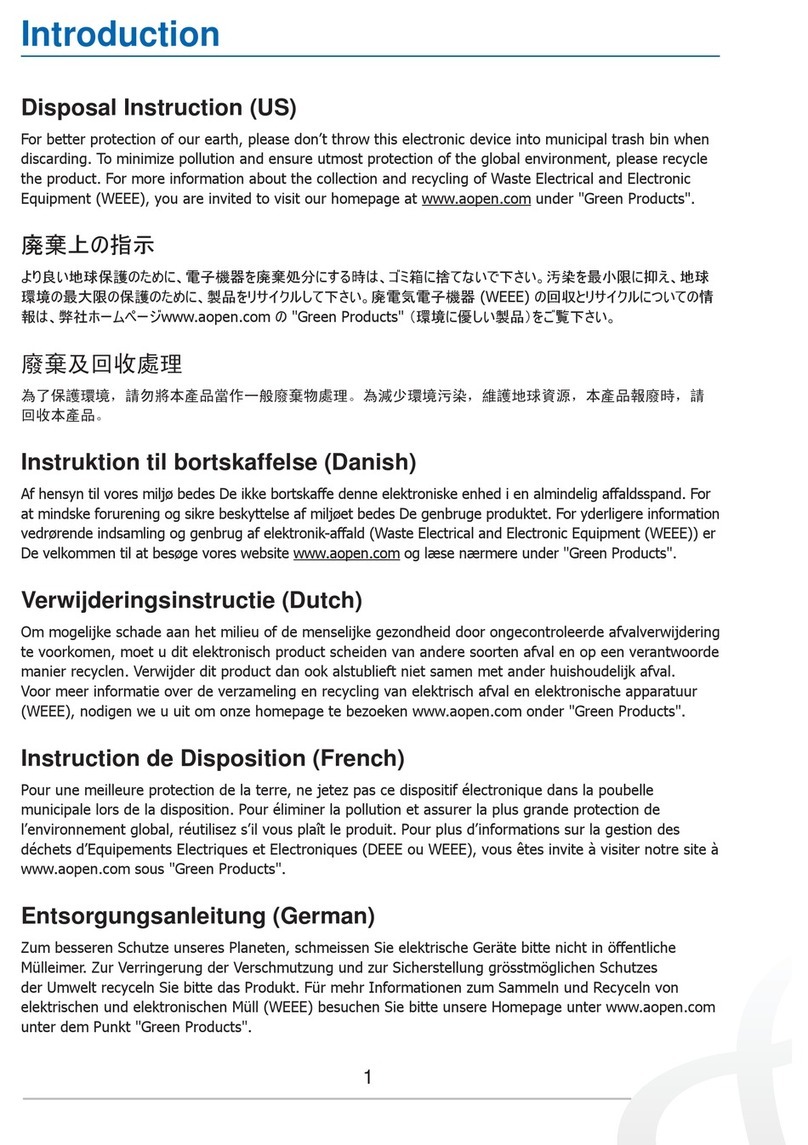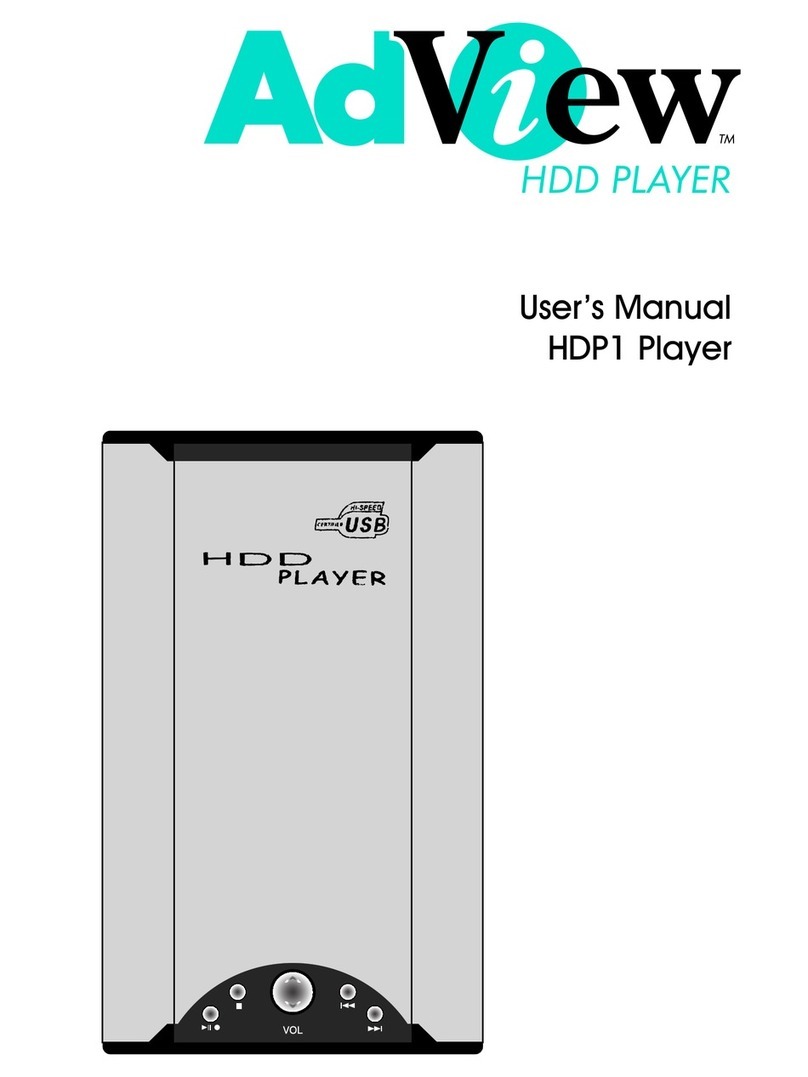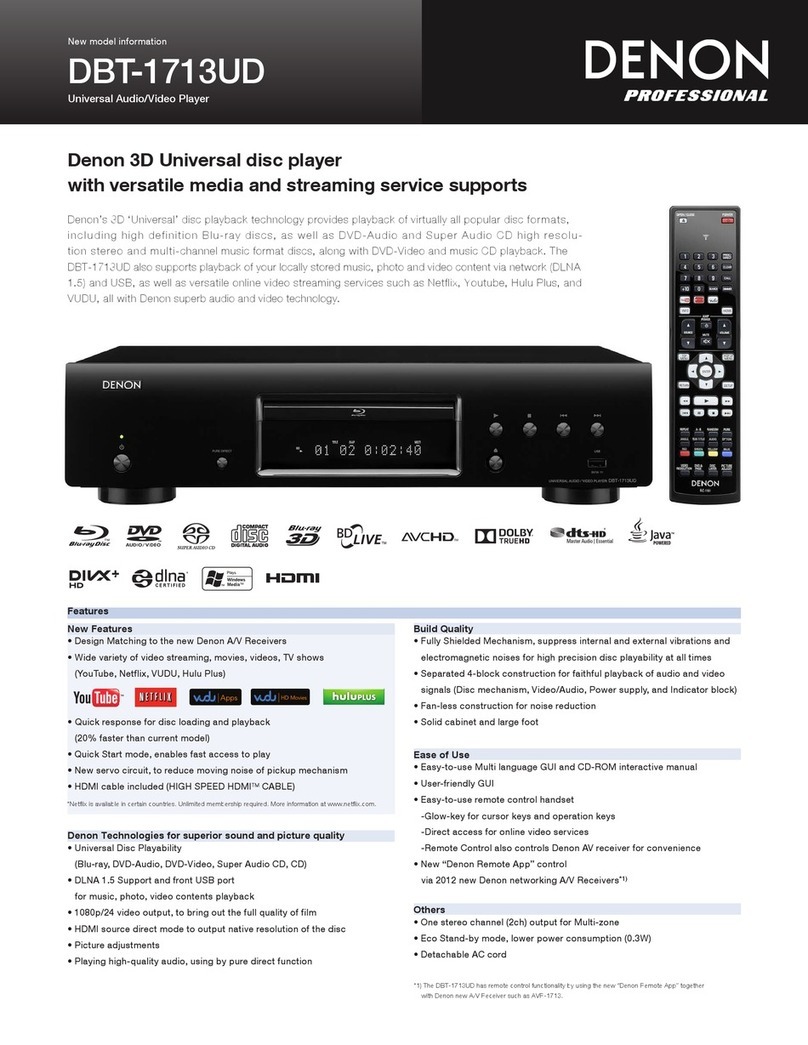Breeze BRZ2-352 User manual

Breeze Player Installation Guide
for BRZ2-352 Windows Player
Version 2.2
July 2018

BREEZE PLAYER INSTALLATION GUIDE (BRZ2-352)
2
Copyright © 2018 Keywest Technology, Inc. All Rights Reserved
14563 W 96th Terrace • Lenexa KS 66215 USA • Need Support? Mailto:Support@keywesttechnology.com
TABLE OF CONTENTS
TECHNICAL SUPPORT.......................................................................................................................... 3
HARDWARE
Install a Breeze Player .................................................................................................................... 4
Audio Connection.......................................................................................................................... 6
Dual HDMI Output (Cloned HDMI Output) .................................................................................... 7
BREEZE PLAYER
Stop the Breeze Player .................................................................................................................. 8
Stop the Background Application .................................................................................................. 9
Start the Background Application ................................................................................................ 10
NETWORK CONNECTIONS
Static IP Address .......................................................................................................................... 11
Wireless Connection .................................................................................................................... 15
Confirm Connectivity ................................................................................................................... 18
BREEZE SERVER COMMUNICATION ................................................................................................ 19
Register a Breeze Player .............................................................................................................. 20
RESOLUTION & SCREEN SETTINGS
Screen Resolution ........................................................................................................................ 21
Duplicate Displays ....................................................................................................................... 24
Screen Orientation ...................................................................................................................... 26
AUDIO CONFIGURATIONS ................................................................................................................ 27
BREEZE PLAYERS TOOL .................................................................................................................... 30
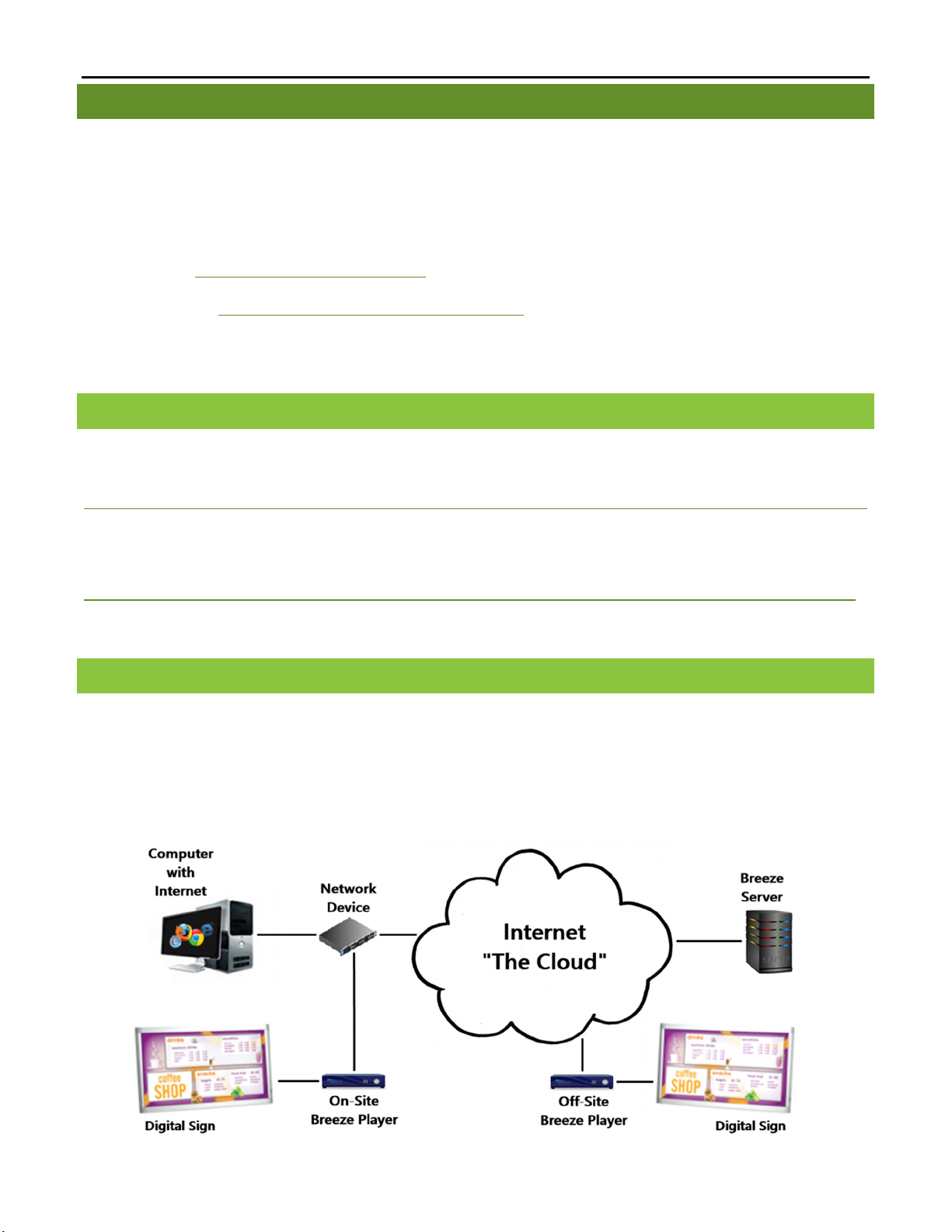
BREEZE PLAYER INSTALLATION GUIDE (BRZ2-352)
3
Copyright © 2018 Keywest Technology, Inc. All Rights Reserved
14563 W 96th Terrace • Lenexa KS 66215 USA • Need Support? Mailto:Support@keywesttechnology.com
TECHNICAL SUPPORT
Questions or issues can be submitted to the Keywest Technology Technical Support department via e-
mail or through the helpdesk ticketing system.
Contact information:
E-mail: tech@keywesttechnology.com
Helpdesk: http://helpdesk.keywesttechnology.com
DOCUMENTATION
Breeze Quick Start User Manual:
http://support.keywesttechnology.com/downloads/Breeze2/Getting%20Started%20with%20Breeze.pdf
Breeze Knowledgebase:
http://helpdesk.keywesttechnology.com/index.php?/Knowledgebase/List/Index/113/breeze-version-2
BREEZE ARCHITECTURE
Breeze is a hybrid SaaS (Software-as-a-Service) product. Accessing the Breeze server with a web browser means
access is reliant upon the local Internet connection.
Breeze Players, the devices that sit behind screens which run the digital signage, rely on the local network
and the Internet to communicate with the Breeze server. If a network connection between the server and players
is interrupted or absent, the players are not able to receive updates from the server, such as changes in content,

BREEZE PLAYER INSTALLATION GUIDE (BRZ2-352)
4
Copyright © 2018 Keywest Technology, Inc. All Rights Reserved
14563 W 96th Terrace • Lenexa KS 66215 USA • Need Support? Mailto:Support@keywesttechnology.com
playlist, schedules and more.
HARDWARE
PLAYER ACCESSORI ES
Your Breeze Player includes the following accessories:
19V power supply (1)
Wireless antennae (3)
HDMI® cable (1)
Mounting kit (1)
If the player equipment you received did not include the accessories listed above, please notify the Keywest
Technology Technical Support department.
INSTALL A BREEZE PLAYER
The player requires three connections to function at the most basic level: Internet, video output and power.
BASI C CONNEC TIONS
1. Ethernet:
a. Connect an Ethernet cable to the Ethernet 1 ( ) or Ethernet 2 ( ) on the Breeze Player.
2. Video Output:
a. Connect the HDMI cable to HDMI 1 ( ) or HDMI 2 ( ) on the Breeze Player.
b. Connect the other end of the HDMI cable to the monitor, television screen, or video
distribution system.
3. Power:
a. Plug the power cord into the 19V power supply and the electrical outlet.
b. Plug the 19V power supply into the Breeze Player ( ).
Please refer to the Wireless Connection section on page 13 to utilize a wireless network connection instead of an
Ethernet cable.
HDMI Cable
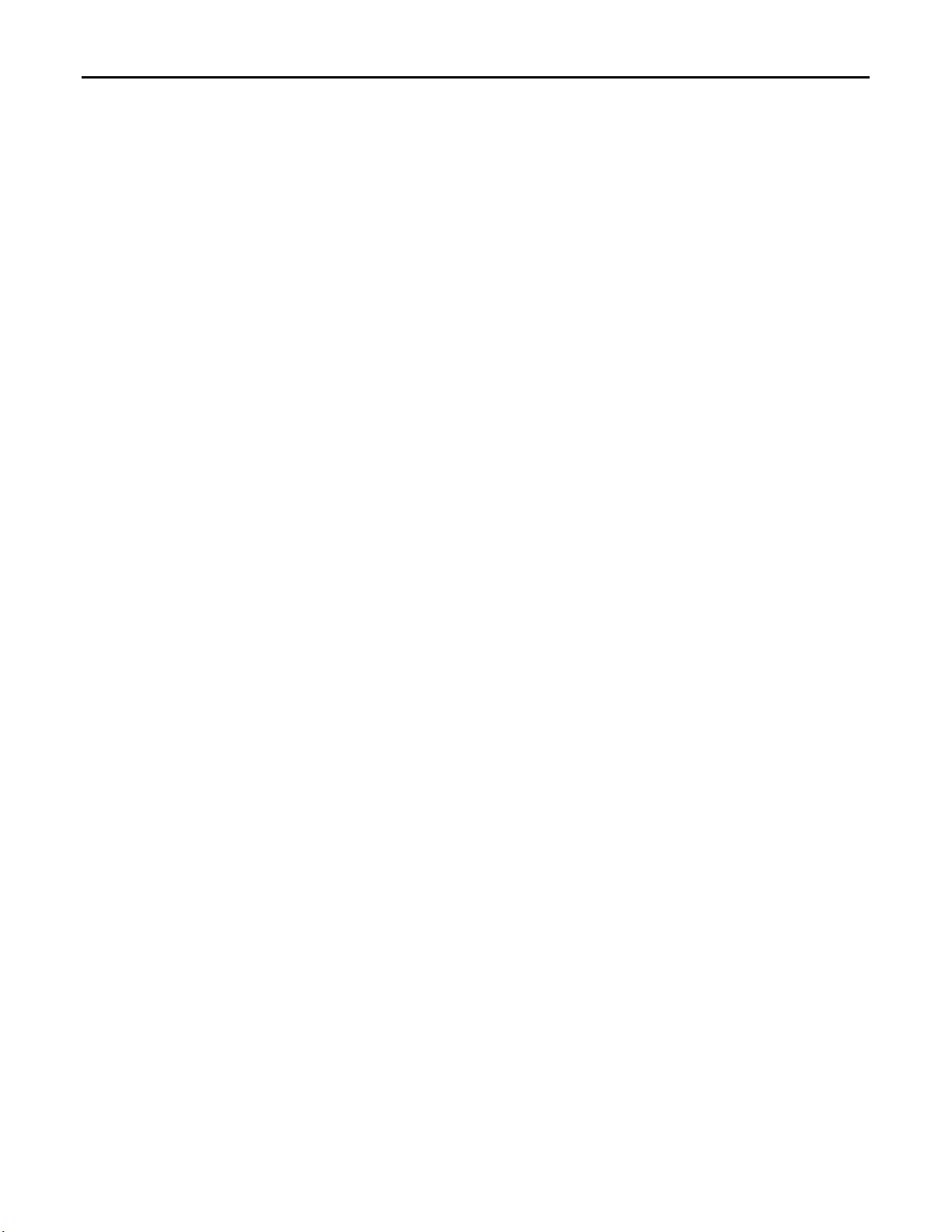
BREEZE PLAYER INSTALLATION GUIDE (BRZ2-352)
5
Copyright © 2018 Keywest Technology, Inc. All Rights Reserved
14563 W 96th Terrace • Lenexa KS 66215 USA • Need Support? Mailto:Support@keywesttechnology.com
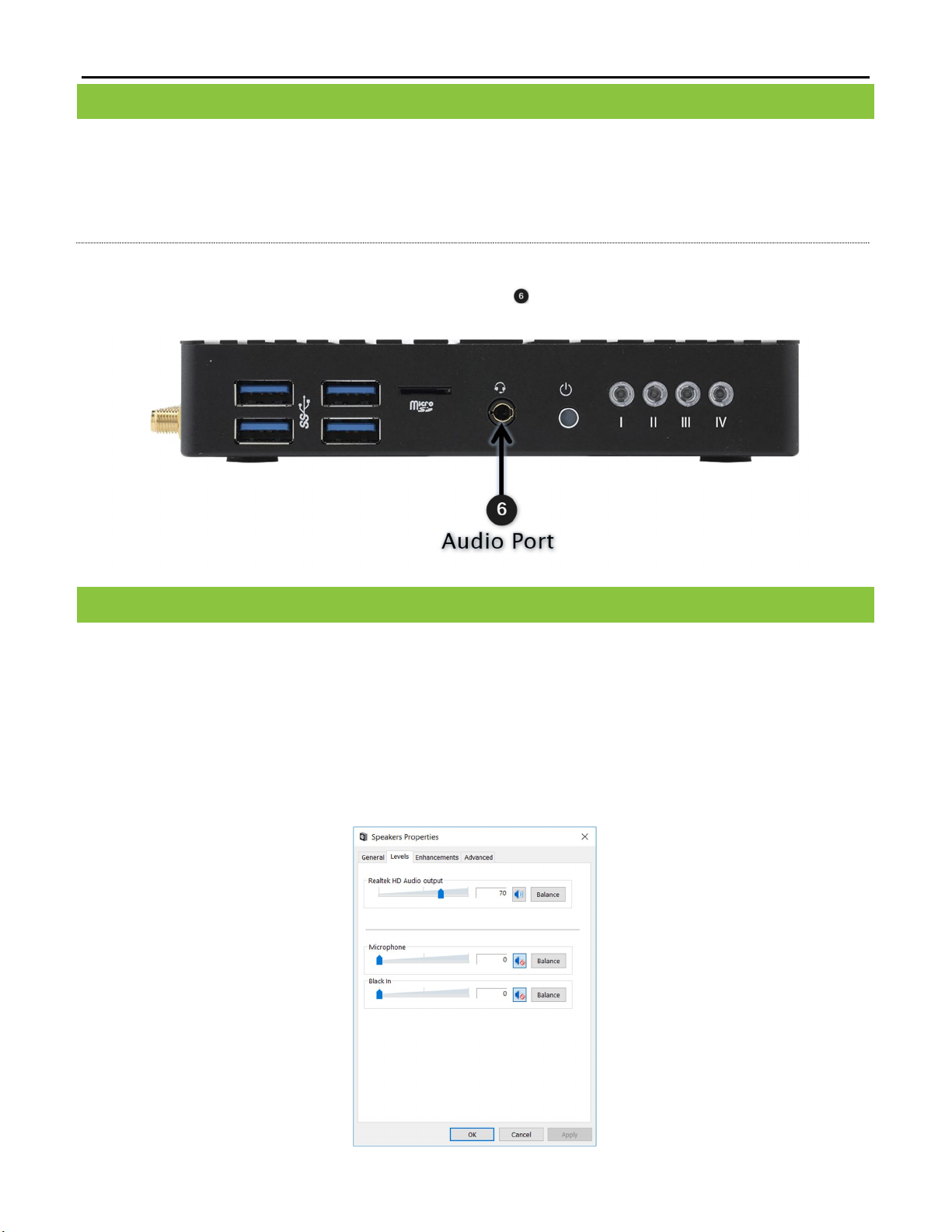
BREEZE PLAYER INSTALLATION GUIDE (BRZ2-352)
6
Copyright © 2018 Keywest Technology, Inc. All Rights Reserved
14563 W 96th Terrace • Lenexa KS 66215 USA • Need Support? Mailto:Support@keywesttechnology.com
INSTALL A BREEZE PLAYER (CONTINUED)
HDMI carries audio to the Breeze Player as part of the video signal. External speakers can provide audio when the
screen or monitor connected to the player is not capable of providing audio.
AUDI O CO NN EC TI ON
4. Audio (Optional):
a. Connect external speakers to the audio port ( ) on the Breeze Player.
AUDIO VOLUME
There are many places to adjust the volume of the sign, a playlist and even specific media items within a playlist.
1. Volume control for media items in a playlist, located in the Breeze Editor Media Properties
2. Volume control for each zone in a playlist, located in the Breeze Editor Zone Properties
3. Audio output volume control in the Breeze Player device settings
4. Volume control of the attached screen or external speakers
Please see the Audio Configurations section on page 25 for steps on accessing the Audio output volume control
in the Breeze Player device settings.
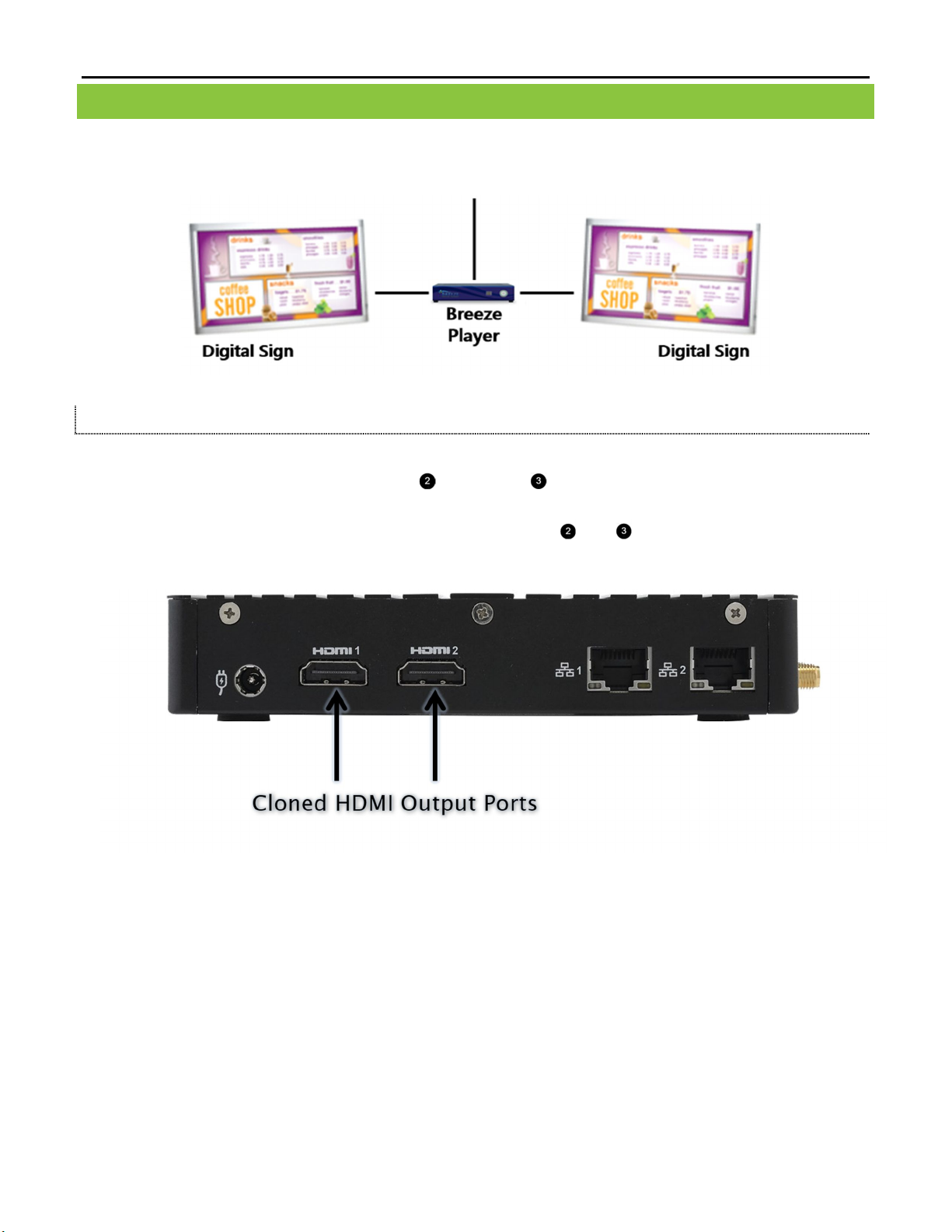
BREEZE PLAYER INSTALLATION GUIDE (BRZ2-352)
7
Copyright © 2018 Keywest Technology, Inc. All Rights Reserved
14563 W 96th Terrace • Lenexa KS 66215 USA • Need Support? Mailto:Support@keywesttechnology.com
INSTALL A BREEZE PLAYER (CONTINUED)
The BRZ-352 model of Breeze Player is capable of generating two identical video output signals. This means that
the player output can be displayed on two screens with one player.
DUA L HDMI OUTPUT (CLONED HDMI OU T PU T)
1. Dual HDMI Output (Optional):
a. Connect an HDMI cable to HDMI 1 ( ) or HDMI 2 ( ) on the Breeze Player.
b. Connect the other end of the HDMI cable to the first screen.
c. Connect another HDMI cable to the unused HDMI port ( ) or ( ).
d. Connect the other end of this HDMI cable to the second screen.
Please be aware, the two video outputs from the player are clones; the two screens will ALWAYS display the same
content at the same time on both screens.
The two screens must be set to Duplicate these displays in the Display Settings for the Windows operating system.
Extend these displays is not supported by the Breeze Player!
Please refer to Duplicate Displays section on page 22 for more information about configuring Display Settings for
the Breeze Player device.
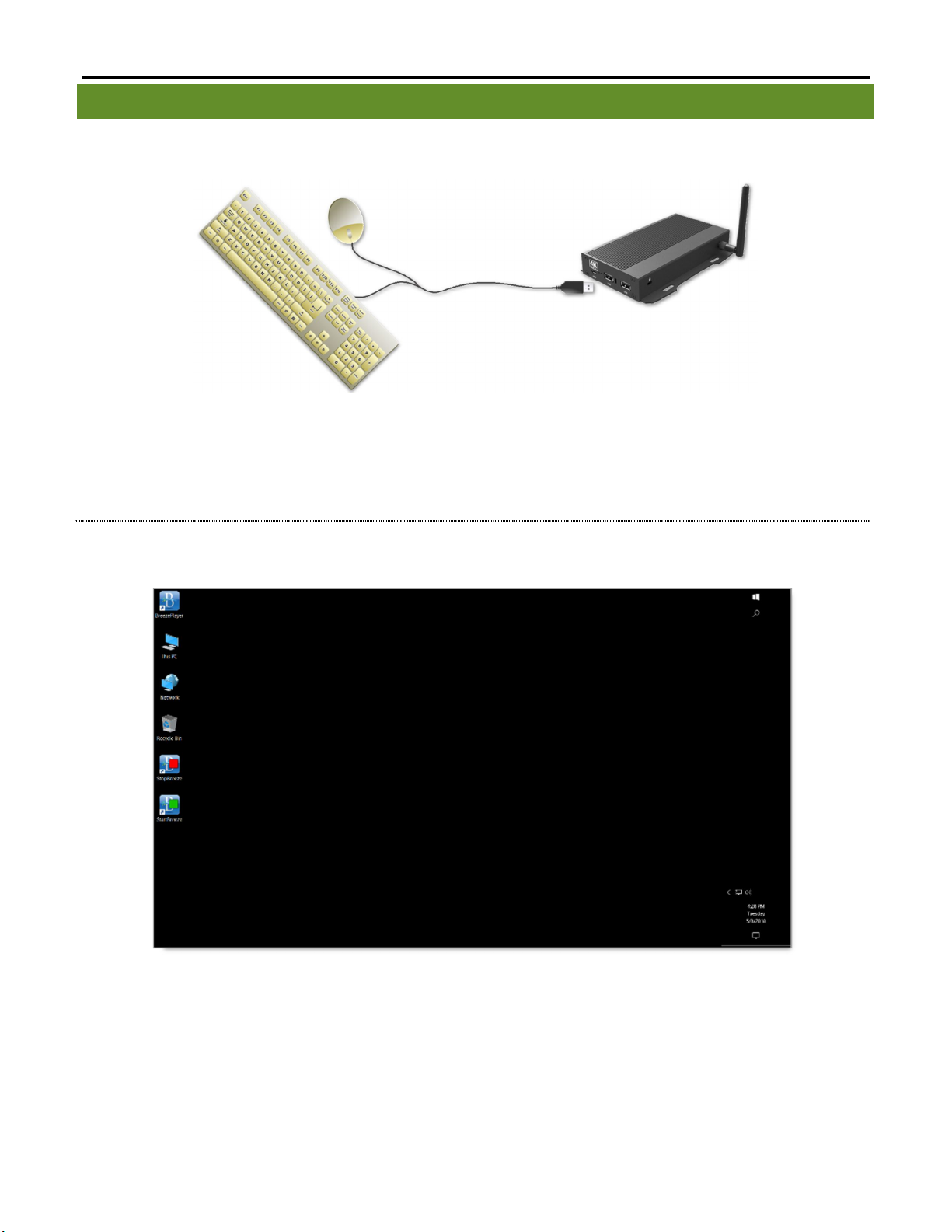
BREEZE PLAYER INSTALLATION GUIDE (BRZ2-352)
8
Copyright © 2018 Keywest Technology, Inc. All Rights Reserved
14563 W 96th Terrace • Lenexa KS 66215 USA • Need Support? Mailto:Support@keywesttechnology.com
BREEZE PLAYER
To stop the Breeze Player software, you will need to physically connect a mouse and keyboard to the player device.
The Breeze Player software is responsible for running the digital sign; this program and the Android Launcher
must be stopped in order to view the desktop and accomplish tasks such as modifying device settings and testing
network connectivity.
STOP THE BREEZ E PLAY ER
1. Click the Escape (Esc) button on the keyboard to exit the Breeze Player software. The player device desktop is
now visible.

BREEZE PLAYER INSTALLATION GUIDE (BRZ2-352)
9
Copyright © 2018 Keywest Technology, Inc. All Rights Reserved
14563 W 96th Terrace • Lenexa KS 66215 USA • Need Support? Mailto:Support@keywesttechnology.com
BACKGROUND APPLICATION
The Background Application is a watchdog program designed to restart the Breeze Player anytime the program
senses that playback of the content has stopped. Failing to “stop” the Background Application results in the
Breeze Player continually restarting while a user is configuring the device.
STOP THE BACKGROUND APPLICATION
1. To stop the Background Application, double-click on the StopBreeze icon on the desktop.
Note: A command prompt screen will briefly flash on the screen when the Background Application is
successfully stopped.
It is important to remember to restart the Breeze Player software after it has been stopped. Failure to restart the
Breeze Player will result in a digital sign that continues to display the computer desktop.

BREEZE PLAYER INSTALLATION GUIDE (BRZ2-352)
10
Copyright © 2018 Keywest Technology, Inc. All Rights Reserved
14563 W 96th Terrace • Lenexa KS 66215 USA • Need Support? Mailto:Support@keywesttechnology.com
BACKGROUND APPLICATION
Restarting the Background Application ensures that playback is restarted within a few minutes of playback being
disrupted.
START THE BAC KGROUND APPLICATION
1. To re-enable the Background Application, double-click on the StartBreeze icon on the desktop. Playback will
begin within two minutes.
2. To start immediate playback, click on the BreezePlayer desktop icon.
Note: If the registration tool appears after the Breeze Player icon is selected, the player is not connected to a
Breeze server. Please refer to the Breeze Server Communication section on page 17 for more information
about this topic.

BREEZE PLAYER INSTALLATION GUIDE (BRZ2-352)
11
Copyright © 2018 Keywest Technology, Inc. All Rights Reserved
14563 W 96th Terrace • Lenexa KS 66215 USA • Need Support? Mailto:Support@keywesttechnology.com
NETWORK CONNECTIONS
Out of the box, the Breeze Player device is configured to use DHCP. DHCP is a network protocol which
automatically obtains an IP address for the player device after installation is complete. If the player device does
not receive an IP address automatically, please contact your network administrator.
STATIC IP ADDRESS
A static IP address can be configured for a wired or wireless connection. Please contact your network administrator
to be assigned an open static IP address for each player.
ASSIGN A STATI C IP ADDRE SS
1. Stop the Breeze Player and the Background Application.
2. Right-click on the Network desktop icon and select Properties from the menu.

BREEZE PLAYER INSTALLATION GUIDE (BRZ2-352)
12
Copyright © 2018 Keywest Technology, Inc. All Rights Reserved
14563 W 96th Terrace • Lenexa KS 66215 USA • Need Support? Mailto:Support@keywesttechnology.com
3. In the Network and Sharing Center, select the current network connection by clicking on Connection in the
View your active networks area.
ASSIGN A STATI C IP ADDRE SS (CONTI NUED)
4. In the current connection Status window, click on the Properties button.
5. In the current connection Properties window, select Internet Protocol Version 4 (TCP/IPv4) by clicking on the
item and then selecting the Properties button.

BREEZE PLAYER INSTALLATION GUIDE (BRZ2-352)
13
Copyright © 2018 Keywest Technology, Inc. All Rights Reserved
14563 W 96th Terrace • Lenexa KS 66215 USA • Need Support? Mailto:Support@keywesttechnology.com
6. The Internet Protocol Version 4 (TCP/IPv4) Properties window opens. By default, the radio button Obtain an
IP address automatically is selected. This is DHCP, or Dynamic Host Configuration Protocol.
ASSIGN A STATI C IP ADDRE SS (CONTI NUED)
7. To assign a static address to the player, select the Use the following IP address radio button. A static IP address
(as well as the subnet mask and default gateway) must be compatible with the connected network. This
information is typically provided by the IT department or network administrator.
Note: DNS server addresses must also be provided when using a static IP address.

BREEZE PLAYER INSTALLATION GUIDE (BRZ2-352)
14
Copyright © 2018 Keywest Technology, Inc. All Rights Reserved
14563 W 96th Terrace • Lenexa KS 66215 USA • Need Support? Mailto:Support@keywesttechnology.com
8. Click OK in the Internet Protocol Version 4 (TCP/IPv4) Properties window and the Local Area Connections
Properties window. Click on the Details… button in the Local Area Connection Status window to confirm the
statically assigned IP address is being used.
9. Close all open windows. Restart the Background Application and the Breeze Player.
There are a myriad of IT methods that can be applied to truly complicate connections (such as virtual private
networks, host files, and aliasing). It is best to work cooperatively with the IT department to ensure smooth
operations.
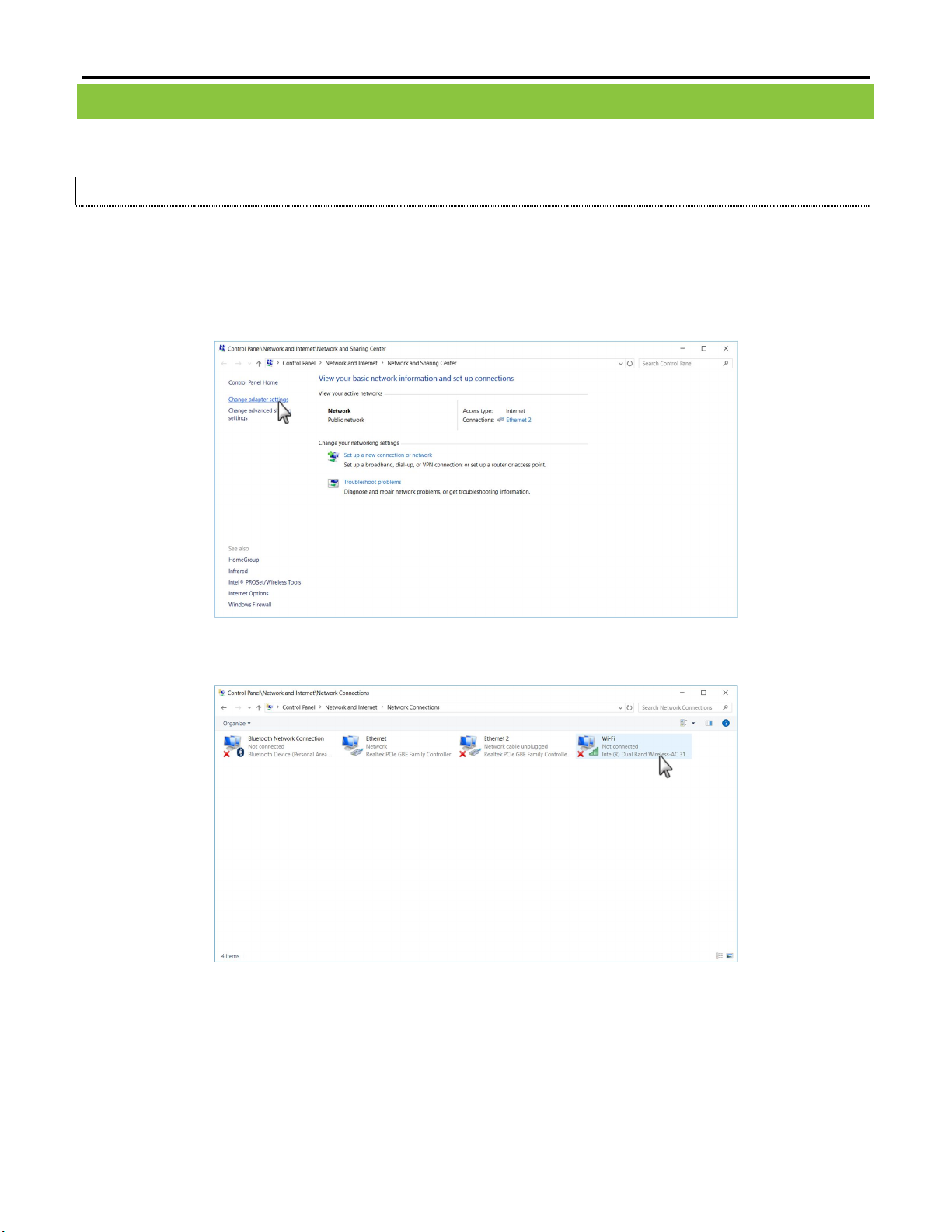
BREEZE PLAYER INSTALLATION GUIDE (BRZ2-352)
15
Copyright © 2018 Keywest Technology, Inc. All Rights Reserved
14563 W 96th Terrace • Lenexa KS 66215 USA • Need Support? Mailto:Support@keywesttechnology.com
WIRELESS CONNECTION
A wireless signal can be used to connect the Breeze Player to the Internet instead of an Ethernet cable.
ASSIGN A WI REL ESS CON N EC TI ON
1. Stop the Breeze Player and the Background Application.
2. Right-click on the Network desktop icon and select Properties from the menu.
3. The Network and Sharing Center will look similar to the image below, depending on if the player has a current
network connection. Select Change adapter settings from the menu on the left.
4. Double-click on the Wi-Fi icon to open the Windows Settings Network & Internet Wi-Fi window.

BREEZE PLAYER INSTALLATION GUIDE (BRZ2-352)
16
Copyright © 2018 Keywest Technology, Inc. All Rights Reserved
14563 W 96th Terrace • Lenexa KS 66215 USA • Need Support? Mailto:Support@keywesttechnology.com
ASSIGN A WI REL ESS CONN ECTION (CON TI N UED)
5. In the Windows Settings Network & Internet Wi-Fi window, turn on the Wi-Fi capability if needed. Then click
on Show available networks to see the available wireless network connections.
6. A Connect button and Connect automatically checkbox appears after a wireless network is selected in the
wireless network connections list. Connect automatically… instructs the player to connect to this wireless
network automatically whenever it is available.
7. If the wireless network is secured, a prompt requires the password or network security key to be entered
before a connection can be established.
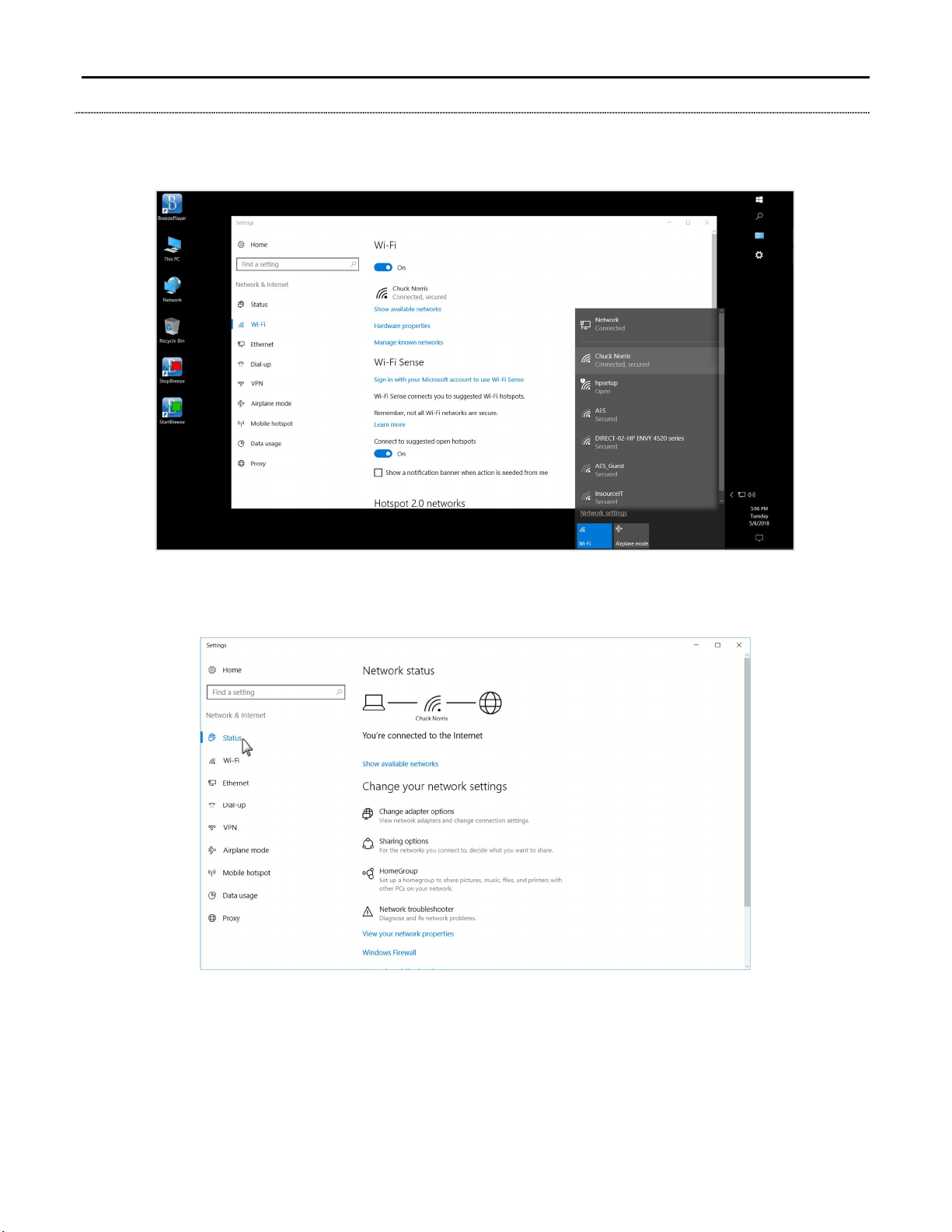
BREEZE PLAYER INSTALLATION GUIDE (BRZ2-352)
17
Copyright © 2018 Keywest Technology, Inc. All Rights Reserved
14563 W 96th Terrace • Lenexa KS 66215 USA • Need Support? Mailto:Support@keywesttechnology.com
ASSIGN A WI REL ESS CONN ECTION (CON TI N UED)
8. Once the player is connected to a wireless network, Connected is displayed below the wireless network
connection in the connections list.
9. The wireless network connection can also be verified in the Windows Settings Network & Internet Wi-Fi or
Status windows.
10. Close the Settings window. Restart the Background Application and the Breeze Player.
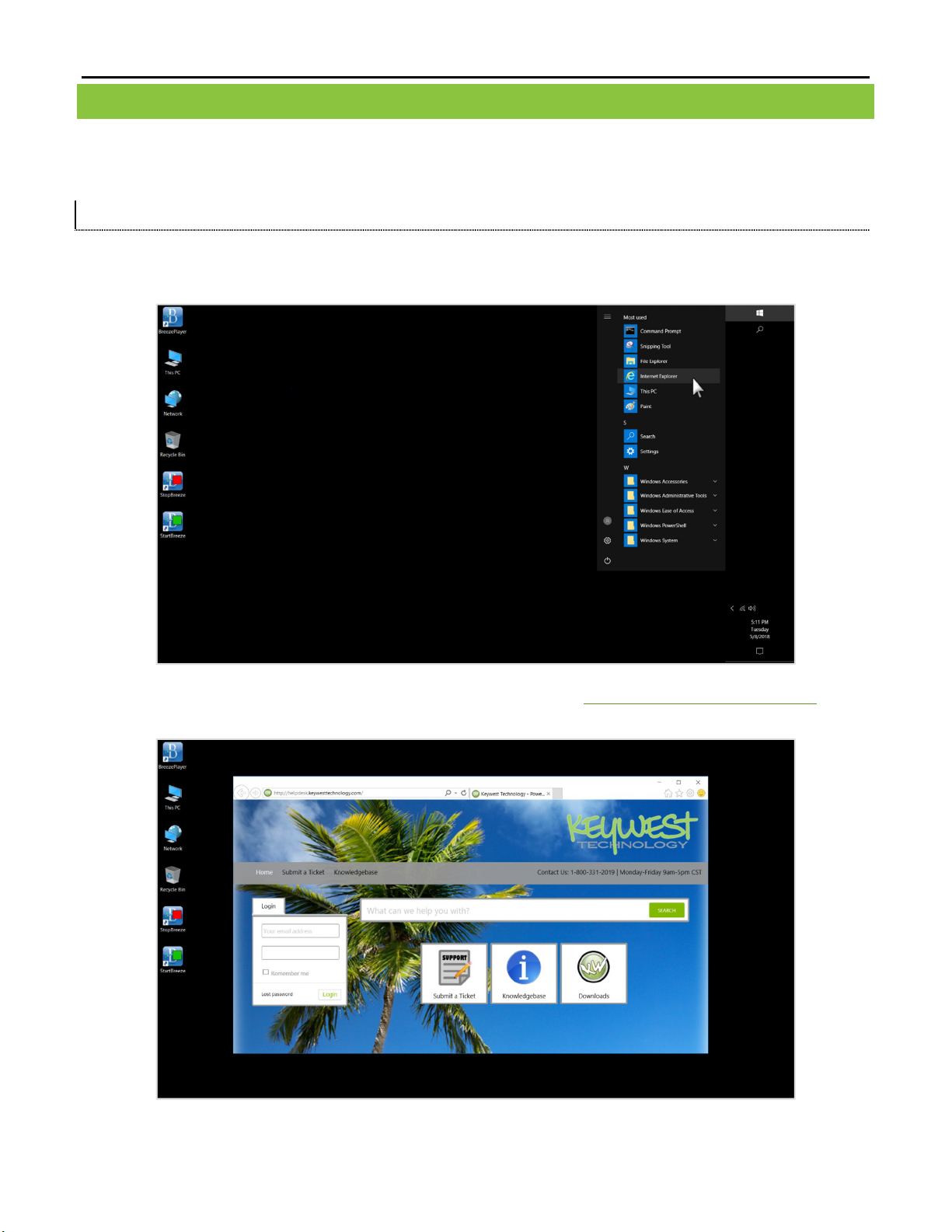
BREEZE PLAYER INSTALLATION GUIDE (BRZ2-352)
18
Copyright © 2018 Keywest Technology, Inc. All Rights Reserved
14563 W 96th Terrace • Lenexa KS 66215 USA • Need Support? Mailto:Support@keywesttechnology.com
CONFIRM CONNECTIVITY
Internet Explorer can be used to confirm network connectivity once a Breeze Player device is installed and
connected to the Internet.
TO CON FIRM INTERNET CONN EC TI VITY
1. Stop the Breeze Player and the Background Application.
2. Select the Windows Start button and then select Internet Explorer from the Windows Start Menu.
3. Internet connectivity is confirmed when a webpage, such as helpdesk.keywesttechnology.com, loads
successfully.
4. Close the Internet Explorer window. Restart the Background Application and the Breeze Player.

BREEZE PLAYER INSTALLATION GUIDE (BRZ2-352)
19
Copyright © 2018 Keywest Technology, Inc. All Rights Reserved
14563 W 96th Terrace • Lenexa KS 66215 USA • Need Support? Mailto:Support@keywesttechnology.com
BREEZE SERVER COMMUNICATION
A player’s registration is the method by which a Breeze Player connects to a Breeze server. A player must be
registered to a server and connected to the Internet to receive updates from the server.
Players are typically pre-registered in the Keywest Technology Production department before shipping.
However, a player must be registered again if it is accidentally deleted from the Breeze server in the Players tool.
When a player is unregistered, the registration tool opens when the Breeze Player software is started.
The first three fields, Name, Username, and Password, are fairly simple concepts.
The Domain field requires the sub-domain of the Breeze server. A Breeze server with a web address of
https://training.breezedigitalsignage.com has a subdomain of “training.” A user should type “training” in the
Domain field of the Breeze Player registration tool.
DETERMIN E THE BREEZE SERVER DO MA IN
1. Obtain the web address of the Breeze server, such as https://training.breezedigitalsignage.com.
2. Remove the “https://” from the beginning of the web address.
3. Remove the “.breezedigitalsignage.com” from the end of the web address.
4. The remaining part of the web address is the Breeze server domain.
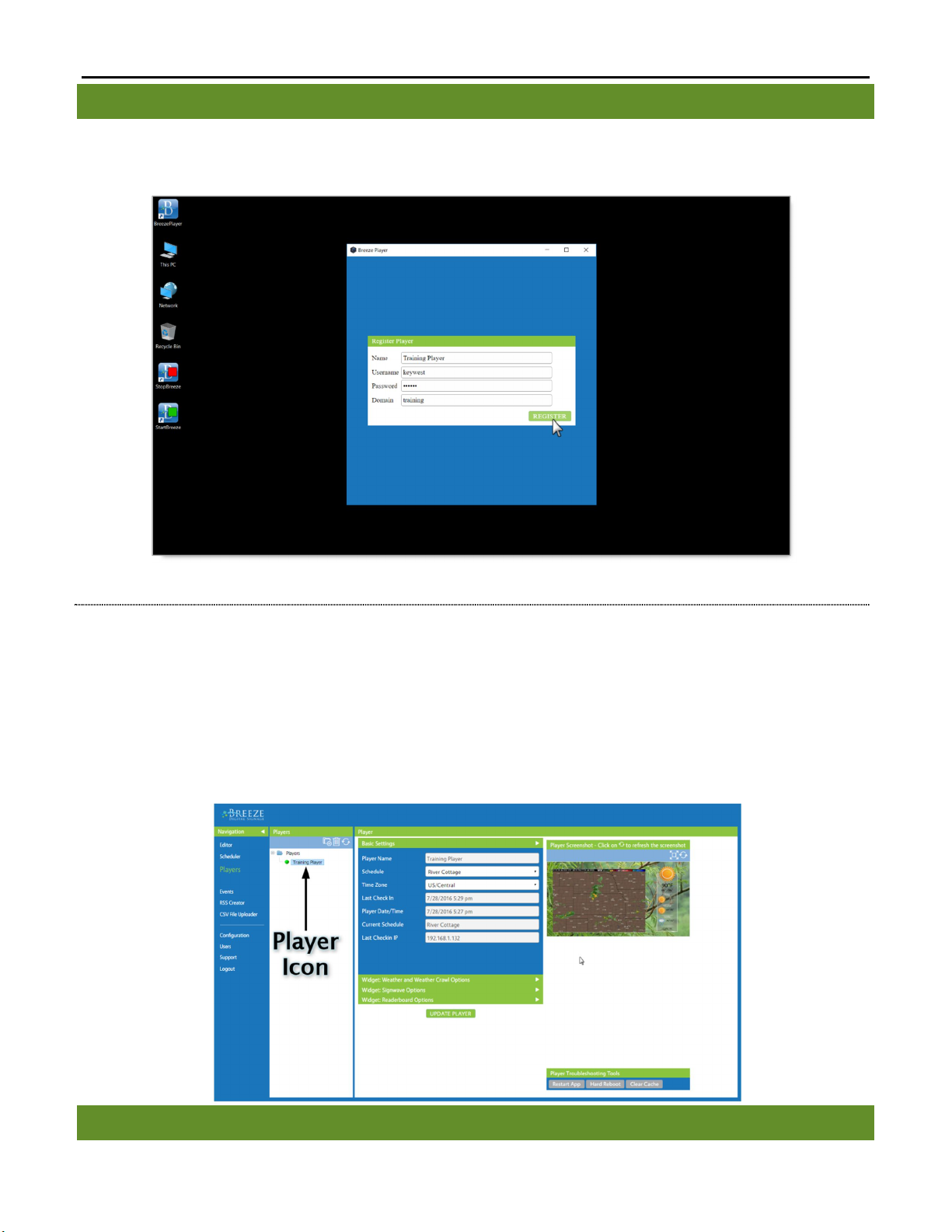
BREEZE PLAYER INSTALLATION GUIDE (BRZ2-352)
20
Copyright © 2018 Keywest Technology, Inc. All Rights Reserved
14563 W 96th Terrace • Lenexa KS 66215 USA • Need Support? Mailto:Support@keywesttechnology.com
BREEZE SERVER COMMUNICATION (CONTINUED)
Once a user has gathered the appropriate details, registering a Breeze Player is merely a matter of typing the
correct information in the fields.
REGISTER A BR EEZ E PLAY ER
1. Name is the name of the player icon in the Players tool. It is helpful to name a player according to its location
when utilizing multiple players.
2. Username and Password correspond to credentials used to login to the Breeze server.
3. Domain is the subdomain of the Breeze server, detailed on the previous page.
4. Select the Register button.
5. Confirm an icon for the player is present in the Players tool of the Breeze server.
RESOLUTION & SCREEN SETTINGS
Table of contents
Other Breeze Media Player manuals