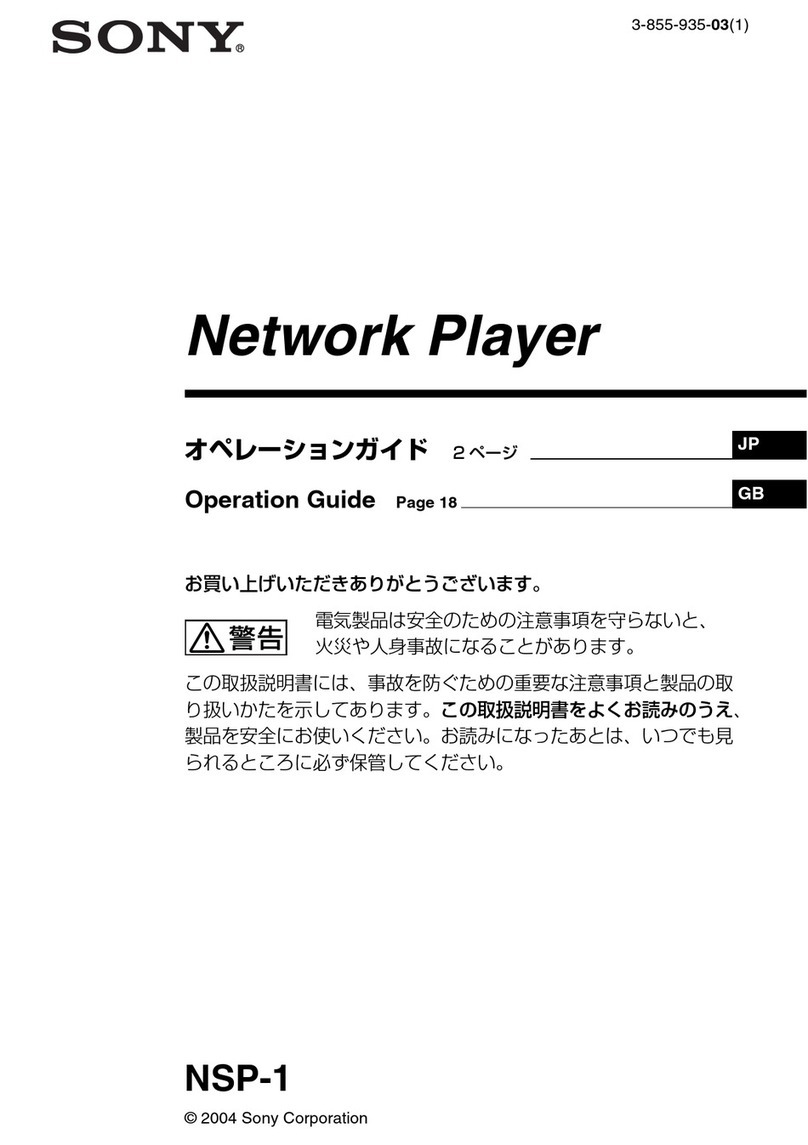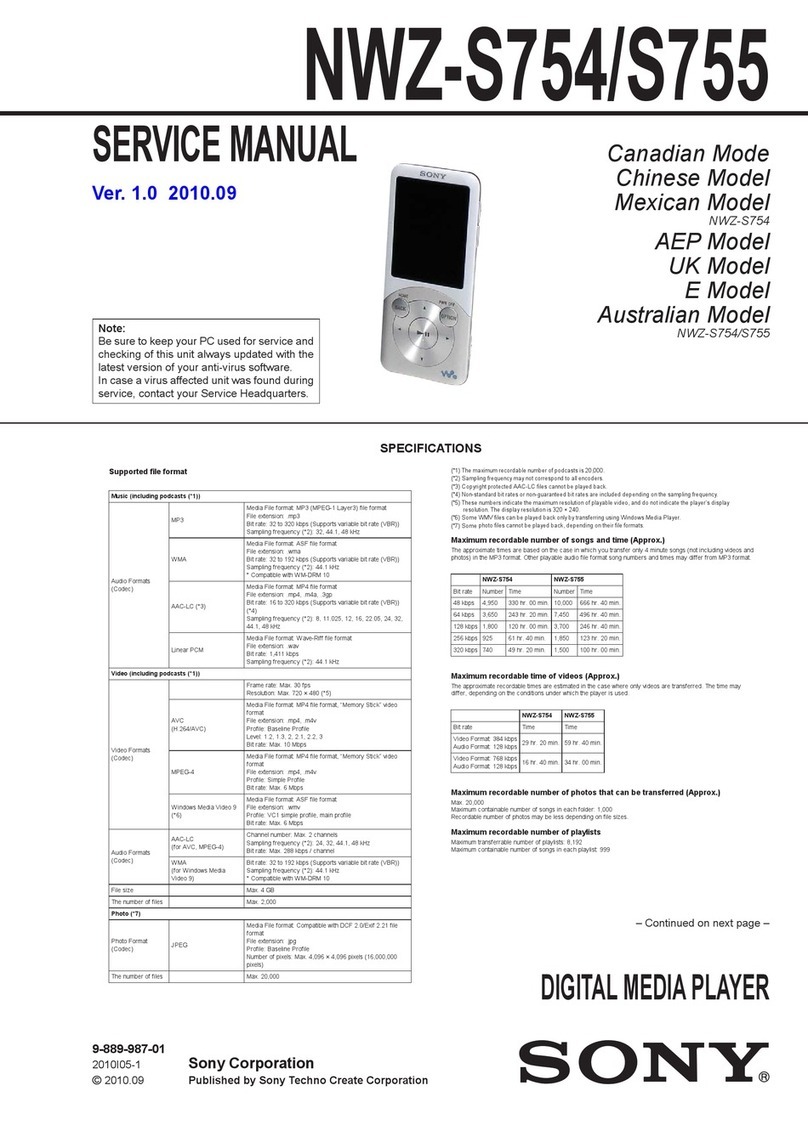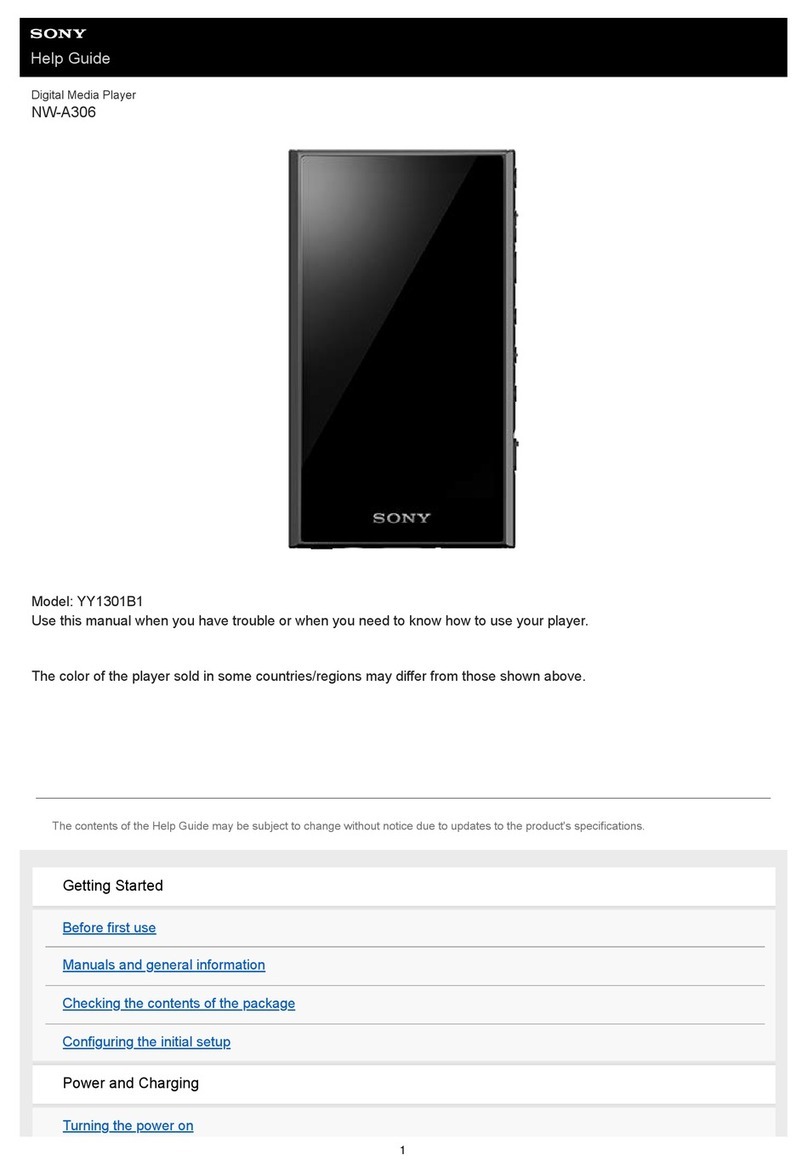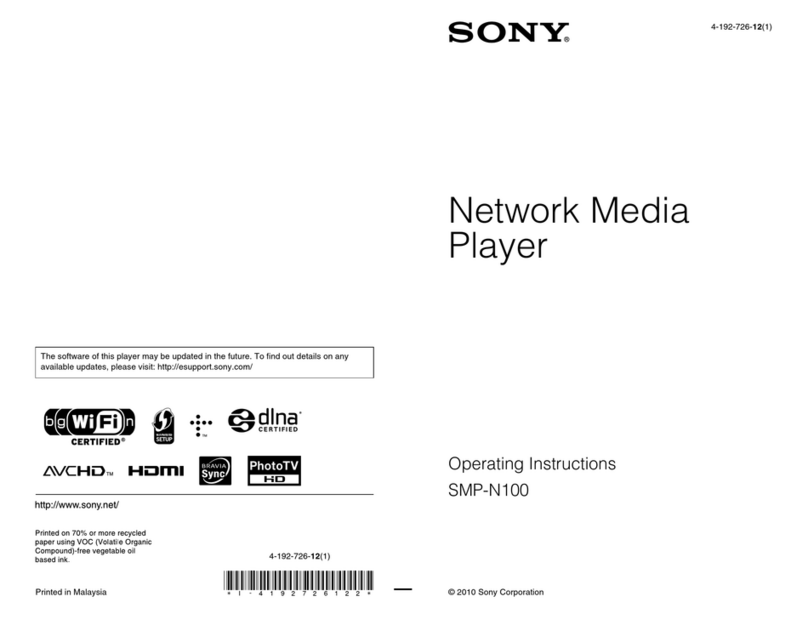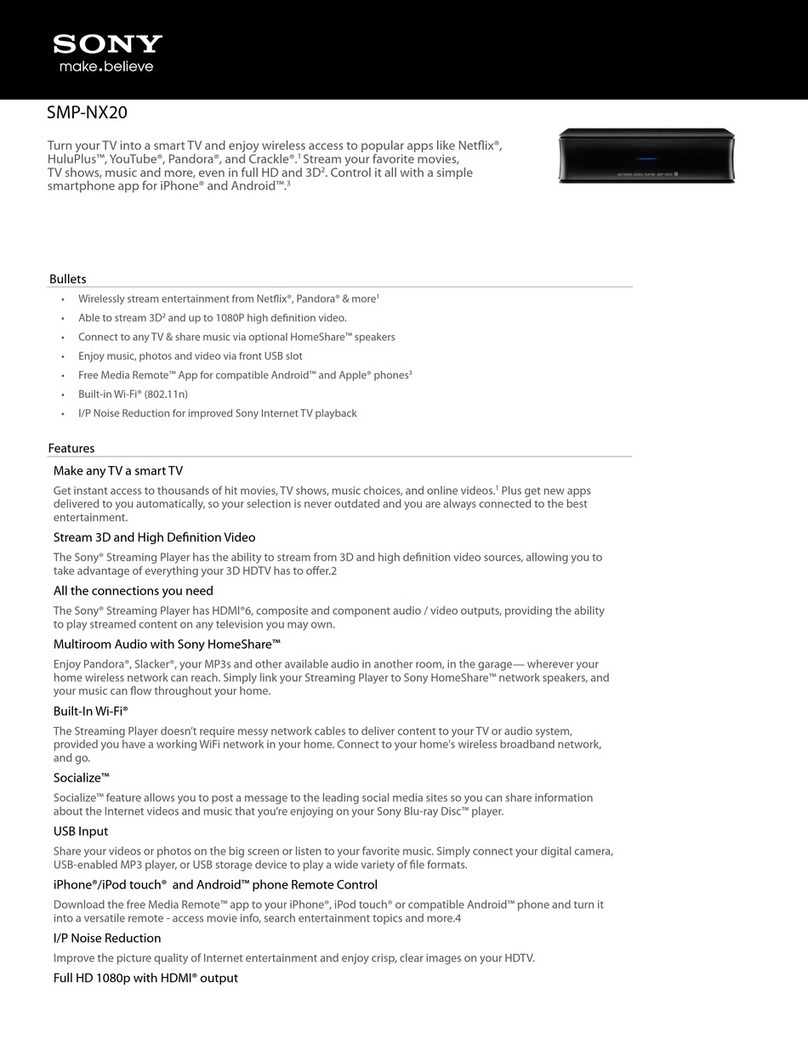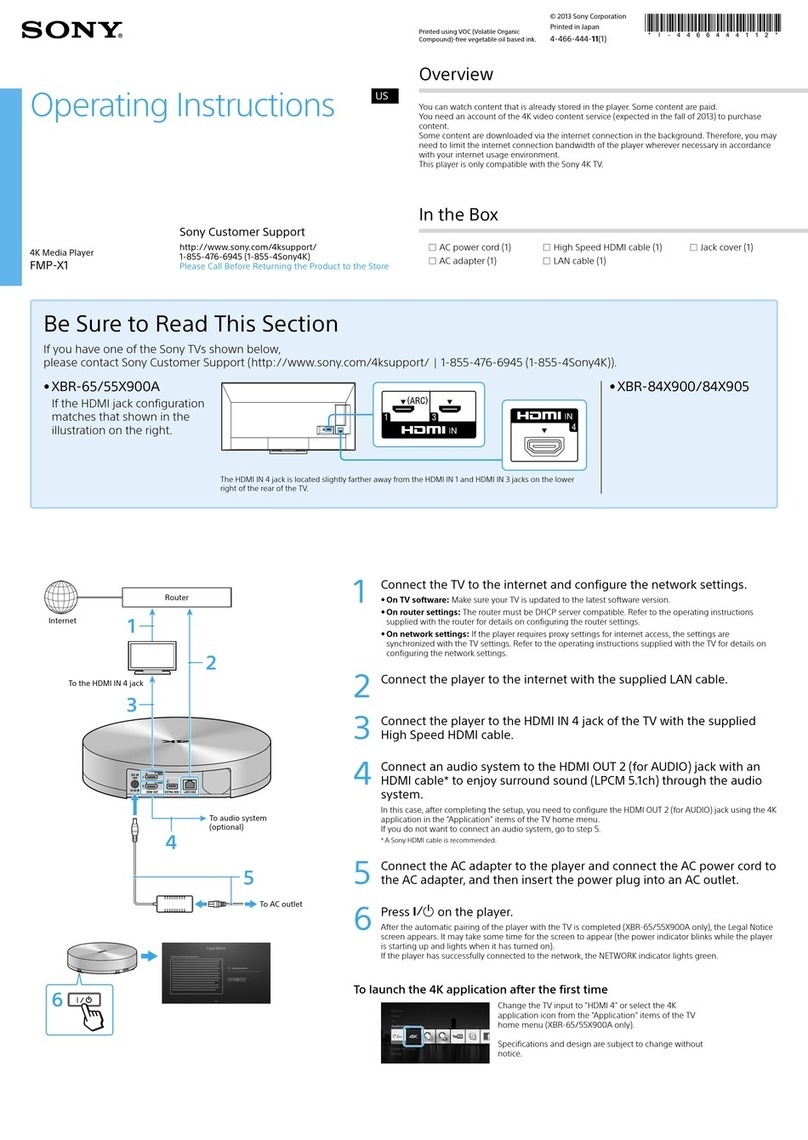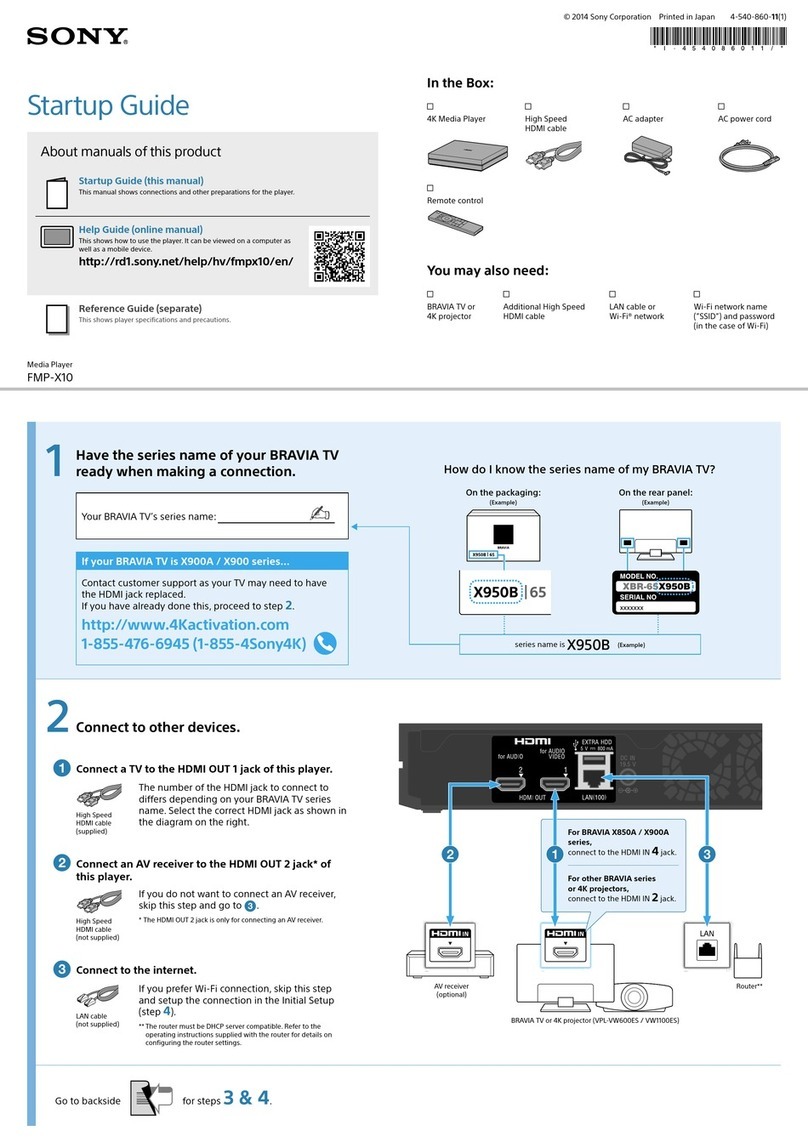9GB
Resetting the Unit
Before operating the unit for the first time, after
replacing the car battery, or changing the
connections, you must reset the unit.
Note
Pressing the reset button will erase the clock setting
and some stored contents.
Switching the FM/AM Tuning
Step
Set the FM/AM tuning step of your country. This
setting appears only while the source is off and
the clock is displayed.
Use the remote commander to perform the
following.
1Press and hold MENU, press or to
select [General], then press ENTER.
2Press or to select [Tuner Step], then
press ENTER.
3Press or to select from [50k/9kHz],
[100k/10kHz] or [200k/10kHz], then
press ENTER.
Setting the Clock
Use the remote commander to perform the
following.
1Press and hold MENU, press or to
select [General], then press ENTER.
2Press or to select [Clock Adjust],
then press ENTER.
The hour indication flashes.
3Press or to set the hour and minute.
To move the digital indication, press or .
4After setting the minute, press ENTER.
The setup is complete and the clock starts.
To display the clock
Press DSPL.
Preparing a BLUETOOTH Device
You can enjoy music, or perform handsfree calling
depending on the BLUETOOTH compatible device
such as a smartphone, cellular phone and audio
device (hereafter “BLUETOOTH device” if not
otherwise specified). For details on connecting,
refer to the operating instructions supplied with the
device.
There are two ways for connecting the BLUETOOTH
device:
One-touch connection for the NFC compatible
BLUETOOTH device.
Manual connection.
Before connecting the device, turn down the
volume of this unit; otherwise, loud sound may
result.
By touching the N-Mark on the unit with an NFC*
compatible smartphone, the unit is paired and
connected with the smartphone automatically.
* NFC (Near Field Communication) is a technology
enabling short-range wireless communication
between various devices, such as mobile phones and
IC tags. Thanks to the NFC function, data
communication can be achieved easily just by
touching the relevant symbol or designated location
on NFC compatible devices.
For a smartphone with Android™ OS 4.0 or lower
installed, downloading the app “NFC Easy Connect”
available at Google Play™ is required. The app may
not be downloadable in some countries/regions.
1Activate the NFC function on the
smartphone.
For details, refer to the operating instructions
supplied with the smartphone.
2Touch the N-Mark part of the unit with
the N-Mark part of the smartphone.
Make sure the BLUETOOTH indicator on the unit
lights up.
Getting Started
Connecting with a Smartphone by One
touch (NFC)