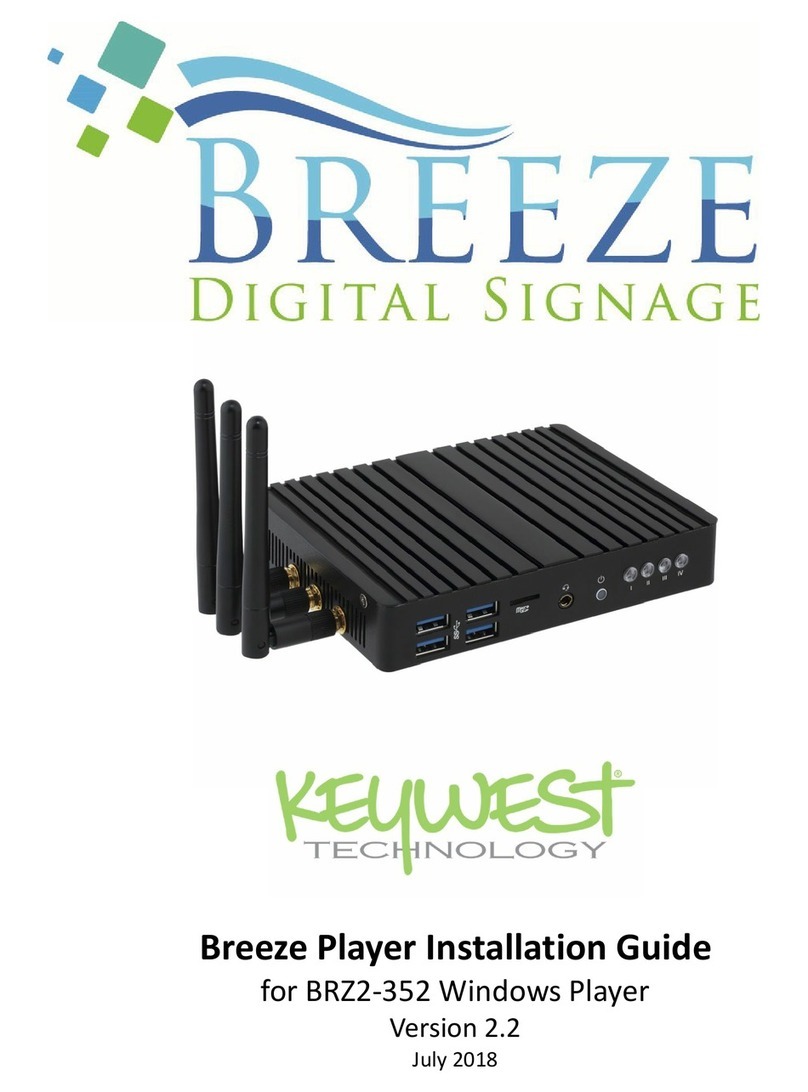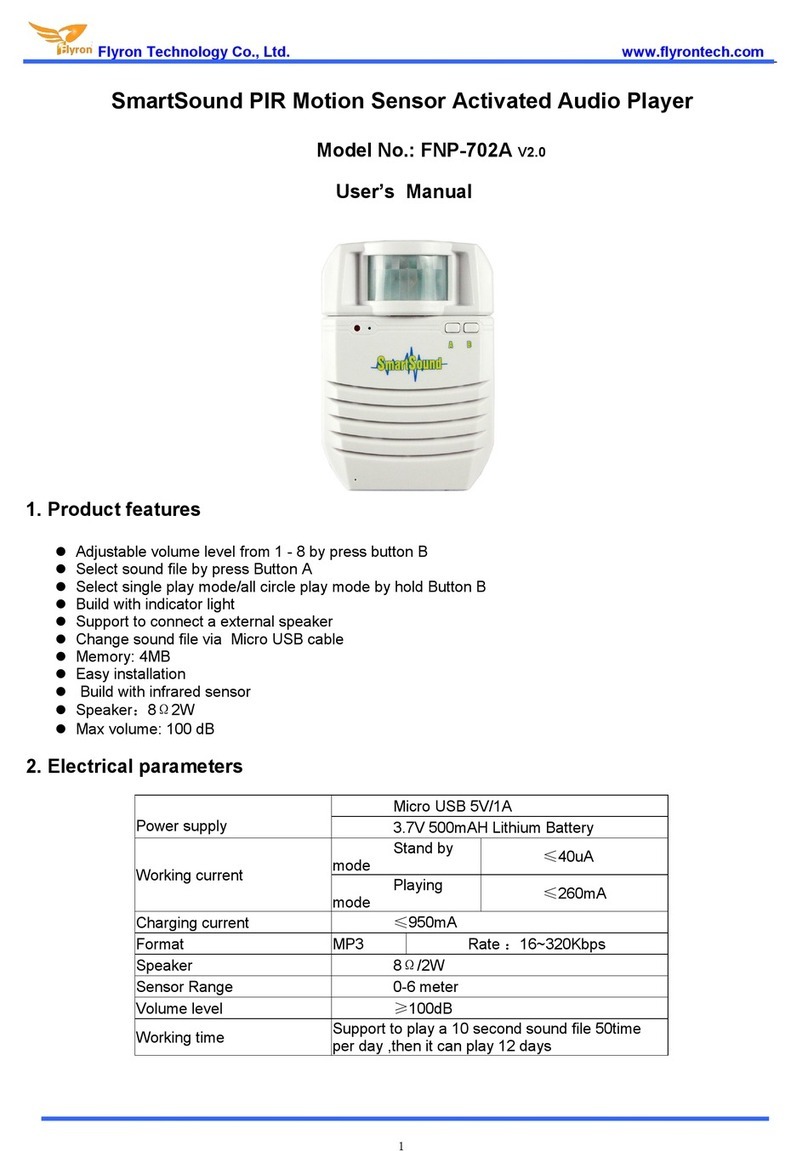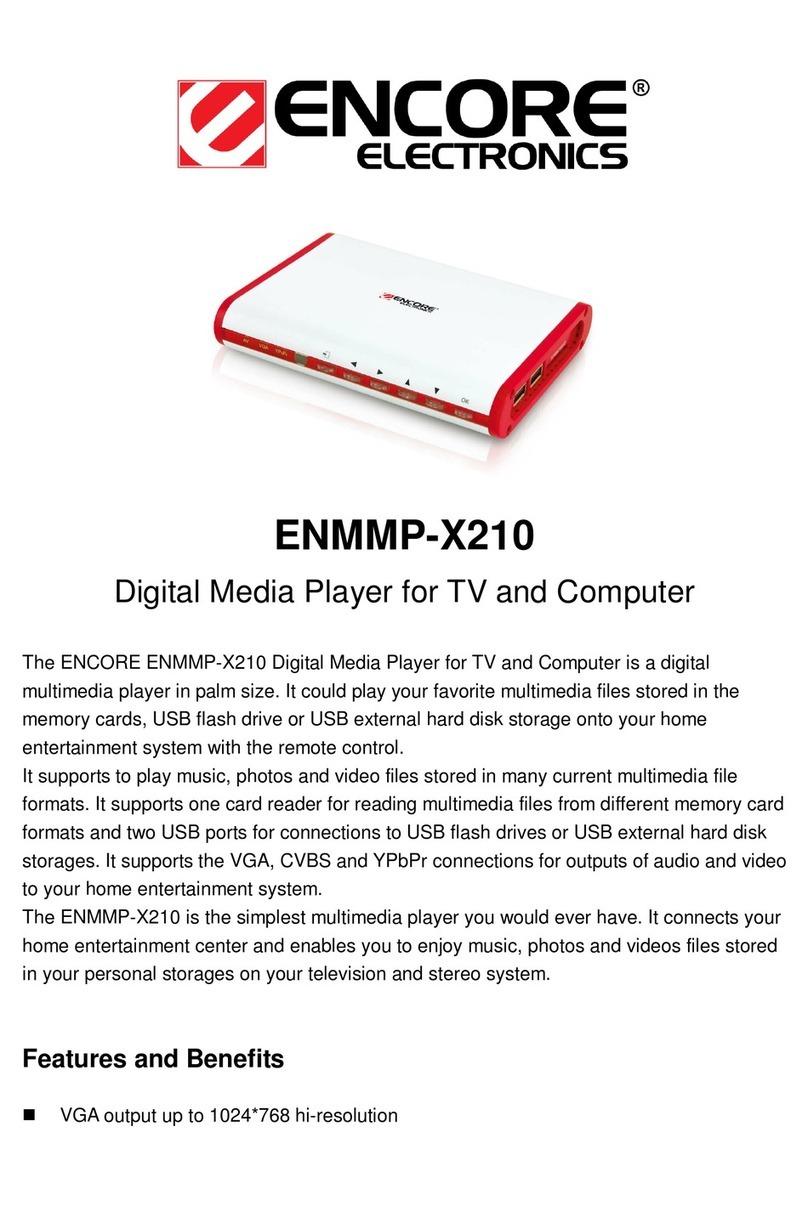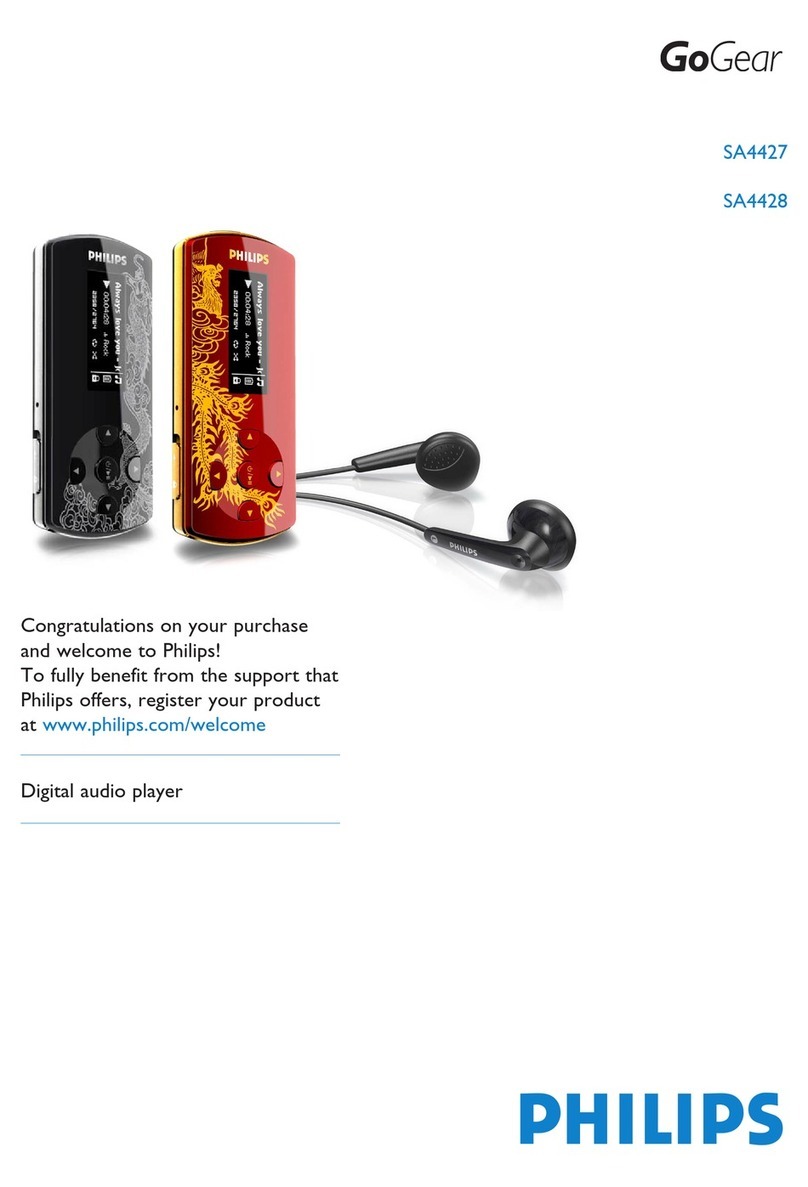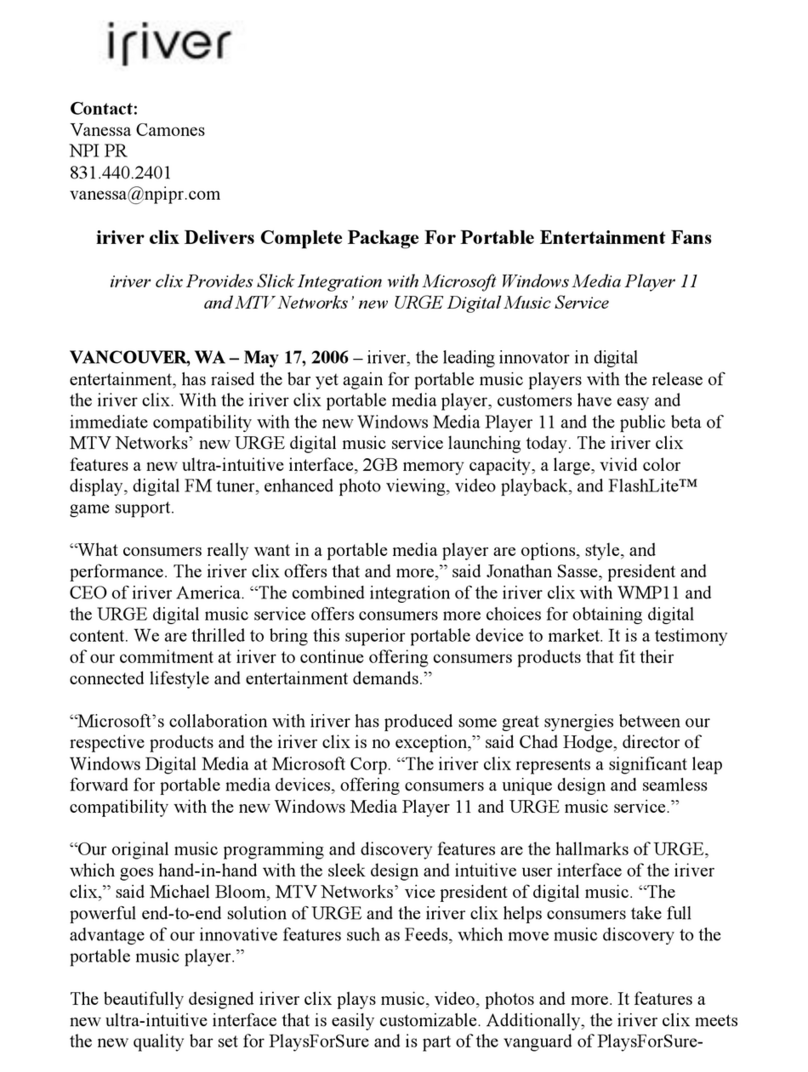Breeze BRZ2-301 User manual

Breeze Player Installation Guide
for BRZ2-301 Android Player
Version 2.2
August 2016

BREEZE PLAYER INSTALLATION GUIDE (BRZ2-301)
2
Copyright © 2016 Keywest Technology, Inc. All Rights Reserved
14563 W 96th Terrace • Lenexa KS 66215 USA • Need Support? Mailto:Support@keywesttechnology.com
TABLE OF CONTENTS
TECHNICAL SUPPORT.......................................................................................................................... 3
HARDWARE
Install a Breeze Player .................................................................................................................... 4
Audio Connection.......................................................................................................................... 5
HDMI Video Input .......................................................................................................................... 6
BREEZE PLAYER APPLICATION
Stop the Breeze Player Application ................................................................................................ 8
Start the Breeze Player Application................................................................................................ 9
NETWORK CONNECTIONS
Static IP Address .......................................................................................................................... 10
Wireless Connection .................................................................................................................... 12
Confirm Connectivity ................................................................................................................... 14
BREEZE SERVER COMMUNICATION ................................................................................................ 15
Register a Breeze Player .............................................................................................................. 16
RESOLUTION & SCREEN SETTINGS
Screen Resolution ........................................................................................................................ 17
Screen Zoom ............................................................................................................................... 20
Screen Orientation ...................................................................................................................... 21
BREEZE PLAYERS TOOL ..................................................................................................................... 22

BREEZE PLAYER INSTALLATION GUIDE (BRZ2-301)
3
Copyright © 2016 Keywest Technology, Inc. All Rights Reserved
14563 W 96th Terrace • Lenexa KS 66215 USA • Need Support? Mailto:Support@keywesttechnology.com
TECHNICAL SUPPORT
Questions or issues can be submitted to the Keywest Technology Technical Support department by
phone, e-mail, or the helpdesk ticketing system.
Contact information:
Phone: 1-800-331-2019, Option #2
E-mail: tech@keywesttechnology.com
Helpdesk: http://helpdesk.keywesttechnology.com
DOCUMENTATION
Breeze Quick Start User Manual:
http://support.keywesttechnology.com/downloads/Breeze2/Getting%20Started%20with%20Breeze.pdf
BREEZE ARCHITECTURE
Breeze is a hybrid SaaS (Software-as-a-Service) product. Accessing the Breeze server with a web browser means
access is reliant upon the local Internet connection.
Breeze Players, the devices that sit behind screens and run the digital signage, rely on the local network
and the Internet to communicate with the Breeze server. If a network connection between the server and
players is interrupted or absent, the players are not able to receive updated content from the server, such as
changes in content, playlist, and schedules.
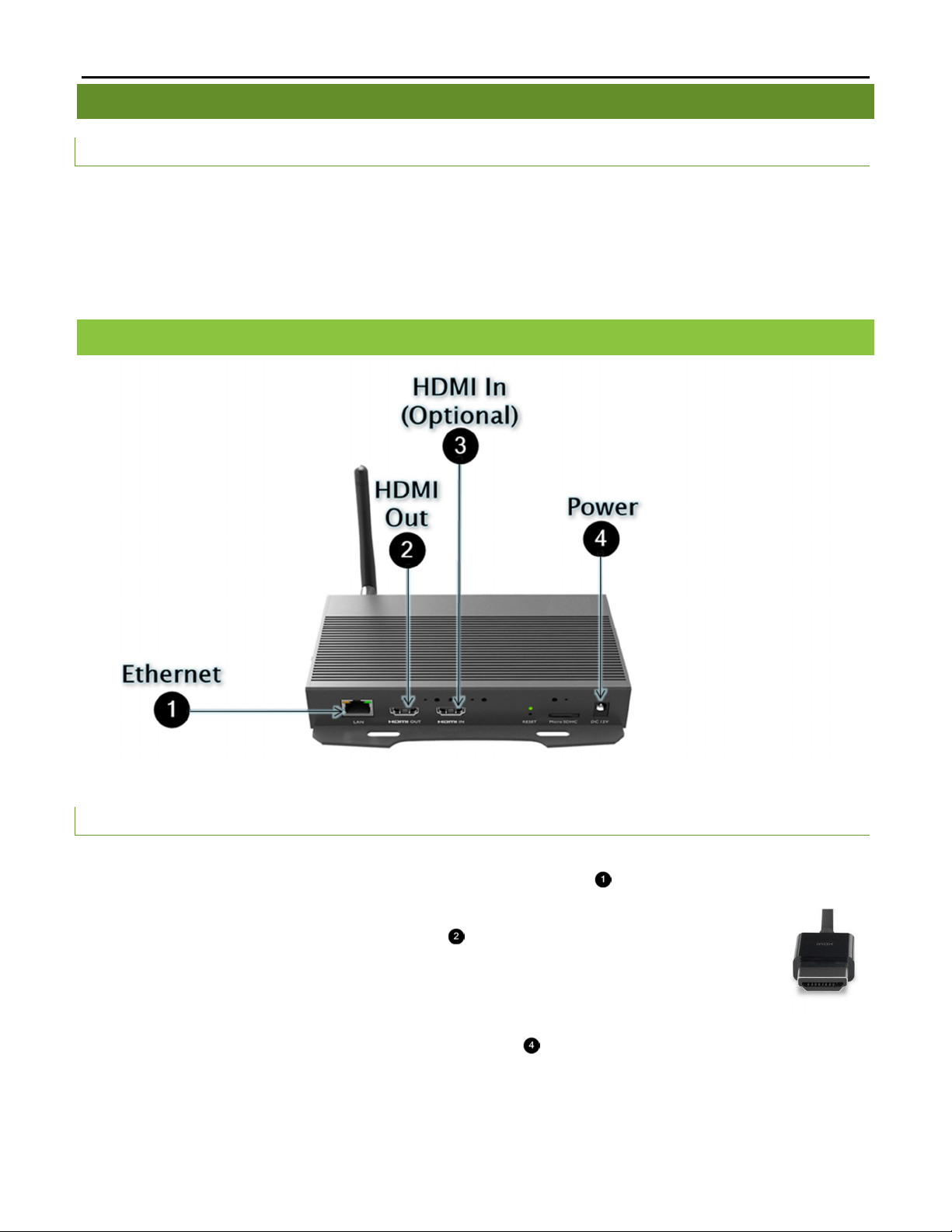
BREEZE PLAYER INSTALLATION GUIDE (BRZ2-301)
4
Copyright © 2016 Keywest Technology, Inc. All Rights Reserved
14563 W 96th Terrace • Lenexa KS 66215 USA • Need Support? Mailto:Support@keywesttechnology.com
HARDWARE
PLAYER ACCESSORI ES
Your Breeze Player includes the following accessories:
12V power supply (1)
Wireless antenna (1)
HDMI® Cables (2)
Mounting kit (1)
If the player equipment that you received did not include all of the accessories, please notify the Keywest
Technology Technical Support department.
INSTALL A BREEZE PLAYER
The player requires three connections to function at the most basic level: Internet, video signal, and power.
BASI C CONNEC TIONS
1. Ethernet:
a. Connect an Ethernet cable to the Ethernet port labeled LAN ( ) on the Breeze Player.
2. Video Output:
a. Connect the HDMI cable to HDMI OUT ( ) on the Breeze Player.
b. Connect the other end of the HDMI cable to the monitor, television screen, or video
distribution system.
3. Power:
a. Plug the power cord into to the 12V power supply and the electrical outlet.
b. Plug the 12V power supply into the Breeze Player ( ).
Please refer to the Wireless Connection section on page 11 to utilize a wireless network connection instead of
an Ethernet cable.
Note: Typically a wired network connection is more reliable and higher speed than a wireless connection.
HDMI Cable
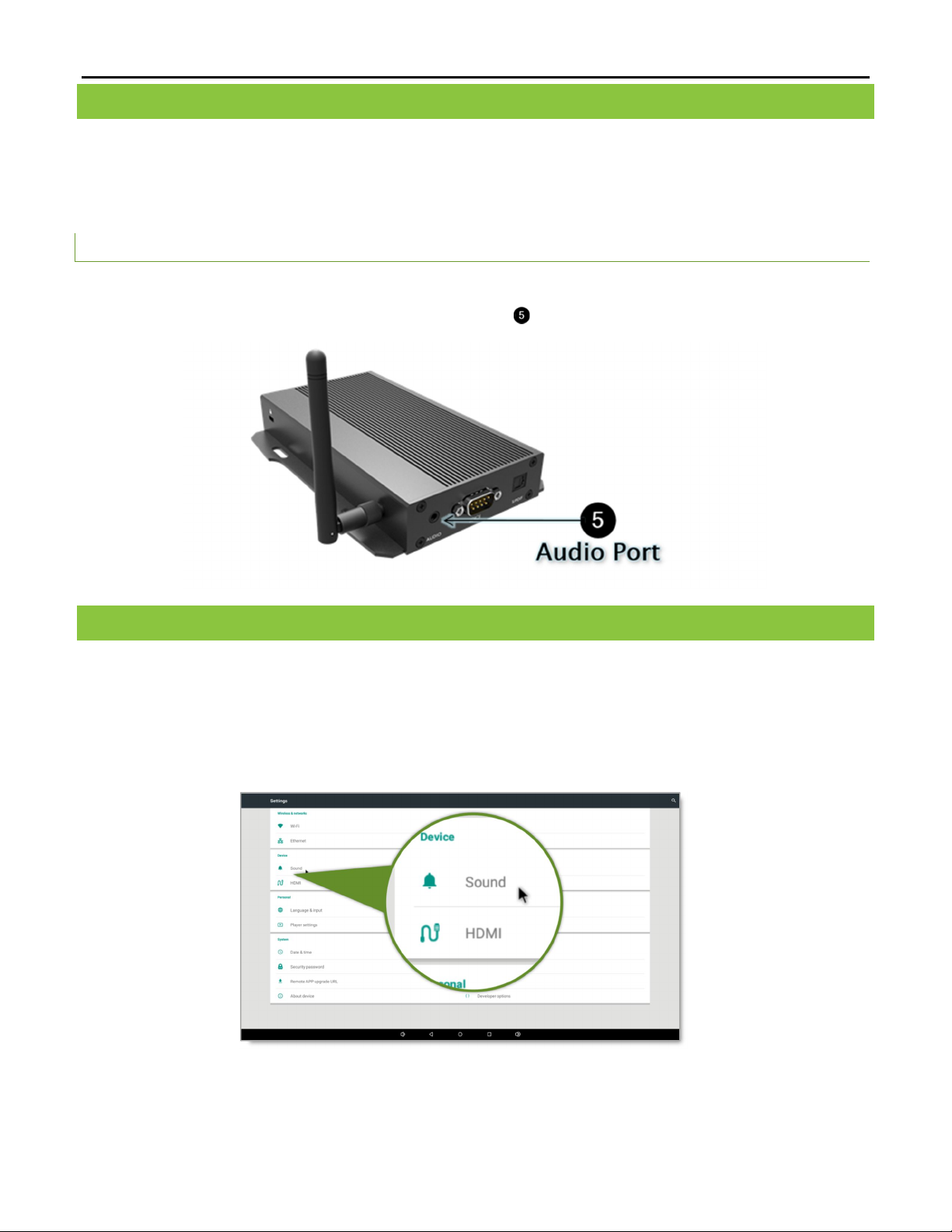
BREEZE PLAYER INSTALLATION GUIDE (BRZ2-301)
5
Copyright © 2016 Keywest Technology, Inc. All Rights Reserved
14563 W 96th Terrace • Lenexa KS 66215 USA • Need Support? Mailto:Support@keywesttechnology.com
INSTALL A BREEZE PLAYER (CONTINUED)
HDMI carries audio to the Breeze Player as part of the video signal.
External speakers can provide audio when the screen or monitor connected to the player does not
possess audio capabilities.
AUDI O CO NN EC TI ON
4. Audio (Optional):
a. Connect external speakers to the audio port ( ) on the Breeze Player.
AUDIO VOLUME
There are many places to adjust the volume of a playlist and even specific media items in the playlist.
1. Volume control for media in a playlist in the Breeze Editor Media Properties
2. Volume control for zones in a playlist in the Breeze Editor Zone Properties
3. Volume control of the attached screen or external speakers
4. Media volume control in the Breeze Player device settings
Note: Please see the Breeze Player Application section on page 7 if accessing the device settings menu is
unfamiliar.

BREEZE PLAYER INSTALLATION GUIDE (BRZ2-301)
6
Copyright © 2016 Keywest Technology, Inc. All Rights Reserved
14563 W 96th Terrace • Lenexa KS 66215 USA • Need Support? Mailto:Support@keywesttechnology.com
HDMI VIDEO INPUT
The BRZ-301 model of Breeze Player allows for an external video source to be included in a playlist. This means
cable programming, live video input (from external hardware), and a variety of other video signals can be
embedded directly in the playlist!
Incorporating cable programming is the most common use for external video sources in digital signage.
The image below depicts a cable box sharing a video signal between a television and a Breeze Player. This cable
television video signal is then displayed as part of the playlist on the digital sign.
The resolution of the HDMI video input signal must match the resolution selected in the Video Input widget that
is part of the playlist. If the resolution does not match, the HDMI video input signal will be distorted or absent.
Two HD resolutions are supported as video input signals: 1920 x 1080 and 1280 x 720.

BREEZE PLAYER INSTALLATION GUIDE (BRZ2-301)
7
Copyright © 2016 Keywest Technology, Inc. All Rights Reserved
14563 W 96th Terrace • Lenexa KS 66215 USA • Need Support? Mailto:Support@keywesttechnology.com
HDMI VIDEO INPUT (CONTINUED)
HDMI INPUT CON NEC TI ON
5. HDMI In (Optional):
a. Plug an HDMI cable with a video input signal into the HDMI IN port ( ). (Please see the
illustration on page 4.)
b. Send a playlist to the player containing a Video Input widget to see the video input signal
through the Breeze Player.
Note: Testing with the HDMI IN application is NOT recommended. Only one application can control the HDMI
input signal at a time. If the HDMI IN application is still running, the Breeze Player cannot utilize the
HDMI input signal and the video input will be absent in the playlist.
This issue can be averted by not running the HDMI IN application to test the video input signal.

BREEZE PLAYER INSTALLATION GUIDE (BRZ2-301)
8
Copyright © 2016 Keywest Technology, Inc. All Rights Reserved
14563 W 96th Terrace • Lenexa KS 66215 USA • Need Support? Mailto:Support@keywesttechnology.com
BREEZE PLAYER APPLICATION
To stop the Breeze Player application, you will need to physically connect a mouse and keyboard to the player
device.
The Breeze Player application runs the digital sign, and this application must be closed to view the desktop and
accomplish tasks such as modifying device settings and testing network connectivity.
STOP THE BR EE Z E PLAY ER APP LI CATI ON
1. Click the mouse button and the Navigation Bar appears at the bottom of the screen over the playlist.
2. Select the circle button from Navigation Bar. This closes the Breeze Player application and reveals the
player device desktop.
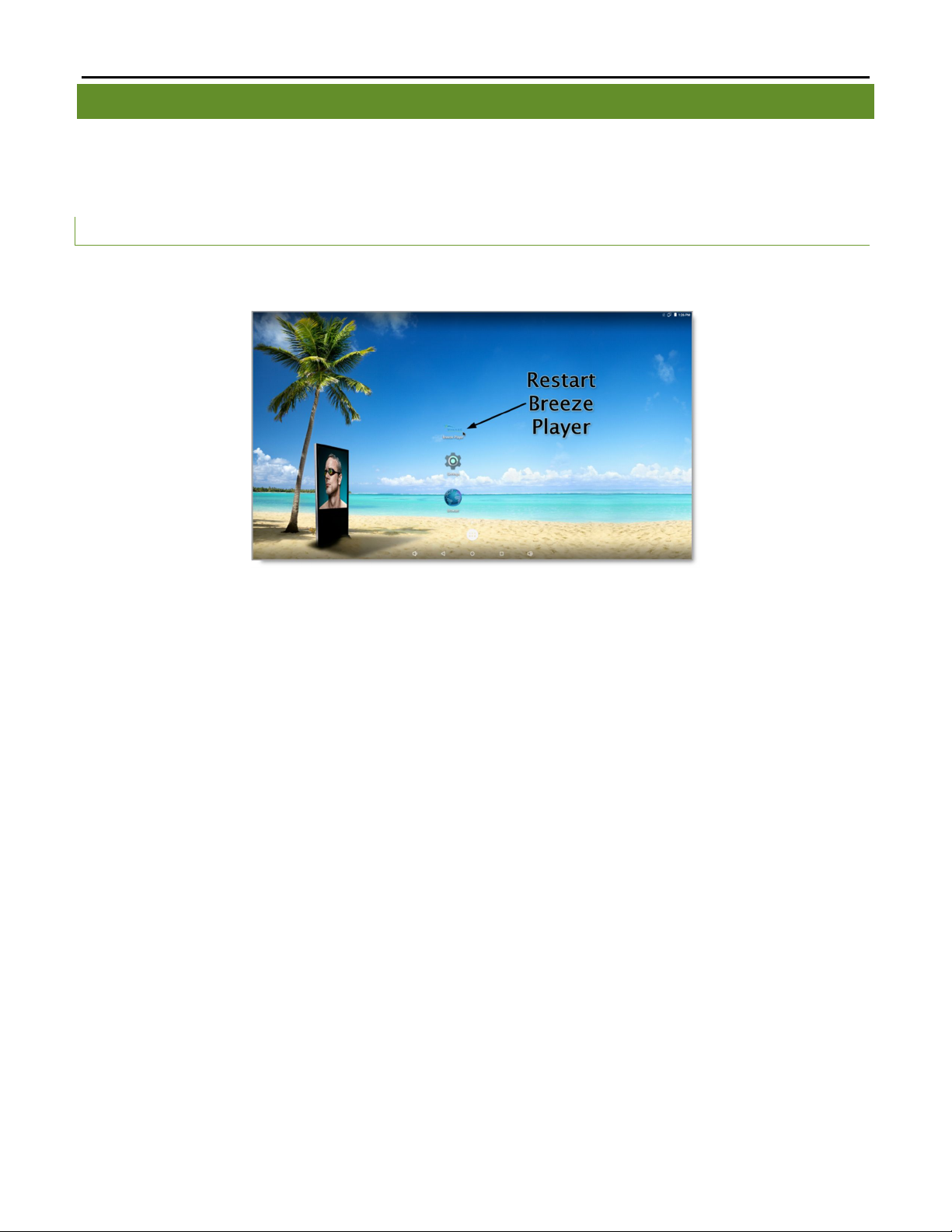
BREEZE PLAYER INSTALLATION GUIDE (BRZ2-301)
9
Copyright © 2016 Keywest Technology, Inc. All Rights Reserved
14563 W 96th Terrace • Lenexa KS 66215 USA • Need Support? Mailto:Support@keywesttechnology.com
BREEZE PLAYER APPLICATION
It is important to remember to restart the Breeze Player application after it has been stopped. Failure to restart
the Breeze Player application will result in a digital sign that displays nothing but a computer desktop.
START THE BR EEZ E PLAY ER AP PL IC ATI ON
1. To restart the Breeze Player application, select the Breeze Player icon on the desktop.
Note: If a registration tool appears after the Breeze Player icon is selected, the player is not connected to a
Breeze server. Please refer to the Connect to a Breeze Server section on page 14 for more information about
this topic.

BREEZE PLAYER INSTALLATION GUIDE (BRZ2-301)
10
Copyright © 2016 Keywest Technology, Inc. All Rights Reserved
14563 W 96th Terrace • Lenexa KS 66215 USA • Need Support? Mailto:Support@keywesttechnology.com
NETWORK CONNECTIONS
Out of the box, the Breeze Player device is configured to use DHCP. DHCP is a network protocol which
automatically obtains an IP address for the player device after installation is complete. If the player device does
not receive an IP address automatically, please contact your network administrator.
STATIC IP ADDRESS
A static IP address can be configured for a wired or wireless connection. Please contact your network
administrator to be assigned an open static IP address.
ASSIGN A STATI C IP ADDRE SS
1. Stop the Breeze Player application.
2. Select the Settings icon on the desktop.
3. The first section in the Settings menu is called Wireless & networks. Select Ethernet in Wireless &
networks to set a static IP address for the player device.
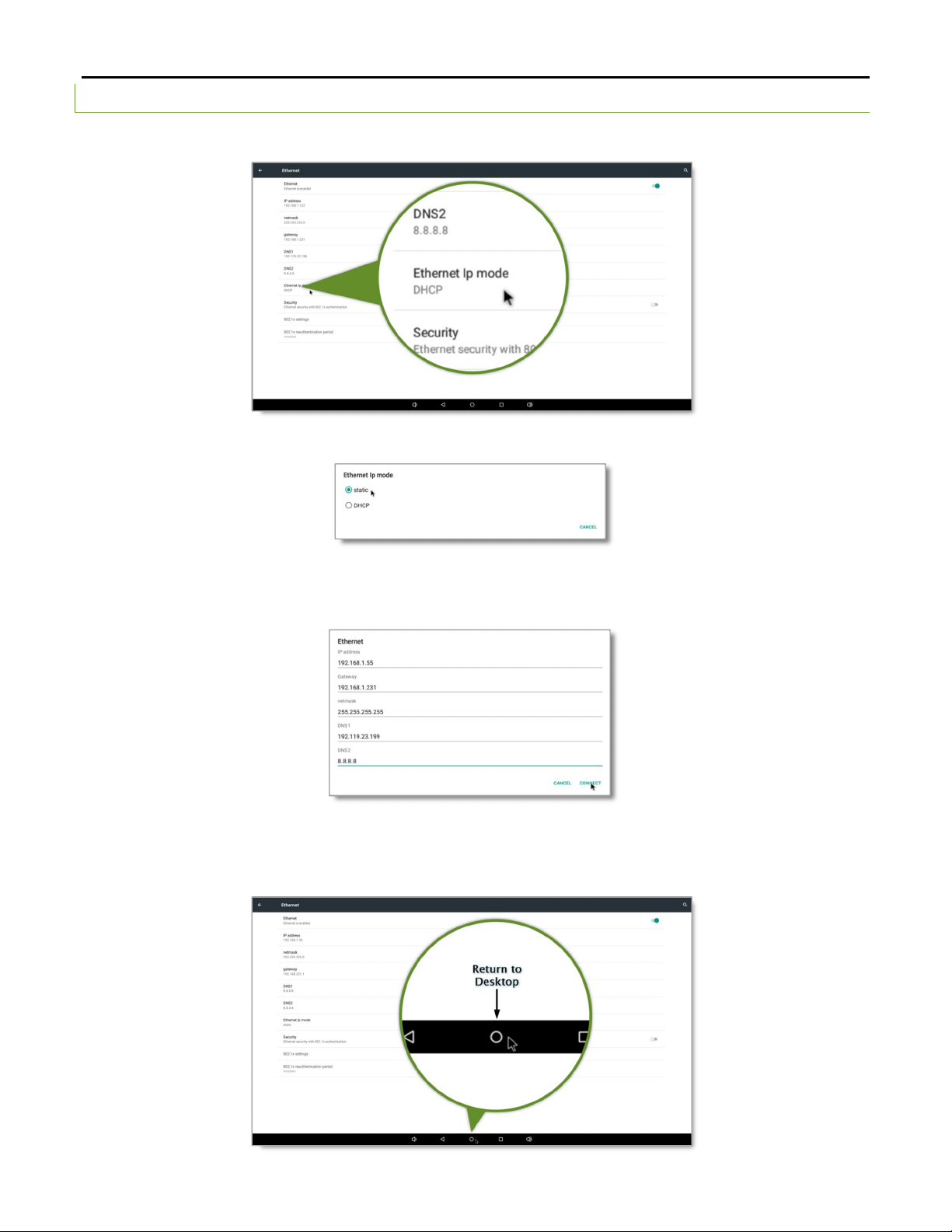
BREEZE PLAYER INSTALLATION GUIDE (BRZ2-301)
11
Copyright © 2016 Keywest Technology, Inc. All Rights Reserved
14563 W 96th Terrace • Lenexa KS 66215 USA • Need Support? Mailto:Support@keywesttechnology.com
ASSIGN A STATI C IP ADDRE SS (CON TINU ED)
4. In the Ethernet settings, click on Ethernet Ip mode
5. Select static in the Ethernet Ip mode window.
6. After selecting static, the Ethernet window appears. Enter the appropriate network information in the
fields. It is highly recommended to obtain a static IP address from your network administrator.
7. When the network information is complete in the Ethernet window, click the CONNECT button.
8. Click the circle button in the Navigation Bar to return to the player desktop. Restart the Breeze Player
application.
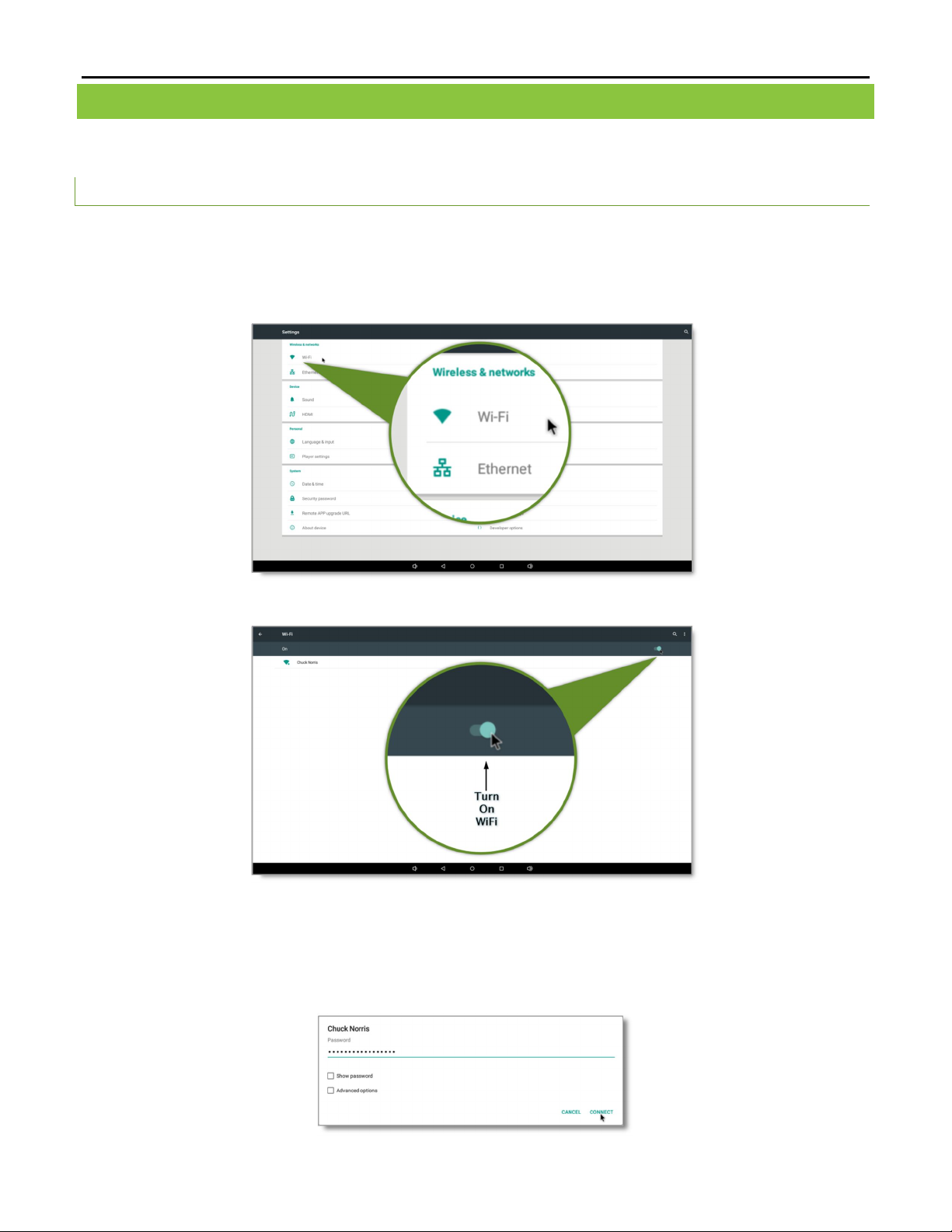
BREEZE PLAYER INSTALLATION GUIDE (BRZ2-301)
12
Copyright © 2016 Keywest Technology, Inc. All Rights Reserved
14563 W 96th Terrace • Lenexa KS 66215 USA • Need Support? Mailto:Support@keywesttechnology.com
WIRELESS CONNECTION
A wireless signal can be used to connect the Breeze Player to the Internet instead of an Ethernet cable.
ASSIGN A WI REL ESS CON N EC TI ON
1. Stop the Breeze Player application.
2. Click on the Settings icon on the desktop.
3. Go to the Wireless & networks section in the Settings menu and select Wi-Fi.
4. In the Wi-Fi settings, turn on Wi-Fi using the toggle switch on the right.
5. After Wi-Fi is enabled, a list of detectable wireless networks appears. Select the wireless network to
connect to the Breeze Player.
If the wireless network is secured, a window titled the name of the wireless connection (in this example,
Chuck Norris) appears to obtain a password.

BREEZE PLAYER INSTALLATION GUIDE (BRZ2-301)
13
Copyright © 2016 Keywest Technology, Inc. All Rights Reserved
14563 W 96th Terrace • Lenexa KS 66215 USA • Need Support? Mailto:Support@keywesttechnology.com
ASSIGN A WI REL ESS CONN ECTI ON (CO NT IN U ED)
6. The player device begins the process of obtaining an IP address from the wireless network, first
authenticating if the wireless network is secured. (If the authentication process fails, the password may
be entered incorrectly.)
7. Once the player device has received an IP address from the wireless network, the word Saved appears
below the name of the connected wireless network.
8. Click the circle button in the Navigation Bar to return to the player desktop. Restart the Breeze Player
application.
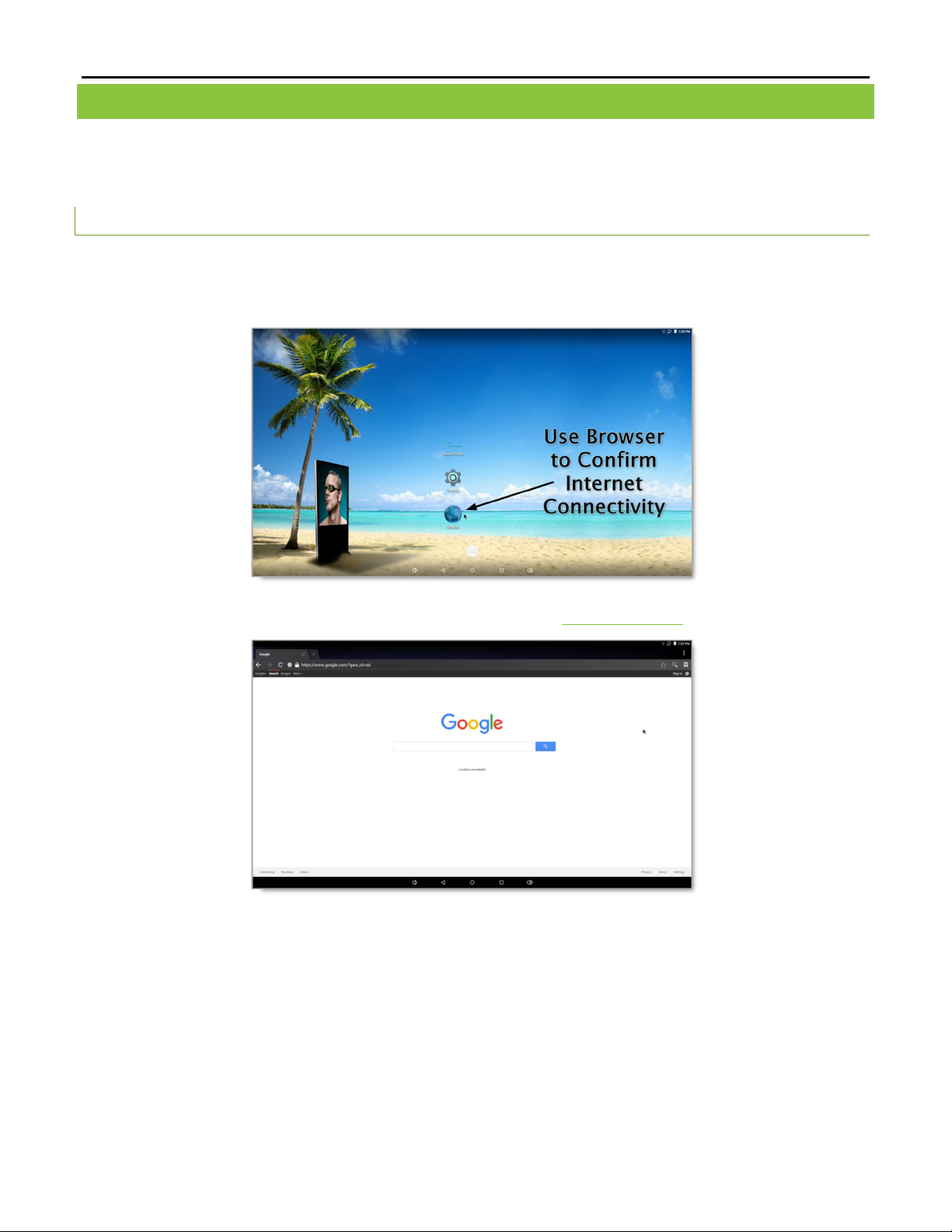
BREEZE PLAYER INSTALLATION GUIDE (BRZ2-301)
14
Copyright © 2016 Keywest Technology, Inc. All Rights Reserved
14563 W 96th Terrace • Lenexa KS 66215 USA • Need Support? Mailto:Support@keywesttechnology.com
CONFIRM CONNECTIVITY
The Browser can be used to confirm network connectivity once a Breeze Player device is installed and connected
to the Internet.
TO CON FIRM INTERNET CONN EC TI VI TY
1. Stop the Breeze Player application.
2. Click on the Browser icon on the desktop.
3. Internet connectivity is confirmed when a web page, such as www.google.com, loads successfully.
4. Close the Browser window. Restart the Breeze Player application.
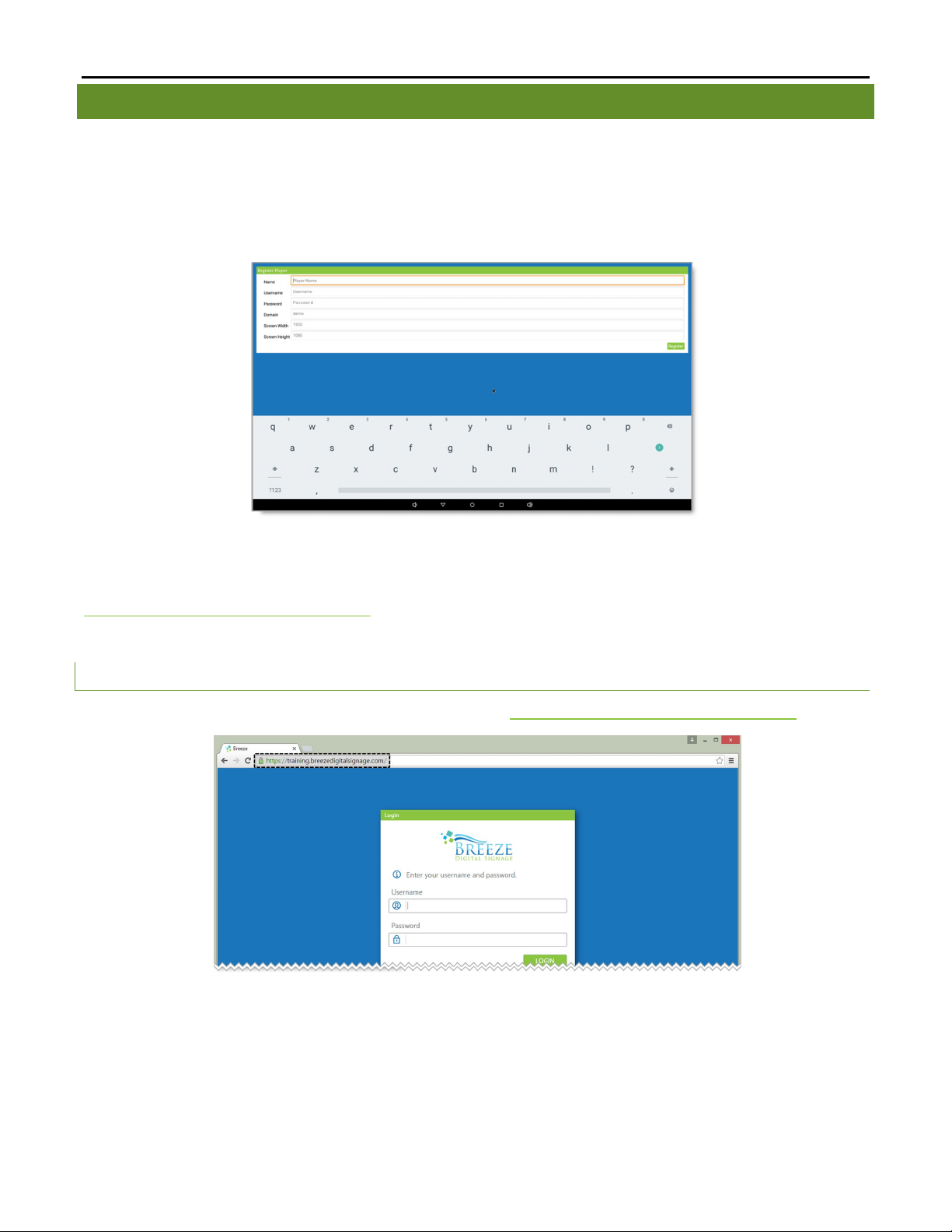
BREEZE PLAYER INSTALLATION GUIDE (BRZ2-301)
15
Copyright © 2016 Keywest Technology, Inc. All Rights Reserved
14563 W 96th Terrace • Lenexa KS 66215 USA • Need Support? Mailto:Support@keywesttechnology.com
BREEZE SERVER COMMUNICATION
A player’s registration is the method by which a Breeze Player connects to a Breeze server. A player must be
registered to a server and connected to the Internet to receive updates from the server.
Players are typically pre-registered in the Keywest Technology Production department before shipping.
However, a player must be registered again if it is accidentally deleted from the Breeze server in the Players tool.
When a player is unregistered, the registration tool opens when the Breeze Player application is started.
The first three fields, Name, Username, and Password, are fairly simple concepts. The Domain, Screen Width,
and Screen Height fields require technical information a user is advised to locate before registering a player.
The Domain field requires the sub-domain of the Breeze server. A Breeze server with a web address of
https://training.breezedigitalsignage.com has a subdomain of “training.” A user should type “training” in the
Domain field of the Breeze Player registration tool.
DET ERMIN E THE BREEZE SERVER DO MA IN
1. Obtain the web address of the Breeze server, such as https://training.breezedigitalsignage.com.
2. Remove the “https://” from the beginning of the web address.
3. Remove the “.breezedigitalsignage.com” from the end of the web address.
4. Enter the remaining part of the Breeze server web address in the Domain field of the Breeze registration
window.
If needed, the Keywest Technology Technical Support department can provide the sub-domain of the Breeze
server.

BREEZE PLAYER INSTALLATION GUIDE (BRZ2-301)
16
Copyright © 2016 Keywest Technology, Inc. All Rights Reserved
14563 W 96th Terrace • Lenexa KS 66215 USA • Need Support? Mailto:Support@keywesttechnology.com
CONNECT TO A BREEZE SERVER (CONTINUED)
Screen Width and Screen Height correspond to the display resolution of the screen connected to the Breeze
Player. The default Screen Width and Screen Height settings of 1920 x 1080 accommodate most 16:9 screens.
However, supported screen resolutions are automatically detected by the operating system of the Breeze Player
device and can be viewed in the HMDI menu of the device settings.
Please refer to the Screen Resolution section on page 16 for more information about determining the
resolution required for the Screen Width and Screen Height fields.
Once a user has gathered the appropriate details, registering a Breeze Player is merely a matter of typing the
correct information in the needed fields.
REGISTER A BR EEZ E PL AY ER
1. Name is the name of the player icon in the Players tool. It is helpful to name a player according to its
location when utilizing multiple players.
2. Username and Password correspond to credentials used to login to the Breeze server.
3. Domain is the subdomain of the Breeze server, discussed on the previous page.
4. The default resolution settings of 1920 x 1080 accommodate most 16:9 screens. Please refer to the
Screen Resolution section on page 16 for more information about display resolution.
5. Select the Register button.
6. Confirm an icon for the player is present in the Players tool of the Breeze server.
Please refer to the Breeze Players tool section on page 21 for more information about communicating with a
player through the Breeze server.
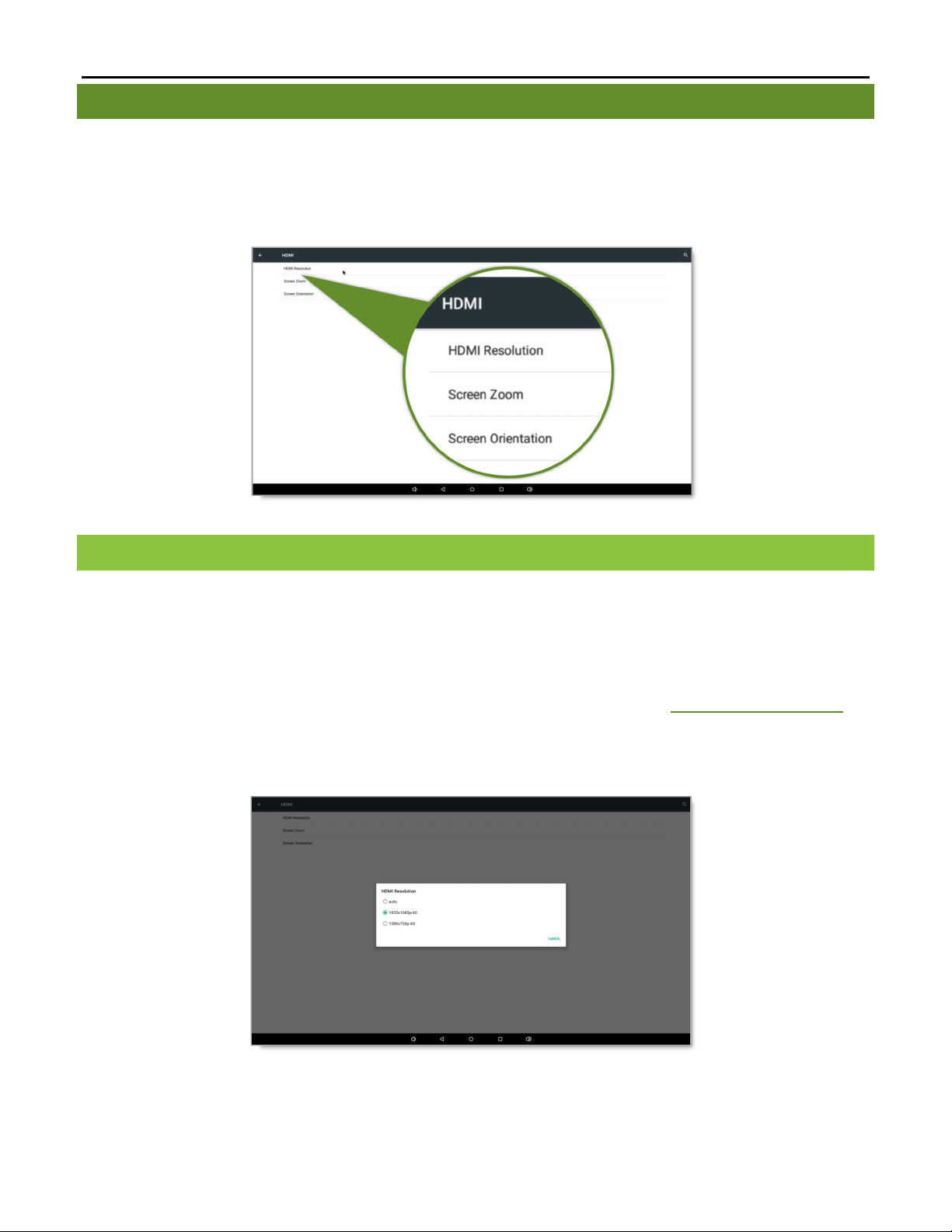
BREEZE PLAYER INSTALLATION GUIDE (BRZ2-301)
17
Copyright © 2016 Keywest Technology, Inc. All Rights Reserved
14563 W 96th Terrace • Lenexa KS 66215 USA • Need Support? Mailto:Support@keywesttechnology.com
RESOLUTION & SCREEN SETTINGS
Resolution is the number of pixels a screen can display in each direction. The correct resolution is a critical factor
in achieving great-looking digital signage!
Supported screen resolutions are automatically detected by the Breeze Player operating system and can
be found in the HDMI settings. The last setting, Screen Orientation, is required to display the Breeze Player in
Portrait mode.
SCREEN RESOLUTION
The measure of a screen’s width and height, such as in inches, is a physical measurement of the screen’s shape
and size. Resolution is a digital measurement of the pixels a screen is capable of supporting in each direction:
width and height. A pixel is often referred to as a screen unit.
The resolution of the screen connected to the player is not only required to register a player, but is also
needed when creating new playlists for the digital sign. The resolution in pixels is entered in the Screen Units
fields of the New Playlist window in the Breeze server. Please refer to page 6 of the Breeze Quick Start Guide for
more information about this topic.
The supported screen resolutions of the connected screen(s) are displayed in the HDMI Resolution
window.

BREEZE PLAYER INSTALLATION GUIDE (BRZ2-301)
18
Copyright © 2016 Keywest Technology, Inc. All Rights Reserved
14563 W 96th Terrace • Lenexa KS 66215 USA • Need Support? Mailto:Support@keywesttechnology.com
SCREEN RESOLUTION
Be sure to record the selected resolution. It is needed to register a player and to build the correctly sized
playlists in the Editor tool.
LOCATE SU PPORTED SC REEN RESOLUTIONS
1. Stop the Breeze Player application and select the Settings icon on the desktop.
2. Go to the Device section in the Settings menu and select HDMI.
3. Select HDMI Resolution.
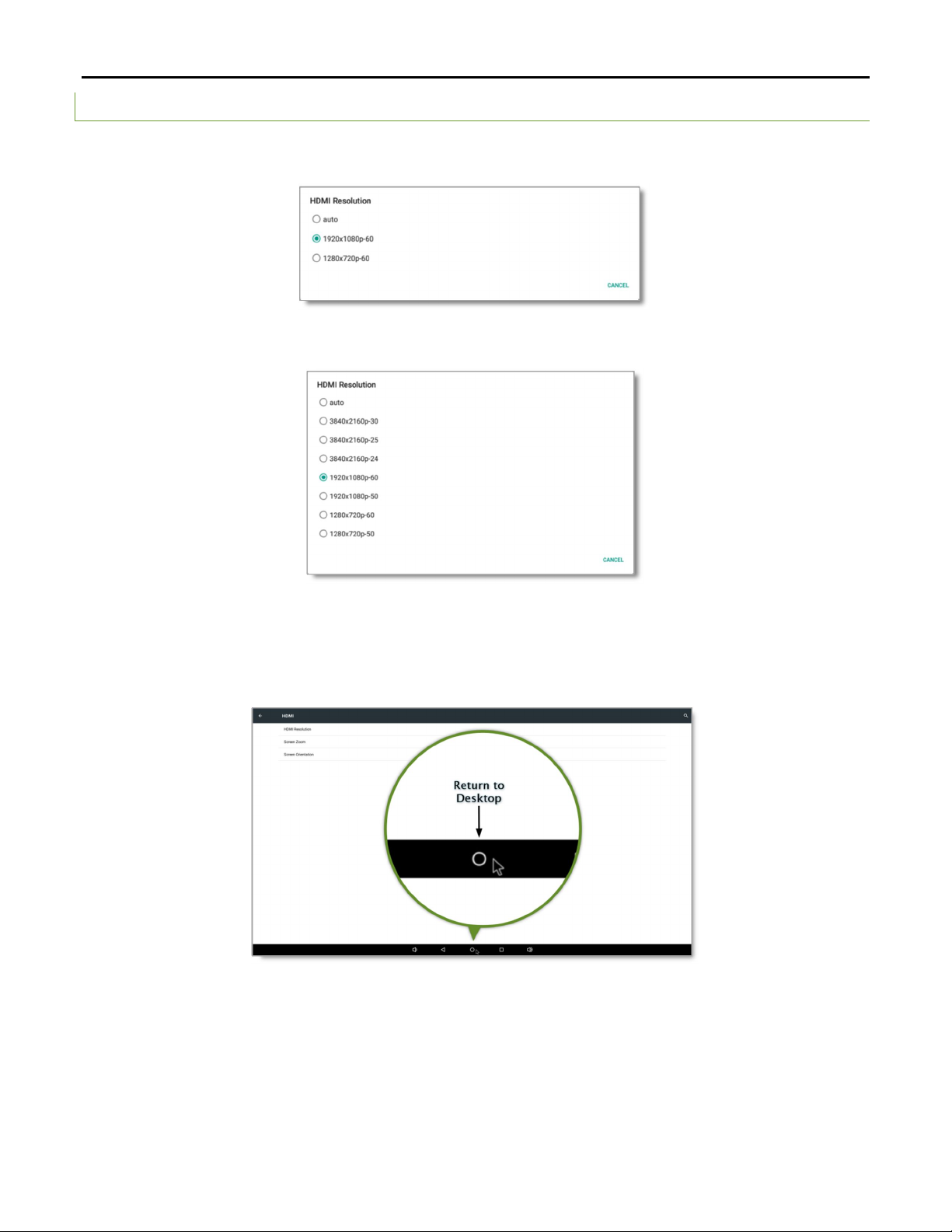
BREEZE PLAYER INSTALLATION GUIDE (BRZ2-301)
19
Copyright © 2016 Keywest Technology, Inc. All Rights Reserved
14563 W 96th Terrace • Lenexa KS 66215 USA • Need Support? Mailto:Support@keywesttechnology.com
LOCATE SU PPORTED SC REEN RESOLUTIONS (CONTINUED)
4. The supported resolutions for the screen connected to the player are listed in the HDMI Resolution
window. The first two digits make up the resolution (width x height) and the third digit is the frame rate.
A player connected to a screen with more advanced technology, such as 4K resolution, offers more
screen resolution selections.
5. Record the selected resolution and select Cancel. Or select a new resolution. The resolution is applied
to a player device as soon as it is selected and the user is returned to the HDMI menu.
6. Click the circle button in the Navigation Bar to return to the player desktop. Restart the Breeze Player
application.

BREEZE PLAYER INSTALLATION GUIDE (BRZ2-301)
20
Copyright © 2016 Keywest Technology, Inc. All Rights Reserved
14563 W 96th Terrace • Lenexa KS 66215 USA • Need Support? Mailto:Support@keywesttechnology.com
SCREEN ZOOM
Another useful setting in the HDMI menu is the Screen Zoom. This tool can correct over-scanning or under-
scanning produced between the player and the screen display. If the video signal from the player is not filling
the screen or is spilling off the screen, adjusting the Screen Zoom could resolve the issue.
For example, the Screen Zoom control shown above at approximately 25% produces a video output that fills only
a portion of the screen instead of the entire screen. This concept is demonstrated below.
This Screen Zoom control is easy to understand as the zoom of the screen is applied immediately when the
control is modified. The screen is zoomed in or out to illustrate the zoom level as the slider in the Screen Zoom
control is adjusted.
25 % Screen Zoom 100 % Screen Zoom
Table of contents
Other Breeze Media Player manuals
Popular Media Player manuals by other brands
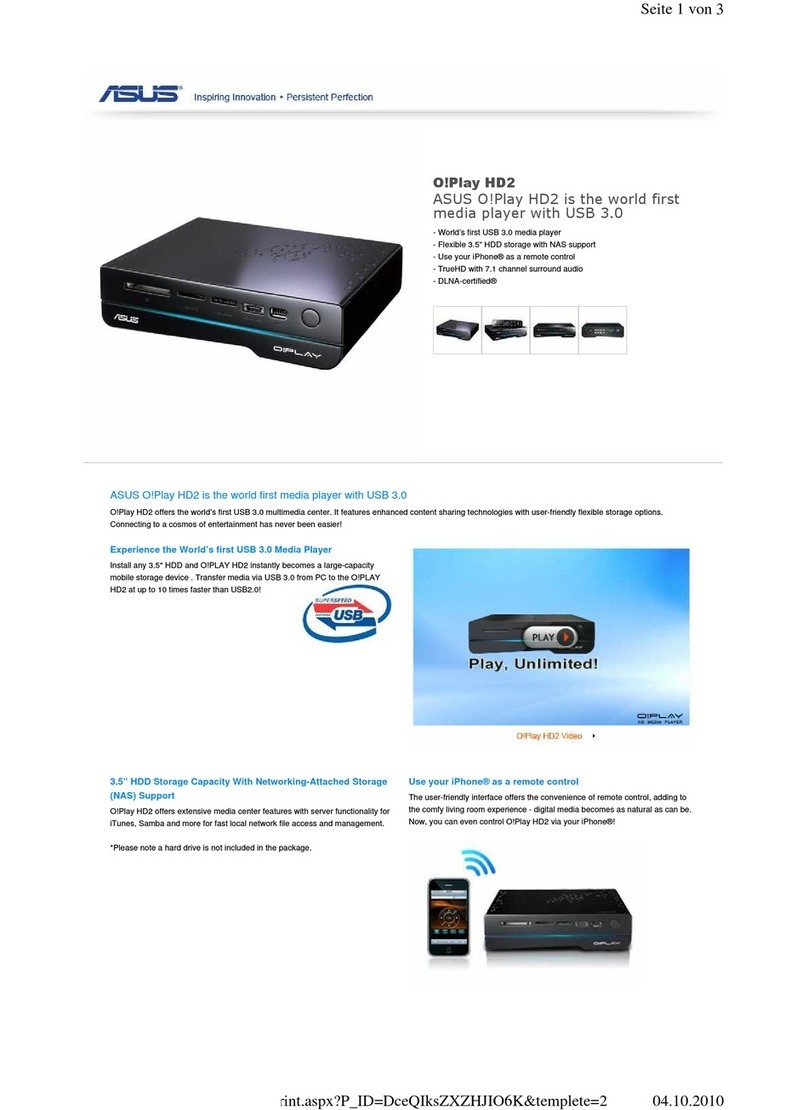
Asus
Asus OPLAY HD2 user guide
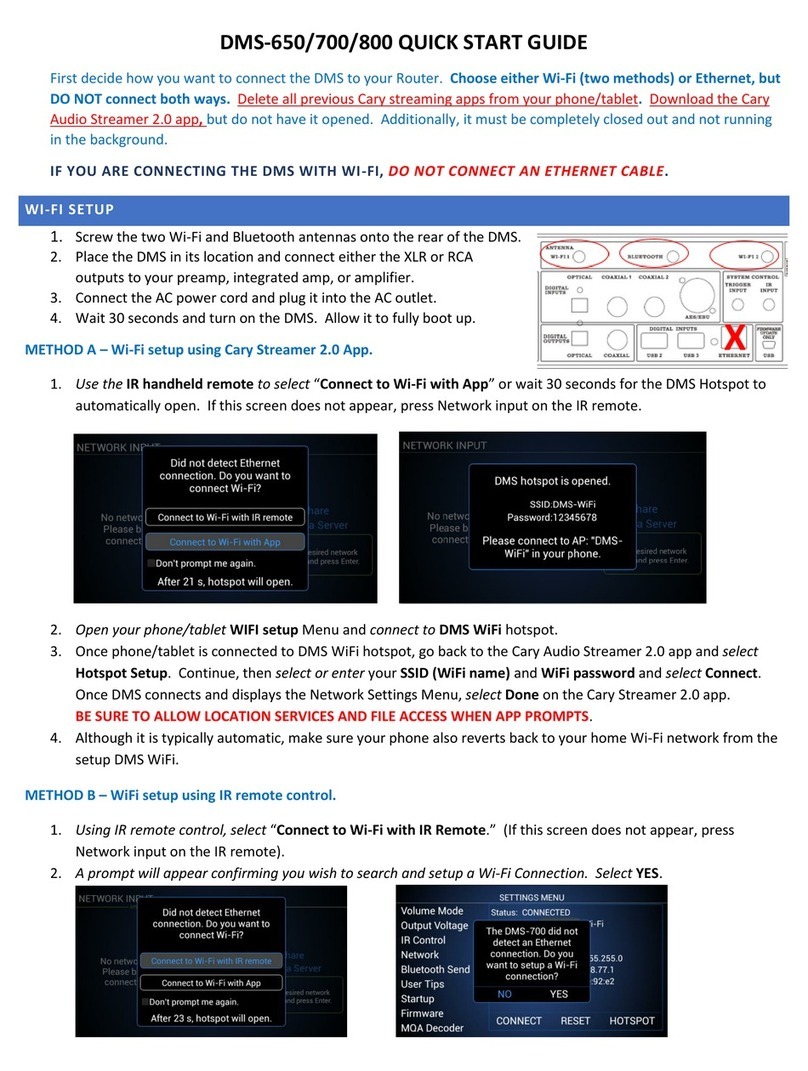
Cary Audio Design
Cary Audio Design DMS-800 quick start guide

Buffalo
Buffalo LinkTheater PC-4LWAG manual
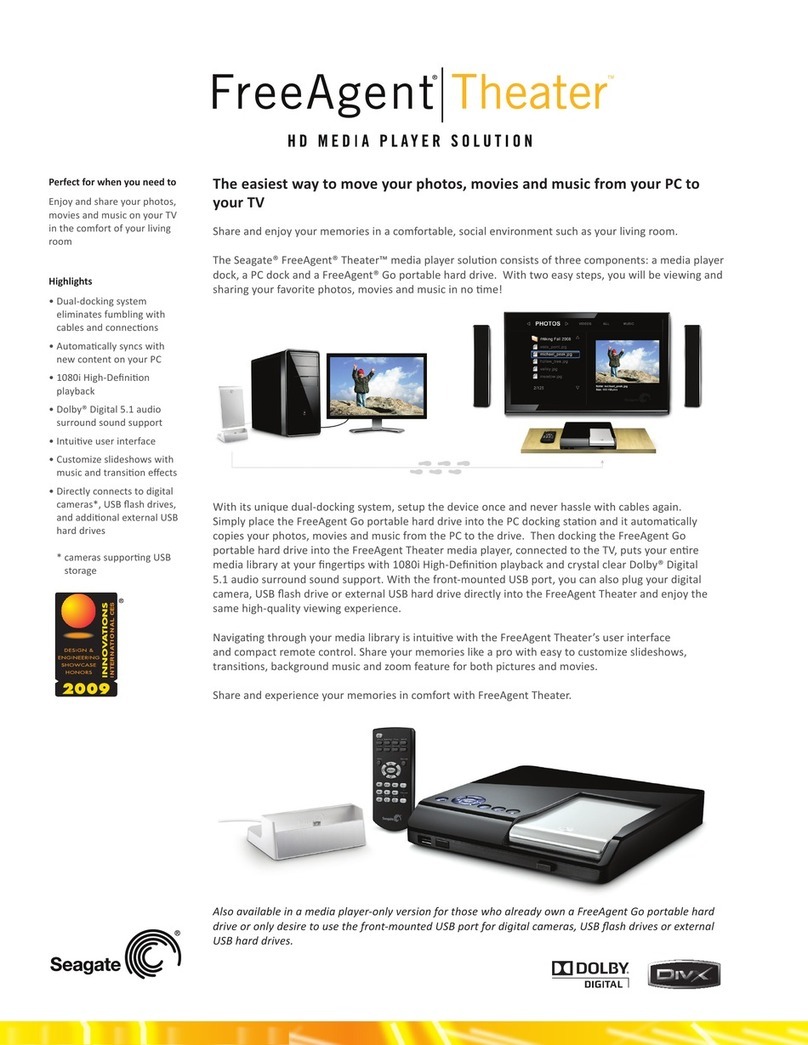
Seagate
Seagate STCEA101-RK - FreeAgent Theater - Digital AV... Specifications
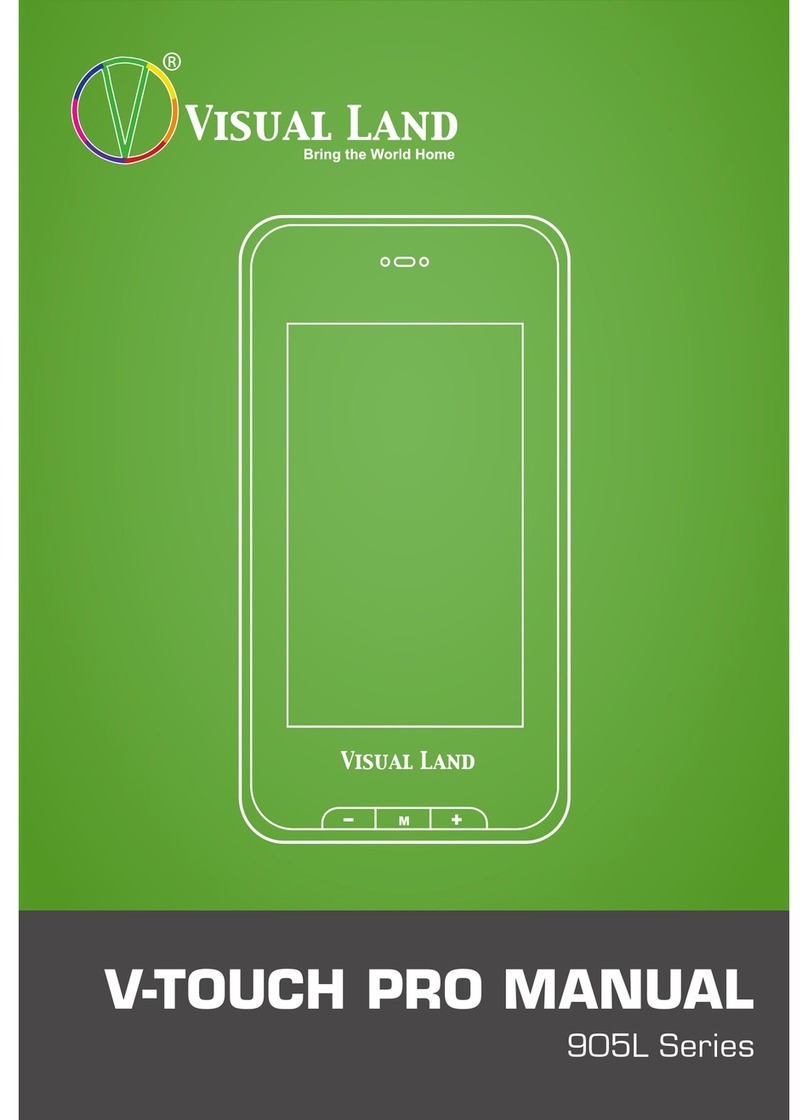
Visual Land
Visual Land V-TOUCH PRO 905L Series user manual

Sony
Sony NSZ-GS7 Quick setup guide