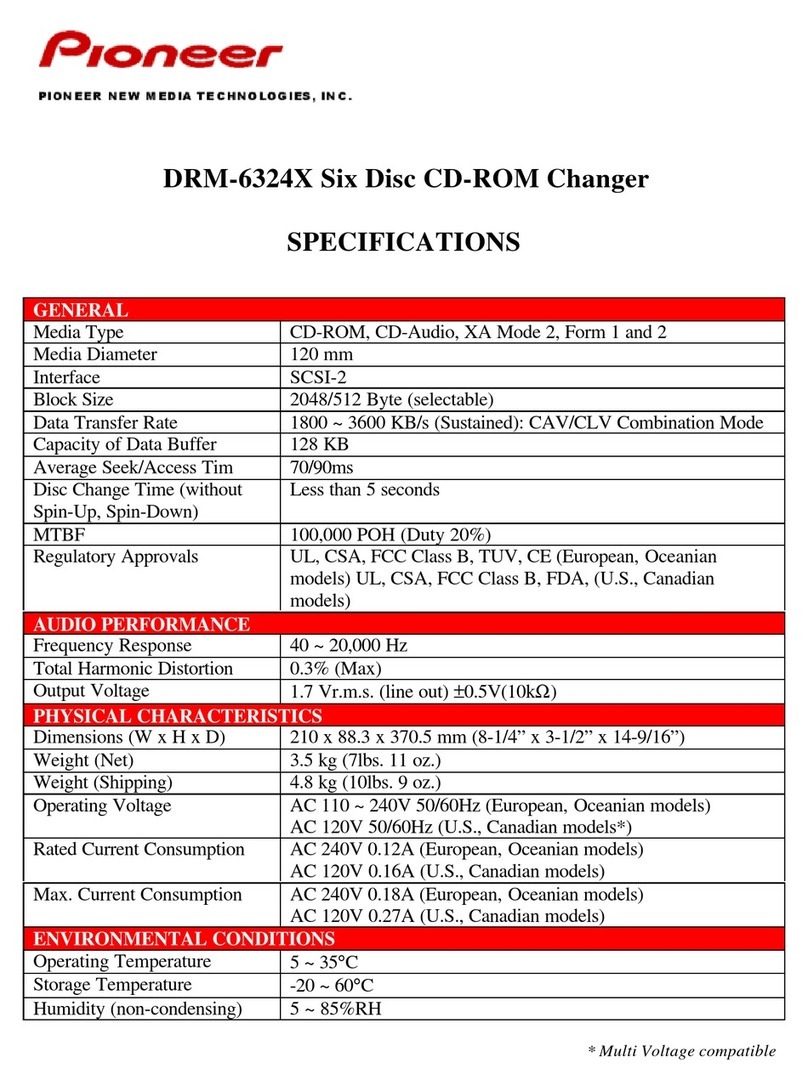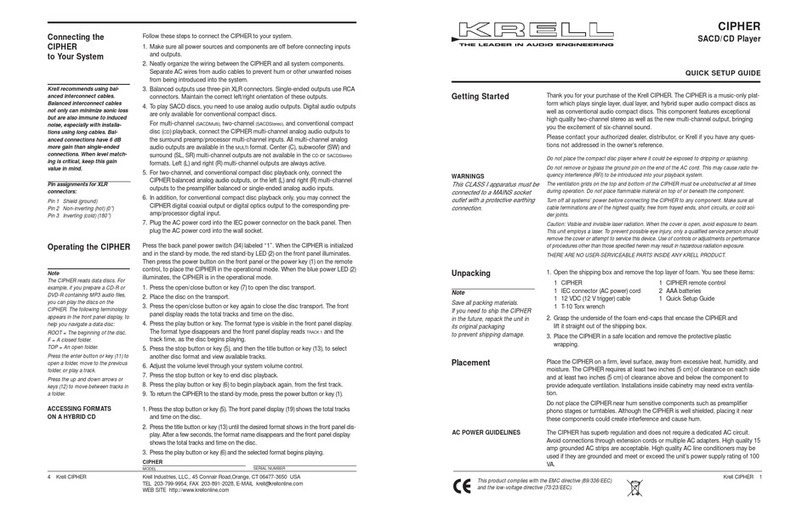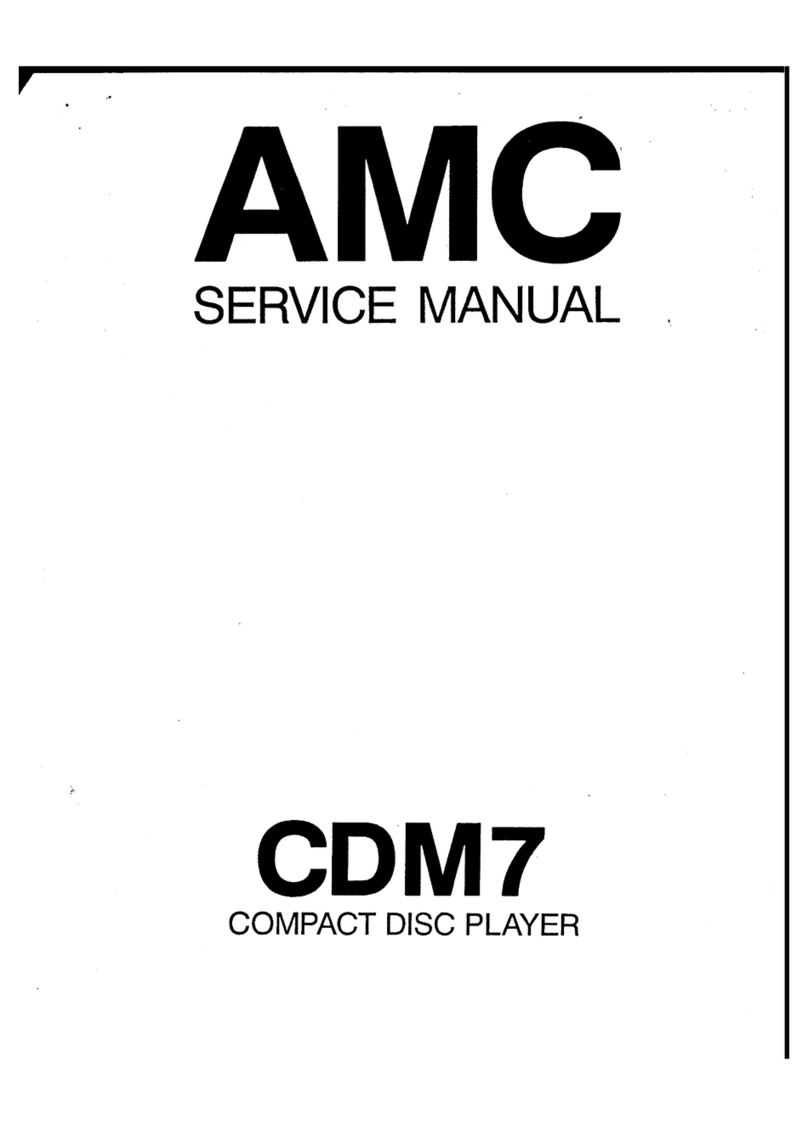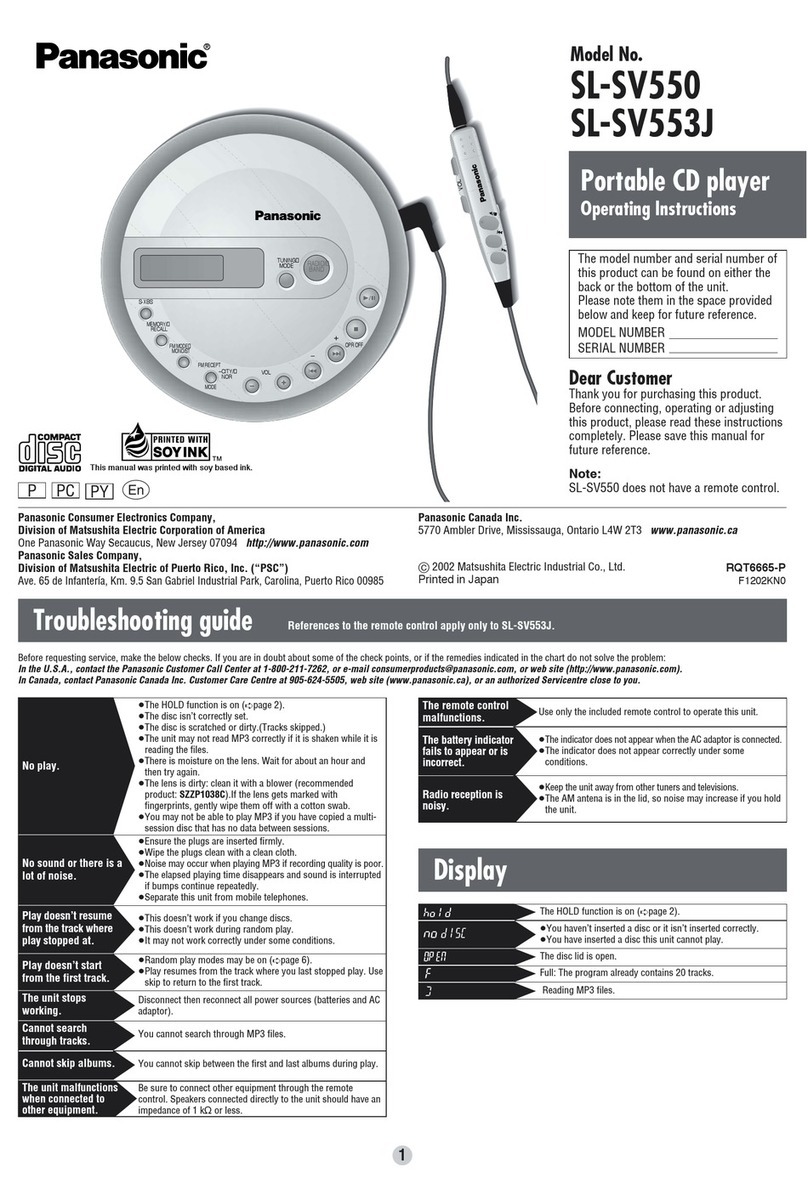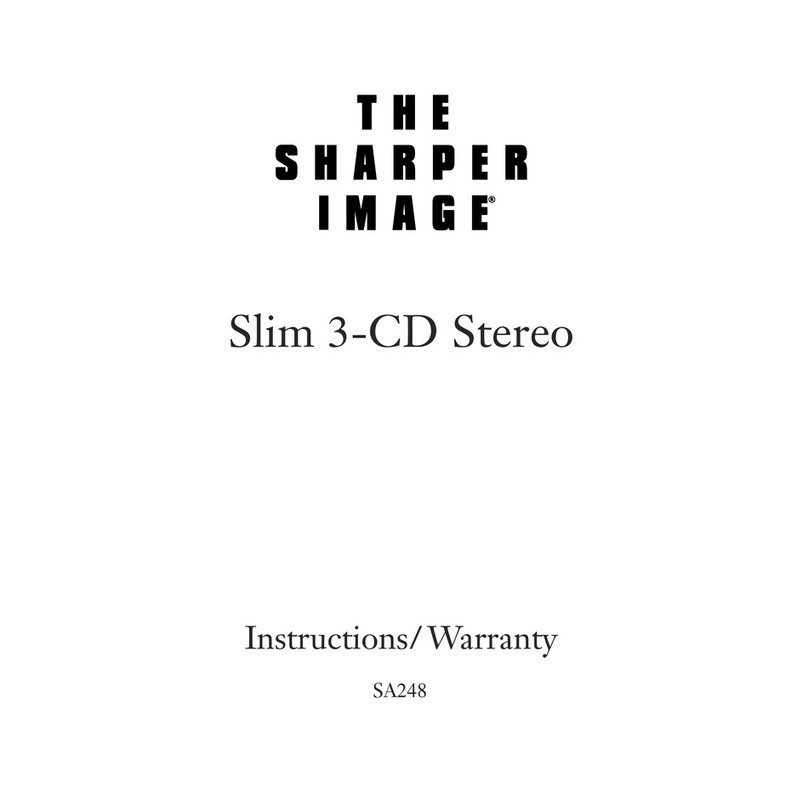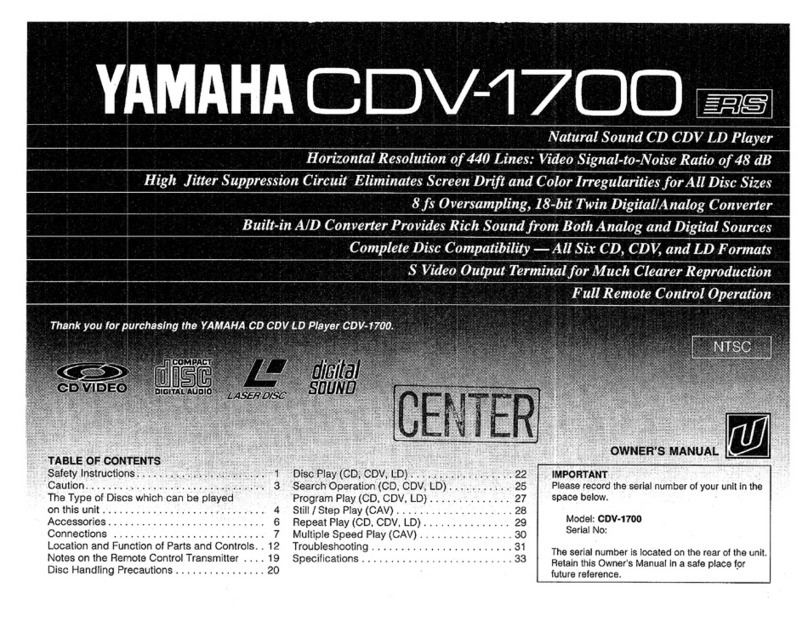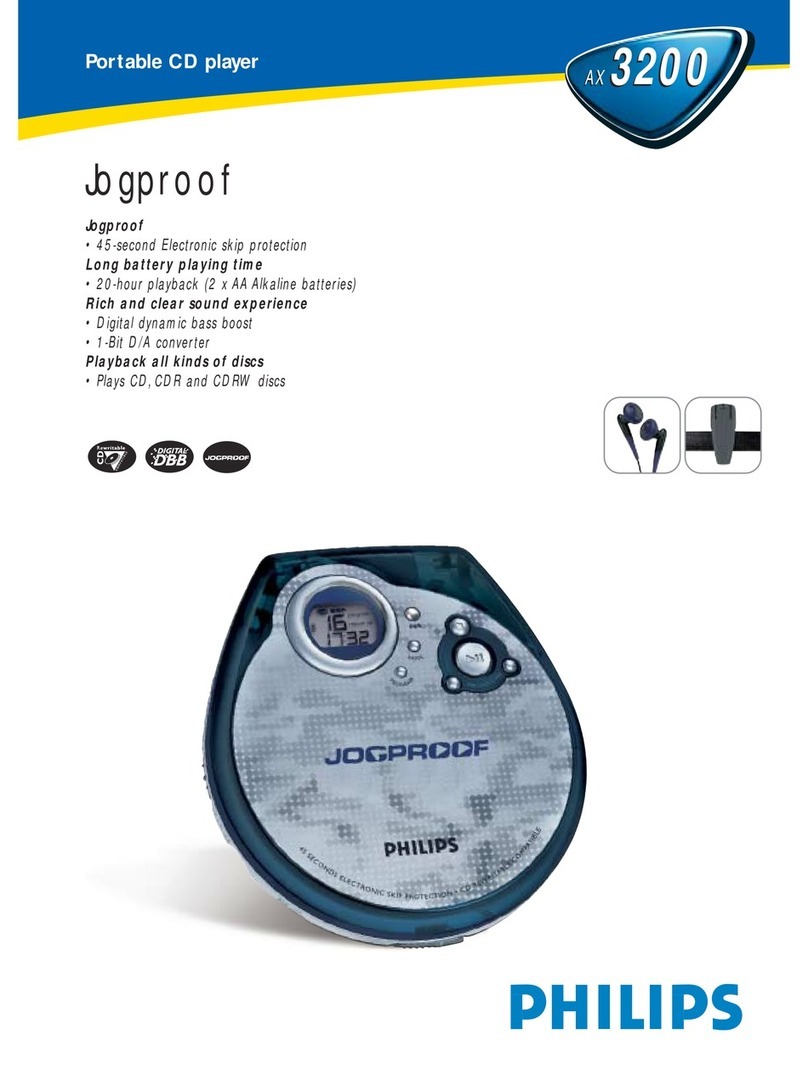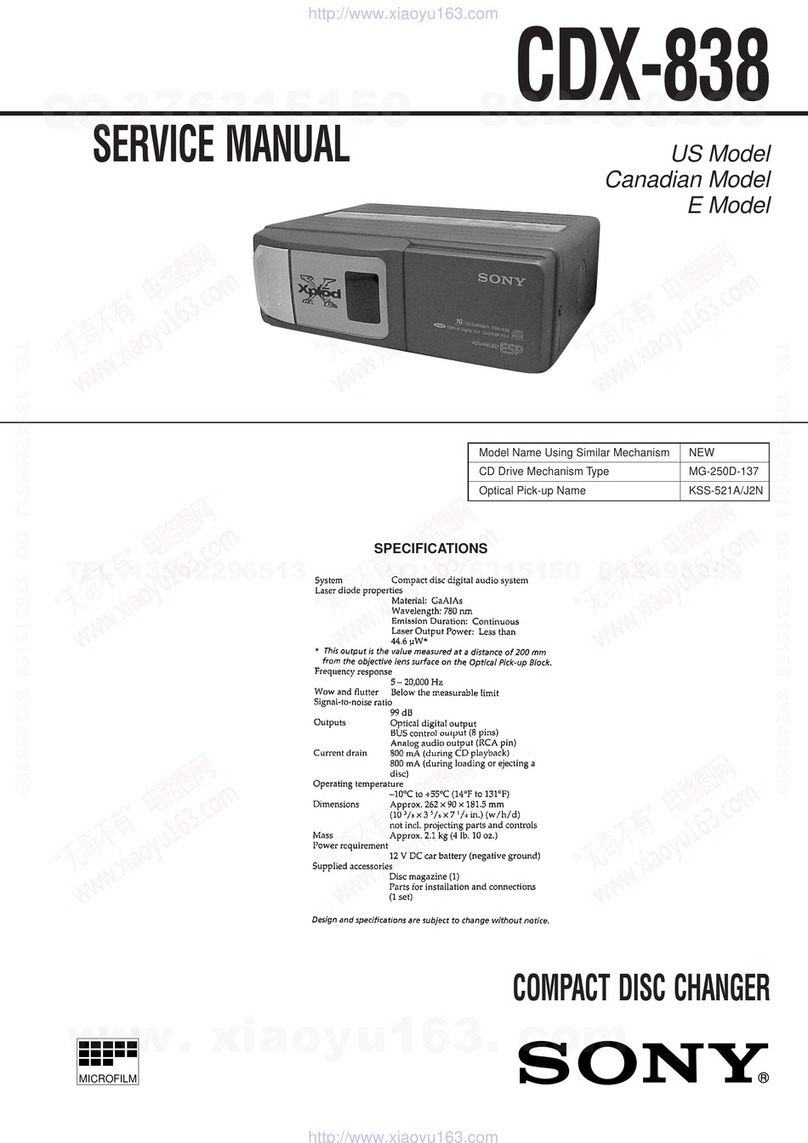brennan JB7 User manual

1
brennan
Next Key
Turn on and play tracks at ran-1.
dom from standby
Starts the next track when playing2.
Goto the next step in menu - used3.
when setting the time, nding a
track, picking a CD name etc.
Start/Stop Key
Start playing or unpause1.
Stop playing/pause - enters standby after2.
5 minutes.
Start playing currently displayed track,3.
album or playlist.
Press and hold4. to Stop everything -
Music playback, CD loading, USB transfer,
Recording - a kind of panic button
JB7 User Guide
Eject Key
Eject CD1.
Delete track from playlist2.
Volume and Menu Control
Push to start the on screen menu1.
Rotate to scroll through menu2.
choices
Push to select the item displayed3.
Rotate to pick a letter during text4.
searches.
Volume control5.
USB Port
Compatible with USB mass storage
class devices - including most MP3
players, MP3 mobile phones, USB
memory and USB hard disk drives.
USB 2.0 Full Speed 12Mbits/sec CD Slot
Insert CD gently until it is1.
pulled inside
Use Eject key to eject.2.
Infra Red Window
Used by remote control
Vacuum Fluorescent Display
180x32 pixel graphic display used to dis-
play time, status, menu and help text.
The JB7 user interface was designed to
be used across a room by remote control
or directly at the front panel.
Critical information is displayed with large
letters. Supplementary information and
help text is smaller.
Soft scrolling allows more information to
be shown on a compact display.
Back Key
Starts the previous track when playing1.
Go back to the previous step in menu2.
Deletes letters when entering text3.

2
Play/Stop - same as play/stop on front panel - starts
or pauses the music - plays selected track, album or
playlist. Presss and hold this key to stop all operations.
CD loading, USB transfer & recording.
Find - starts track search - nds tracks containing a
string of letters
Rip - transfers the current track
to the USB device
Rec - starts recording from the
aux. input to a track on the hard
disk
Vol+/Vol- - adjusts the volume
Next - same as next on front
panel. Start playing the next
track or advance to next step in
menu. Also used as cursor right
when editing text.
Prev - similar to back key on
front panel. Starts playing the
previous track or returns to previ-
ous step in menu. Also used as
cursor left when text editing.
History - lets you scroll through
previously played tracks.
0-9 - Used to enter text when
searching or naming tracks and
albums. Uses the same conven-
tion as mobile phone handsets. 0
key turns off playlist.
Red - Violet - These keys correspond to each of seven
playlists. One press displays the playlist. A second press
starts playing the playlist. Press and hold a key and the
current track is added to the playlist.
Up/Down - scrolls through menu options and choices
OK - selects the displayed menu item or choice - the
same as pushing the main control on the front panel.
Menu - starts the top level menu.
Info - displays disk statistics or
context dependent information.
Intro - turns intro mode on and
off. First press shows the current
state. Subsequent presses changes
the mode. Intro mode plays just the
start of each track.
Random - turns random mode
on and off. First press shows the
current state. Subsequent presses
changes the mode. Random mode
plays tracks in a random order.
Random mode is turned off when an
album is played.
HDD/USB - selects music from
the hard disk and the attached USB
device. Track search will scan both.
Random mode will embrace both
sources.
CD - selects music from the CD.
USB - selects music from the at-
tached USB device. Track search
and random restricted to music on the USB
Aux - selects the aux. input. The aux. input must be
selected before the record function will start.
JB7 Remote Control
How to Load a CD onto the Hard Disk
Insert the CD1.
Push the knob to select “Load CD to HD”2.
Turn the knob to nd the album name then push.3.
See Load CD to HDD in the CD menu for a fuller descrip-
tion
How to find and play a track by name
Push the knob to start the menu system.1.
Turn the knob to select “Track Search” then push.2.
Turn the knob to pick a letter then push - repeat.3.
Press Next to see the matches.4.
Turn the knob to select a matching track5.
Press Play or press Back to return to step 3.6.
Videos
The easy way to see how to use JB7 at www.3ga.us.
Connecting & turning on - follow this sequence.
Connect the loudspeakers - press the tab and insert1.
the end of the wire. Connect the black or plain wire to
the black terminal and the red or striped wire to the
red terminal.
Mains off or unplugged Insert the jack plug from the2.
mains adaptor into the socket marked DC + 24V.
Plug the mains adaptor into the mains and turn on.3.
Turn off at the mains rst when disconnecting.
Quick

3
Overview
Music Organisation
Music on the hard disk is arranged as tracks in albums.
Most of the time the album and track names correspond
to a CD you loaded and the album and track names come
from the album database. You can rename album and
track names.
If there is no entry in the database for a CD when it is
loaded then JB7 will provide a name like “Album 123” that
you can use or edit to make it more memorable.
Music recorded from the Aux input is put into a special
album called “Recordings”. You can rename this album and
subsequent recordings will be put into a freshly created
“Recordings” album.
Each time you upload music from the USB port it is put into
a new “album” that you can name.
Compression
JB7 normally compresses music to MP3 so you can store
more music on the hard disk.
Compression is slower than loading from the CD so music
is loaded quickly in a raw form then compressed to MP3
when JB7 is in standby.
During compression JB7 displays the percentage progress
and the number of remaining uncompressed tracks.
You can choose the level of compression or disable com-
pression. Any CDs loaded when compression is disabled
will not be compressed. Some people may use this to keep
an exact copy of a CD.
Playlists
JB7 lets you compile lists of tracks called playlists. You
might compile a playlist for a special occasion or to create
a mood.
You can send all the tracks in a playlist to an MP3 player.
To make life simple there are seven playlists named after
the colours of the rainbow - red, orange, yellow, green,
blue, indigo, violet.
The playlists are linked to seven number keys on the re-
mote control.
Press Once - to see how many tracks are in that play-
list.
Press Twice - to start playing the playlist
Press and hold - to add the current track to the play-
list.
USB
JB7 is compatible with USB mass storage class devices in-
cluding MP3 players, iPods, USB memory, USB hard disks
and many MP3 mobile phones. (Note that iPods will only
play music loaded into them by iTunes).
JB7 lets you treat an attached USB device as a separate
source of music or as an extension to the internal hard
disk.
If USB is selected on the remote then track search will
only search the USB for tracks and JB7 will only play tracks
on the USB device.
If HDD+USB is selected on the remote then track search
will search the internal disk and the USB device and play
tracks from both.
There is no notion of albums on the USB device because
tracks on a USB device have no xed organisation. So
there is no USB album search.
The Rip button on the remote transfers the current track
to the USB device. The USB, PLAYLIST, ALBUM and CD
menus support other functions like ripping a whole CD to
the USB device.
Only MP3 les may be transferred to the USB device. If a
track has already been compressed this is quite rapid but
will be slower if ripping direct from CD or from an uncom-
pressed raw track on hard disk.
You cannot add a track on a USB device to a playlist - you
must upload it onto the hard disk rst.
You can download the latest version of this guide from the 3ga website at www.3ga.org.uk.

4
Album database
The album database is derived from freedb - a public
domain album database. The database is updated every
three months and is can be obtained through the 3GA
website. The database has been compiled by members of
the public over the years so may contain misspellings and
other oddities.
CDs do not, in general, contain information about album
and track names and a CD has to be identied by the pat-
tern of track lengths - measured to the nearest 75th of a
second. This pattern is a kind of ngerprint used to nd
the details in the album database.
Often several CDs share the same ngerprint so you have
to pick the right details when loading a CD. On occasions
a music publisher releases different recordings of a CD so
the ngerprint on your CD does not match the details in
the database. If that happens you can enter the album
name by hand and you may choose to name favourite
tracks by hand.
Standby
JB7 enters standby mode after several minutes of inactiv-
ity. The hard disk is stopped but the only outward sign is
that the source information is removed from the display.
11:31 am CD 12
USB 130
HDD 1023
AUX
Source information
If there are music tracks to be compressed - it happens
during standby.
You don’t have to do anything special to turn it back on -
just press a button - the hard disk starts automatically.
Heat dissipation
JB7 uses very efcient switching power ampliers and lap-
top disk drives. Nevertheless the display, DSP, motors and
power ampliers all generate heat and JB7 uses the metal
case - instead of a bulky heatsink or fan - to dissipate this
heat.
It is normal for JB7 to feel warm and it will be warmer
when playing very loud music or loading many CDs one
after the other.
JB7 can overheat if covered or enclosed.
JB7 - not really a CD player
JB7 uses a CD mechanism designed for laptop computers.
The mechanism was chosen for its size and performance
at its principal job – getting music onto the hard disk.
JB7 will play CDs directly but the mechanism spins the CDs
at high speed so it is slow to get up to speed and is fairly
loud. Just remember its real job is loading not playing.

5
Menu System
JB7 has a menu system for less immediate operations -
like renaming tracks or setting the clock.
The menu system also lets you operate the system
entirely from the front panel - without the remote control.
To start the menu from the front panel push the main
control knob then turn it to see the choices - push again
to select a choice.
To start the menu from the remote press either the menu
button then press up or down to see the choices - press
the OK button to select a choice.
The next button takes you from one step to the next. In
track search it takes you from text entry to the matching
tracks.
If you change your mind and want to go back press the
back button - on the front panel or the remote.
Press and hold the back button if you want to exit the
menu system completely.
You can often access functions in several ways. It helps
to know that you can jump to the album menu from the
track menu or pick a track from the album menu.
Menu
The overall menu structure is shown here. A description of each function follows.
Contents
6 Main - Track Search
6 Main - Album Search
6 Main - History
7 Main - Browse Albums
7 Main - Playlists
7 Main - Current Track
7 Main - CD Functions
7 Main - USB functions
7 Main - Settings
7 Main - Recording menu
7 Main - Disk Stats
7 Track menu - Delete Track
8 Track menu - Play Track
8 Track menu - Add to Playlist
8 Track menu - Rename Track
8 Track menu - Album Menu
8 Track menu - Track to USB
8 Album menu - Delete Album
9 Album menu - Play Album
9 Album menu - Pick Track
9 Album menu - Rename Album
9 Album menu - Relabel Album
9 Album menu - Album to USB
9 Playlist menu - Add to Playlist
9 Playlist menu - Play Playlist
10 Playlist menu - Playlist to USB
10 Playlist menu - Clear Playlist
10 Playlist menu - Edit Playlist
10 CD menu - Load CD to HDD
11 CD menu - Play CD
11 CD menu - Rip CD to USB
11 CD menu - Track to HDD
11 CD menu - Track to USB
11 CD menu - Goto Track
11 CD menu - Update CDDB
11 USB menu - Play USB
12 USB menu - Track to USB
12 USB menu - Backup Music
12 USB menu - Restore Music
12 USB menu - USB Directory
12 USB menu - Playlist to USB
12 USB menu - Export Names
13 USB menu - Import Names
13 Settings menu - Play mode
13 Settings menu - Bass
13 Settings menu - Treble
13 Settings menu - Set time
13 Settings menu - Set Alarm
14 Settings menu - Compression
14 Settings menu - Brightness
14 Settings menu - New CDDB
14 Settings menu - Update S/W
14 Recording menu - Start Recording
14 Recording menu - Stop Recording
14 Recording - Recording Level

6
Main - Track Search
The Track search function is found in the main menu and
is also started by the Find key on the remote.
Track Search searches the hard disk and/or the USB device
for track names containing a string of letters.
Track search is a two step process and you can go back
and forth.
Step 1 - enter some letters
Enter letters from the front panel by rotating the main
control knob to see the letters then push to select.
Enter letters on the remote using the numeric keys in the
same way as texting on a mobile phone. (Press the “2” key
once for “a”, twice for “b” and so on).
JB7 searches after every letter is entered and displays the
number of matching tracks found.
elv_ 43 matches
press Next to see matches
The letters
you enter
The number
of matching
tracks
Scrolling help text
Tells you what keys to press
The search is case insensitive and the letters can appear
anywhere in the track name so “elv” will match with “Elvis”
and with “velvet”.
Delete the last letter you entered with the Back button on
the front panel or the Del button on the remote.
When the number of matches is low enough press the
Next button to look at them - remember you can come
back and add-to or change the letters.
Step 2 - look at the matches
On the front panel turn the main control knob to see
matching track names.
On the remote press the up and down keys to see the
matching track names.
If you simply want to play the track shown press the Play/
Stop button on the front panel or the remote.
If you want to do something else with the track - like trans-
fer it to the USB - then push the main control knob or OK
on the remote. This goes to the track menu.
The back key takes you back to step 1.
3 Elvis Costello &
turn knob and push
The number
of the match
The full name of the
matching track
Scrolling help text
just press Play to hear the track
Main - Album Search
The Album search function is found in the main menu.
Album search is almost identical to track search except
that.
JB7 does not search the USB device - because USB•
tracks are not necessarily organised in albums.
When you play a matching album JB7 starts playing•
the rst track on the selected album - and will turn off
random mode so you hear the tracks in order.
JB7 starts the album menu - as opposed to the track•
menu - when you select a matching album.
Main - History
The History function is found in the main menu and is also
started by the History key on the remote.
This function allows you to scroll through tracks you have
previously played and replay them.
-2 My Way
turn knob and push to play
Track index
in history
The track
name
The track index is shown as a negative number - so minus
one means the last track and minus two means the track
before that.
You scroll through the list of previous tracks by turning
the main control knob or using the up down keys on the
remote.

7
The History will record tracks from the internal disk or the
USB device but not tracks played from a CD. Tracks are
only recorded once in the history so if you replay a track
don’t expect to see it appear many times.
Main - Browse Albums
Browse albums - in the main menu - lets you scroll through
the albums stored on the internal disk.
Albums are stored in the order you loaded them.
193 Vivaldi - The F
turn knob and push to select
Album number Album name
If you want to play the album press Play.
Press OK or push the main control knob to start the Album
menu for more album related functions.
Main - Playlists
This entry in the main menu starts the Playlist menu.
The most common Playlist functions - Add Track and Play
- can be done directly on the remote.
The Playlist menu also lets you edit, clear and send play-
lists to the USB.
Main - Current Track
This option selects the currently playing track and starts
the Track menu. This option only works for tracks on the
internal hard disk.
The Track menu lets you play, delete, rename, add to play-
list and copy to usb.
An important option in the track menu is the album menu
option. This allows you to select the album containing the
current track - the current album.
Main - CD Functions
This option starts the CD Menu - which lets you play, load
to hard disk, rip to USB, update the album database and
play specic CD tracks.
Main - USB functions
This option starts the USB Menu - which lets you play, load
to hard disk, transfer to USB, backup, restore and related
functions.
Main - Settings
This option starts the Settings Menu.
In the settings menu you will nd occasionally needed
functions like setting the time and alarm, setting the com-
pression level and upgrading the rmware.
Main - Recording menu
This option selects the Aux. input and starts the Recording
Menu. This is used to start and stop recordings and to set
the level and maximum duration of recordings.
You can start recordings directly from the remote control
- press the Aux key then press the Rec key.
Main - Disk Stats
This option displays a summary of the hard disk usage
including number of tracks and albums, number of mp3
encoded tracks, disk space used and available space.
336 albums
5037 songs 5037 MP3
30.02 Gb used 27.20 Gb free
Track menu - Delete Track
This option deletes the selected track. You will be asked to
conrm the deletion.

8
Track menu - Play Track
This option plays the selected track - you can also press
Play anytime in the Track menu.
Track menu - Add to Playlist
This option adds the selected track to a playlist.
2 Orange
Pick a playlist
Playlist number Playlist name
Its quicker to add the currently playing track to a playlist
by pressing and holding the corresponding number key on
the remote.
The menu option allows you to do it from the front panel
- without the remote.
Tracks are added to the end of the playlist.
Track menu - Rename Track
This option lets you change a track name. This is most
useful if an unknown CD is loaded - no entry in the album
database. In that case the tracks are called track1, track2
and so on.
After renaming you will be able to nd the track more
easily.
track3_
Press Next to nish
New Text
Editing text on the remote is slightly different and offers a
bit more exibility than the front panel.
Front Panel - You add letters or delete at the cursor -
positioned at the end of the text.
Add letters by turning the main control knob to see the
letters then push.
Press Back on the front panel to delete letters and press
Next on the front panel when complete.
You cannot add capitals from the front panel.
Remote - You can add or delete letters and move the
cursor - so you can change a single letter in the middle of
a track name for instance.
Enter letters on the remote using the numeric keys in the
same way as texting on a mobile phone. (Press the “2” key
once for “a”, twice for “b” and so on).
Capital letters appear after the lower case letters on the
same key - so keep pressing.
Delete with the Del key on the remote.
Move the cursor left and right with the Prev and Next keys
on the remote - these have a two way arrow underneath
as a reminder.
Press OK on the remote when done.
The name of the track will generally be longer than the
display can accommodate so only part of the name near
the cursor may be shown.
Track menu - Album Menu
This option selects the album for the selected track and
starts the Album menu.
The Album menu lets you play, delete & rename albums or
copy the whole album to usb.
Track menu - Track to USB
This option transfers the selected track to the USB de-
vice.
You can also transfer the current track to the USB by press-
ing the Rip key on the remote.
Sometimes you may want to specify a target directory on
the USB device. For instance some mobile telephones will
only play MP3s if they are in the correct directory - like
“music” or “mp3”.
The target directory can be specied using the USB direc-
tory option in the USB menu.
Album menu - Delete Album
This option deletes the selected album. You will be asked
to conrm the deletion.

9
Album menu - Play Album
This option plays the selected album - you can also just
press Play at any point in the Album menu.
Album menu - Pick Track
This option allows you to pick a track from the selected
album.
3 Bach - Branden
Pick a track
The track number The track name
Scroll through the tracks then
Either press Play to play the track
Or select one by pushing the main control knob or pressing
OK - this starts the Track menu for that track.
Album menu - Rename Album
This option lets you change an album name.
This is often useful if you loaded an unknown CD - and you
accepted the default name - something like “album 123”.
It is also useful to rename the “Recordings” album. This is
a special album used for recording from the Aux. input.
Once you have completed a number of related recordings
- say tracks from a vinyl album - rename the “recordings”
album to reect the content.
See the description of rename track for details of this func-
tion.
Album menu - Relabel Album
This option is a special function used when the album da-
tabase is updated.
There may be recently published CDs that you loaded that
were not in the old album database but are in the new
album database.
2 Bob Marley - T
Choose CD name
candidate album name
This option allows you to relabel the album and the tracks
from the new database.
You need to select the correct album name from a short
list of possibles taken from the new album database.
Album menu - Album to USB
This option transfers the selected album to the USB de-
vice.
See the description of the Track to USB function about the
target directory.
Playlist menu - Add to Playlist
This option adds the current track to a playlist. The be-
haviour is the same as the Add to Playlist option in the
Track menu.
Playlist menu - Play Playlist
This option selects and plays a playlist.
6 Indigo
Pick a playlist
Playlist number Playlist name
Its quicker to play a playlist by pressing the corresponding
number key on the remote twice
The menu option allows you to do it from the front panel
- without the remote.
A playlist will loop back to the start after playing the last
track and remains active until you press the zero key on the
remote or press and hold Play/Stop on the front panel.

10
Playlist menu - Playlist to USB
This option transfers all the tracks on the selected playlist
to the USB device.
See the description of the Track to USB function about the
target directory.
Playlist menu - Clear Playlist
This option removes all the tracks from the selected play-
list. You will be asked to conrm the operation.
Playlist menu - Edit Playlist
This option allows you to cut and paste tracks in the se-
lected playlist.
The Edit Playlist function relies on an invisible copy of a
track - called the “cut track”. The cut track is like the clip-
board on a PC and it holds a copy of the last track deleted.
The cut track can be pasted many times in different play-
lists - it remains until another track is deleted or cut.
If you want a copy of a track you must cut it - then im-
mediately paste it back.
Changes to playlists are immediate - you do not save the
changes at the end like a PC application.
3 Crazy
Push knob or OK to Paste
Position in playlist
Track name
You can edit a playlist from the front panel or the remote.
Front Panel
Turn the knob to see all the tracks in the playlist.
Press Eject to cut a track.
Push the knob to insert the cut track.
Press Next when done.
5 - end -
Press eject or DEL to delete
End of playlist
The cut track is pasted before the track shown. The end of
the playlist is shown as - end -.
Remote
Press up and down to see the tracks in the playlist.
Press Del to cut a track.
Press OK to insert the cut track.
Press Next when done.
CD menu - Load CD to HDD
The CD Menu is started when a CD is inserted and from
the main menu.
This option loads the entire CD to the internal hard disk
drive (HDD).
The rst step is to select a name from the album data-
base.
1 Puccini - Mada
Choose CD name
candidate album name
Loading starts when you push the main control knob or
press OK to select the appropriate CD name.
If the suggested names do not match the CD select the
last option - Other.
2 Other
Choose CD name
last option
You will then be presented with a temporary name for the
CD - something like album123.
Its a good idea to edit this name to something more rel-

11
evant so you can nd or recognize the album later.
See the Track Rename function for details on name edit-
ing
album 123_
Enter text using remote
New Text
A CD loaded with the Other option is given track names
track1, track2 and so on.
Once loading has started the progress is displayed.
You can listen to music while the CD loads although load-
ing will slow down a bit because the system is doing two
things at once.
You stop a CD loading by ejecting the CD or by pressing
and holding the Play/Stop key.
CD menu - Play CD
Plays the CD from track 1.
If the CD has just been inserted you may be asked to pick
a name from the album database - so you can see the
track names as it plays.
You can play the CD from the remote by pressing CD then
Play.
CD menu - Rip CD to USB
Copies the entire CD to the USB device.
Strictly speaking the CD is compressed to MP3 as it is
transferred to the USB device.
If the CD has just been inserted you will be asked to pick a
name from the album database - see load CD to HDD.
The music is sent to the target directory on the USB de-
vice.
Note MP3 encoding makes this process slower than load-
ing to HDD and will slow down further if you play music at
the same time.
CD menu - Track to HDD
Loads one track from the CD to the internal hard disk.
This is identical to loading the entire CD but with an ad-
ditional track selection step.
3 Jailhouse Rock
Pick a track
Pick track to load
CD menu - Track to USB
Loads one track from the CD to the USB device.
This is identical to loading the entire CD but with the above
track selection step.
You can also rip a track from the CD by pressing the rip
button on the remote when it is playing the CD.
Note it is mechanically inefcient to rip and play the CD at
the same time so playback will stop.
CD menu - Goto Track
Plays a specic track on the CD.
If the CD has just been inserted you will be asked to pick a
name from the album database - see load CD to HDD.
Track selection is shown above.
CD menu - Update CDDB
Installs a new album database from CD-ROM. Slow pro-
cess - 20 minutes.
The Album database is derived from a database known as
CDDB that contains details on more than 2 million CDs.
The le on the CD-ROM, actually called SQDB, is over 500
Mbytes and is decompressed as it is loaded.
Progress is displayed - with snippets from the database.
If you interrupt the update you will be left without a valid
album database and will have to start again.
USB menu - Play USB
Plays music from the attached USB device.
You can do this from the remote by pressing USB then
Play.

12
USB menu - Track to USB
Copies the currently playing track to the USB device
You can do this from the remote by pressing the rip but-
ton.
USB menu - Backup Music
Makes a backup copy of your music to a USB device.
The internal hard disk is a mechanical device like the en-
gine on a car and is subject to wear and breakdown. It
makes sense to make a backup of the music to save hav-
ing to reload the CDs in the event of a breakdown.
To backup the music you will need a USB hard drive for-
matted with FAT32 and with sufcient capacity. You can
nd how much space is used by the music on the internal
using Disk Stats in the Main menu.
Backup is time consuming but is incremental and is done
in the background. That means you can listen to music
while doing a backup. It also means you can interrupt a
backup - press and hold the play/stop key - and restart it
later.
Incidentally if you buy a second JB7 for another room in
your home then you can use the backup to load the sec-
ond JB7 rather than reload all your CDs onto the second
system.
While the system is doing a backup (and not otherwise
engaged) it displays the number of tracks backed-up and
the percentage through the current track.
USB menu - Restore Music
This recovers music from a backup USB hard drive.
Just like the backup - restore is time consuming, incremen-
tal and done in the background.
You may notice that when you attach a backup disk to the
USB port that JB7 will allow you to search and play music
from the backup disk.
USB menu - USB Directory
This option determines the target directory for tracks
transferred to the USB device.
Some mobile telephones will only play MP3 les in a spe-
cic directory. This function allows you to pick a suitable
directory or enter a user dened directory.
For many simple MP3 players the root directory is OK.
2 Root
USB Destination directory
Target directory for
transfers to USB
The options are
Automatic1. - JB7 decides on the directory
Root2. - the top level directory of the USB device
MP33.
mobile/audio4. - audio subdirectory of mobile direc-
tory
music5.
other6.
Choose the other option if you need to dene a different
directory. You will then be allowed to edit the user dened
target directory.
dir/subdir_
Enter text using remote
Separate directories with a
slash (1 key on remote)
Text editing is described in Track rename but you will need
the remote to enter a slash between directories for a nest-
ed target directory.
You cannot enter slash from the front panel.
USB menu - Playlist to USB
This option transfers all the tracks on the selected playlist
to the USB device.
See the description of the Track to USB function about the
target directory.
USB menu - Export Names
This function creates a le on the USB device called “jb7
catalogue”. The le contains the names of all the albums
and tracks stored on the JB7.

13
You can print this le or edit it on a PC (using a text editor
like Notepad) as a convenient way to rename lots of tracks
and album names.
Each album has the following entries in the le:
album name - you can edit this
album identier - do not edit
number of tracks - do not edit
track names - you can edit these
Do not change the number of lines in the le and avoid
punctuation marks in the names.
USB menu - Import Names
This is the complementary function to the export names
function. If you have changed any track or album names in
the le “jb7 catalogue” on the USB device then the corre-
sponding tracks and albums will be renamed by this func-
tion.
Settings menu - Play mode
You can set the random and intro modes using the random
and intro keys on the remote.
This menu option lets you scroll through all the combina-
tions from the front panel.
Random Intro
turn knob and push to choose
Combined mode
Intro mode starts the next track after 12 seconds. Random
mode plays tracks in a random order. Random intro is a
fun way to skim your music. Classical mode turns off seque
and stops playing at the end of each album.
Settings menu - Bass
This lets you adjust the amount of Bass.
Bass +1.5 dB
Turn knob to adjust
For the technically minded the Bass control uses a shelv-
ing lter with a corner frequency of 330Hz and -9.0dB to
+9.0dB gain in 1.5dB steps.
Settings menu - Treble
Similar to Bass control but with a corner frequency of
3300Hz.
Settings menu - Set time
Adjust the hours, minutes then seconds by rotating the
main control knob or using up and down keys.
14:26:37
Adjust hours
24 hour clock
Push the knob or press OK to advance. Press back to go
back.
The Set time function uses a 24 hour clock even though
the clock is displayed with am/pm.
JB7 has a battery backed clock so it will continue to run
through power cuts.
Settings menu - Set Alarm
Adjust the alarm time hours and minutes and turn on/off
by rotating the main control knob or using up and down
keys.
7:00 Off
Adjust minutes
24 hour clock
Push the knob or press OK to advance. Press back to go
back.
The alarm time is displayed alongside the main clock when

14
the alarm is enabled.
The alarm plays music at the last volume setting - so make
sure its not too loud.
Settings menu - Compression
Adjust the level of MP3 compression or disable MP3 com-
pression.
Normal
192k bits/sec
Compression level for sub-
sequent MP3 encoding
The choices are.
Most Compressed - 128k bits/sec
Normal - 192k bits/sec
High Quality - 320k bits/sec
No Compression - music not compressed
Music is compressed after it has been loaded from CD
and when the unit is in standby. The compression level
is therefore intended as a global setting as opposed to a
track by track adjustment.
Having said that - a CD loaded while compression is dis-
abled will remain uncompressed - even when compression
is re-enabled.
Settings menu - Brightness
Adjusts the display brightness. There is normal/bright set-
ting and a dim setting for bedrooms.
Settings menu - New CDDB
Same as Update CDDB in the CD menu.
Settings menu - Update S/W
Upgrades the product operating system from data CD.
WARNING this operation overwrites the operating sys-
tem and can render the system inoperable - only use with
a data CD supplied by 3GA and do not interrupt the pro-
cess.
Follow the instructions on the display.
Recording menu - Start Recording
The Aux. input is selected when you start the Record-
ing Menu - so you can monitor the auxiliary input on the
speakers.
This option starts recording from the Aux input to a le
with a name like Aux1, Aux2 etc in an album called “Re-
cordings”.
You can also start a recording with the remote control by
pressing Aux then Rec.
Recording continues up to a maximum time or stopped by
the Stop Recording option of this menu or by pressing the
Rec button on the remote control.
Recording menu - Stop Recording
Stops recording - you can also press Rec on the remote
while recording - or press and hold the Play/Stop key.
Recording - Recording Level
For the best results the Recording level should be as high
as possible without distortion or clipping on the loudest
passages of music.
Table of contents