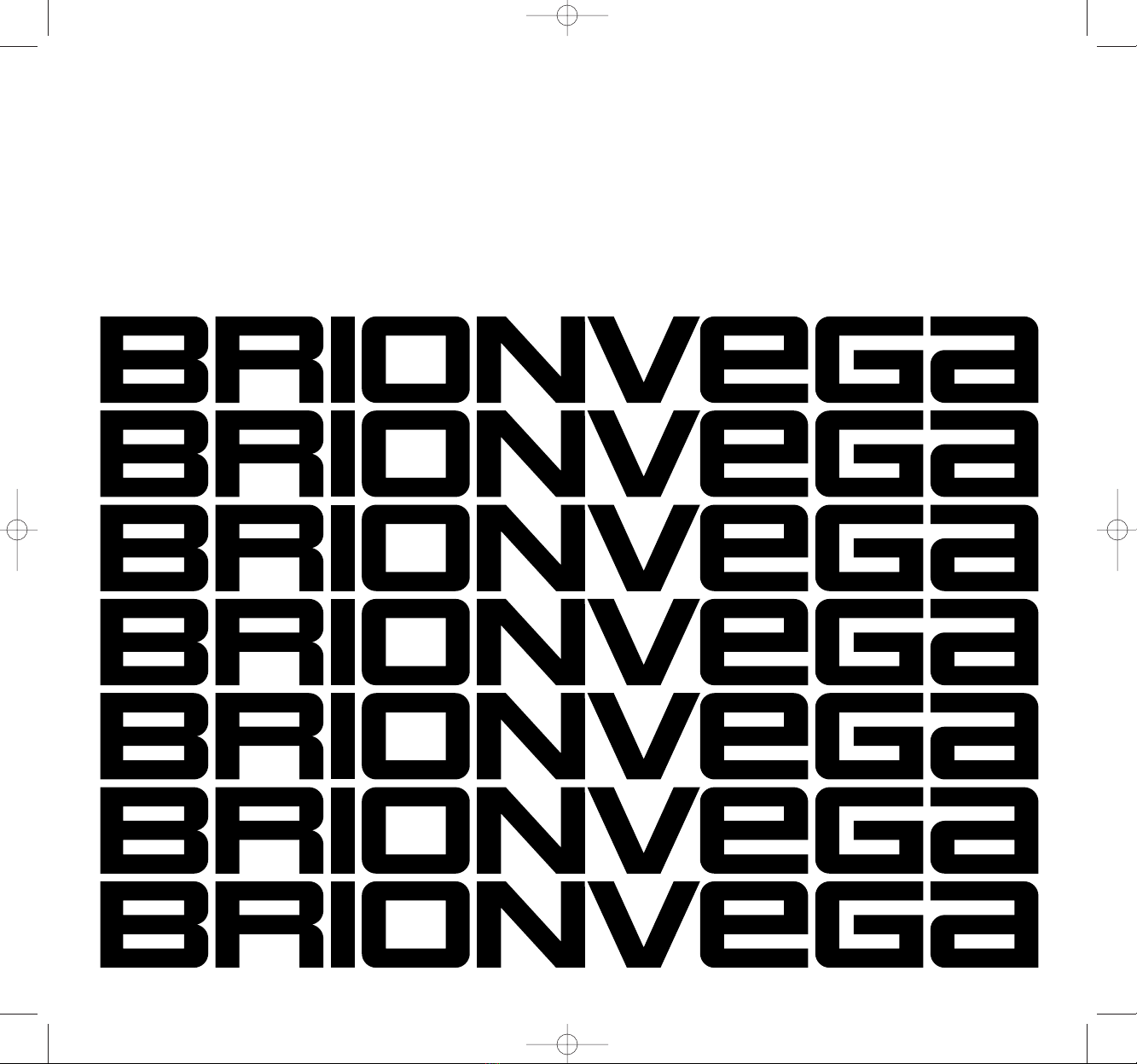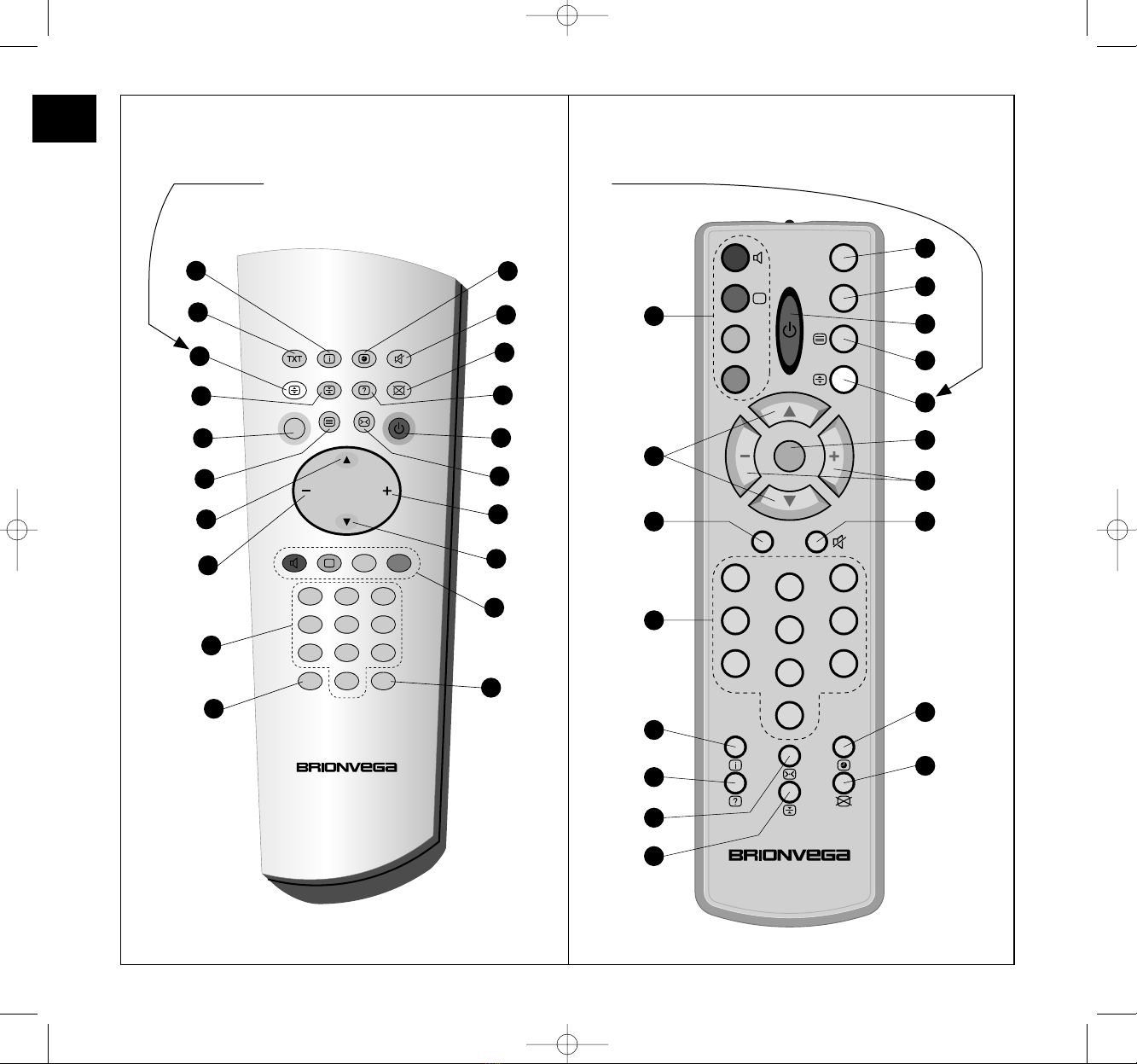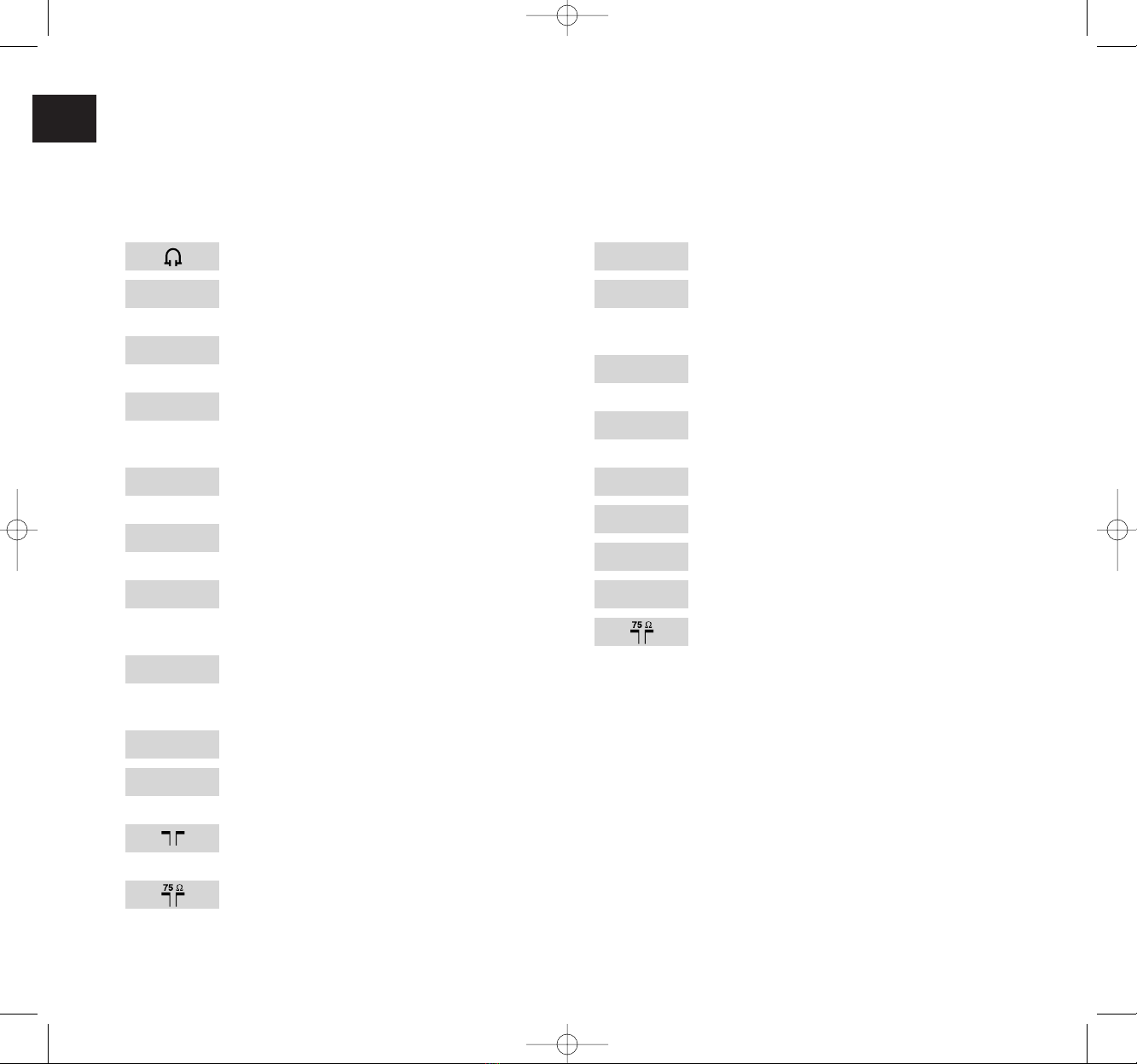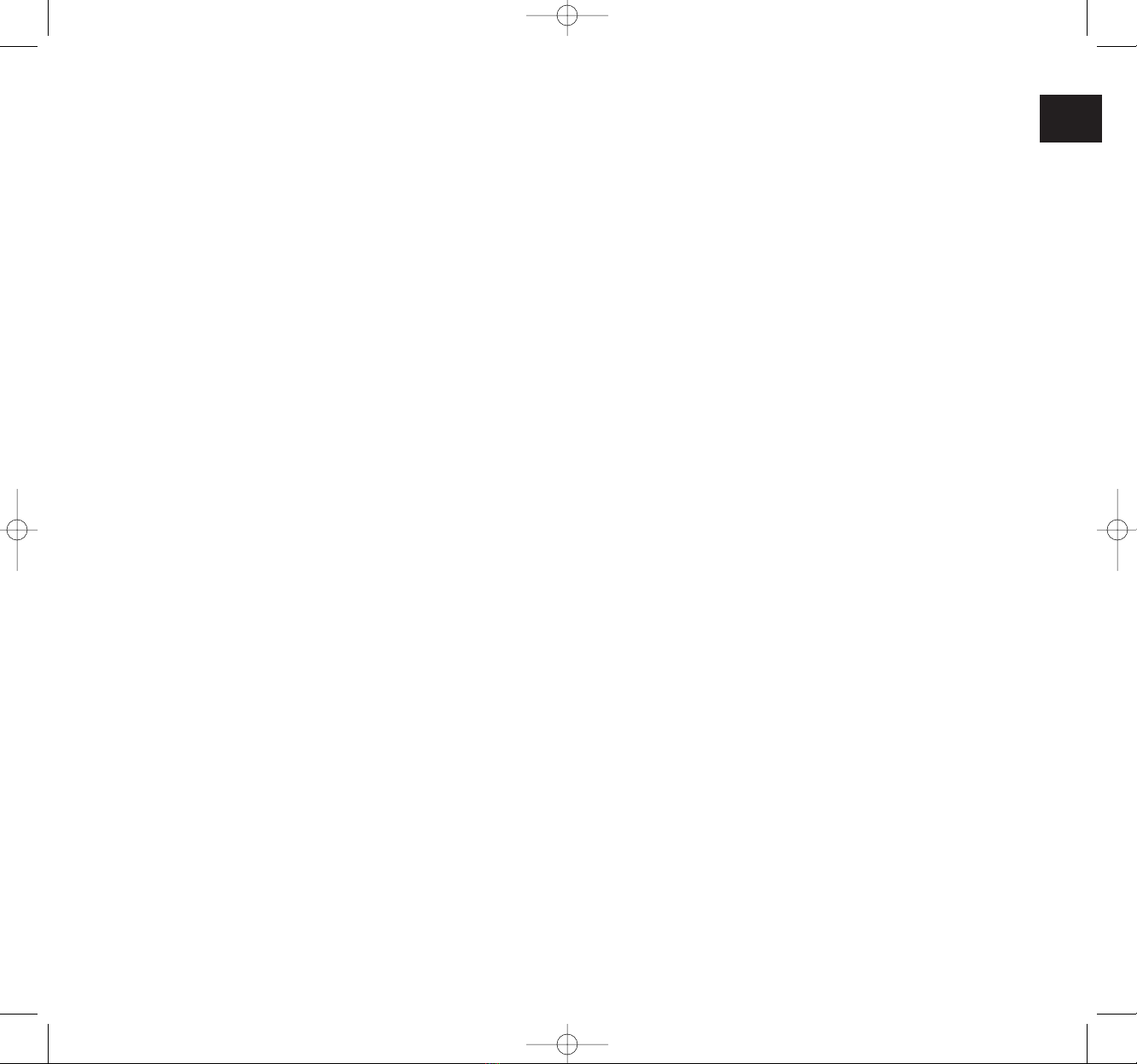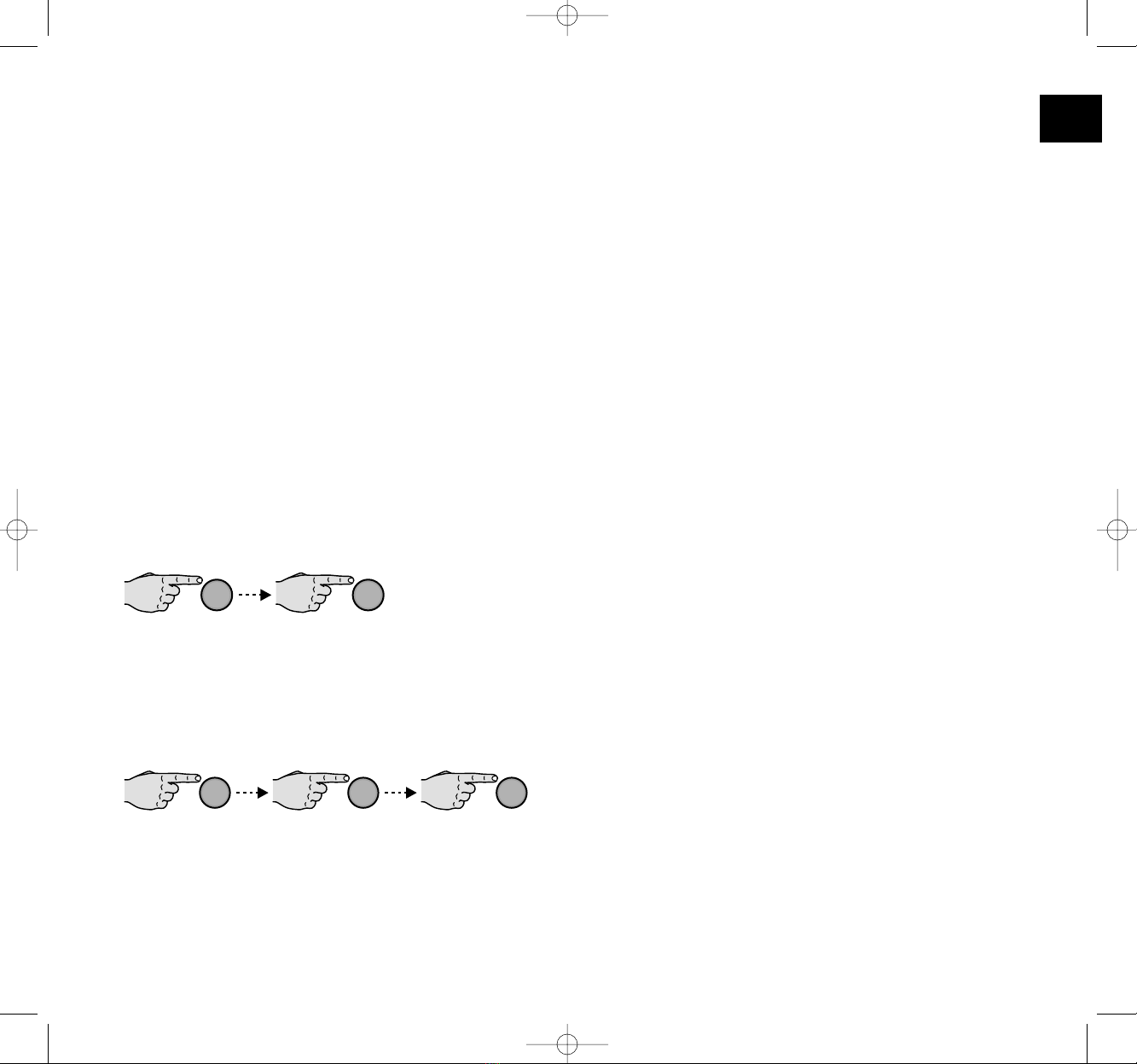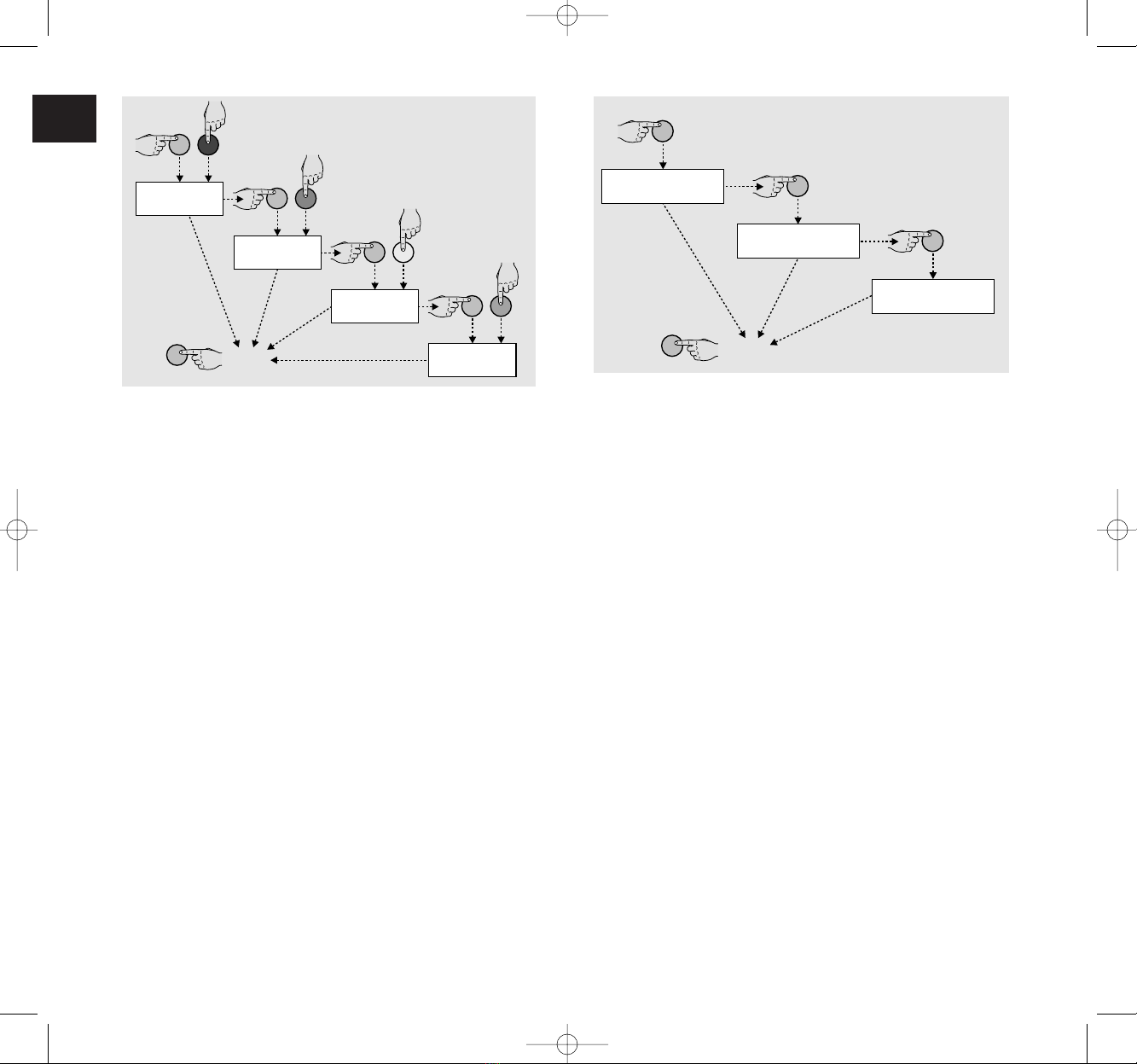7
ENGLISH
GENERAL INFORMATION
Before operating your TV set, carefully read the recommen-
dations preceding the instructions for use.
SAFETY
Here are some recommendations that will enable you to use
your new TV set at its best and safely.
•Do not use the set in case the mains cable or the mains
plug show abnormalities or are damaged.
•The TV set has a high voltage, therefore never remove the
rear panel.
•Never try to recharge, heat or throw the batteries on the
fire: they may explode.
•Always have the TV set checked and repaired by spe-
cialised personnel.
•Make sure children do not introduce objects into the set.
•Do not let children play with the batteries.
•Never use the set in a humid environment or near sprin-
kling water.
•Never let children play with the batteries.
•Never let children play with the packaging parts: bags,
plastic sheets, cardboard because they may cause chok-
ing and injuries.
ECOLOGY
Recommendations for the protection of the environment:
– Packaging
The materials used for packaging are in conformity with envi-
ronmental regulations.
If you do not have space problems, keep them at least until
the product warranty expires.
If you want to eliminate them, do so without damaging the
environment.
– Batteries
The batteries that are not of the ecological (environmentally
friendly) type must be brought to suitable sites for collection
and disposal of polluting material.
INSTALLATION
•In order to obtain a well-contrasted image, position your
TV set so as to prevent light from lamps or the sun rays
from reflecting on the screen.
•Place your TV set in a well-ventilated room. Aeration slots
located on the rear panel must remain free because they
have been designed to cool the set.
If the TV set is installed on a shelf or in a cabinet, leave
enough space around the appliance.
•Never put vases or bowls with water or other liquids on
your TV set. If they should overturn, the liquid could spill
and cause damage.
CLEANING
Your TV set must be cleaned using a soft cloth. Do not use
products containing abrasive substances, solvents or alcohol.
When cleaning your TV set turn it off and do not allow liquids
to get into the aeration slots.
CONNECTIONS
– To the electric supply
• To connect the television to the mains proceed as fol-
lows:
01) - Connect the lead (supplied) to socket (26).
02) - Lastly put the plug (at the other end of the lead) in the
mains socket at 230Vac ~ 50Hz (for Europe) and 110Vac ~
60Hz (for the USA and Japan).
– To the antenna
Connect the antenna cable (75 Ohm coaxial) to the antenna
socket located at the rear of your TV set.
• To use the monopole (2) on the television set, instead of
the fixed home aerial, proceed as follows:
01) - Grip the monopole's plug (27) with your fingers and pull
it out towards you. The plug and its lead will slip out of their
housing easily (27).
02) - Turn the plug (27) downwards and put it in the aerial
socket (25).
03) - Lastly, extract the monopole (2) and turn it until you find
the best reception position.
Remote control
Two 1.5 V batteries are necessary to operate the remote control.
Open the flap on the back of the remote control and insert the
batteries, making sure that the polarities are not inverted.
Never replace batteries individually as those already used take
energy out from the new ones thus reducing their duration.
The batteries need to be replaced when the remote control
efficiency becomes unstable, that is to say when there is a
reduction of the distance or action range.
Never throw run down batteries away, always deposit them in
the appropriate collection and disposal containers.