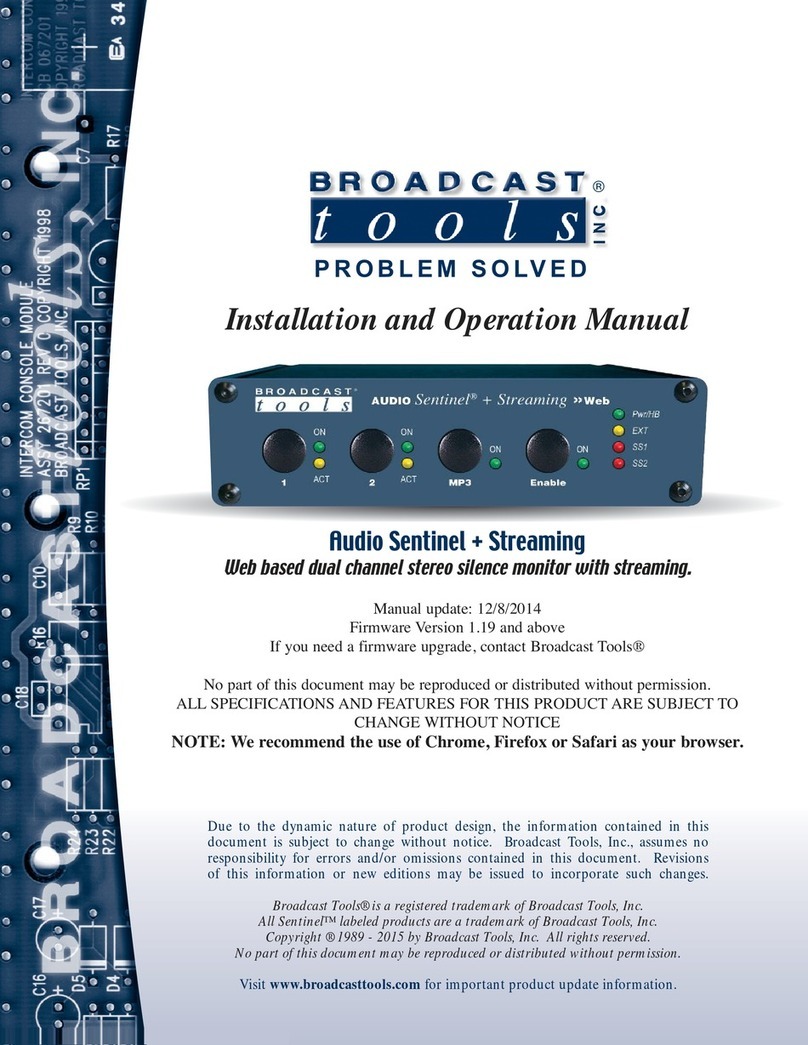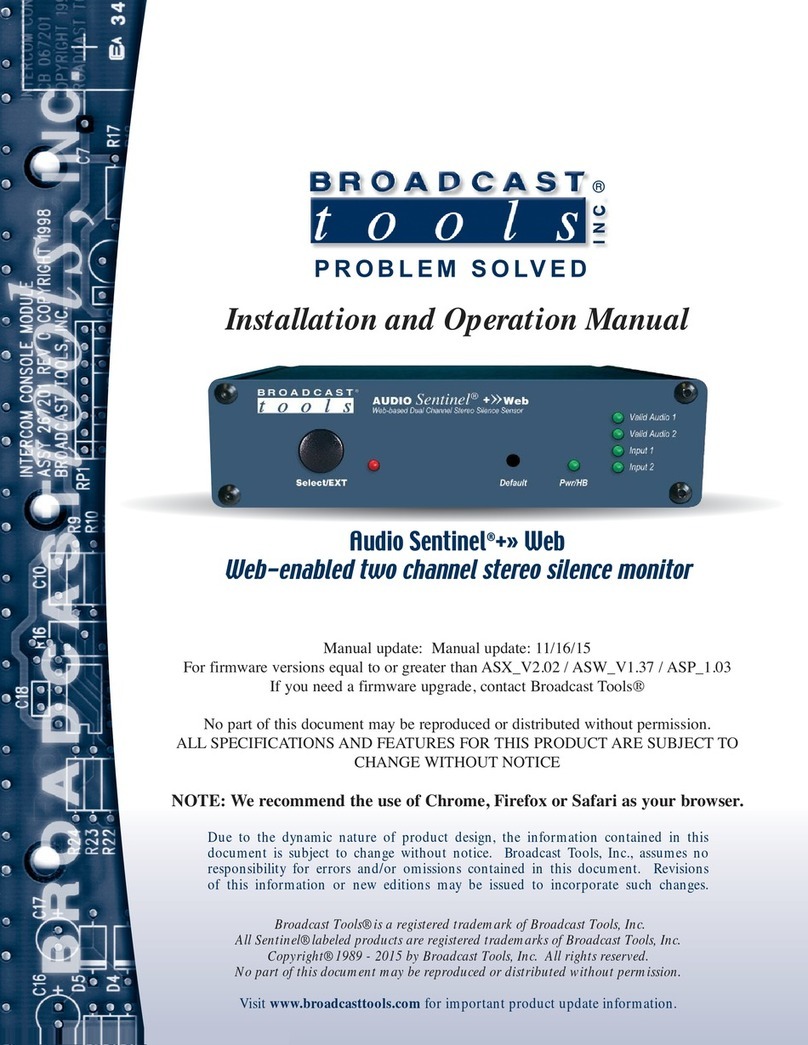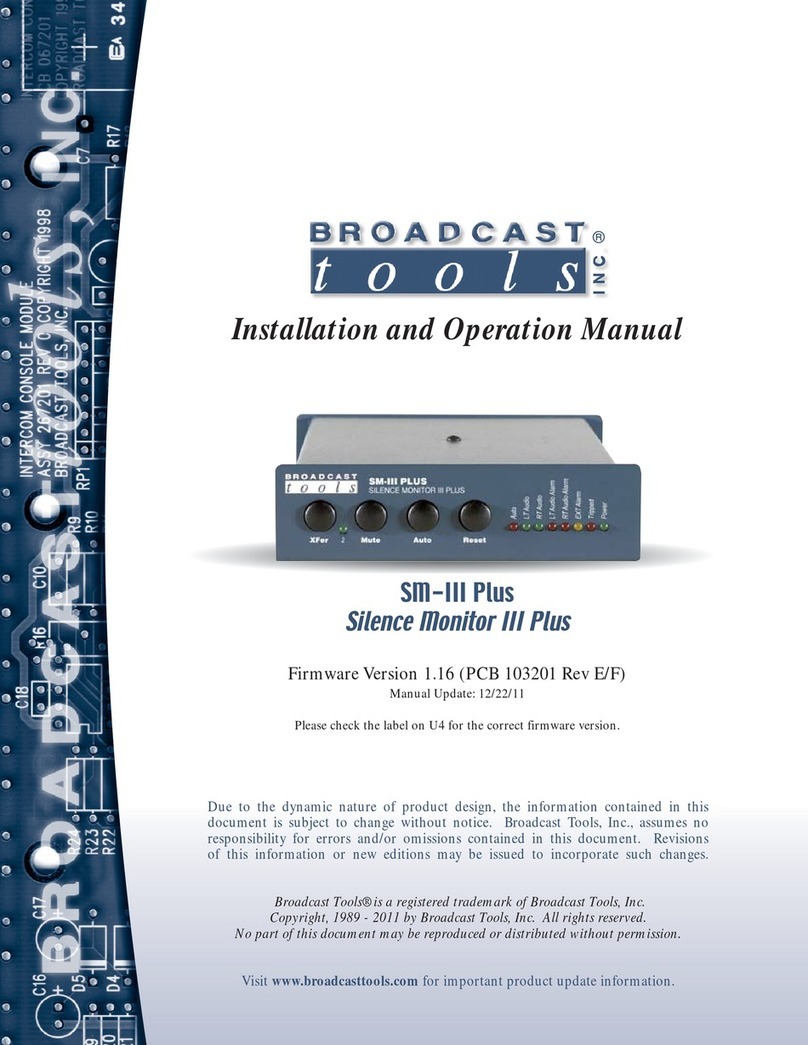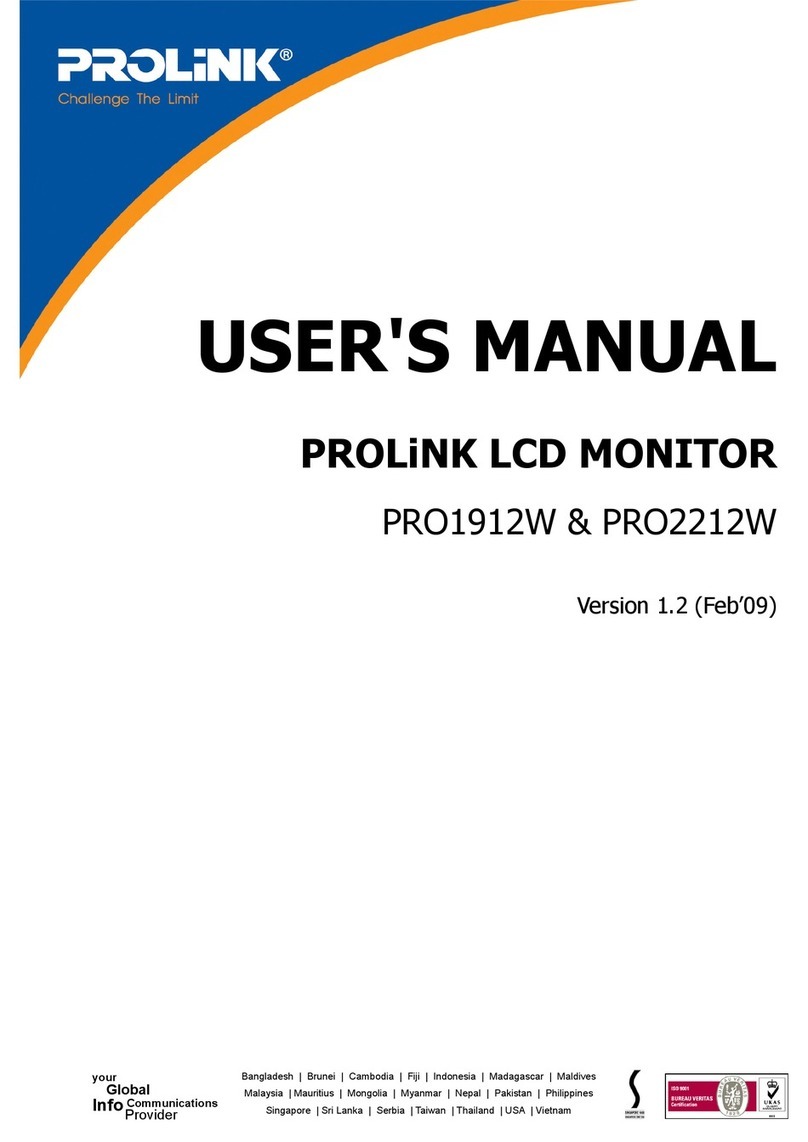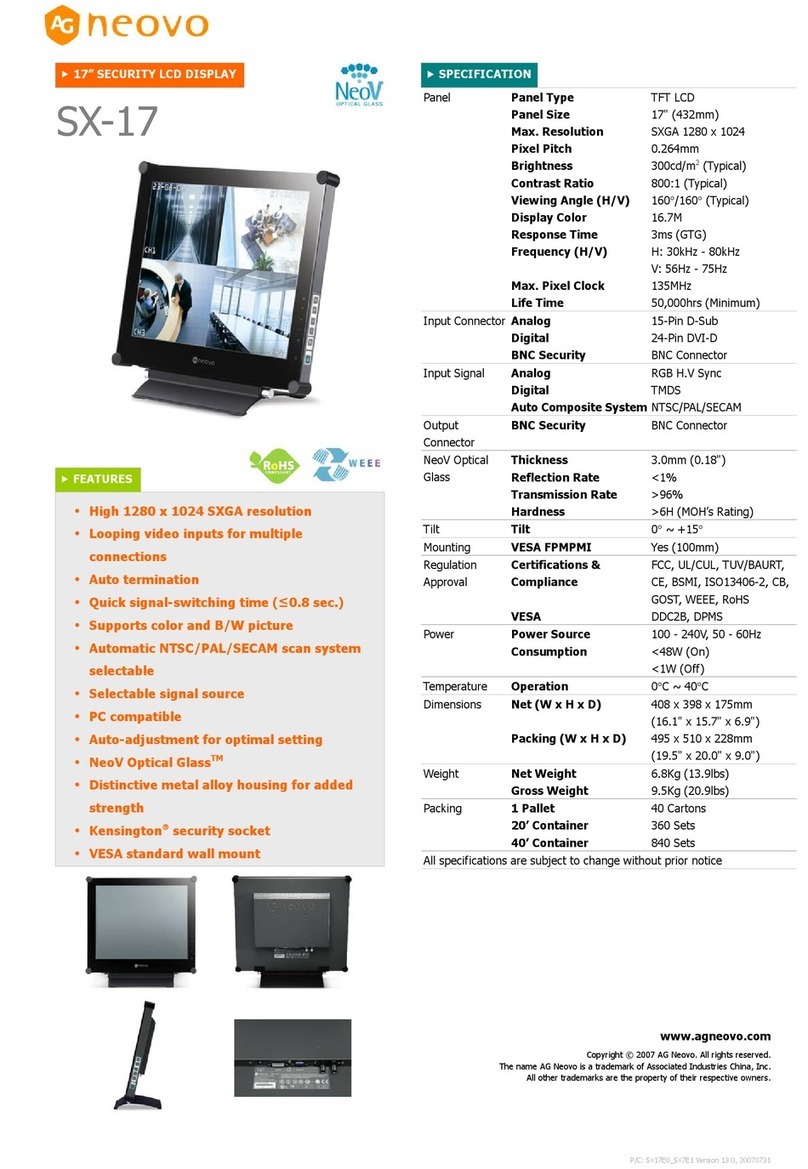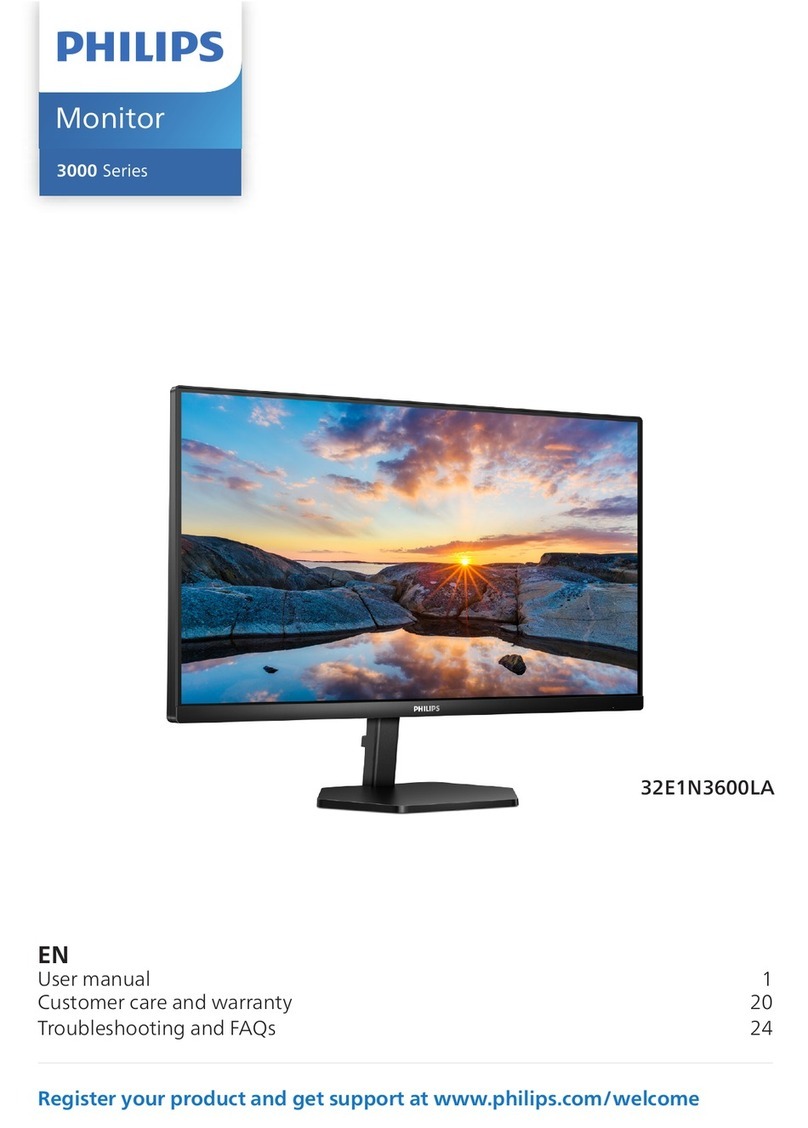Broadcast Tools AES Audio Sentinel 4 User manual

Installation and Operation Manual
PROBLEM SOLVED
Due to the dynamic nature of product design, the information contained in this
document is subject to change without notice. Broadcast Tools, Inc., assumes no
responsibility for errors and/or omissions contained in this document. Revisions
of this information or new editions may be issued to incorporate such changes.
Broadcast Tools® is a registered trademark of Broadcast Tools, Inc.
All Sentinel® labeled products are registered trademarks of Broadcast Tools, Inc.
Copyright® 1989 - 2022 by Broadcast Tools, Inc. All rights reserved.
No part of this document may be reproduced or distributed without permission.
Visit www.broadcasttools.com for important product update information.
Manual update: 8/2/2022
If you need a firmware upgrade, contact Broadcast Tools®
For firmware versions equal to or greater than 0.6
No part of this document may be reproduced or distributed without permission.
ALL SPECIFICATIONS AND FEATURES FOR THIS PRODUCT ARE SUBJECT TO
CHANGE WITHOUT NOTICE
NOTE: We recommend the use of Chrome, Firefox or Safari as your browser.
AES Audio Sentinel® 4 » Web
Web-enabled four channel AES/EBU silence monitor.
INC
®

AES Audio Sentinel 4» Web Installation and Operation Manual
Table of Contents
Section Title Page #
Introduction . . . . . . . . . . . . . . . . . . . . . . . . . . . . . . . . . . . . . . . . . . . . . 3
Safety Information . . . . . . . . . . . . . . . . . . . . . . . . . . . . . . . . . . . . . . . . 3
Who to Contact for Help . . . . . . . . . . . . . . . . . . . . . . . . . . . . . . . . . . . 3
Product Overview . . . . . . . . . . . . . . . . . . . . . . . . . . . . . . . . . . . . . . . . 4
Inspection . . . . . . . . . . . . . . . . . . . . . . . . . . . . . . . . . . . . . . . . . . . . . . . 5
Installation . . . . . . . . . . . . . . . . . . . . . . . . . . . . . . . . . . . . . . . . . . . . . . 5
Surge Protection . . . . . . . . . . . . . . . . . . . . . . . . . . . . . . . . . . . . . . . . . 5
UPS Standby Power System . . . . . . . . . . . . . . . . . . . . . . . . . . . . . 5
Power Supply connection . . . . . . . . . . . . . . . . . . . . . . . . . . . . . . . 5
LED Indicators . . . . . . . . . . . . . . . . . . . . . . . . . . . . . . . . . . . . . . . . 5
Restoring Factory Defaults . . . . . . . . . . . . . . . . . . . . . . . . . . . . . . . 6
Audio Input Connections . . . . . . . . . . . . . . . . . . . . . . . . . . . . . . . . 6
Remote Alarm Connections . . . . . . . . . . . . . . . . . . . . . . . . . . . . . . 7
LAN / NET Ethernet Jack . . . . . . . . . . . . . . . . . . . . . . . . . . . . . . . 7
Chassis ground . . . . . . . . . . . . . . . . . . . . . . . . . . . . . . . . . . . . . . . . 7
Ethernet “Quick Start” Guide . . . . . . . . . . . . . . . . . . . . . . . . . . . . . . . 8
Opening the LOGIN Web Page . . . . . . . . . . . . . . . . . . . . . . . . . . . . . 11
Web Setup/Operation . . . . . . . . . . . . . . . . . . . . . . . . . . . . . . . . . . . . . 11
“Login” Web Page . . . . . . . . . . . . . . . . . . . . . . . . . . . . . . . . . . . . 12
“Monitor/Control” Web Page . . . . . . . . . . . . . . . . . . . . . . . . . . . . 13
“User Setup” Web Page . . . . . . . . . . . . . . . . . . . . . . . . . . . . . . . . 14
“Silence Sensor Setup” Web Page . . . . . . . . . . . . . . . . . . . . . . . . 15
“Email/Network Setup” Web Page . . . . . . . . . . . . . . . . . . . . . . . . 16
“Show Log” Web Page . . . . . . . . . . . . . . . . . . . . . . . . . . . . . . . . 21
“About” Web Page . . . . . . . . . . . . . . . . . . . . . . . . . . . . . . . . . . . . 22
Specifications . . . . . . . . . . . . . . . . . . . . . . . . . . . . . . . . . . . . . . . . . . . 23
Warranty. . . . . . . . . . . . . . . . . . . . . . . . . . . . . . . . . . . . . . . . . . . . . . . 24
Connector Layout. . . . . . . . . . . . . . . . . . . . . . . . . . . . . . . . . . Appendix
Front and Rear Panel silkscreen views . . . . . . . . . . . . . . . . . Appendix
Functional Diagram . . . . . . . . . . . . . . . . . . . . . . . . . . . . . . . . Appendix
WEBSITE:
Visit our web site for
product updates and
additional information.
2
CONTENTS

AES Audio Sentinel 4» Web Installation and Operation Manual
INTRODUCTION
INTRODUCTION
Thank you for your purchase of a Broadcast Tools® AES Audio Sentinel® 4 » Web
Web-enabled two channel stereo silence monitor/audio switcher (referred to as the AES
Audio Sentinel 4 throughout this manual). We’re confident that this product will give
you many years of dependable service. This manual is intended to give you all the infor-
mation needed to install and operate the Broadcast Tools® AES Audio Sentinel 4.
SAFETY INFORMATION
nly qualified technical personnel should install the AES Audio Sentinel® 4 » Web.
Any attempt to install this device by a person who is not technically qualified could
result in a hazardous condition to the installer or other personnel or damage to the
AES Audio Sentinel® 4 » Web or other equipment. Please ensure that proper safe-
ty precautions have been taken before installing this device. If you are unfamiliar
with this type of equipment, please contact a properly qualified engineer to handle
the installation and setup of the AES Audio Sentinel® 4 » Web.
WHO TO CONTACT FOR HELP
If you have any questions regarding your product or you need assistance, please con-
tact your distributor from whom you purchased this equipment. If you would like
more information about BROADCAST TOOLS® products, you may reach us at:
Broadcast Tools, Inc.
131 State Street
Sedro-Woolley, WA 98284-1503 USA
Voice: 360.854.9559
Fax: 866.783.1742
Internet Home Page: www.broadcasttools.com
E-mail:[email protected]
THANK YOU FOR CHOOSING
BROADCAST TOOLS® BRAND PRODUCTS!
CAUTION!
Broadcast Tools®
Products, as with any
electronic device, can
fail without warning.
Do not use this product
in applications where a
life threatening condition
could result due to failure.
NOTE:
This manual should be
read thoroughly before
installation and operation.
WEBSITE:
Visit our web site for
product updates and
additional information.
Broadcast Tools is a Veteran Owned Business
Designed, Assembled and Supported in WA State, USA

AES Audio Sentinel 4» Web Installation and Operation Manual
OVERVIEW
Product Overview
The AES Audio Sentinel® 4 >> Web is a web-enabled four channel AES/EBU dig-
ital audio silence monitor. Each of the four AES inputs can be configured for silence,
stereo out of phase, and AES error monitoring. Inputs may be configured to act as
two separate mono channels, allowing the user to monitor up to a total of eight dif-
ferent mono audio sources.
The AES Audio Sentinel® 4 >> Web can be configured and monitored locally and/or
remotely over any IP network, including private networks, IP-based industrial con-
trol networks, and the Internet. Users can operate the product using a desktop web
browser or web-enabled mobile device. Email notification may be configured to
alert up to eight recipients when silence or out of phase audio is detected. SMTP
username and passwords using STARTTLS (Gmail etc.) and Base64 authentication
are supported.
Logging of system status, along with the site ID may be emailed in time spans from
once an hour to once a day. SNMP traps and SET/GET to allow multiple units to be
monitored and configured with SNMP management software.
Features/Benefits
• Built-in web server provides simple, web-based notification, monitoring, config-
uration, control.
• Four stereo silence, phase, and AES error sensors with front panel activity, sample
rate, and alarm LED indicators.
• Silence trip level detection from -12dB to -36dB in 1 dB steps for each channel.
• Precise alarm time delay from 0(OFF) to 65535 seconds (18 hours, 12 min and
15 sec’s). in one-second increments for each channel.
• Alarm restore time delay from 0(OFF) to 65535 seconds (18 hours, 12 min and
15 sec’s). in one-second increments for each channel.
• Email notification may be configured to alert up to EIGHT recipients when
alarms are detected.
• Email logging of system status, along with the site ID may be emailed in time
spans from once an hour to once a day.
• Support for STARTTLS secure SMTP authentication.
• Neutrik XLR input jacks.
• Eight open collector alarm outputs on removable euroblock-style screw terminal
connectors.
• Powered by a high-performance ARM® Cortex™ processor.
• Fully RFI proofed.
• Surge protected internal power supply, 12 VDC universal AC input desktop
power supply with IEC AC inlet and domestic cable included.
• Up to two units may be mounted on the optional RA-1 rack shelf. Desktop and
wall mounting is also possible.
WEBSITE:
Visit our web site for
product updates and
additional information.

AES Audio Sentinel 4» Web Installation and Operation Manual
INSTALLATION
Inspection
Please examine your AES Audio Sentinel® 4 carefully for any damage that may
have been sustained during shipping. If any damage is noted, please notify the ship-
per immediately and retain the packaging for inspection by the shipper. The pack-
age should contain the AES Audio Sentinel® 4, a 7-foot BLUE straight-through
CAT 5 cable, a 7-foot GRAY crossover CAT 5 cable and a 12 VDC wall power
supply. Manuals may be downloaded from our web site.
Installation
CAUTION! Installation of the AES Audio Sentinel® 4 in high RF environments
should be performed with care. The station ground should be connected to the
“Chs Gnd” chassis ground screw.
Surge Protection
The AES Audio Sentinel® 4 has built-in resistance to voltage changes; we recom-
mend that you use a power surge protector or line conditioner on the incoming AC
line. Lightning strikes and/or other high voltage surges may damage your AES
Audio Sentinel® 4 and connected equipment if it is not properly protected. For light-
ning protection devices, check out www.polyphaser.com and www.itwlinx.com.
UPS Standby Power System
We recommend that you connect your AES Audio Sentinel® 4 to a UPS system. A
UPS, like the BE600M1 from APC helps to minimize the risk to the AES Audio
Sentinel® 4 and provides power during a power outage.
Mounting
The AES Audio Sentinel® 4 is designed to be rack mounted in the optional “RA-1”
19” 1-RU rack shelf. It should be mounted in an area that is accessible from the rear
and preferably away from sources of heat. We recommend that you bench test and
become familiar with the operation of the unit before permanently installing it.
Power Supply connection
Connect the 2.1mm barrel type center positive power connector into the “PWR” jack
on the back of the unit and the 12 VDC power supply with domestic connector into
a 120 Vac 50-60 Hz power source.
NOTE: Never use any type of power supply other than the specified/supplied
power supply.
WEBSITE:
Visit our web site for
product updates and
additional information.

AES Audio Sentinel 4» Web Installation and Operation Manual
INSTALLATION
Installation/Operation
The AES Audio Sentinel® 4 is configured and monitored over Ethernet using its
web browser interface. The slow blinking front panel “Power” LED indicates valid
power and proper operation. The front panel is equipped with LEDs to indicate input
sample rate, error, silence alarm, out of phase alarm or valid activity audio.
Front Panel:
LED Indicators
“Power” LED: Flashes when power is applied and operational. (Green)
“ACT” Activity LEDs: Lit when the input channel audio is above the silence thresh-
old. (Green)
“SS/Ph” LEDs: Lit when the input is in silence alarm, or stereo out of phase alarm.
(Red)
“32k” “44.1k” “48k” LEDs: Illuminate to indicate AES sample rate detected on
input.
“ERR” Error LED: Lit = AES not detected or invalid data on input. (Red)
Defaults Button
The defaults button is located behind a recessed opening to left of the front panel
Power LED. To reset the unit to default settings, apply power and wait for the Power
LED to begin flashing normally then hold down the defaults button for 10 seconds.
Releasing the defaults button will trigger a reset to defaults.
Rear Panel:
Chassis Ground screw (CHS GND)
The #4-40 sized chassis ground screw should be tied to the station (house) or sys-
tem ground.
LAN / NET Jack
RJ45 Ethernet jack for 10/100baseT LAN/WAN connection.
AES/EBU Inputs
The AES Audio Sentinel 4’s four AES inputs are 3-pin XLR-F jacks labelled “AES
In 1” “AES In 2” etc. Each input feeds a DAC with stereo silence, phase, and AES
error detector.
XLR Connector Pinout
The AES Input XLR connector pinouts conform to 3-pin XLR wiring standards:
Pin 1 = Ground/shield. Pin 2 = Positive. Pin 3 = Negative.
For AES/EBU signals please use AES/EBU digital audio qualified cable.
WEBSITE:
Visit our web site for
product updates and
additional information.

AES Audio Sentinel 4» Web Installation and Operation Manual
INSTALLATION
Remote Alarm Outputs
The AES Audio Sentinel® 4 has eight alarm status open collector outputs, one for
each silence sensor. The on alarm the open collector output will go low to ground
providing a return for an LED indicator, TTL/CMOS logic, or a relay. External pull-
up resistors may be required in some installations, voltages must be limited to 6
VDC at 100 mA.
(J5 Top)
OC5 OC6 OC7 OC8 GND
OC1 OC2 OC3 OC4 GND
(J5 Bottom)
NOTE: PCB Revision A and higher: open collector voltage limit can be
increased to 12 VDC by moving the JP10 jumper from the “5V” position to the
“VIN” position.
WEBSITE:
Visit our web site for
product updates and
additional information.

AES Audio Sentinel 4» Web Installation and Operation Manual
WEB SETUP
Web Setup and Operation
Ethernet “Quick Start” Guide
CAUTION! If you are not familiar with Ethernet enabled equipment, it may
be useful to contact your IT department, network administrator or network
consultant for assistance. Assigning an IP address already in use by another
device may cause problems with your network!
Instructions for changing the IP address of the computer that will be used for the
configuration of this product are given here. Note that these instructions are specif-
ically for computers with the Windows 10 operating system but will also work with
Windows 7. For setup using other operating systems, refer to the appropriate OS
user’s manual.
Step 1: Open the control panel by clicking on the Start Menu, click on settings, then
click on Control Panel. Click on View network status and tasks under
Network and Internet.
CAUTION!
NEVER DOWNLOAD
FIRMWARE UPDATES
OR CHANGES TO THE
BNET WEBSERVER
UNLESS INSTRUCTED
TO DO SO BY BROAD-
CAST TOOLS®.
DOING SO DELETES
ALL SOFTWARE AND
VOIDS ALL WAR-
RANTIES FROM
BROADCAST TOOLS,
INC.
WEBSITE:
Visit our web site for
product updates and
additional information.

AES Audio Sentinel 4» Web Installation and Operation Manual
WEB SETUP
Ethernet “Quick Start” Guide
Step 2: Click on the sidebar labelled Change adapter settings. The Network
Connections windows will pop up, as shown below.
Step 3: Right click on the icon labeled Local Area Connection or Ethernet. A menu
will appear. Select the option at the bottom of the menu labeled Properties.
The Ethernet Properties window will appear.
WEBSITE:
Visit our web site for
product updates and
additional information.

AES Audio Sentinel 4» Web Installation and Operation Manual
Ethernet “Quick Start” Guide
Step 4: On the Local Area Connection Properties page, double click on Internet
Protocol (TCP/IPv4) to display properties.
Step 5: Before making any changes to the network settings, write down the current
settings (or screen capture the page and print) so that they can be restored
once the unit is configured. Next, select the radio button labeled “Use the
following IP address” and type in the IP address 192.168.1.60. Type in the
subnet mask of 255.255.255.0. Leave the default gateway field blank.
Click OK to apply the new settings.
WEBSITE:
Visit our web site for
product updates and
additional information.
WEB SETUP

AES Audio Sentinel 4» Web Installation and Operation Manual
WEB SETUP
NOTE:
We recommend the use
of Chrome, Firefox, or
Safari for as your
browser.
WEBSITE:
Visit our web site for
product updates and
additional information.
Ethernet (NETWORK) port LED indicator functions
Opening the LOGIN Web Page
1. Connect the supplied GRAY colored XOVER cable between the PC’s Ethernet
port and the products “NET” network RJ45’s jack.
2. Connect the included power supply. Verify that the green PWR/Heartbeat LED is
blinking and the left “LINK” LED above the “NET” Network RJ45 is illuminated
3. Open the product’s login page by typing the following URL into the browser:
http://192.168.1.55 The username and password is required to change any param-
eter and the fields are case sensitive.
Factory “login” defaults: username: admin (lower case)
password: 1234
NOTE: You may view the password by checking the “Show Password” box.
4. Press the “Submit” button to login in. Once you are logged in, follow this manual
for setup and/or operational information.

AES Audio Sentinel 4» Web Installation and Operation Manual
WEB SETUP
“Login”Web Page
The Login screen displays the current date/time, Site ID and username/password
entry points.
After you have successfully logged in, the Monitor/Control page will be displayed.
WEBSITE:
Visit our web site for
product updates and
additional information.

AES Audio Sentinel 4» Web Installation and Operation Manual
WEB SETUP
WEBSITE:
Visit our web site for
product updates and
additional information.
“Monitor/Control”Web Page
The Monitor/Control page allows the monitoring and or control of the AES Audio
Sentinel 4. The following is an explanation of each item on this page:
User defined Site ID, Time and Date are always displayed.
Queued Logs: Displays the number of queued logs.
Input Labels: User defined in the Silence Sensor setup page
Level Meters: Display the left and right or mono input audio levels for
the inputs.
Sample Rate: Displays input AES sample rate or Error.
Audio/Phase indicators: When phase monitoring is enabled for a stereo input this
will indicate if the audio is in phase, out of phase, or
below threshold.
Alarm indicator: Displayed when input is in an alarm state.

AES Audio Sentinel 4» Web Installation and Operation Manual
WEB SETUP
WEBSITE:
Visit our web site for
product updates and
additional information.
“User Setup”Web Page
NOTE: You may view a password by checking the “Show Password” box.
Eight Usernames and Passwords may be configured for one of three access levels:
1. “Admin” allows complete configuration access and control.
2. “Monitor/Control” allows the following access:
About, Monitor/Control, Show log, Help, and Logout.
3. “Monitor Only” allows the following access:
About, Monitor only, Help, and Logout.
Only users with “admin” access can make changes to this page.
The site ID is displayed and can be changed on the Email/Network Setup page.
NOTE: After any item has been changed, you MUST press the “Save Settings”
button for your changes to be saved.

AES Audio Sentinel 4» Web Installation and Operation Manual
WEB SETUP
“Silence Sensor Setup”Web Page
NOTE: The delay and restore timing for both channels is 0 (OFF) to 65535 sec-
onds (18 hours, 12 minutes, and 15 seconds).
Input Label: Up to 18 characters may be entered to describe the input.
Delay (Sec): This is the time from when the left, right or both inputs
Restore Delay (Sec): This is the time required for valid stereo audio to return
and remain present before the unit switches back to input
ONE and clears the alarm.
Trip Level (dB): The left, right or both input levels below which input
audio is considered silent/below threshold. (-12 to -36.)
Dual mono mode: When dual input mono mode is selected, the left and
Right channels are monitored and labelled as separate
inputs.
Input Alarms: When checked, the unit logs an alarm when the silence
sensor enters or exits an alarm condition, up to eight email
addresses may receive alarm emails.
Input Email Addresses: The boxes labeled 1-8 allow the user to assign up to eight
NOTE: Press the “Save Settings” button to save your changes.
WEBSITE:
Visit our web site for
product updates and
additional information.

AES Audio Sentinel 4» Web Installation and Operation Manual
WEB SETUP
“Email/Network Setup”Web Page
WEBSITE:
Visit our web site for
product updates and
additional information.

AES Audio Sentinel 4» Web Installation and Operation Manual
WEB SETUP
“Email/Network Setup”Web Page – Device Network Settings
Device Address: Enter a static IP address here. Default: 192.168.1.55
Device Netmask: Enter the Netmask here: Default: 255.255.255.0
Gateway Address: Enter the Gateway IP here: Default: 192.168.1.1
DNS Server IP Address: Enter your DNS address here. Default: 8.8.8.8
HTTP Port: Normally Port 80 Default: 80
“Email/Network Setup”Web Page – SMTP Settings
SMTP Server Address: SMTP (Simple Mail Transfer Protocol) server address.
Used to send emails.
SMTP Port: Normally Port 25 or 587. Default: 25
SMTP Return Address: Enter your return email address here. Emails from the
AES Audio Sentinel 4 will indicate they are from this
address. If an email cannot be delivered, a message stat-
ing why will be sent to this address.
SMTP Host ID: Enter something here to identify the device.
Secured SMTP: STARTTLS secure authentication is supported by most
providers. This must be enabled for many SMTP servers,
like Gmail. Leave disabled for standard Base64 authenti-
cation.
SMTP Authentication: When checked SMTP authentication (username/pass-
word) is used. Most SMTP servers require authentication.
SMTP Username: Enter SMTP server username here.
SMTP Password: Enter SMTP server password here.
NOTE: The user must enter the following items before an email can be suc-
cessfully sent: SMTP Server Address, SMTP Port, SMTP Return Address, and
SMTP Host ID. SMTP username and SMTP password must be supplied, and
authentication turned on if the SMTP server requires authentication. An email
address must be entered into Recipient Address field #1.
The user must press the “Save Settings” button after entering the SMTP information
before attempting an email test. If authentication fails, the email is not sent, please
ensure that the username and password are correct.
WEBSITE:
Visit our web site for
product updates and
additional information.

AES Audio Sentinel 4» Web Installation and Operation Manual
WEB SETUP
“Email/Network Setup”Web Page – Email Logging Settings
Logging Email Address: Email address for the “Logging” email recipient
(may be different from the 8 “Alarm” Recipient
Addresses. Logging emails and Daily emails are
sent to this address only.
Logging Email Snapshot Interval: The period in hours that a snapshot is taken of
the system. The logging email is not sent on this
interval.
Logging Email Update Interval: The period in hours that snapshots are emailed.
This email may contain multiple snapshots if the
Snapshot Interval is less than the Update
Interval. Each snapshot will be identified by the
date and time.
“Email/Network Setup”Web Page – Email Alarm Settings
Email Alarms: Choose Immediate and/or Daily. If Immediate is
selected, then an email will be sent out as soon
as an alarm is generated. If Daily is selected,
then each alarm is queued and emailed as a
digest every 24 hours. Both can be used at the
same time. The number of queued alarms is dis-
played on the Monitor/Control page.
Daily Alarm Email Time: The time that queued alarms are sent. Queued
alarms are sent to the Logging Email Address only.
“Alarm” Recipient Address: Email addresses for up to 8 addresses. These
addresses correlate to the 8 email addresses
selectable on the I/O Setup page.
“Email/Network Setup”Web Page – SNMP Manager Settings
SNMP Enable Traps: When checked, SNMP trap messages will be
sent. When unchecked, no trap messages will be
sent to the manager.
SNMP Manager IP Address: This is the IP address of the SNMP manager.
The system only accepts SNMP requests from
this IP address, and will send traps to this IP
address only.
SNMP Manager Trap Port: This is the port number that SNMP trap messages
will be sent to at the manager IP. Default port 161.
SNMP Read Community: This is the community name used for Read-Only
access.
SNMP Write Community: This is the community name used for Read-
Write access.
NOTE: A cold-start trap will be sent when the unit boots up if the SNMP
Enable Traps are enabled and trap messages will be sent when a device enters
or exits an alarm condition, if alarms are enabled.
WEBSITE:
Visit our web site for
product updates and
additional information.

AES Audio Sentinel 4» Web Installation and Operation Manual
WEB SETUP
“Email/Network Setup”Web Page – NTP Settings
NTP Enabled: Enable for NTP network time sync.
Default: Enabled
NTP (Time) Server Address: Enter the NTP address here.
Default: pool.ntp.org
NTP Port: Port used to connect to NTP server.
Default: 123
NTP Update Interval (Min): Interval between time updates. Default: 60
“Email/Network Setup”Web Page – Other Settings
Site ID: This is the Site Identifier that is displayed on the
web and in email.
Monitor Refresh Time (Sec): Interval at which the Monitor page refreshes.
Shorter times may increase network traffic.
Time Zone Offset from UTC: Sets the time zone used for the internal clock.
Default: -8
Enable Daylight Savings: Adjusts the clock for daylight savings time.
Set Time: The hour, minute, second, month, day and year
boxes can be used to set the time of the real time
clock. The time is only updated if you click “Save
Time” and not when you “Save Settings”.
Enable Event Logging: Event logging will generate an alarm, but it will
not send an email. If the system is configured for
Daily Alarm emails, then that Daily Alarm email
will contain the event logging alarms as well as
the alarms configured on the I/O Setup page.
Login: When someone logs into the unit, the username
and date/time will be logged.
Email: When an email is sent, the type of email and
date/time will be logged.
Reboot: When the device boots the date/time will be
logged.
Alarms Cleared: When the Daily Logs or Normal Alarms are cleared,
the type of log cleared and date/time will be stored.
When Daily Logs are sent, the Daily Logs are also
cleared; this will cause an event log as well.
WEBSITE:
Visit our web site for
product updates and
additional information.

AES Audio Sentinel 4» Web Installation and Operation Manual
WEB SETUP
“Email/Network Setup”Web Page – Controls
Save Settings: After pressing the “Save Settings” button, the device
will reboot (If you changed the IP address, you must
navigate your web browser to the new IP address (if
the HTTP port was changed from port 80, be sure to
add the new port number after the IP:
xxx.xxx.xxx.xxx:port #). If you didn’t change the IP
address, then you will be returned to the login screen
after the device reboots.
Reboot Device: When you press the “Reboot Device” button, the
internal web server restarts.
Send Test Email: Press this button to send a test email to recipient
address #1.
NOTE: After you are done making changes to the Email/Network Setup page,
you MUST press the “Save Settings” button to save your changes.
Reload Defaults: When you press the “Reload Defaults” button, the
device resets to factory default settings.
Clear Daily Logs: When you press the “Clear Daily Logs” button, the
daily logs stored in memory will be cleared. Keep in
mind that if the Alarms Cleared Event is enabled, this
event will post after the logs are cleared.
Send Daily Logs: When you press the “Send Daily Logs” button, the
system will send the daily logs email and clear the log
queue.
Import Settings: Browse to locate and import a .ncs saved settings file.
Export Settings: Clicking save will allow you to download a backup
copy of the settings entered into the unit as .ncs file.
Firmware: Browse to locate and apply a firmware updated file
saved on your computer.
WEBSITE:
Visit our web site for
product updates and
additional information.
Table of contents
Other Broadcast Tools Monitor manuals