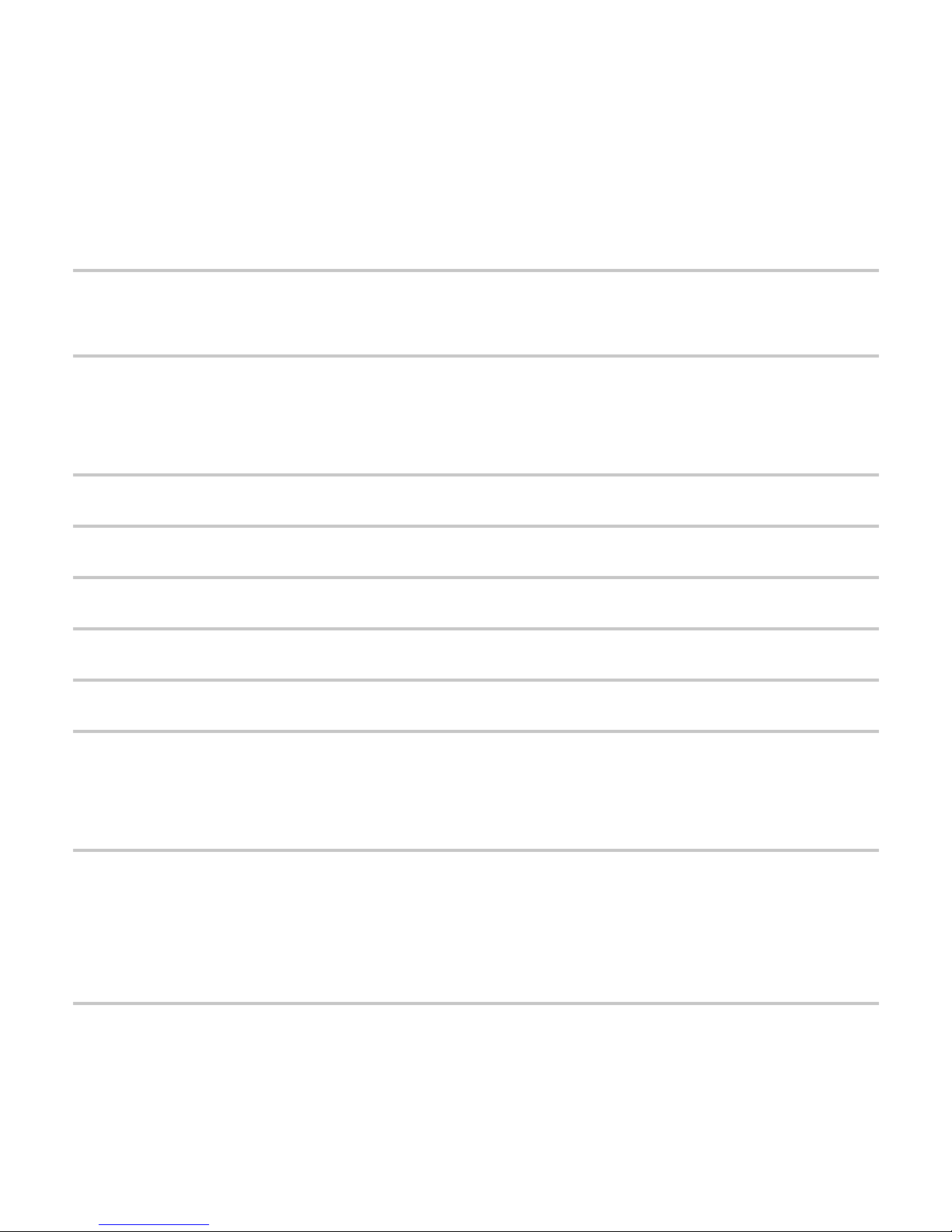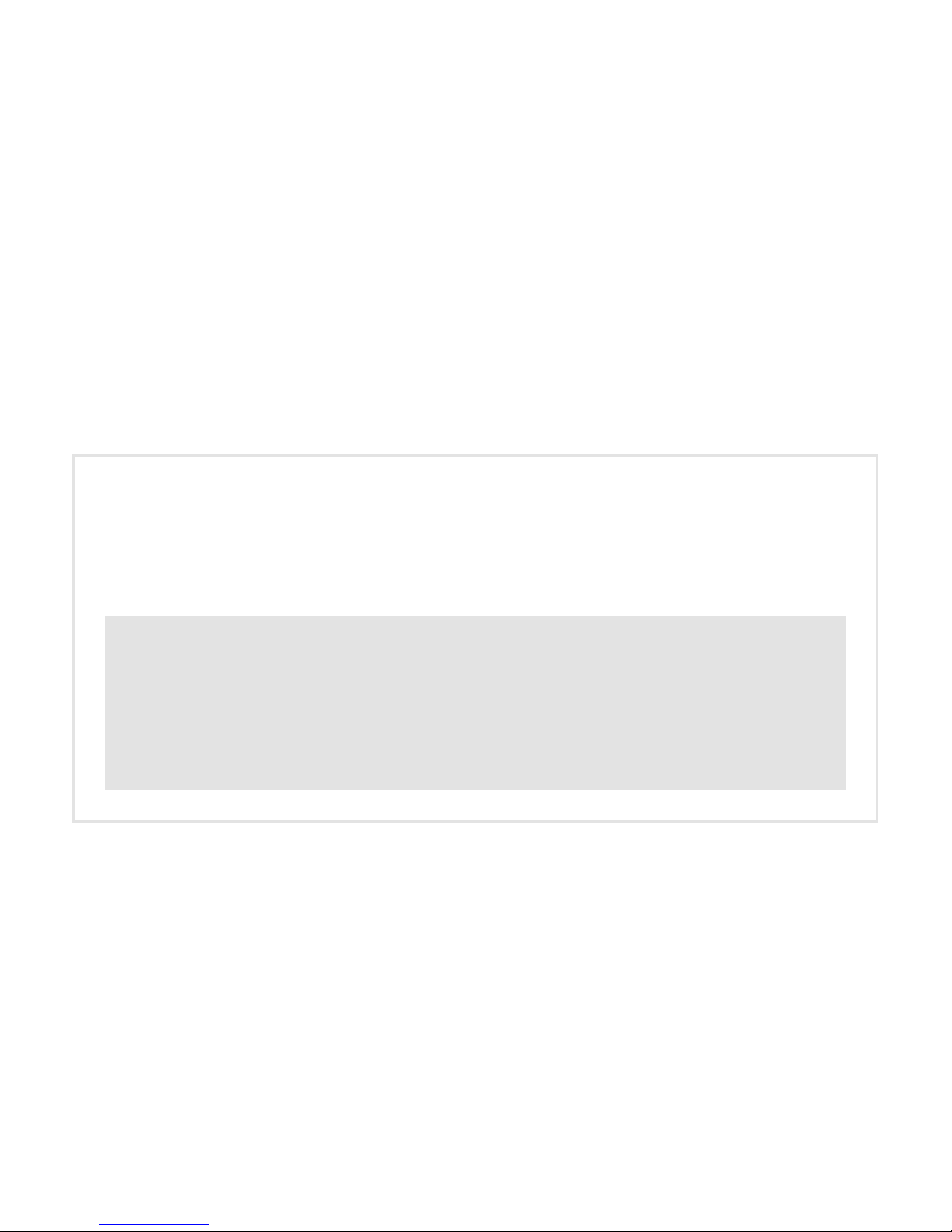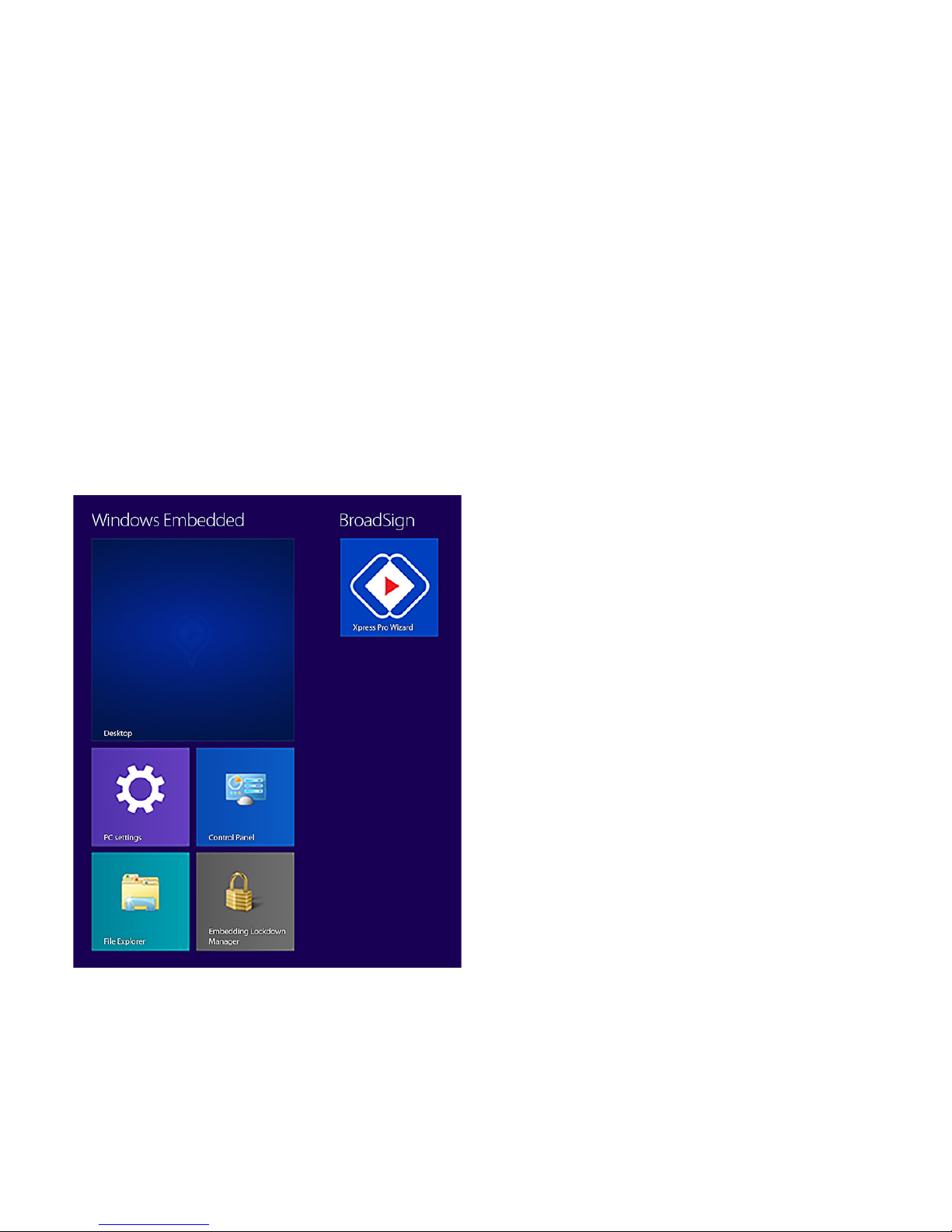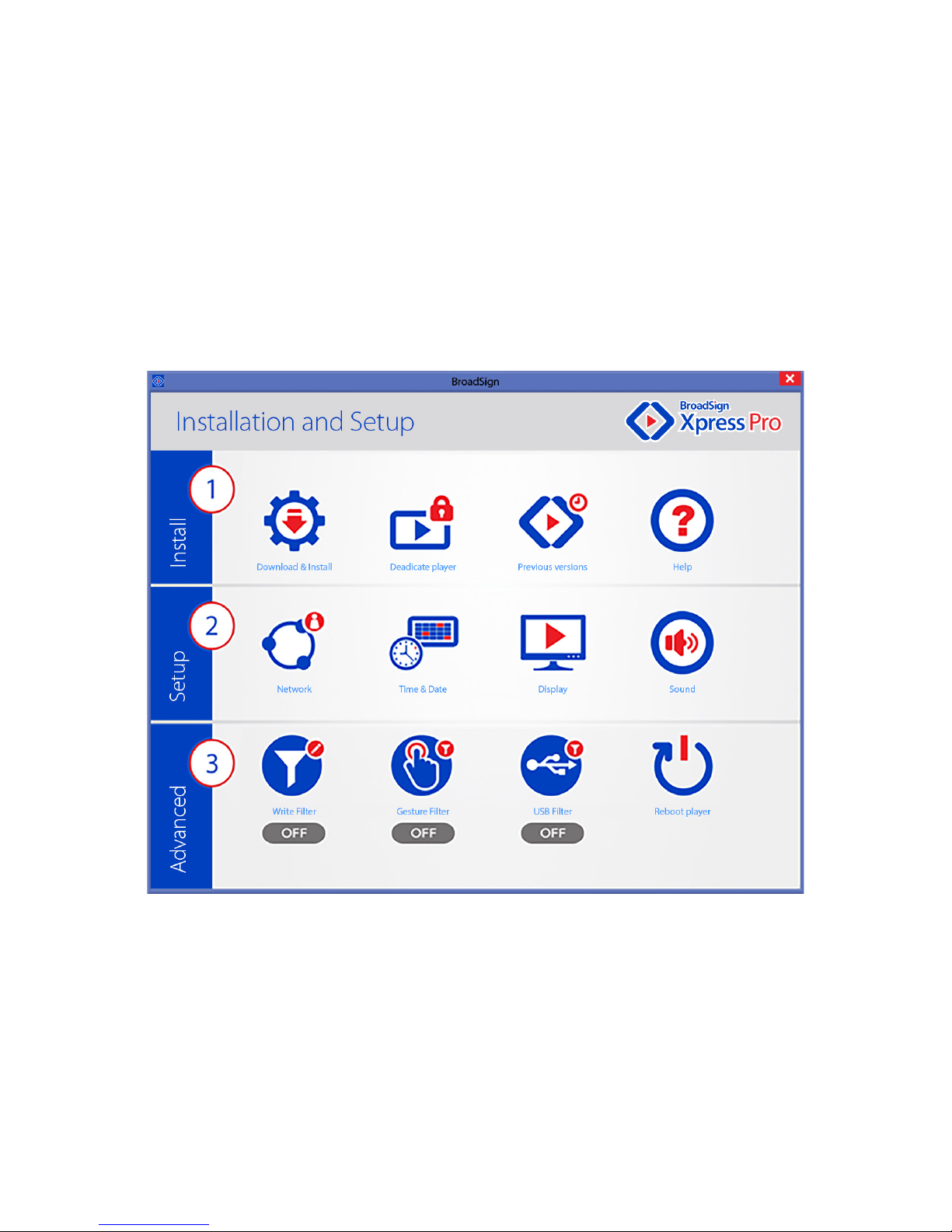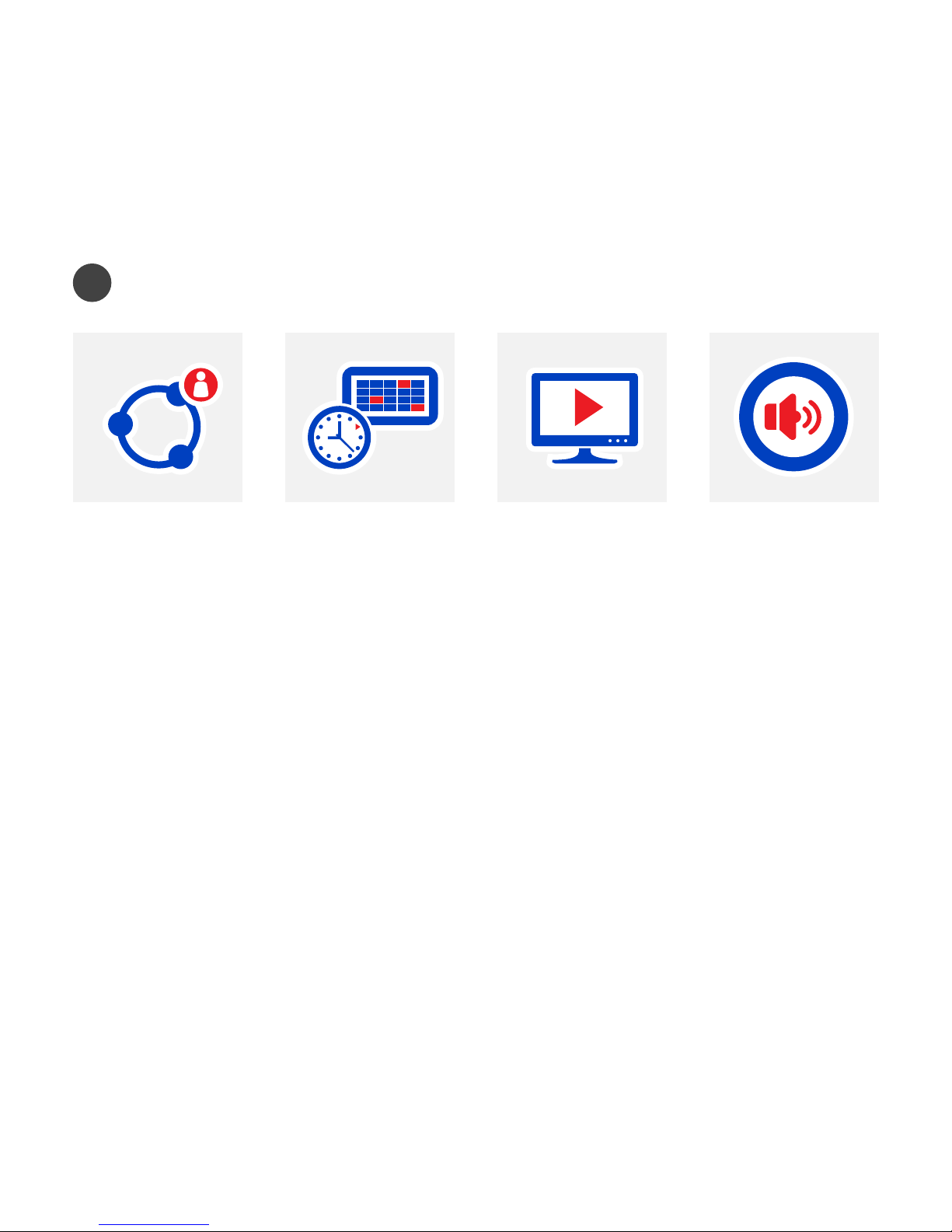Introduction
BroadSign Xpress Pro is a cost-eective digital signage
smart player based on an Intel SoC and the Windows
Embedded Industry Pro 8.1 OS. Designed for digital
signage by BroadSign, the smart player features must-
haves like RS-232, auto power on and a detachable
external WiFi antenna. It also oers two times the storage,
RAM and cores at half the size of the Android-based
BroadSign Xpress!
1. Ensure your TV or PC monitor has
at least one HDMI input.
2. Remove the BroadSign Xpress Pro
player from its box.
3. Use the provided HDMI cable to
connect your smart player to the
screen.
4. If you intend to use a WiFi
connection, attach the WiFi
antenna to BroadSign Xpress Pro.
5. If you intend to use an ethernet
connection, attach your RJ45
ethernet cable to the ethernet port.
Get Started
Inside the Box
• BroadSign Xpress Pro player
•
5V, 3A multi-country AC
adapter
•
HDMI cable
•
Detachable WiFi antenna
•
Quick Start Guide
6. Connect a mouse and keyboard
to the USB ports.
7. Depending on your country,
attach the correct plug to the
AC adapter (US, UK and EU types
included).
8. Plug in the AC adapter to the
wall outlet. The BroadSign Xpress
Pro player should power on
automatically.
9. Turn on your screen and make
sure it is set to the correct HDMI
input.
100-240V, 50/60Hz
The device is indoor use
•only
3G dongle is not in the
•package of Xpress Pro
•Temp Range:
25°C - 40°C
Frequency Stability: ±20ppm