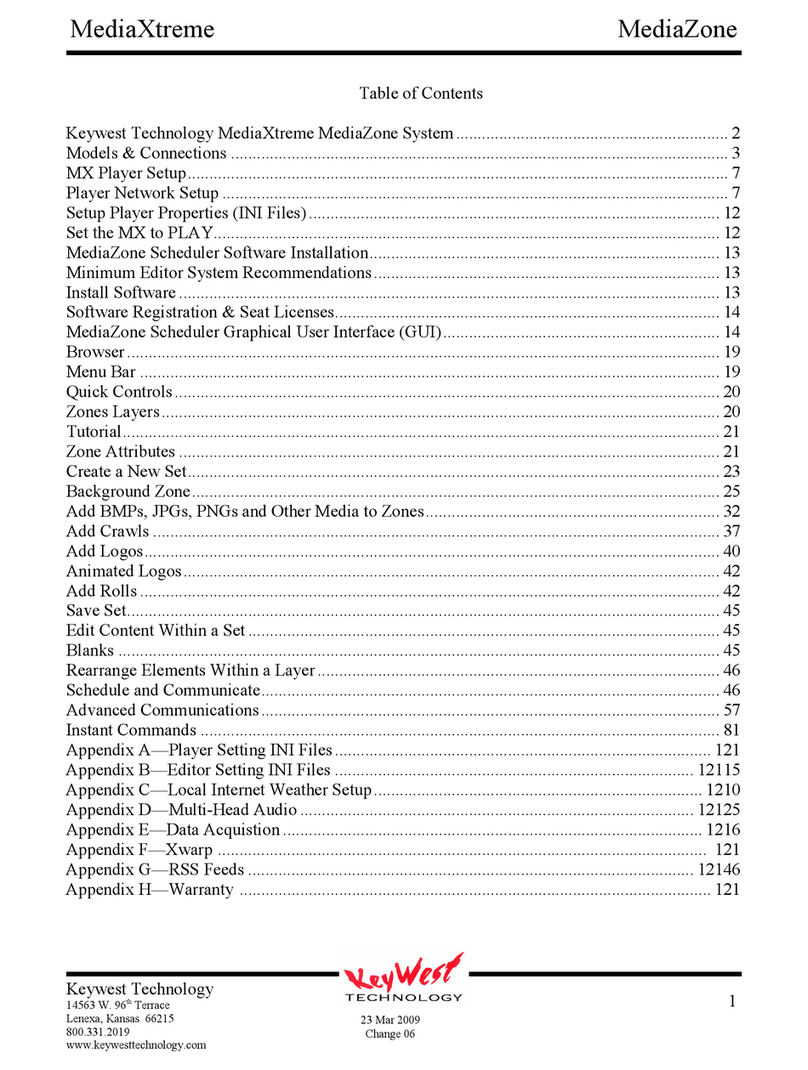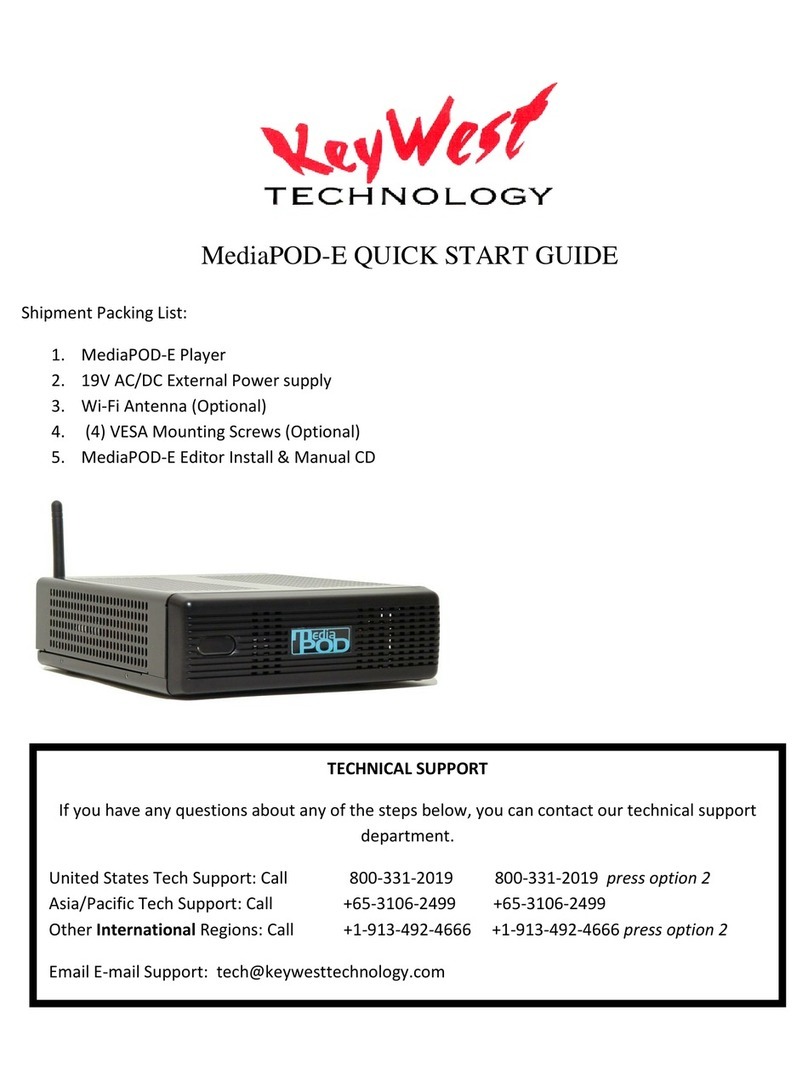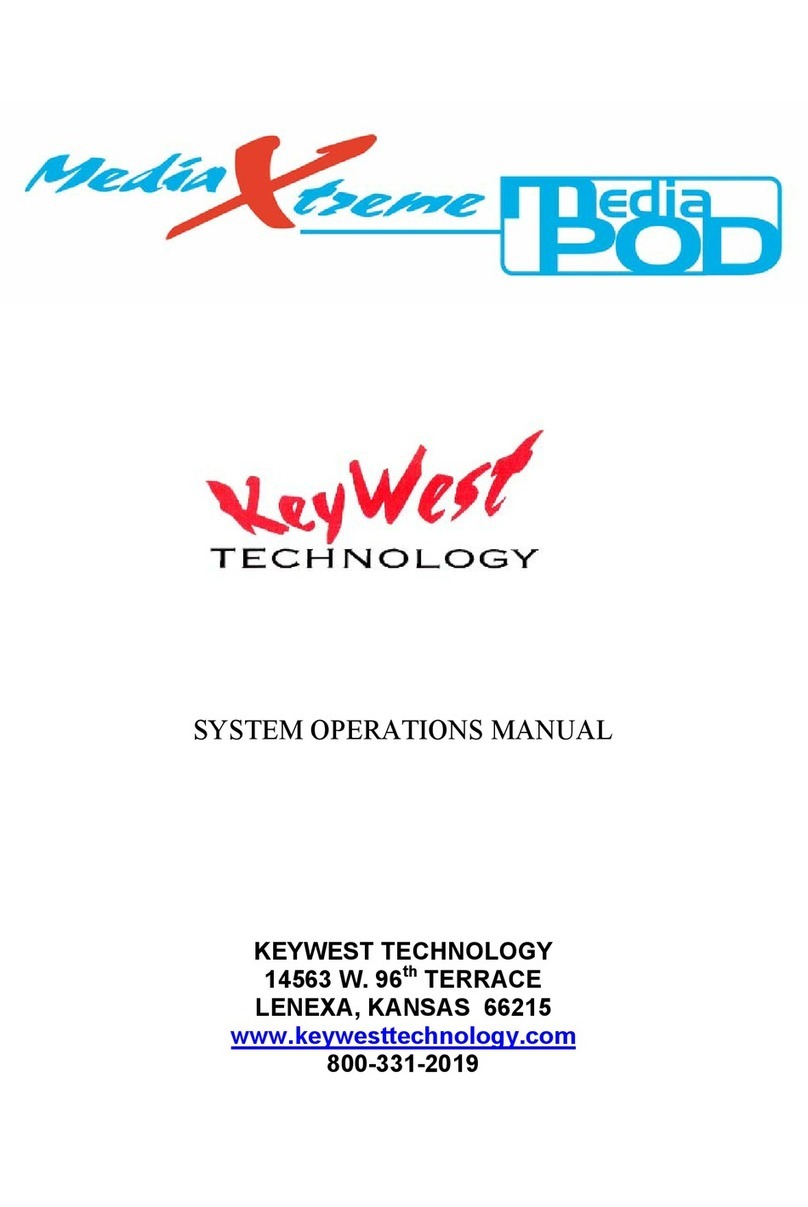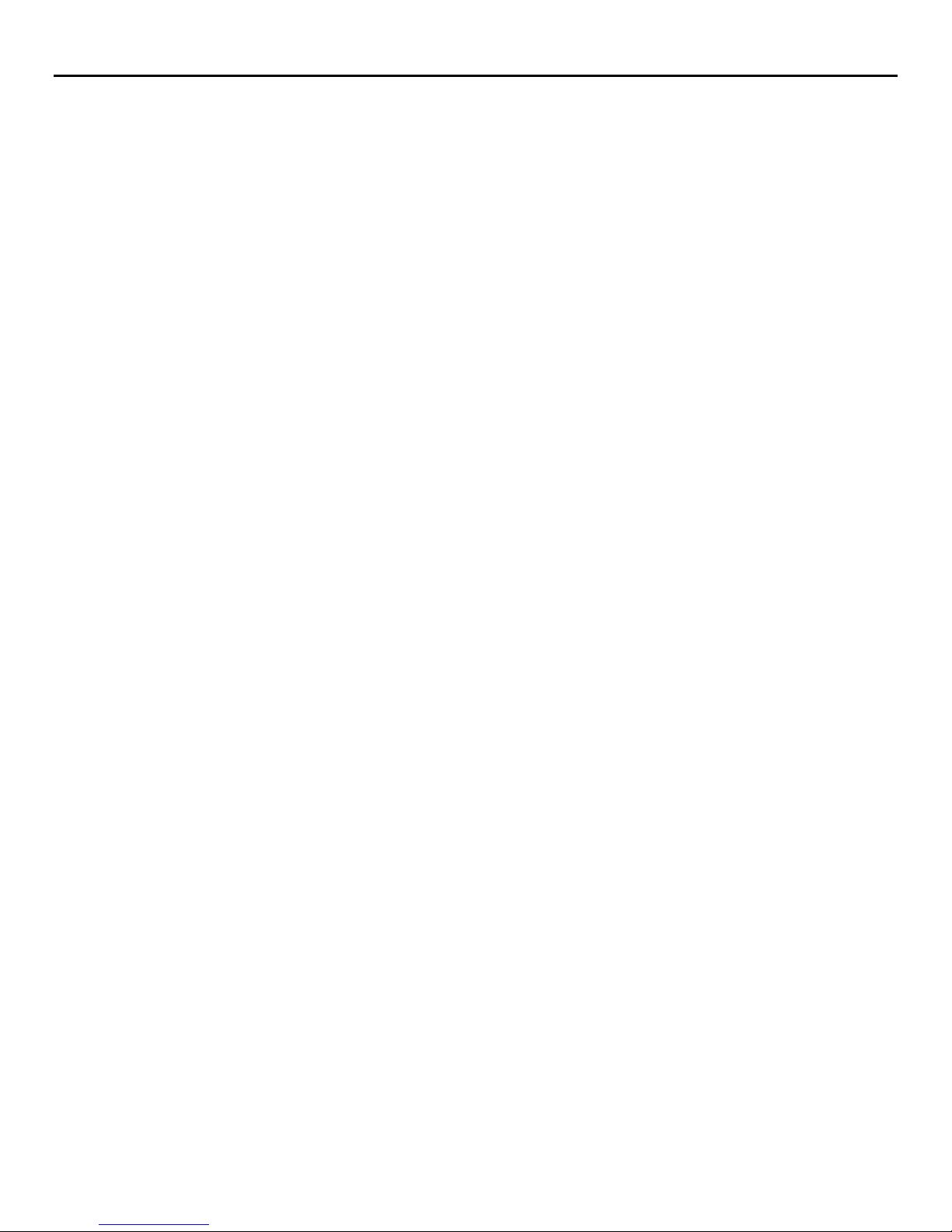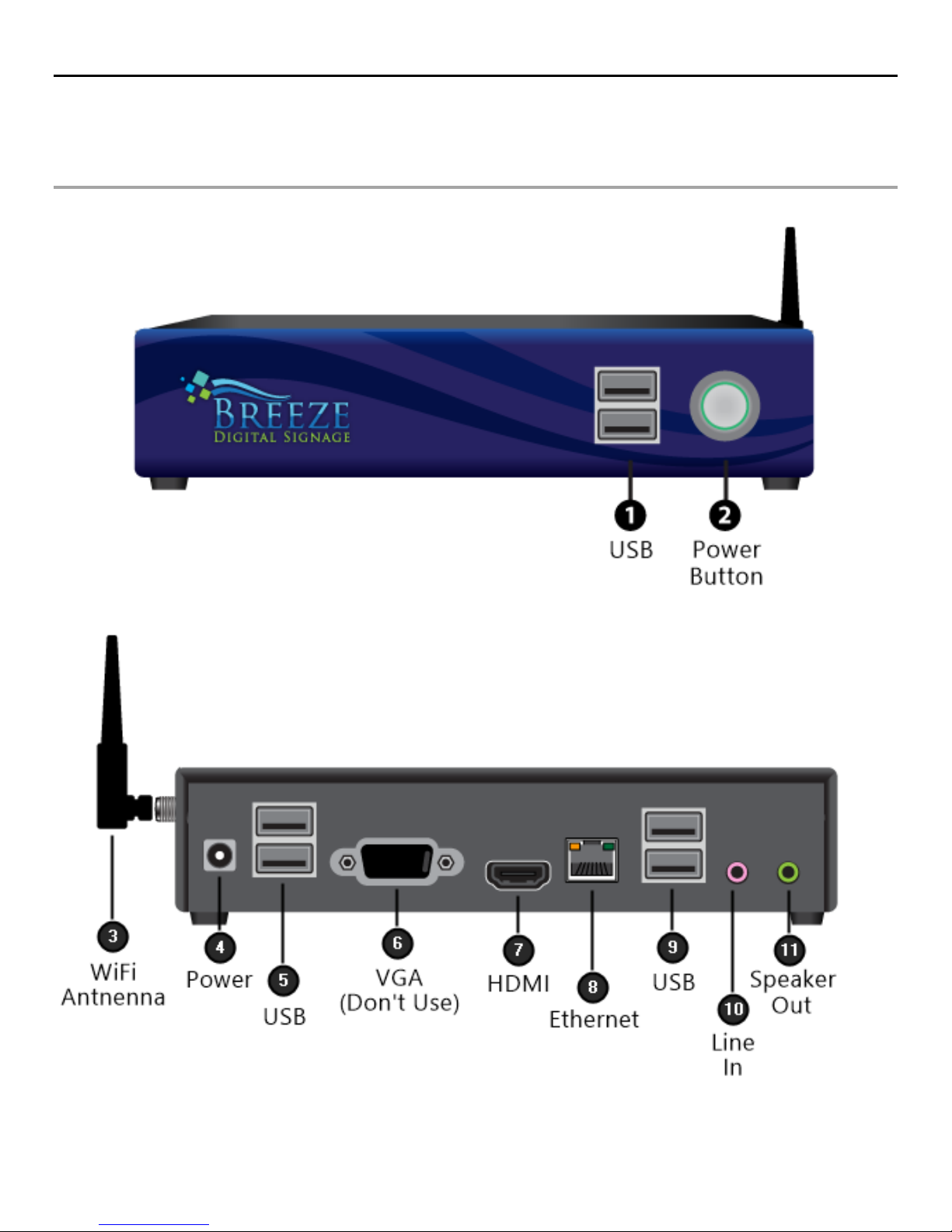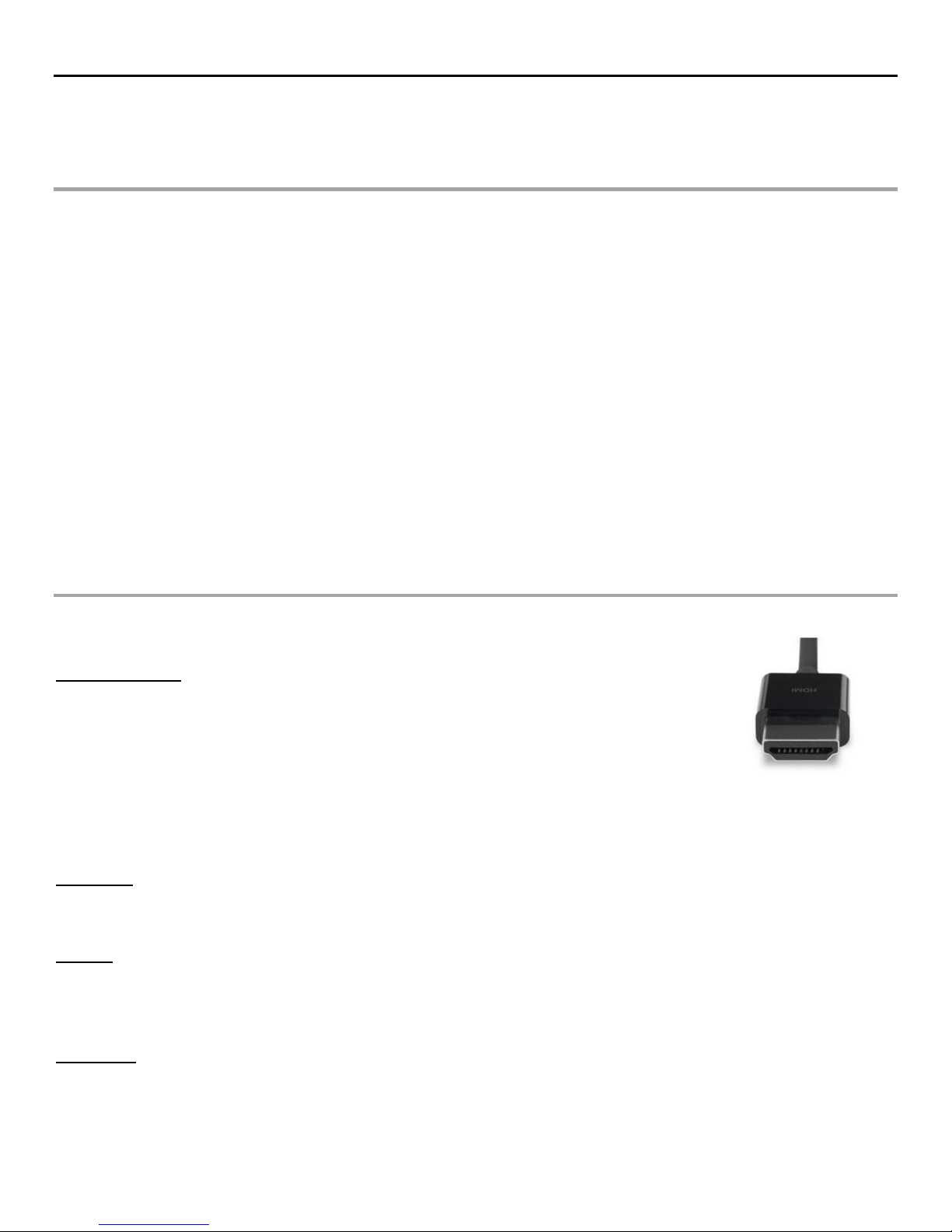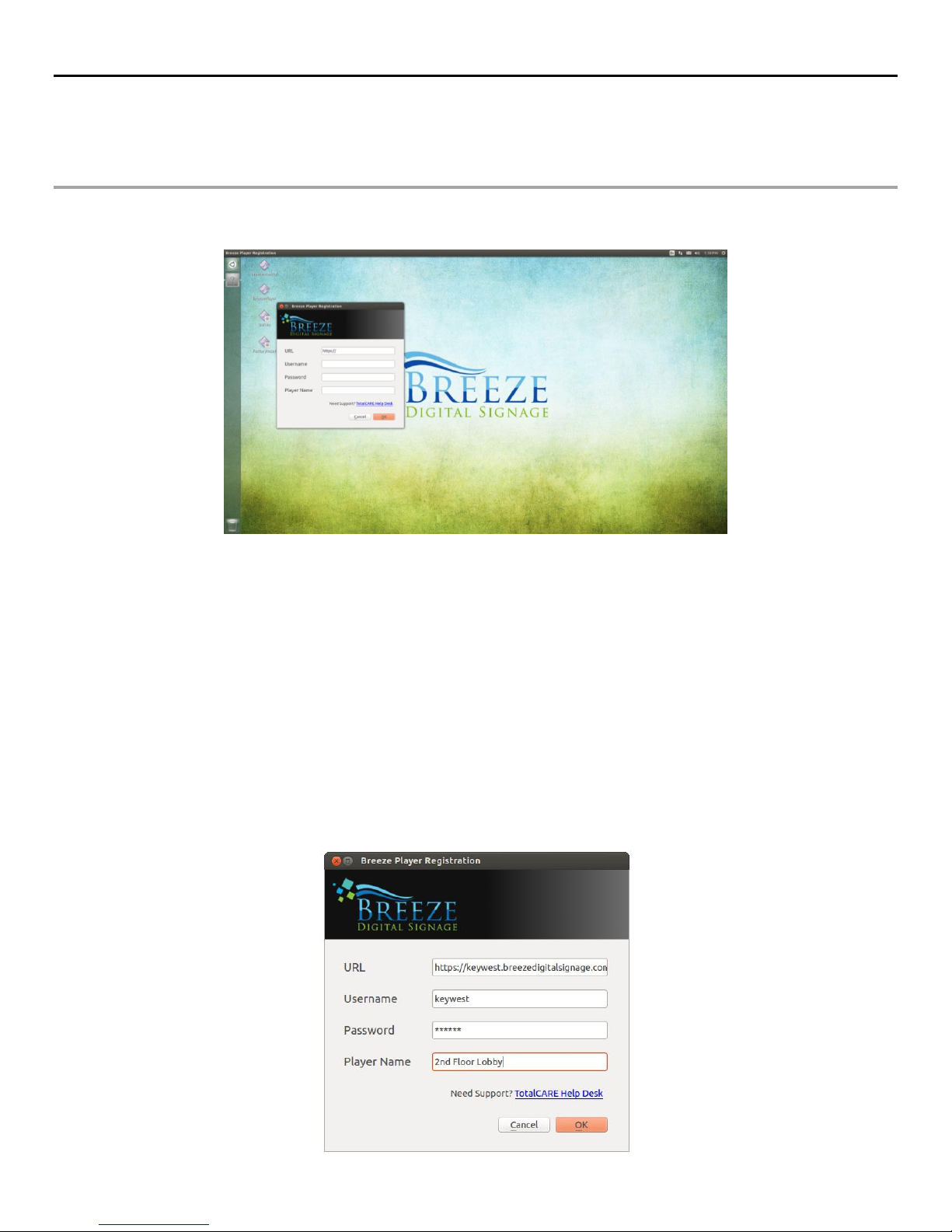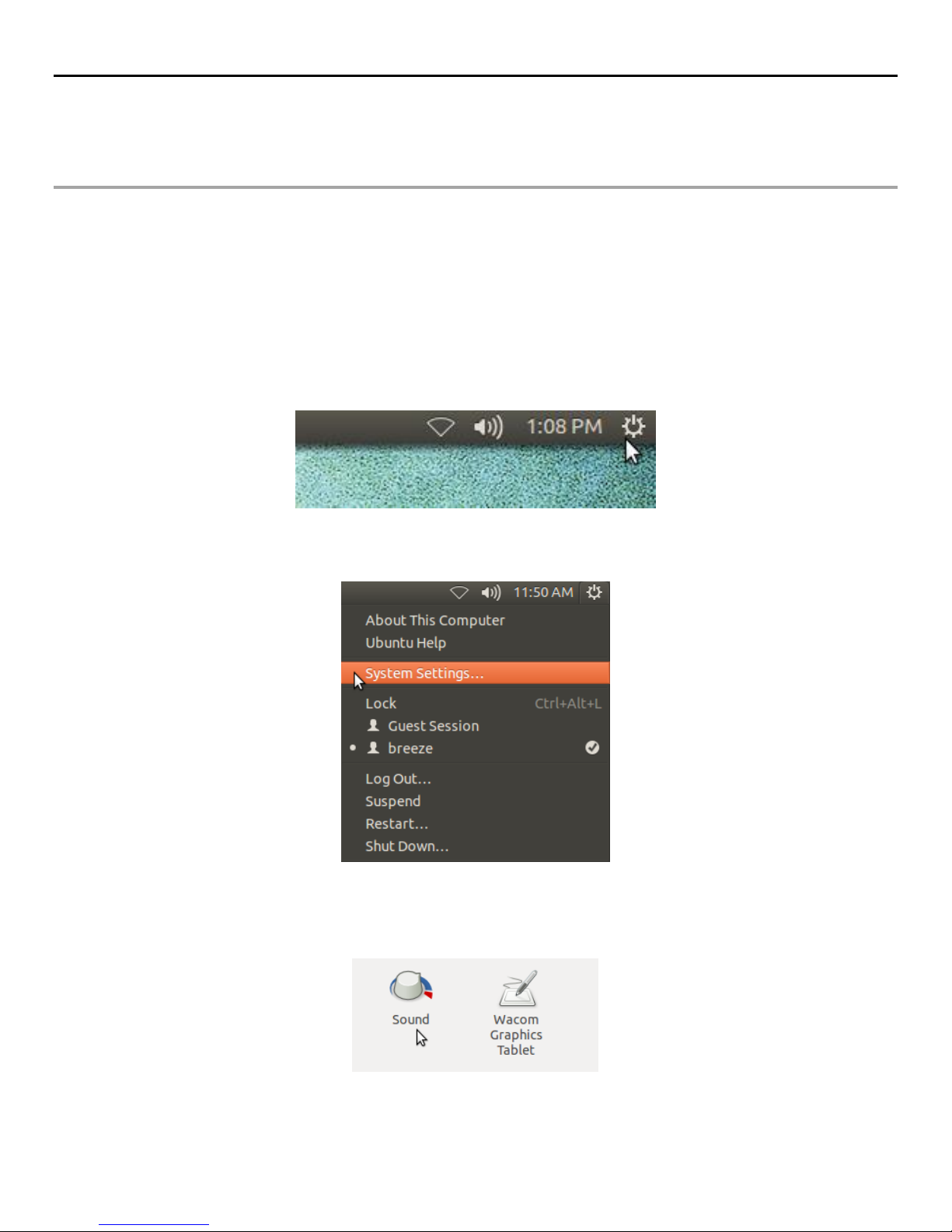BREEZE PLAYER INSTALLATION GUIDE
3
Copyright © 2015 Keywest Technology, Inc. All Rights Reserved
14563 W 96th Terrace • Lenexa KS 66215 USA • Need Support? Mailto:Support@keywesttechnology.com
TABLE OF CONTENTS
Breeze Support...................................................................................................................... 2
Technical................................................................................................................................. 2
Hardware .............................................................................................................................. 4
Player Diagrams...................................................................................................................... 4
Player Accessories .................................................................................................................. 5
Install Players.......................................................................................................................... 5
Connect to a Breeze Server.................................................................................................... 6
Player Registration.................................................................................................................. 6
Stop & Start the Player Software........................................................................................... 8
Stopping Breeze Player ........................................................................................................... 8
Starting Breeze Player:............................................................................................................ 9
Audio Configurations........................................................................................................... 10
Sound Control Panel ............................................................................................................. 10
Audio Output ........................................................................................................................ 11
Network Connections .......................................................................................................... 12
Static IP Address ................................................................................................................... 12
Wireless Connection............................................................................................................. 14
Confirm Internet Connectivity .............................................................................................. 16
Other Player Functions ........................................................................................................ 17
Factory Reset........................................................................................................................ 17