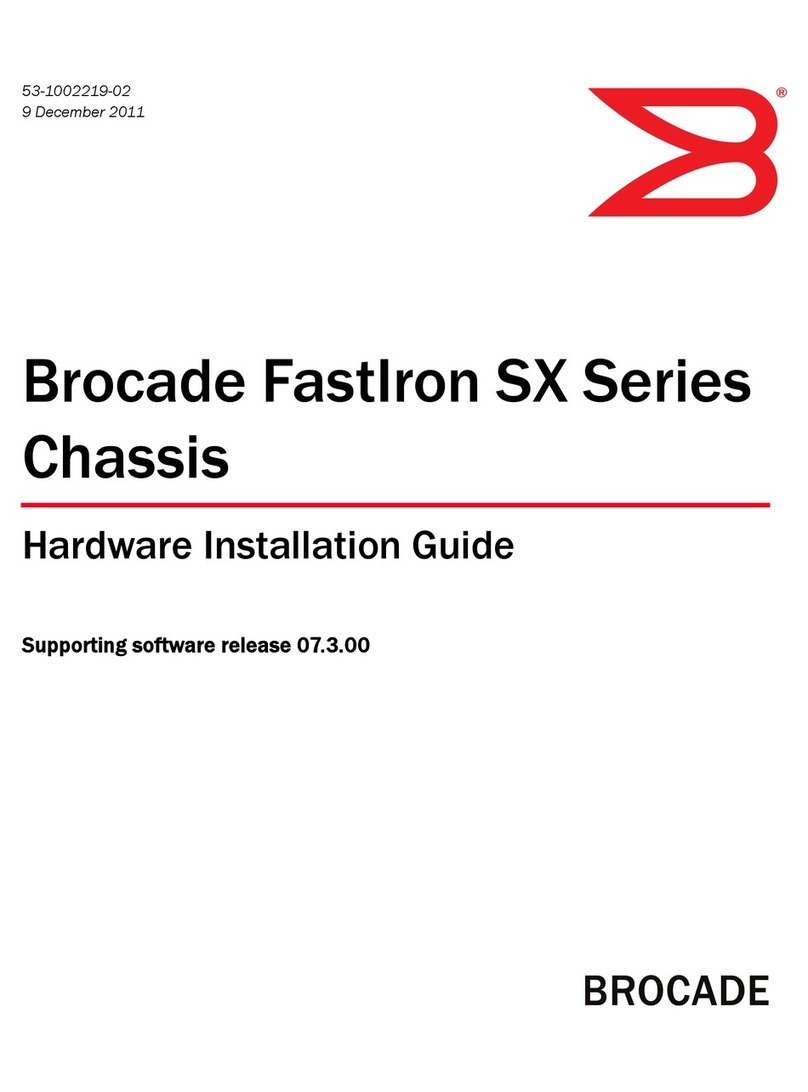Attaching a switch to an Ethernet port.................................................................................................................................................................................. 63
Powering on the system.......................................................................................................................................................................................................................63
Power cords..................................................................................................................................................................................................................................... 64
Power source interruptions........................................................................................................................................................................................................66
Connecting AC power to the chassis.....................................................................................................................................................................................67
Connecting DC power to the chassis....................................................................................................................................................................................70
Verifying proper operation...................................................................................................................................................................................................................75
Observing the LEDs.....................................................................................................................................................................................................................75
Displaying the module status................................................................................................................................................................................................... 78
Connecting Network Devices and Checking Connectivity...................................................................................................................................... 81
Overview.....................................................................................................................................................................................................................................................81
Assigning permanent passwords..................................................................................................................................................................................................... 81
Recovering from a lost password............................................................................................................................................................................................82
Conguring IP addresses.................................................................................................................................................................................................................... 83
IPv4 devices.................................................................................................................................................................................................................................... 83
IPv6 devices.................................................................................................................................................................................................................................... 85
Connecting network devices.............................................................................................................................................................................................................. 87
Cable specications......................................................................................................................................................................................................................87
Connecting to Ethernet or fast Ethernet hubs................................................................................................................................................................... 87
Connecting to workstations, servers, or routers................................................................................................................................................................88
Connecting a network device to a ber port on the Brocade device....................................................................................................................... 89
Automatic MDI or MDIX detection.........................................................................................................................................................................................90
Using a CX4 transceiver............................................................................................................................................................................................................. 90
Testing network connectivity.............................................................................................................................................................................................................. 92
Observing LEDs............................................................................................................................................................................................................................ 92
Troubleshooting network connections........................................................................................................................................................................................... 93
Support for digital optical monitoring....................................................................................................................................................................................94
Managing the Chassis and Modules.............................................................................................................................................................................95
Overview.....................................................................................................................................................................................................................................................95
Displaying chassis status and temperature readings...............................................................................................................................................................95
Managing the cooling system............................................................................................................................................................................................................99
Conguring the cooling system...............................................................................................................................................................................................99
Monitoring the cooling system..............................................................................................................................................................................................103
Displaying the Syslog conguration and static and dynamic buers.............................................................................................................................105
Static and dynamic buers..................................................................................................................................................................................................... 106
Syslog messages for PCI (hardware) errors..............................................................................................................................................................................106
Managing the switch fabric modules (FSX 800 and FSX 1600 only)..........................................................................................................................107
Displaying management module CPU usage.........................................................................................................................................................................107
Removing MAC address entries....................................................................................................................................................................................................107
Using a Redundant Management Module................................................................................................................................................................109
Overview..................................................................................................................................................................................................................................................109
How Management module redundancy works....................................................................................................................................................................... 109
Management module redundancy overview...................................................................................................................................................................109
Management module switchover.........................................................................................................................................................................................110
Switchover implications............................................................................................................................................................................................................111
Management module redundancy conguration................................................................................................................................................................... 112
Changing the default active chassis slot...........................................................................................................................................................................112
Managing management module redundancy..........................................................................................................................................................................112
File synchronization between the active and standby management modules................................................................................................. 112
Brocade FastIron SX Series Chassis Hardware Installation Guide
4 Part Number: 53-1003613-04