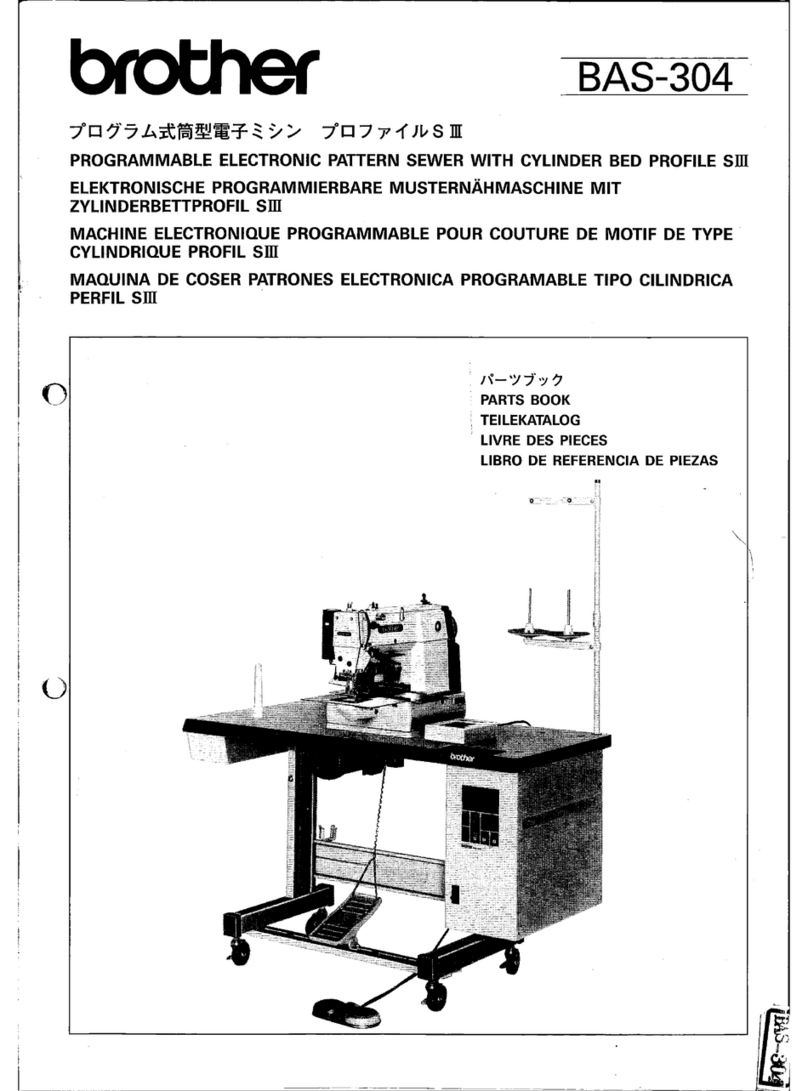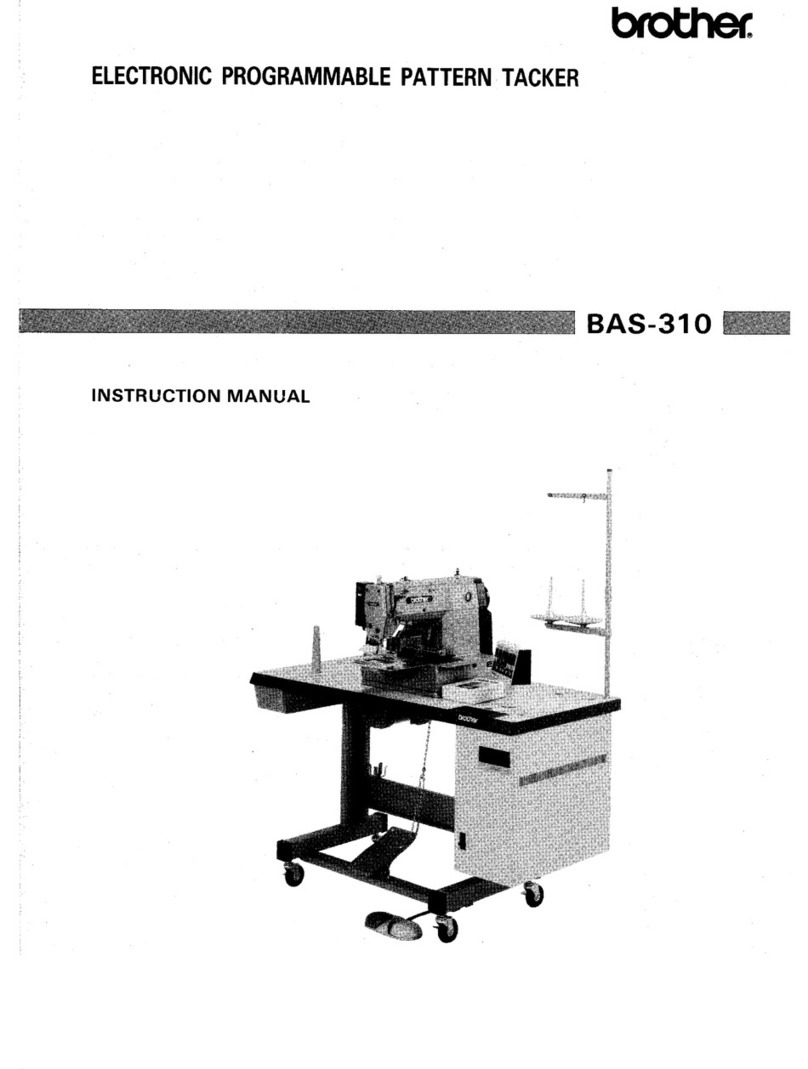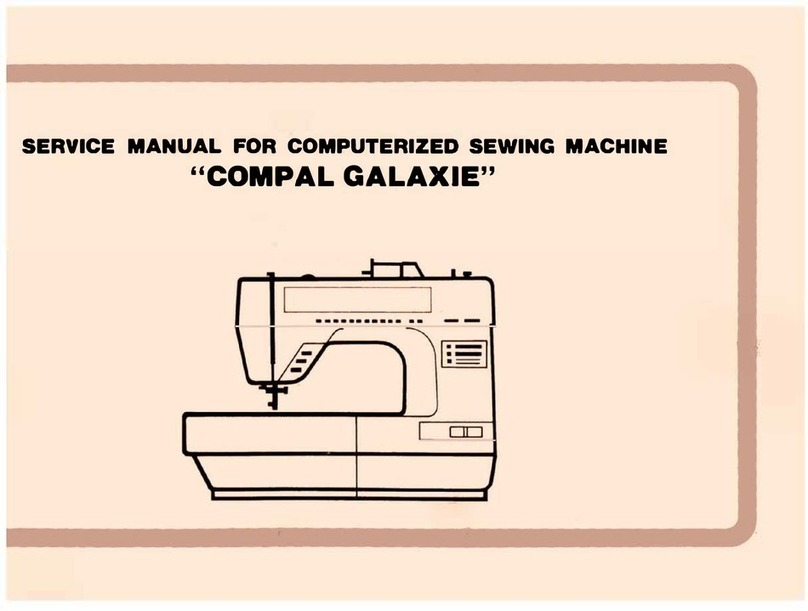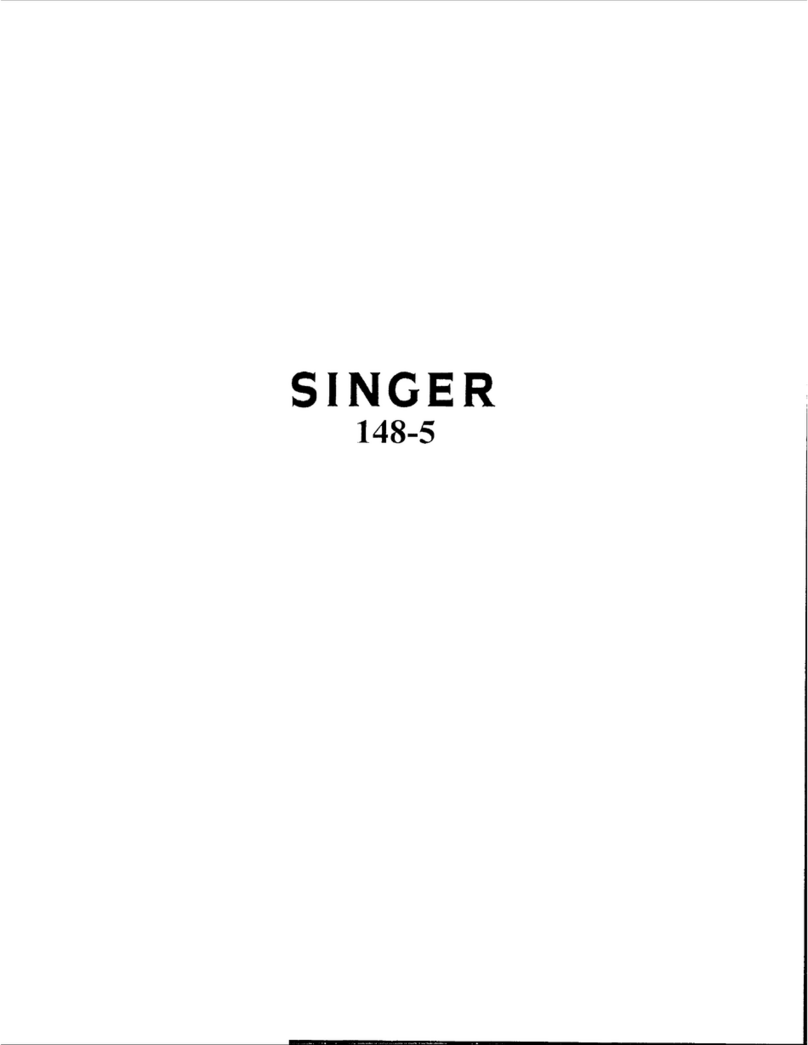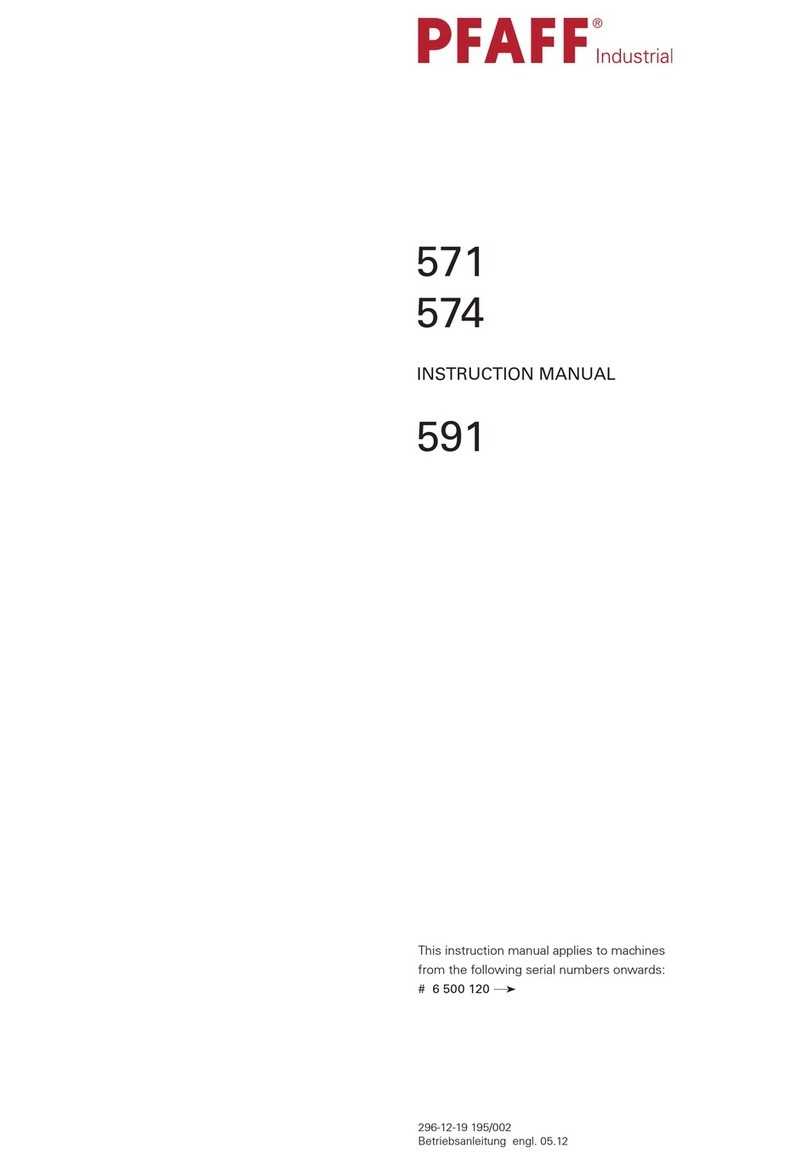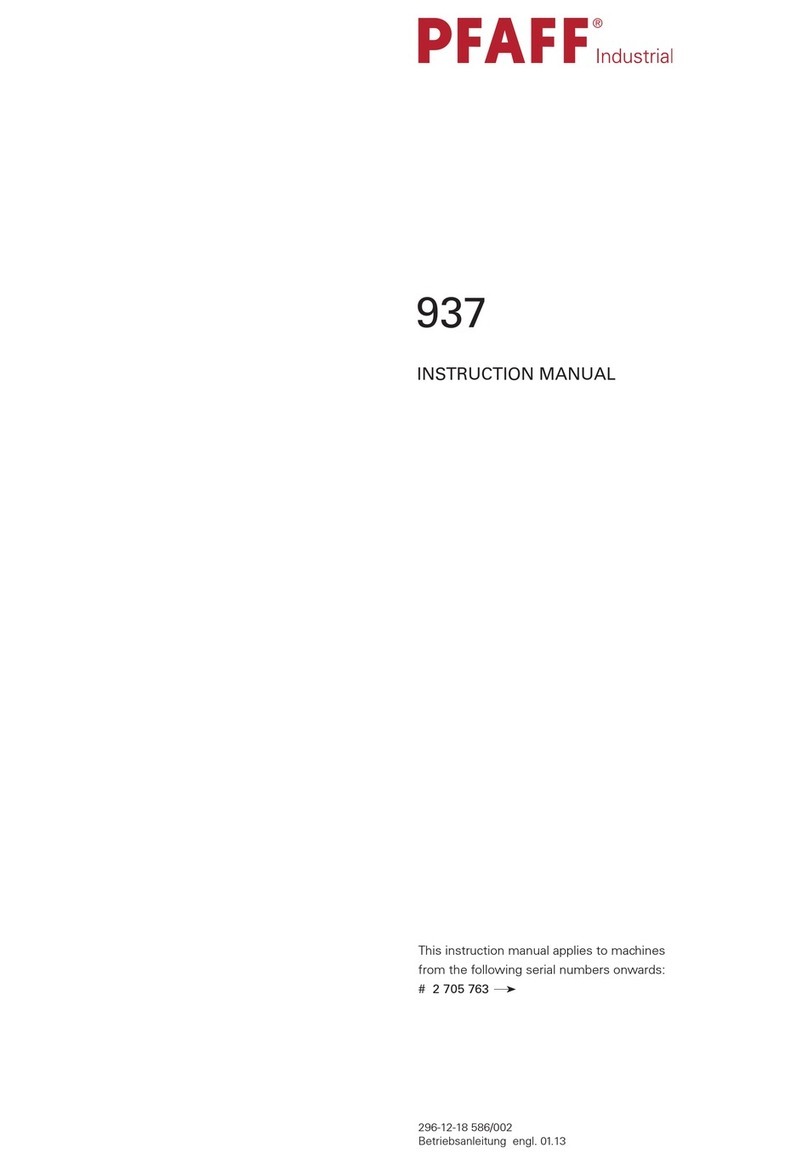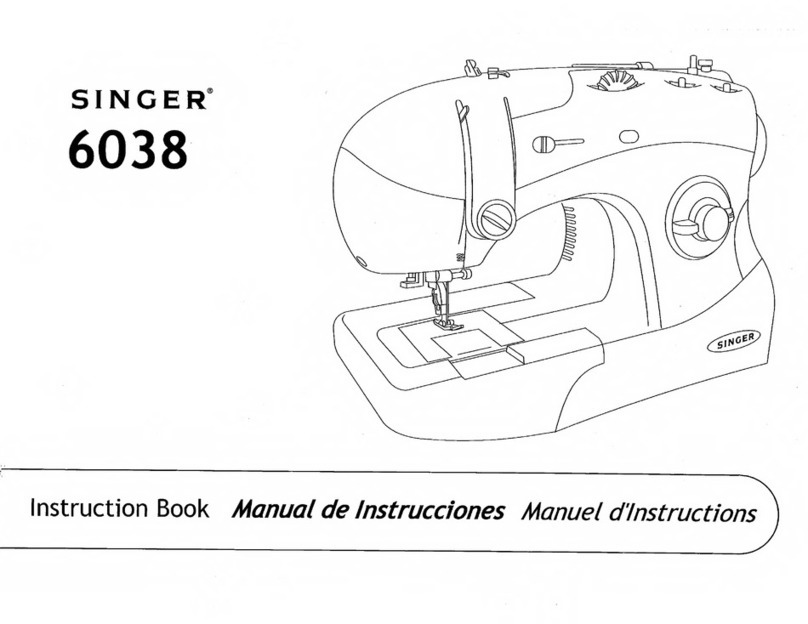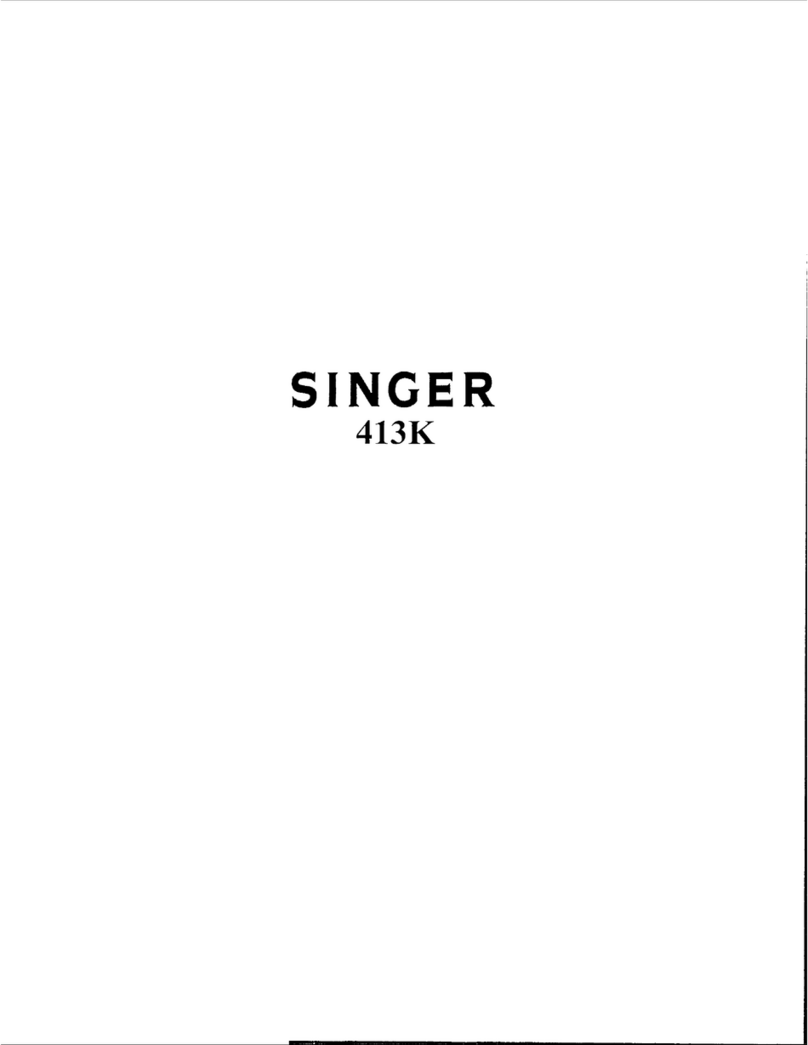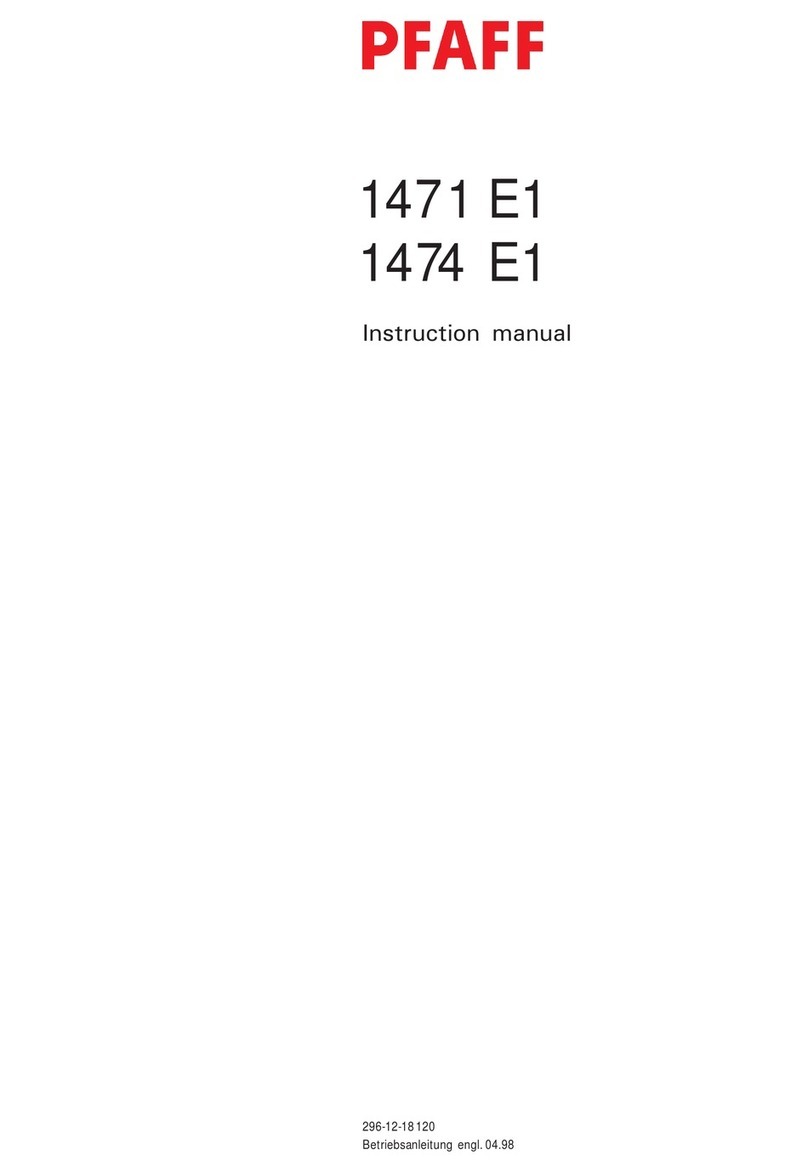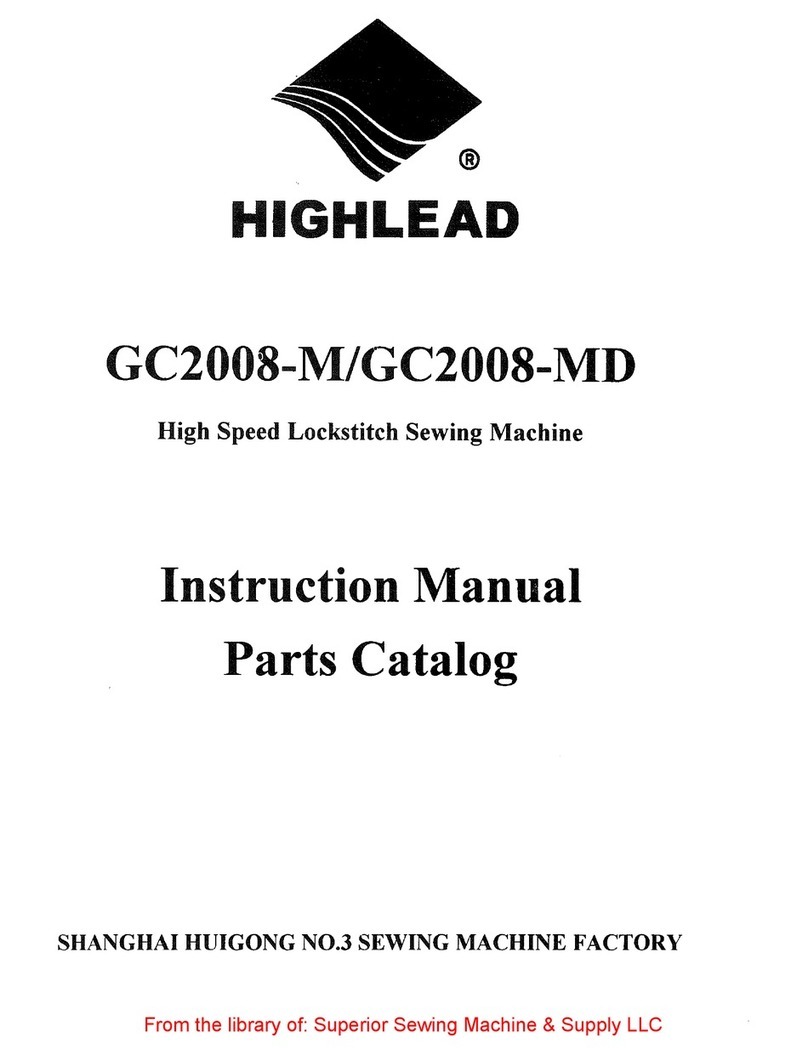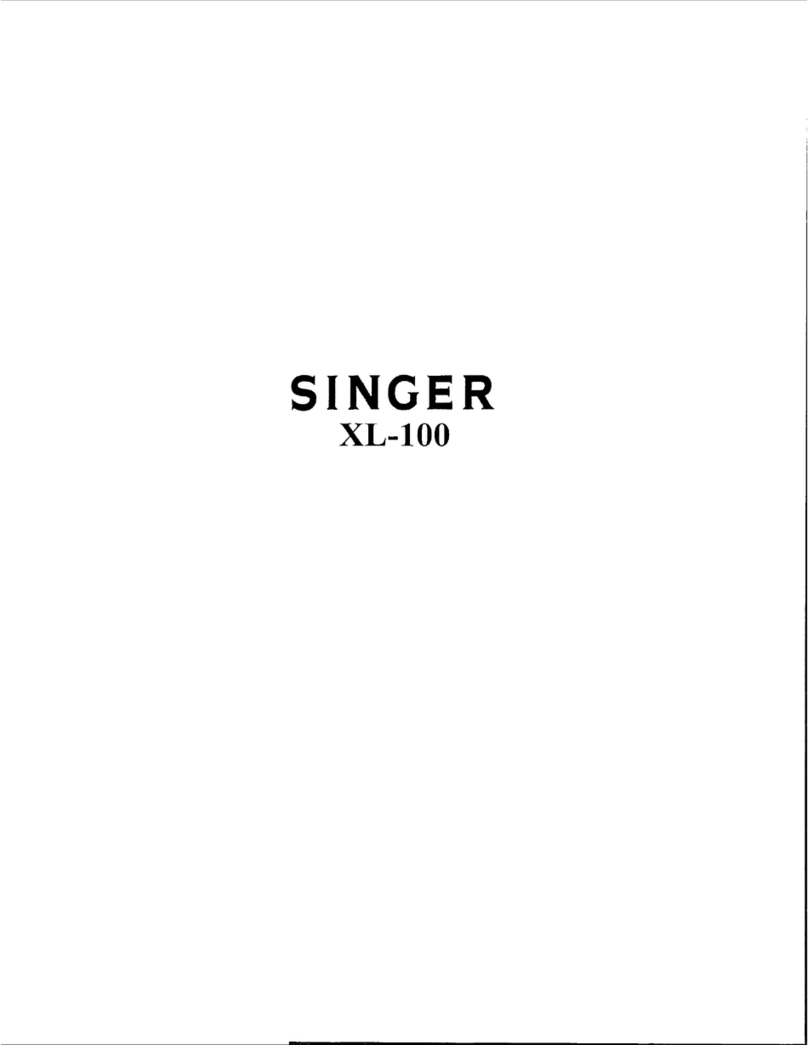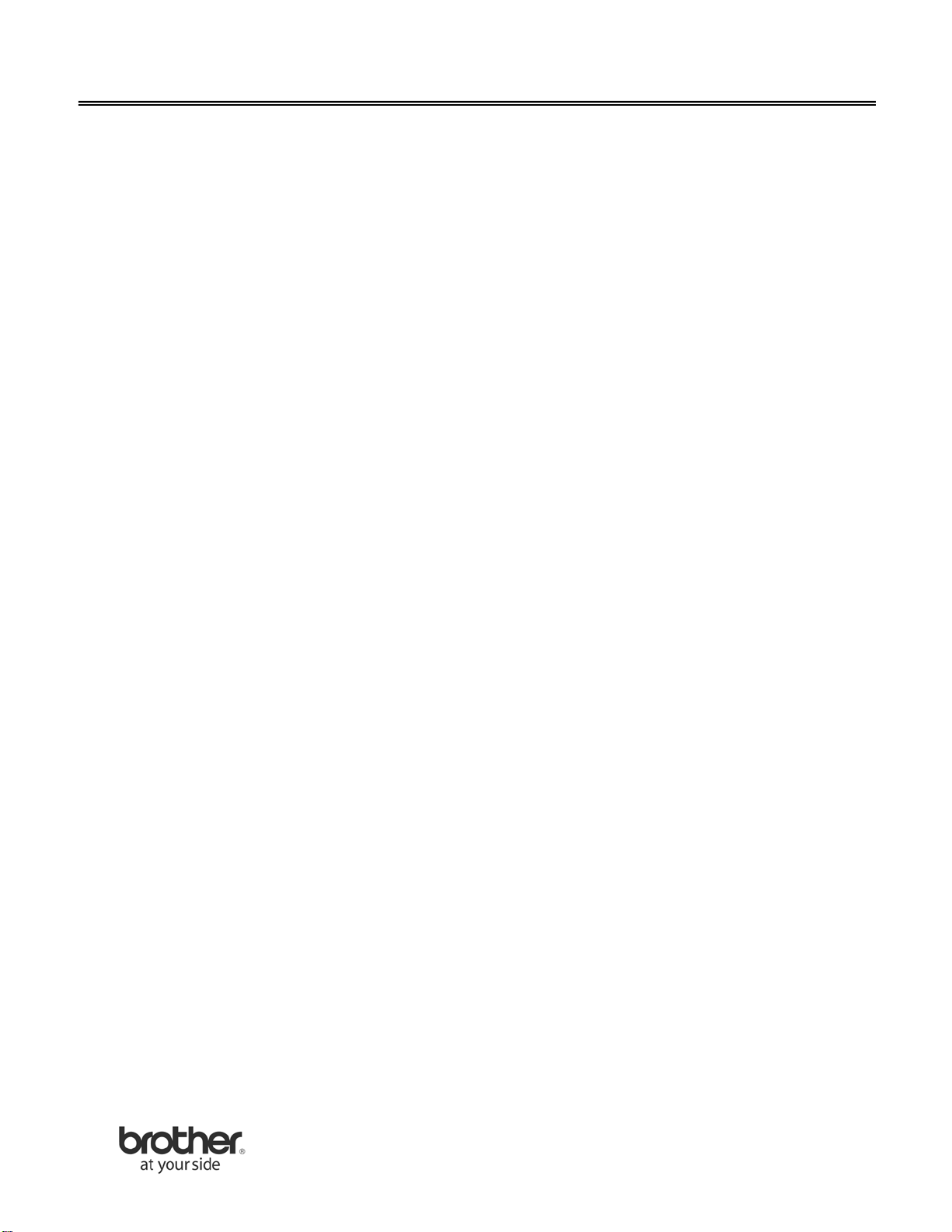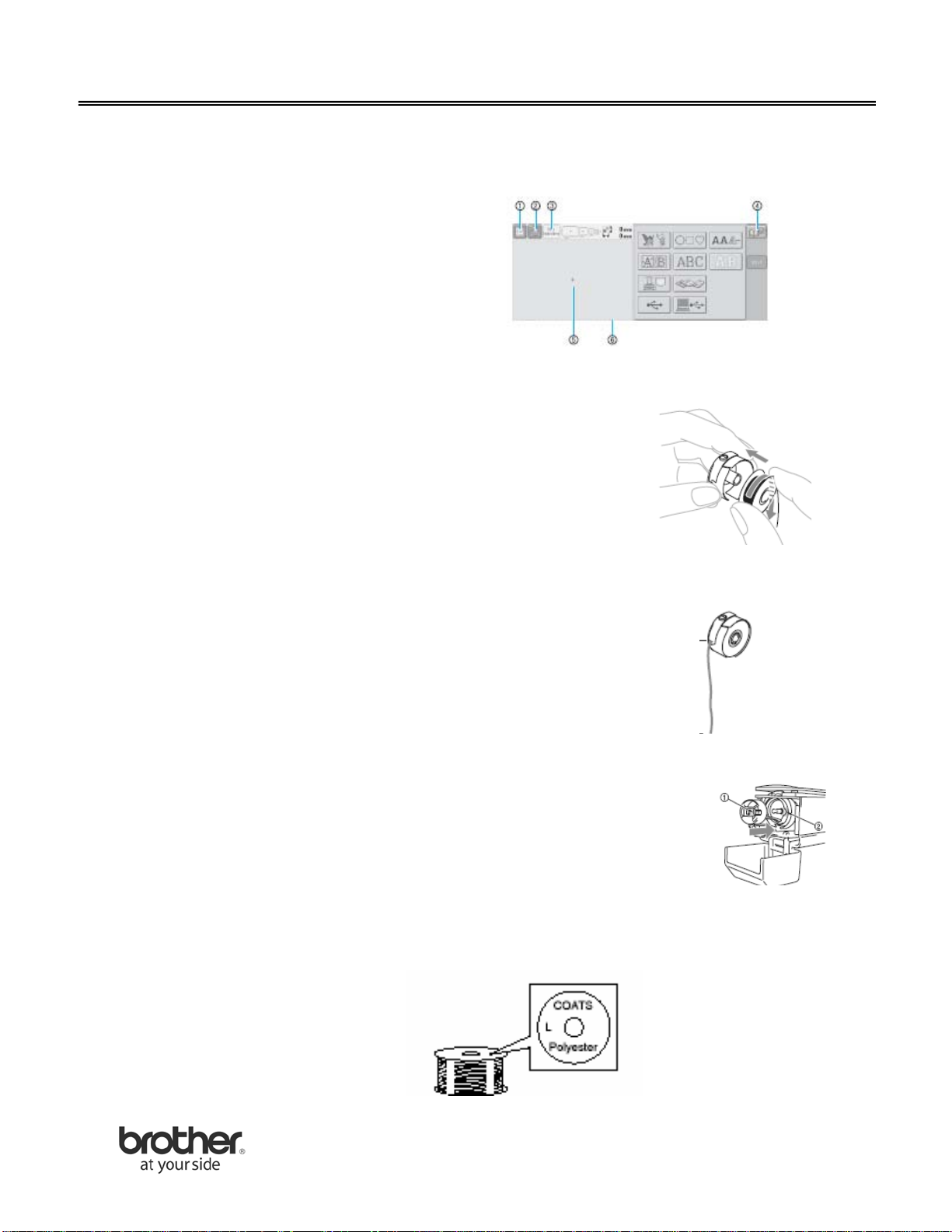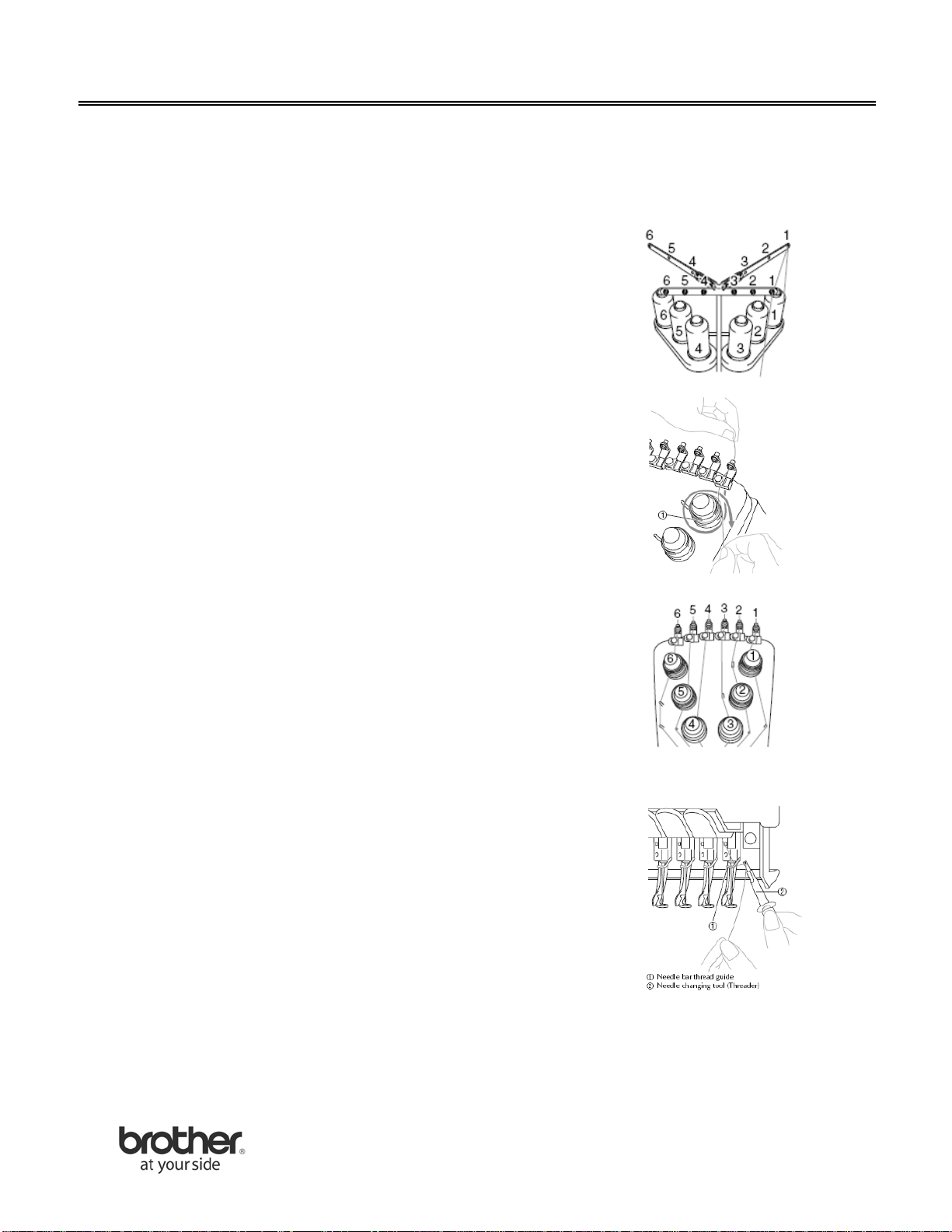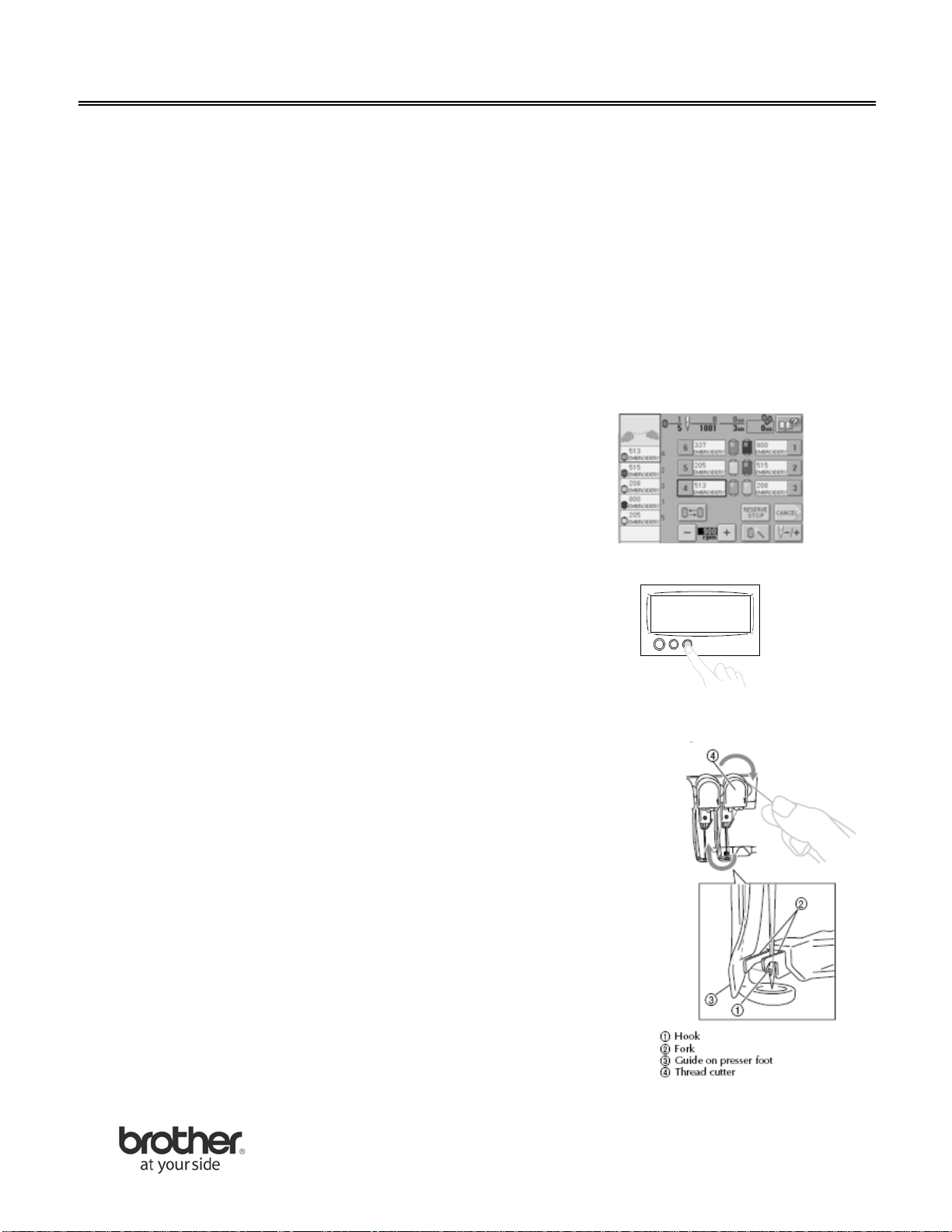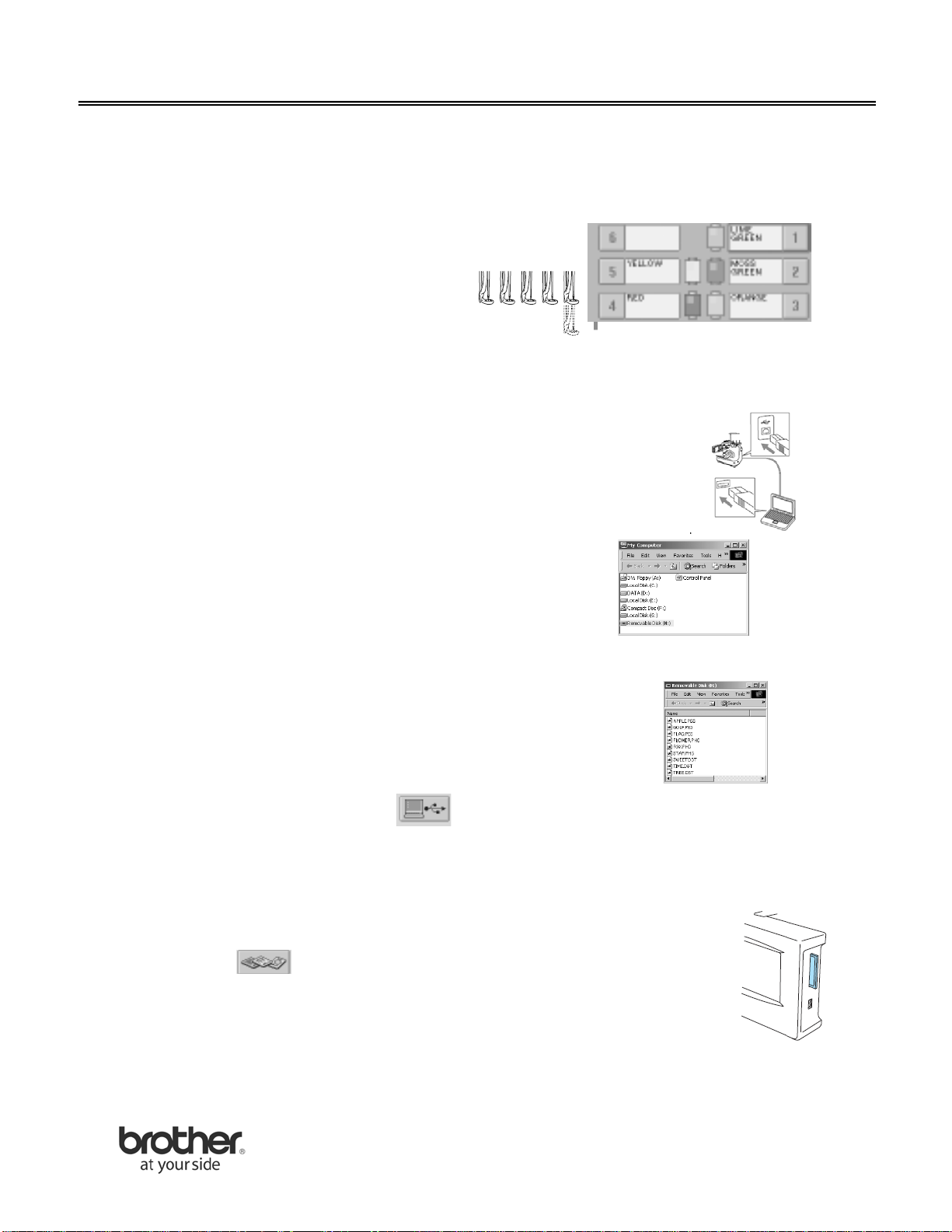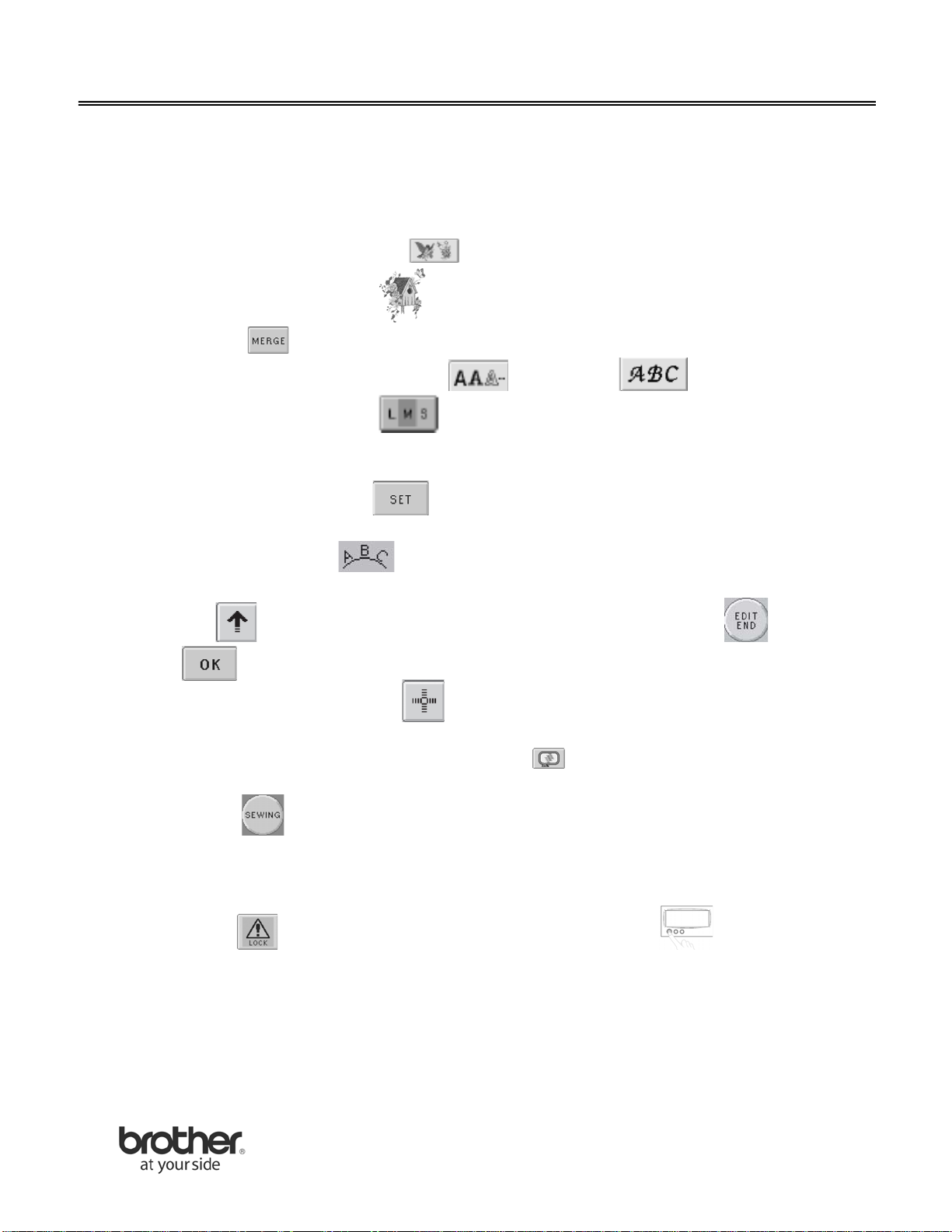Brother PR-620 Assembly instructions
Other Brother Sewing Machine manuals
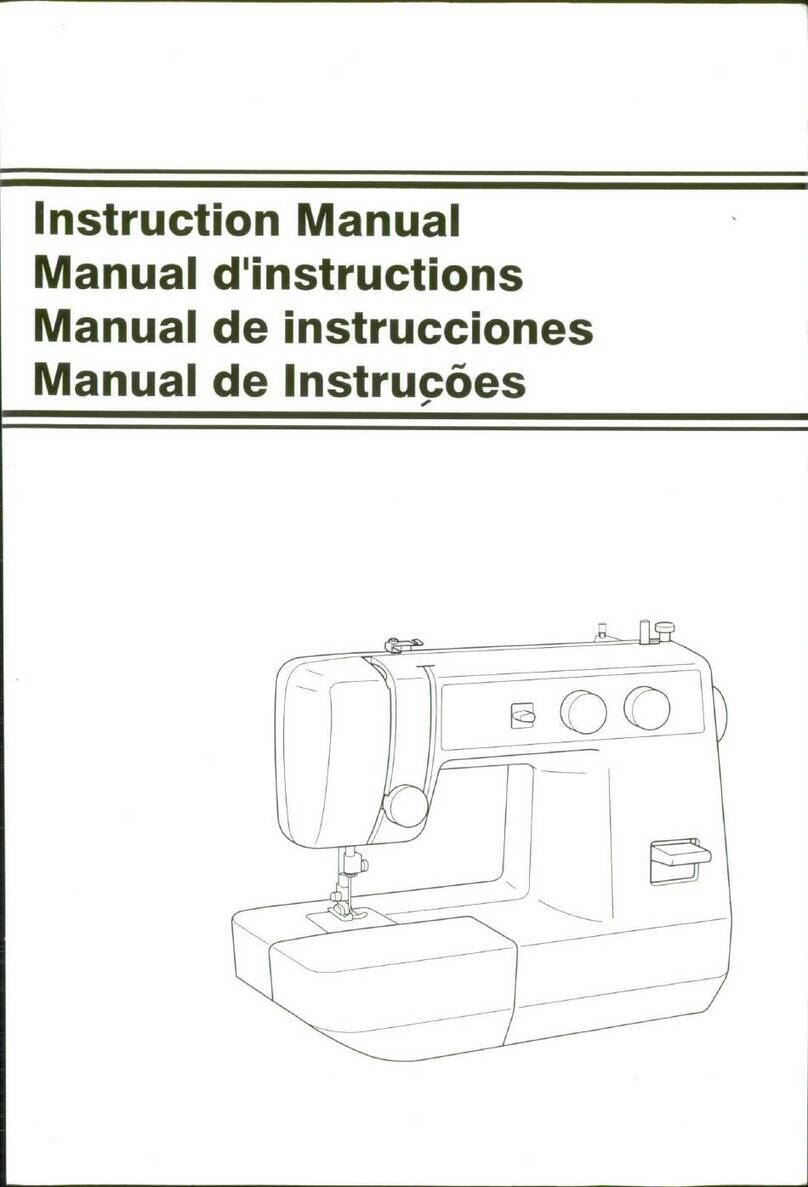
Brother
Brother LS 217 User manual
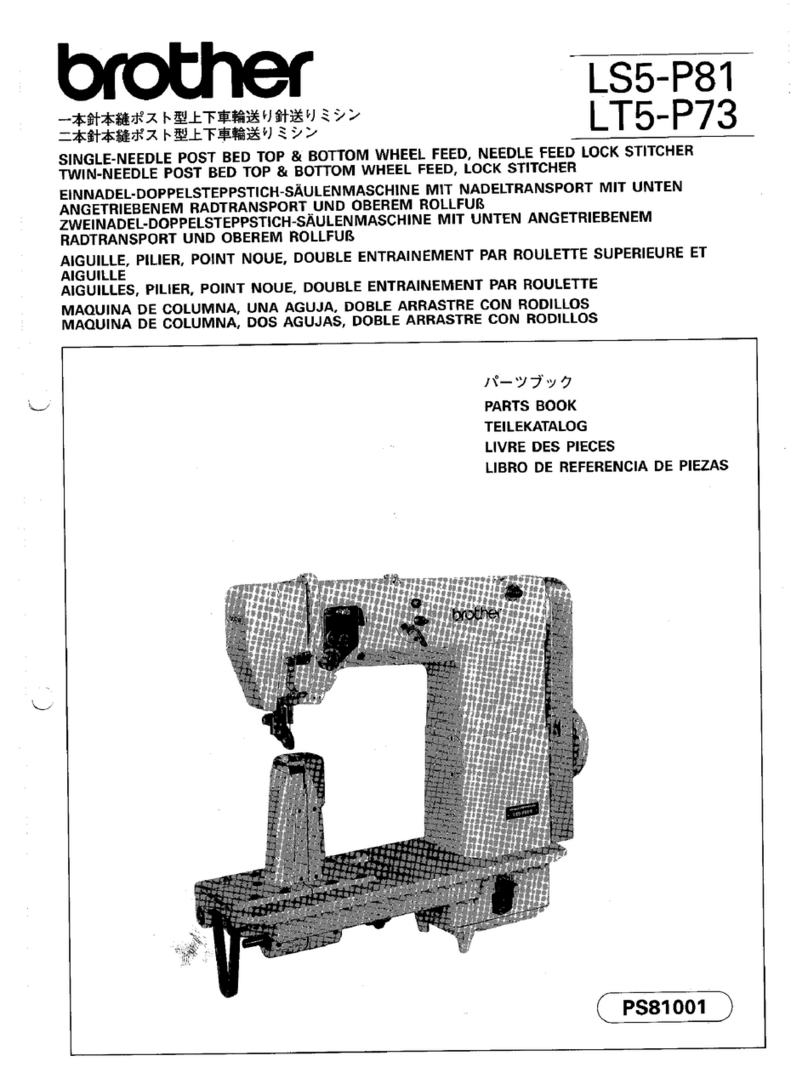
Brother
Brother LS5-P81 User manual

Brother
Brother DA-9270 User manual

Brother
Brother S-7200C User manual
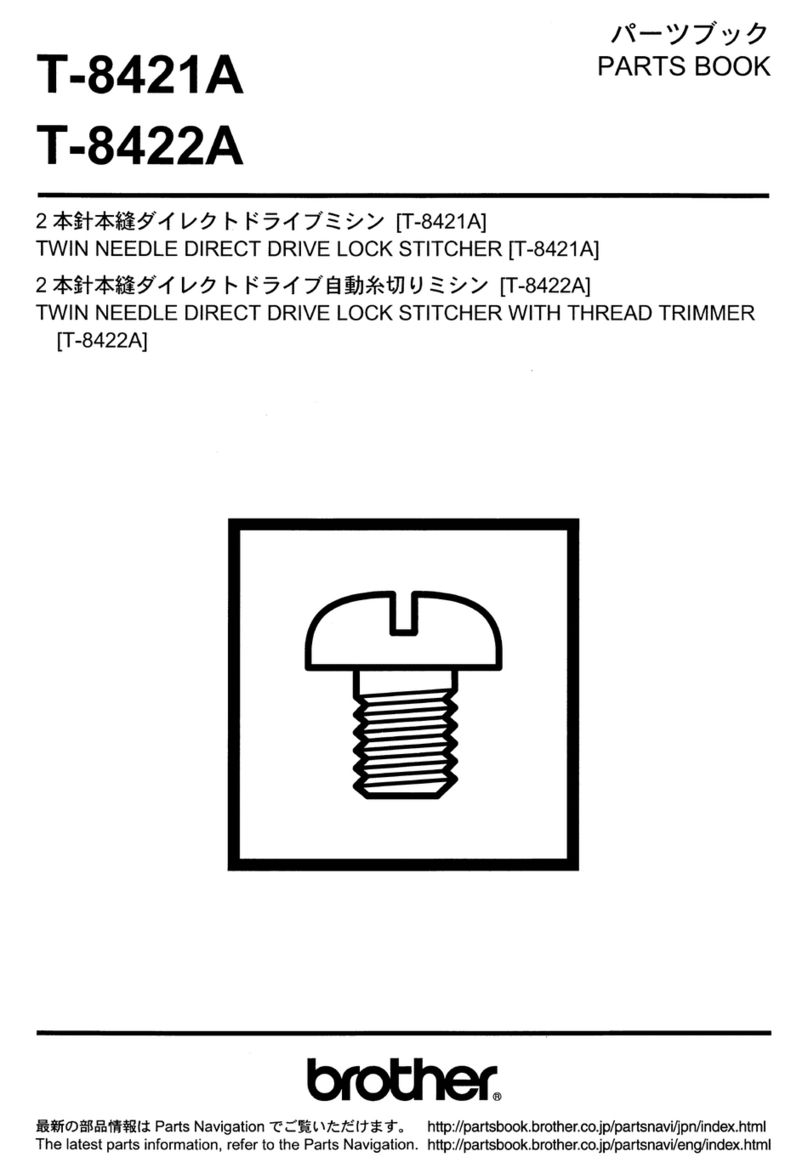
Brother
Brother T-8422A User manual
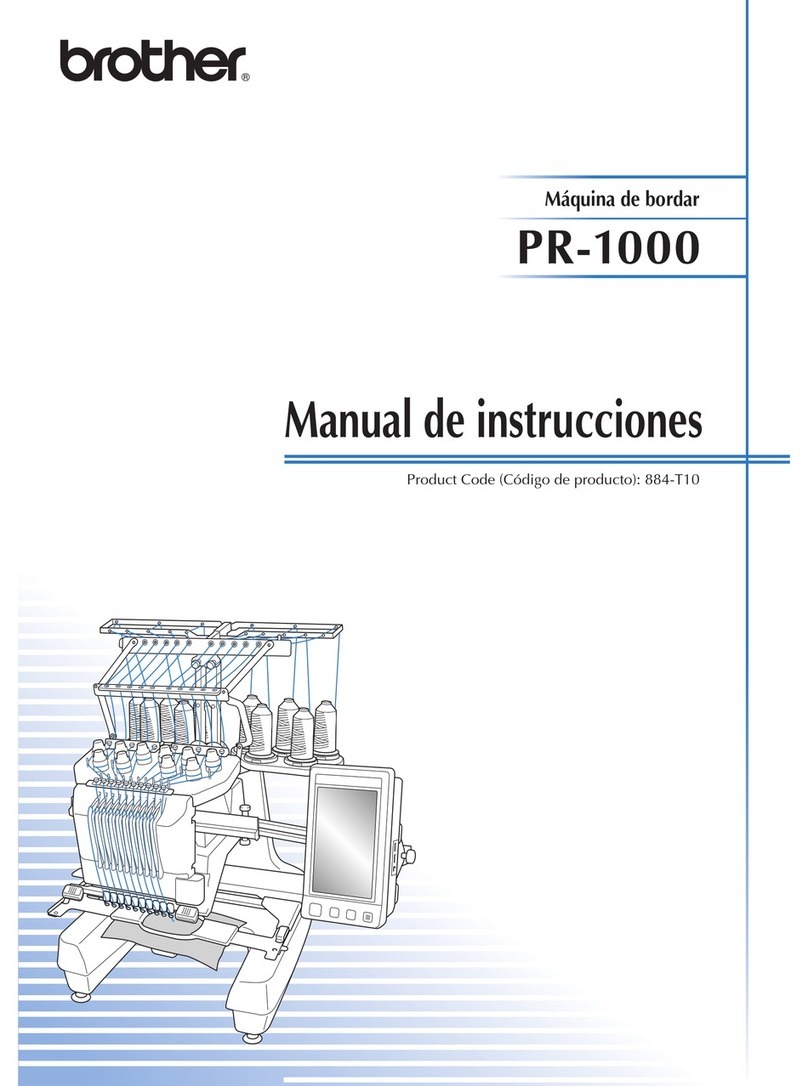
Brother
Brother Entrepreneur Pro PR-1000 User manual

Brother
Brother JK2700NT User manual
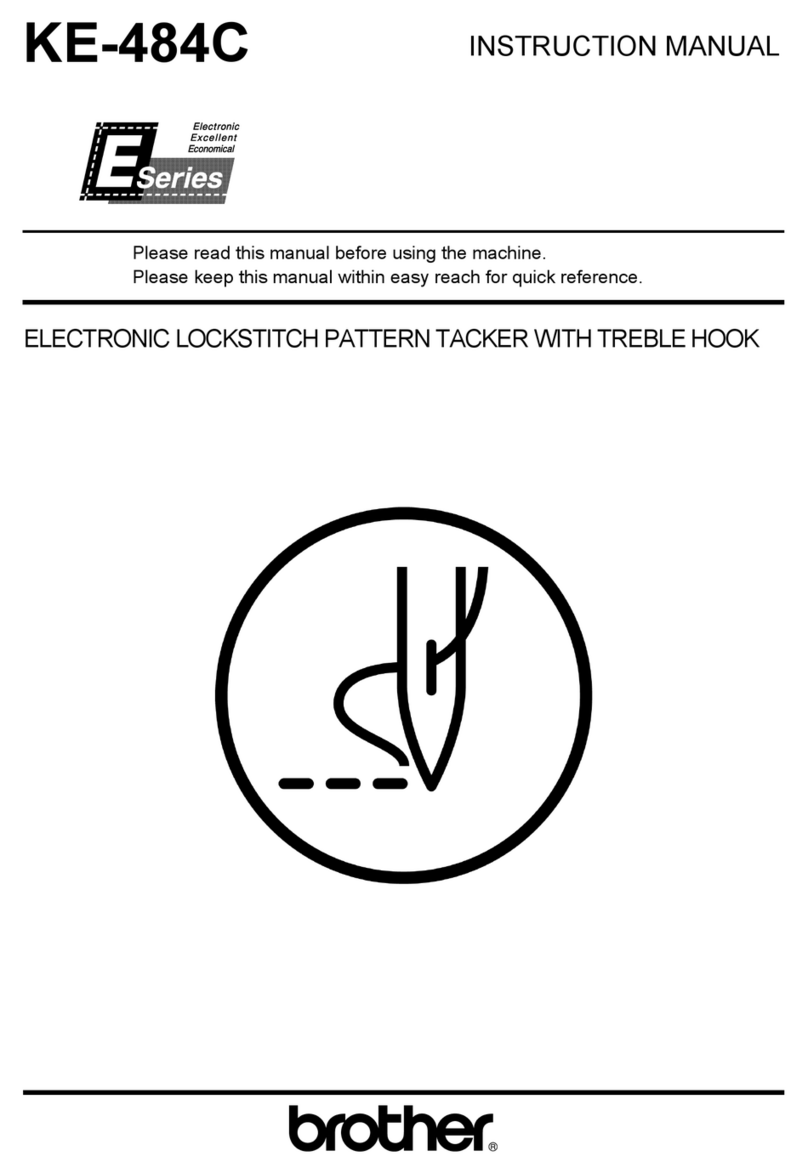
Brother
Brother KE-484C User manual

Brother
Brother KH-930 User manual

Brother
Brother S-7100A Assembly instructions

Brother
Brother 929D User manual
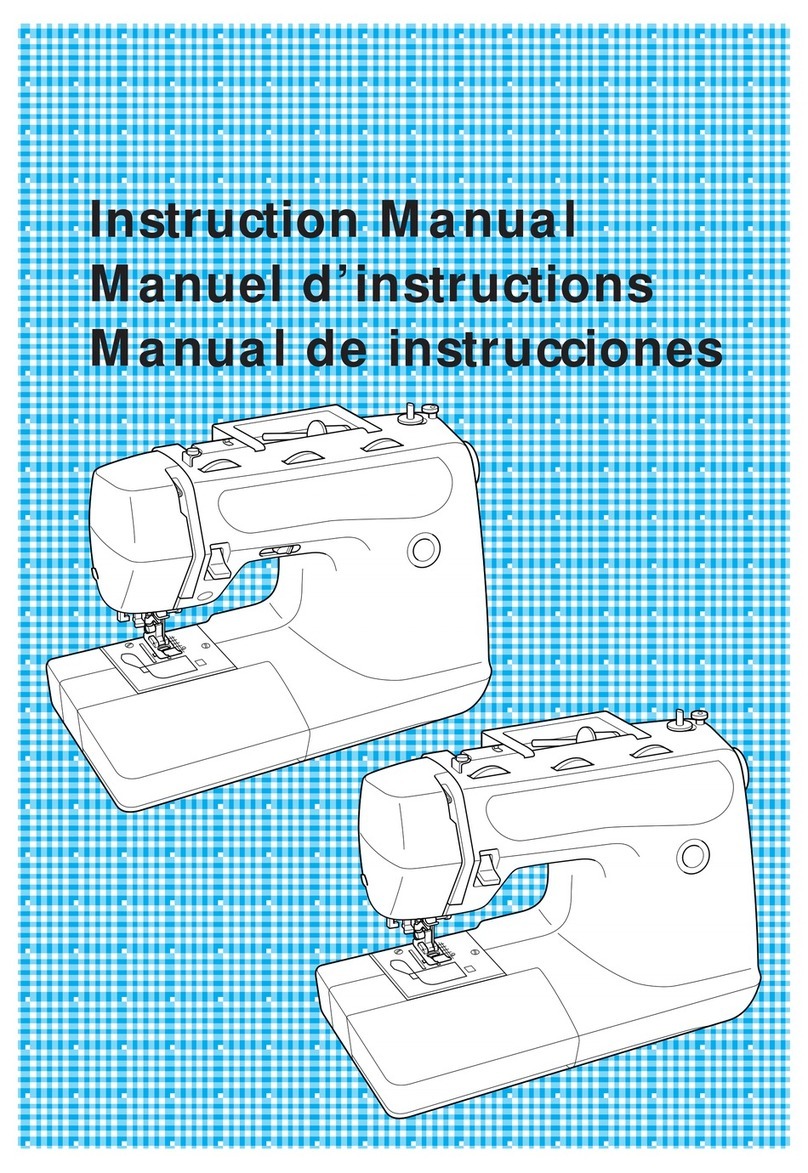
Brother
Brother PS-2250 User manual
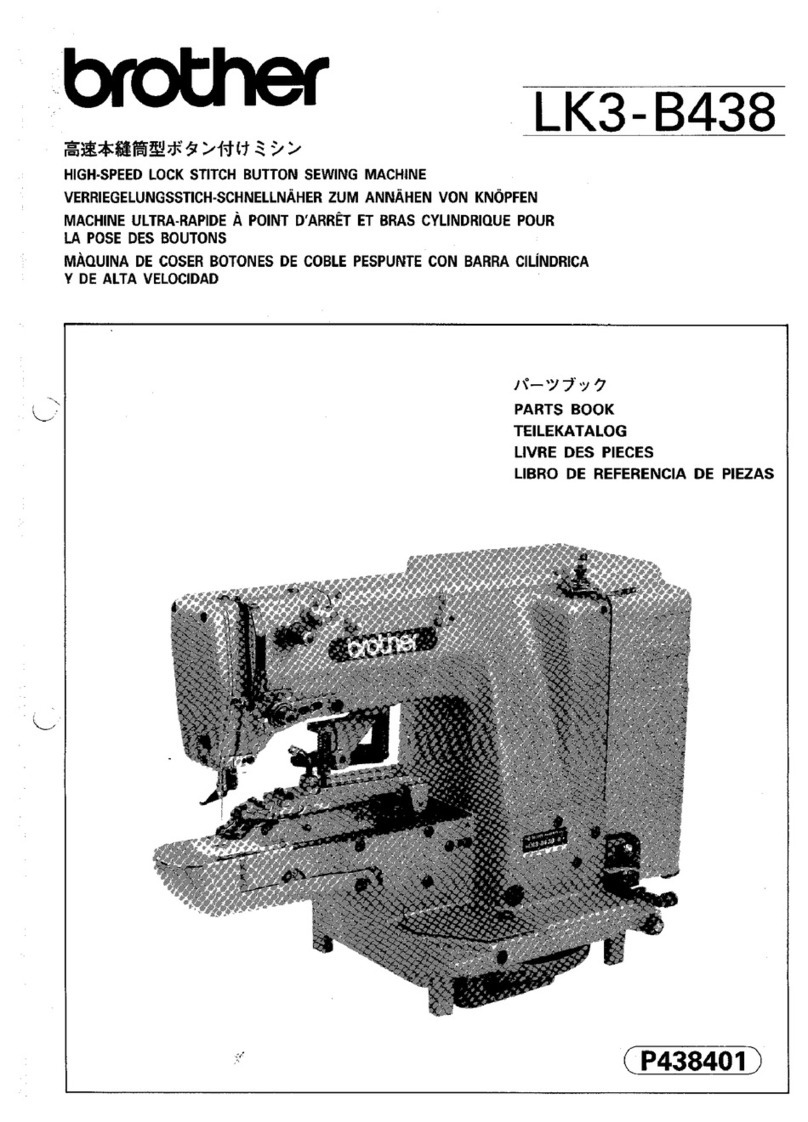
Brother
Brother LK3-B438 Instruction Manual
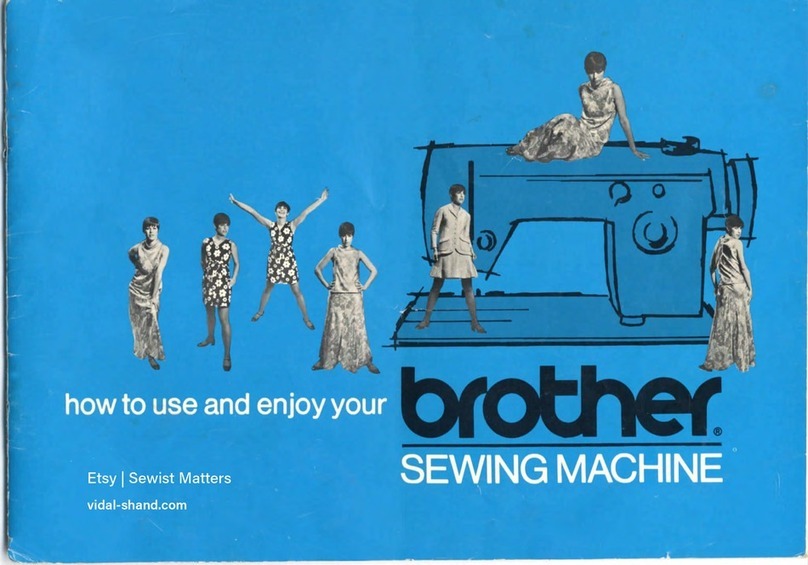
Brother
Brother 181 User manual

Brother
Brother PR-600II User manual

Brother
Brother S-7300A User manual

Brother
Brother Pacesetter PS-21 User manual
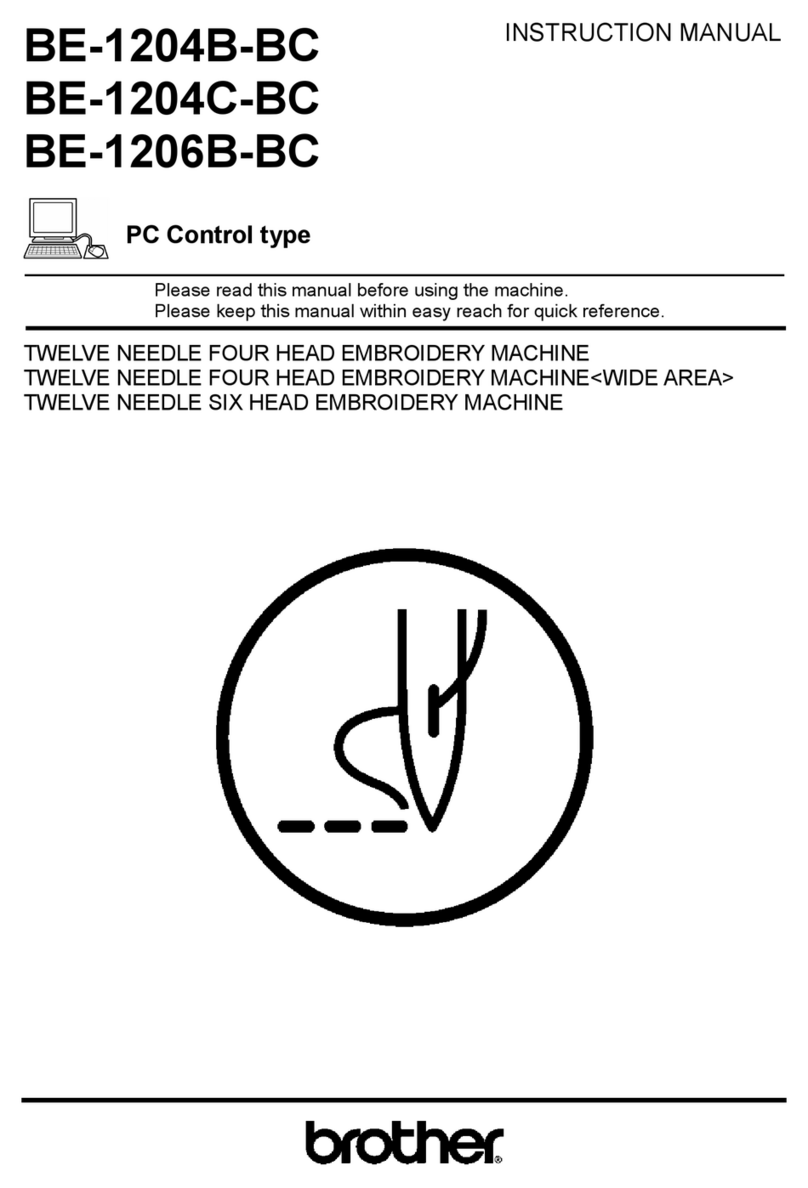
Brother
Brother BE-1204B User manual
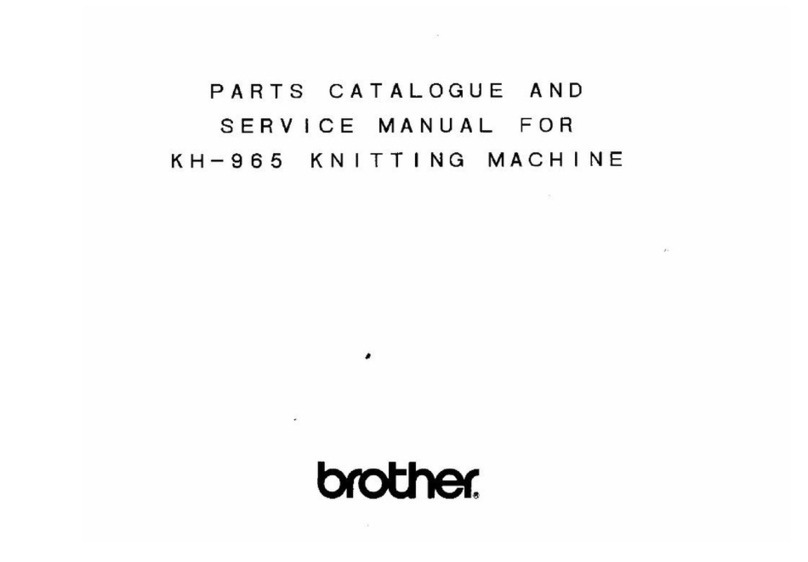
Brother
Brother KH-965 Troubleshooting guide

Brother
Brother S-7180A User manual