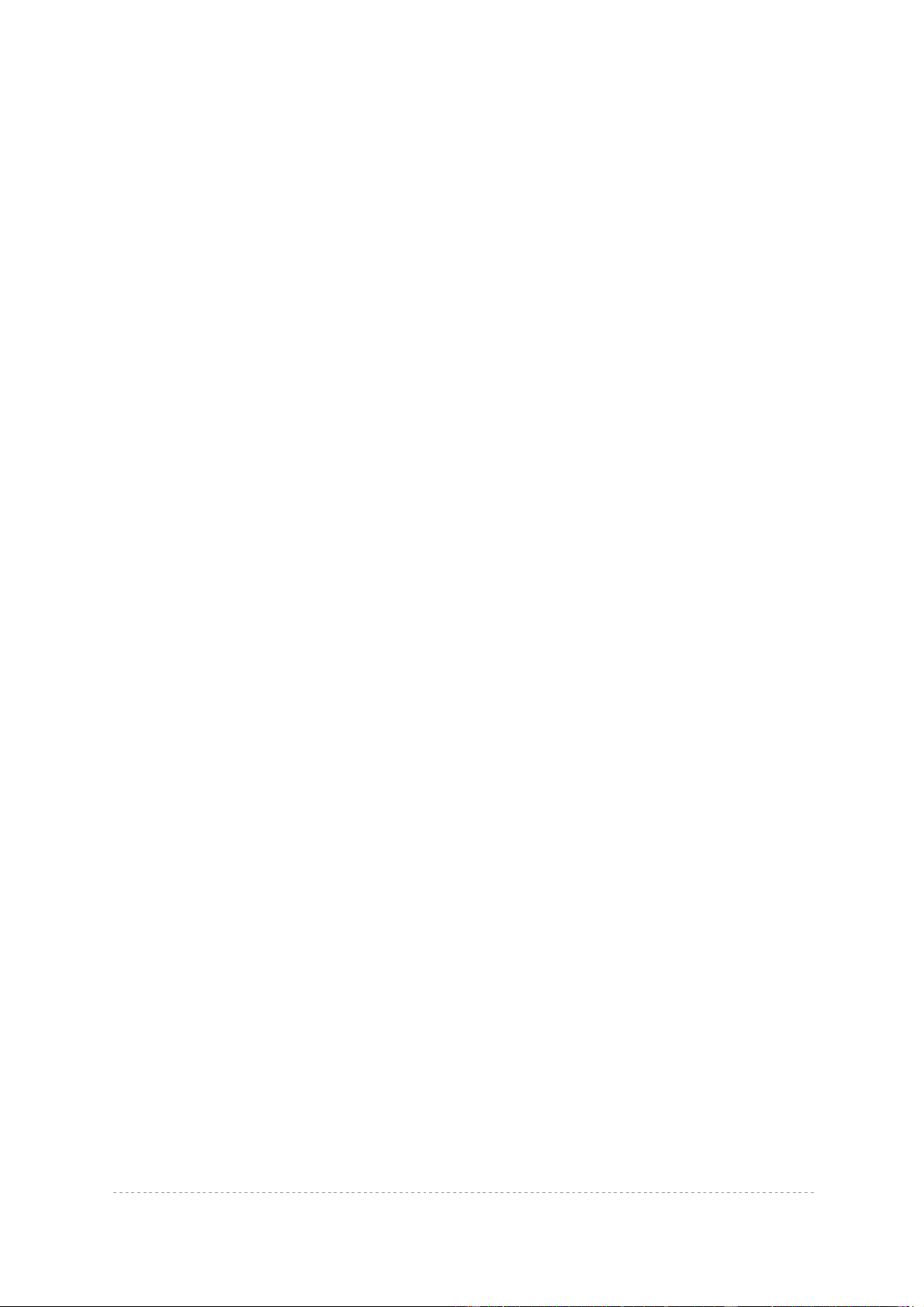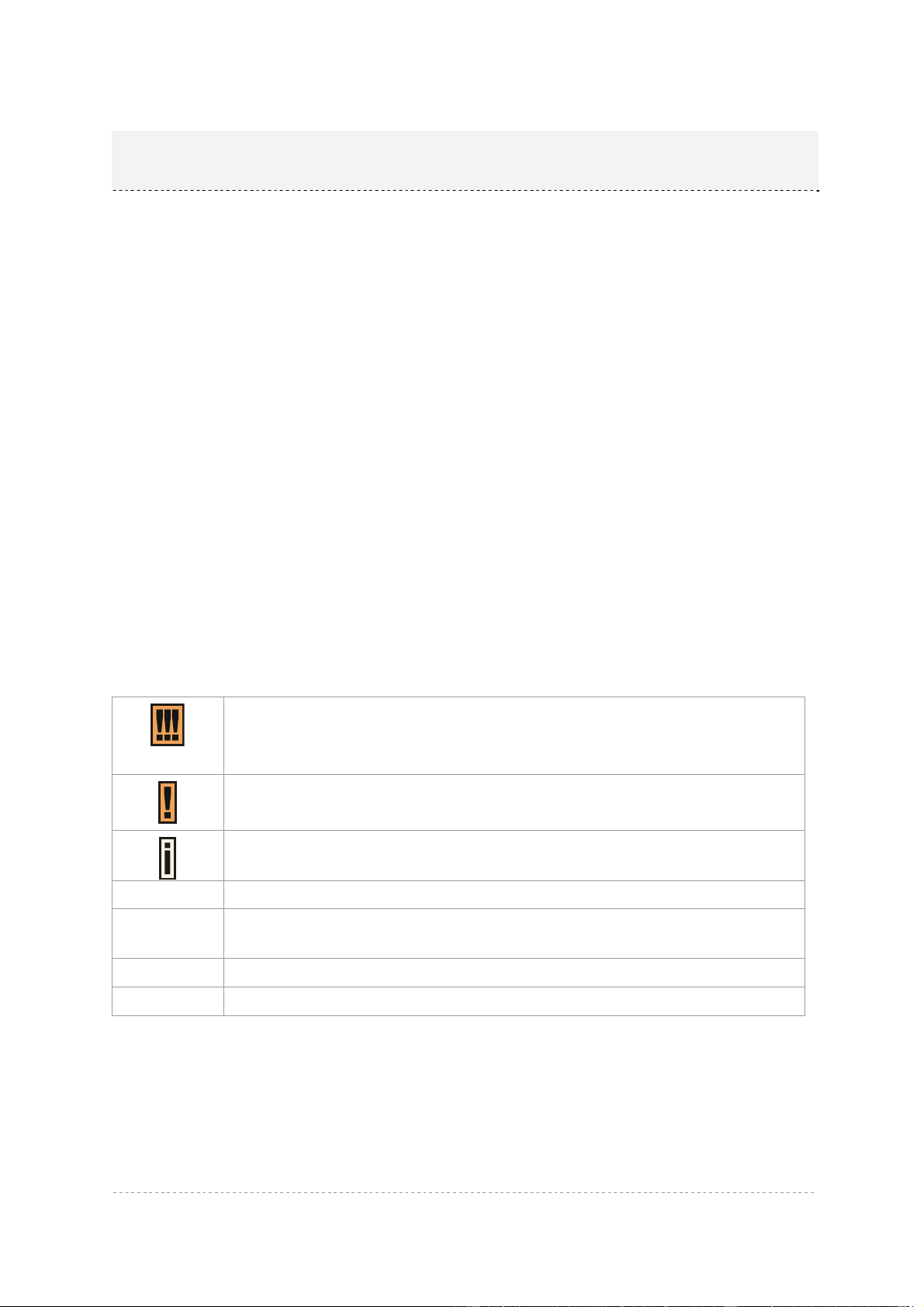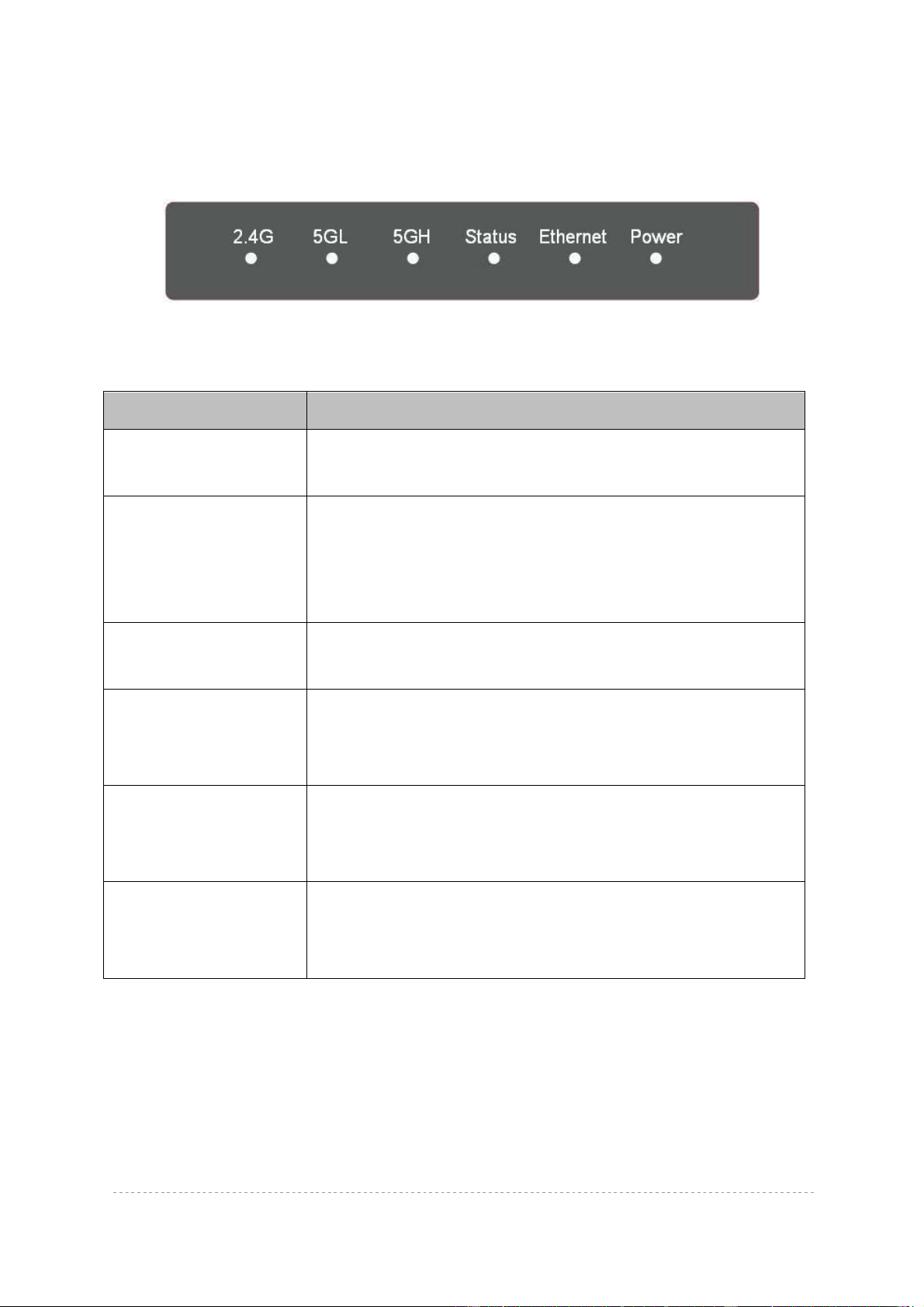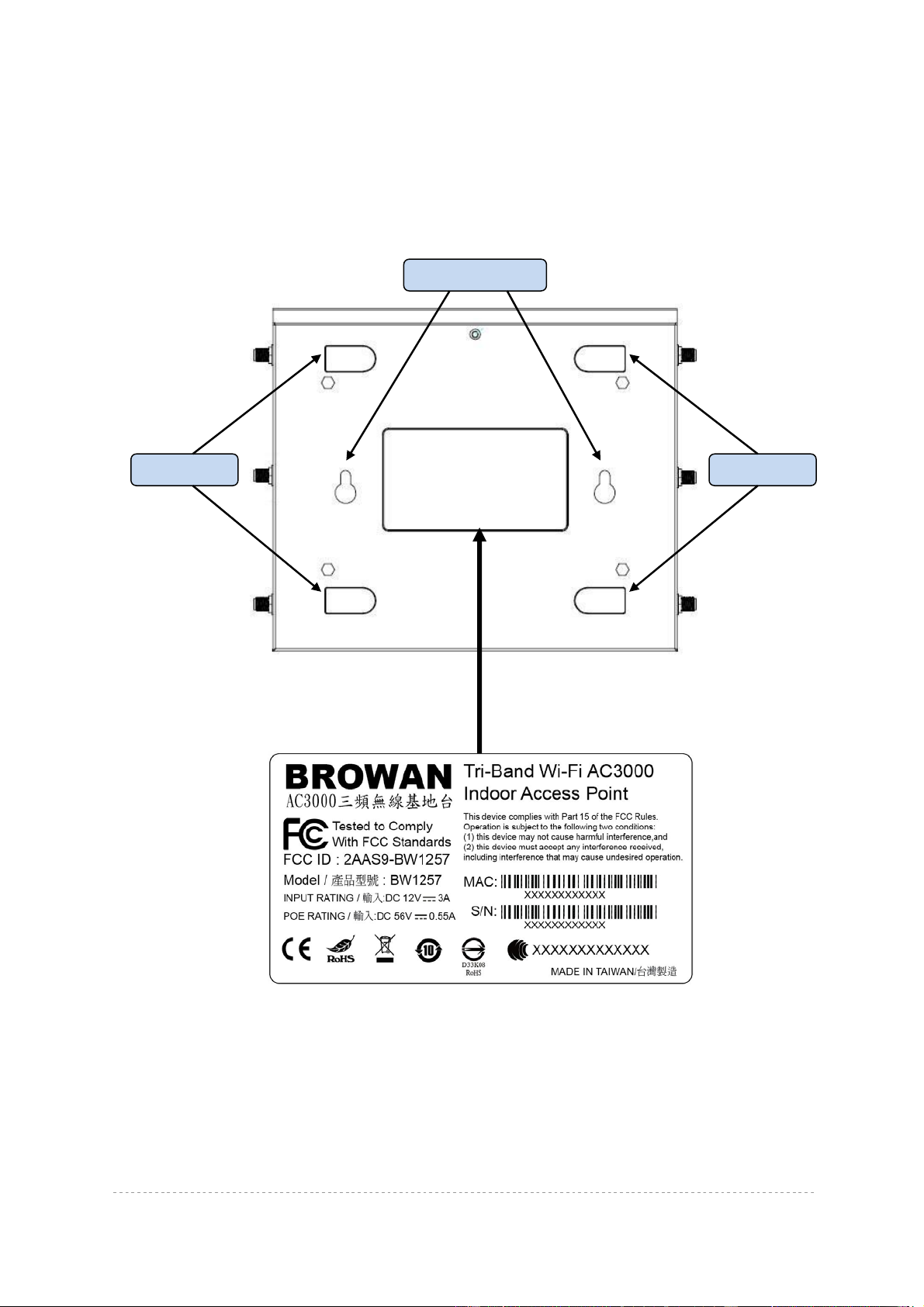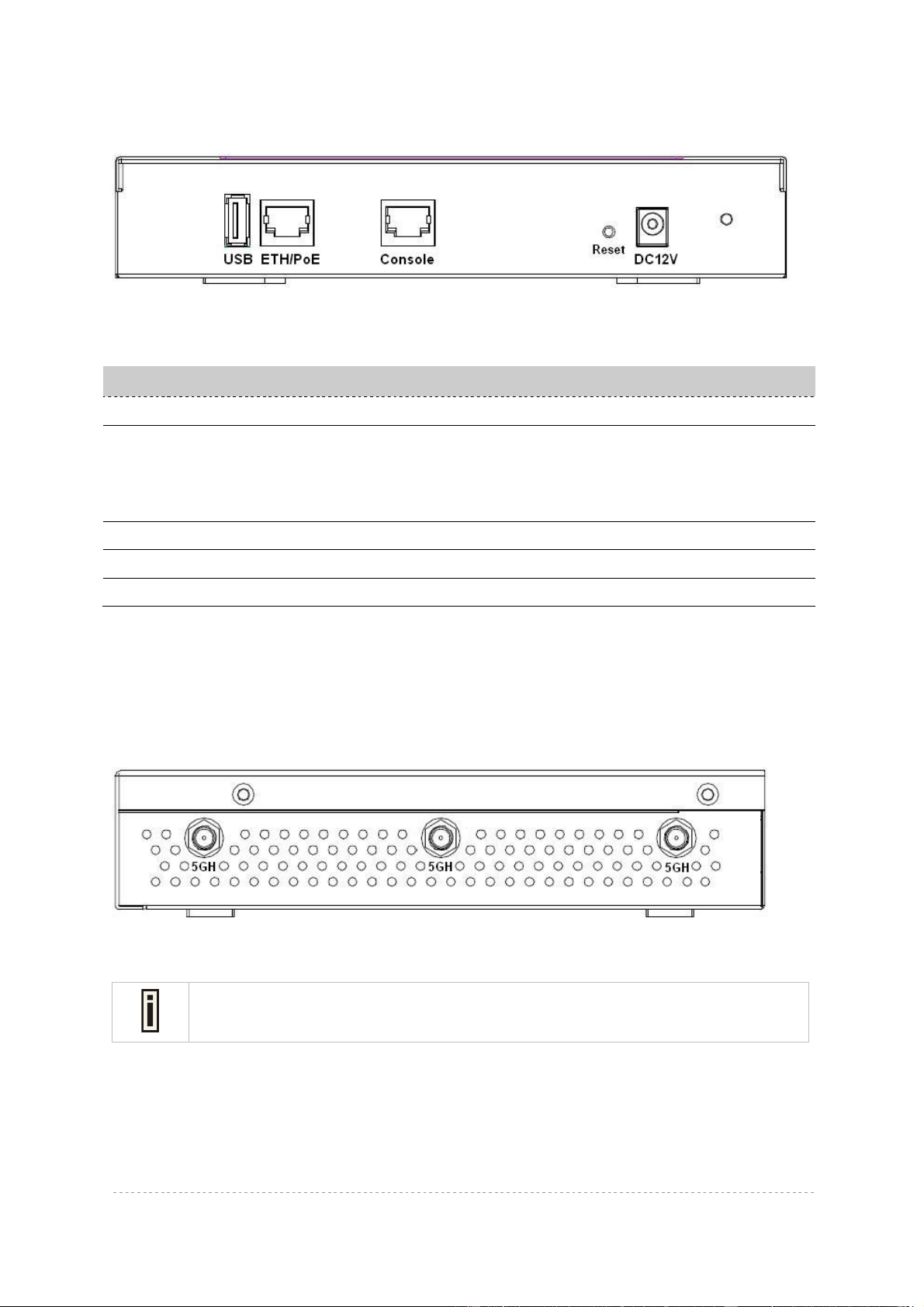BW1257 User Guide
Page 4 of 28
Copyright.............................................................................................................................................2
Notice ..................................................................................................................................................2
Trademarks .........................................................................................................................................2
Federal Communication Commission Interference Statement ...........................................................3
CONTENTS ............................................................................................................................................4
ABOUT THIS GUIDE..............................................................................................................................5
Purpose...............................................................................................................................................5
Prerequisite Skills and Knowledge......................................................................................................5
Conventions Used in this Document...................................................................................................5
CHAPTER 1 – INTRODUCTION............................................................................................................6
Features Highlight...............................................................................................................................6
CHAPTER 2 – HARDWARE INTRODUCTION......................................................................................7
Package..............................................................................................................................................7
Hardware and LED Indication..........................................................................................................7
General Overview............................................................................................................................7
Front panel.......................................................................................................................................8
Bottom Cover...................................................................................................................................9
Rear panel .....................................................................................................................................10
Right side:......................................................................................................................................10
Left side: ........................................................................................................................................10
CHAPTER 3 – REFERENCE MANUAL...............................................................................................12
How to Log In...................................................................................................................................12
Quick Setup .....................................................................................................................................13
Device Management........................................................................................................................16
System Status ...................................................................................................................................17
System Status | Operating Status..................................................................................................17
System Status | System Setting ....................................................................................................18
System Status | Runtime Traffic....................................................................................................19
Device Setting...................................................................................................................................20
Device Setting | Wireless Setting...................................................................................................20
Device Setting | Ethernet Setting...................................................................................................24
Device Setting | Advance Setting ..................................................................................................26
Connected Devices...........................................................................................................................27
Account..............................................................................................................................................28
Contents