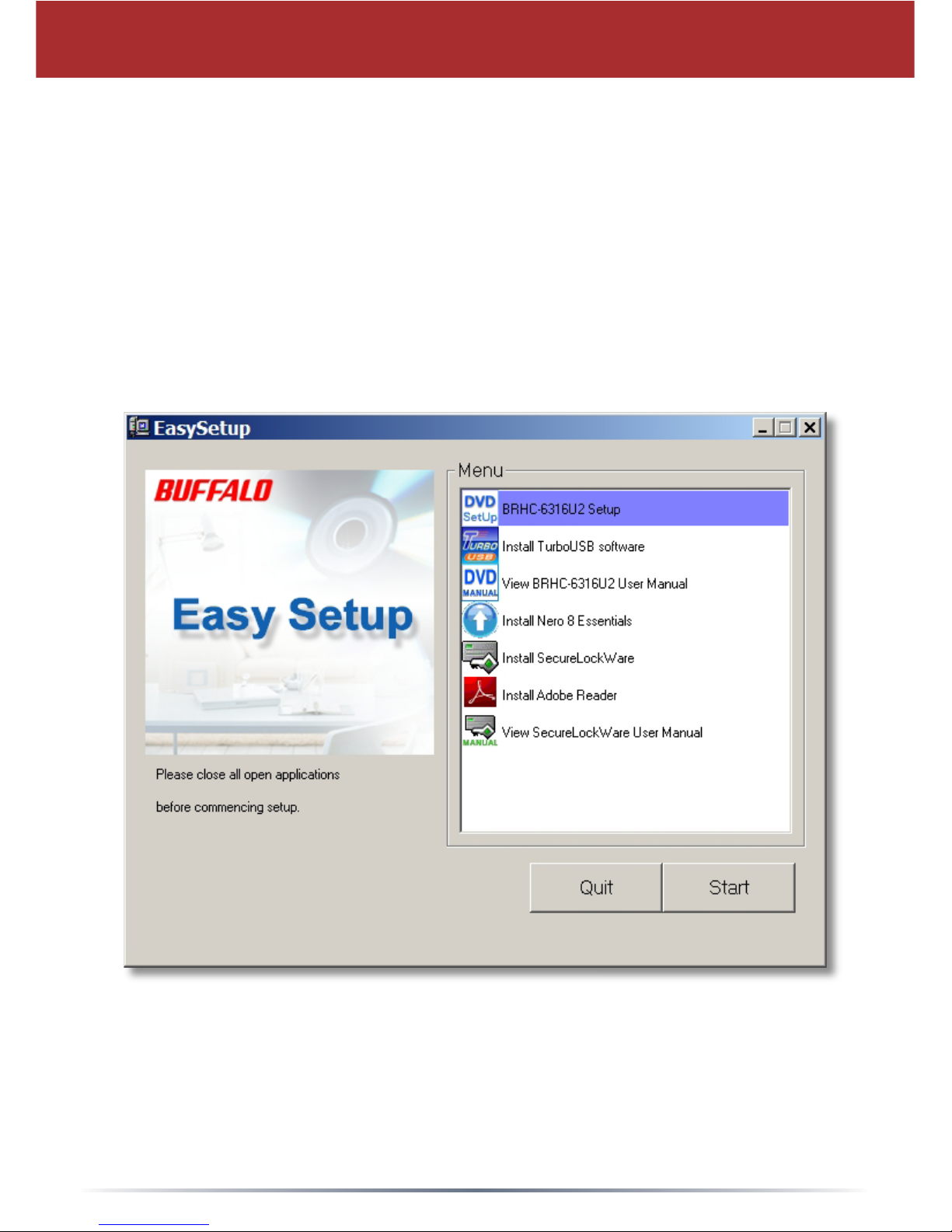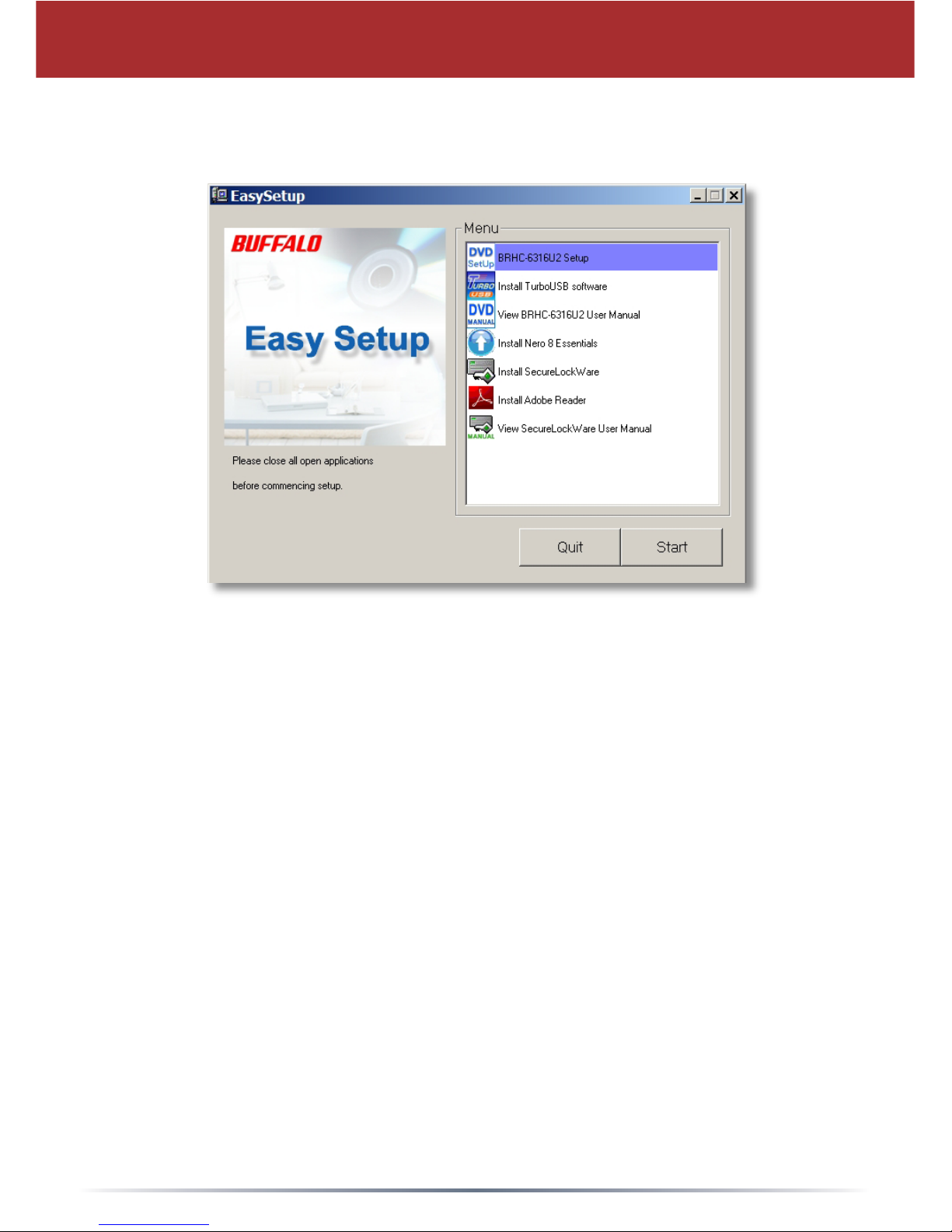8
FCC Warning
This device complies with part 15 of the FCC Rules. Operation is
subject to the following two conditions: (1) This device may not cause
harmful interference, and (2) this device must accept any interference
received, including interference that may cause undesired operation.
Class 1 Laser Product
This product contains a low power laser device. To ensure continued
safety, do not remove any covers or attempt to gain access to the inside
of the product. Refer servicing to qualified personnel.
Technical Specifications
Data Transfer Speed: Max 480 Mb/s (USB 2.0 spec)
Blu-ray (and BD-R): 6x Read/Write (with TurboUSB enabled)
HD-DVD: 3x Read
BD-RE: 2x Read/Write
DVD-R: 12x Read/16x Write
DVD+R: 12x Read/16x Write
DVD-RW: 10x Read/6x Write
CD-R: 40x Read/Write
CD-RW: 40x Read/24x Write
Power Supply: AC 100V-240V 50/60Hz (autosensing)
Dimensions: 6.5 x 2.0 x 11.1 inches (164 x 50 x 281 mm)
Weight: 3.4 lbs. (1.56 kg)
Operating Environment: 41° - 95° F (5° - 35° C)
20-80% humidity (non-condensing)
Power Consumption ~25 Watts
Windows Compatibility: Windows 2000, XP, Vista