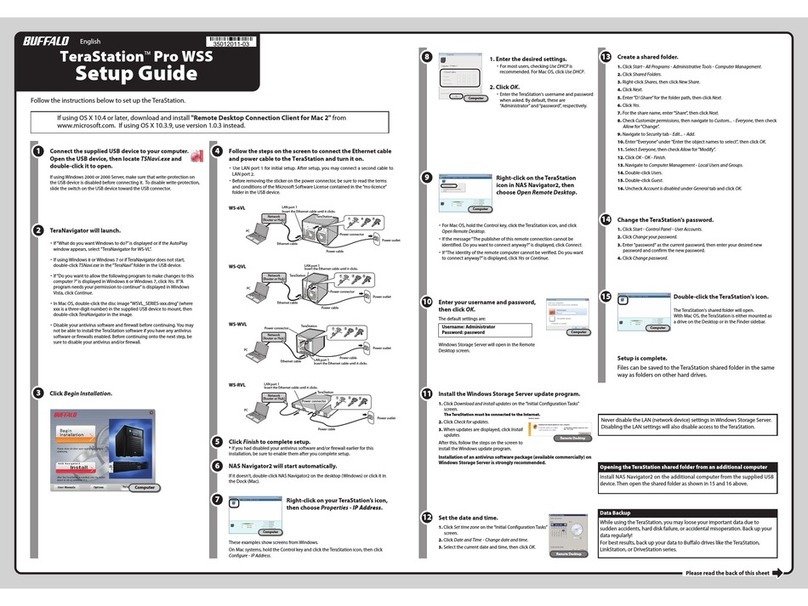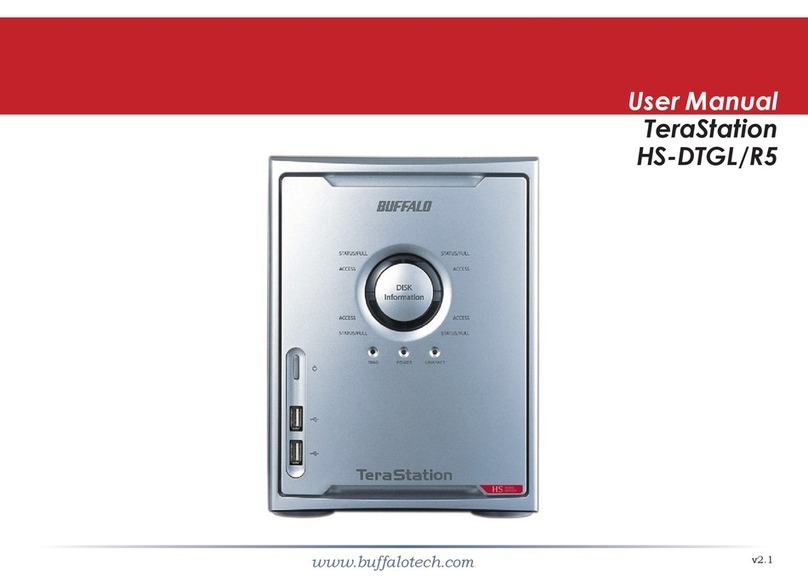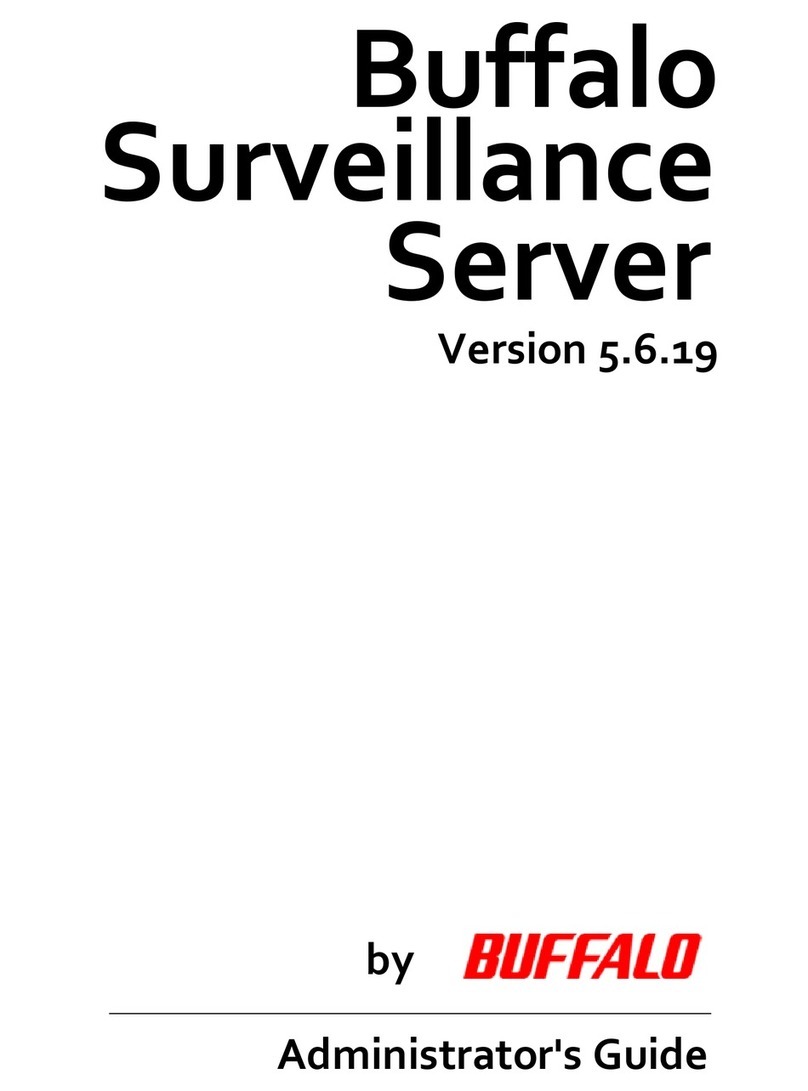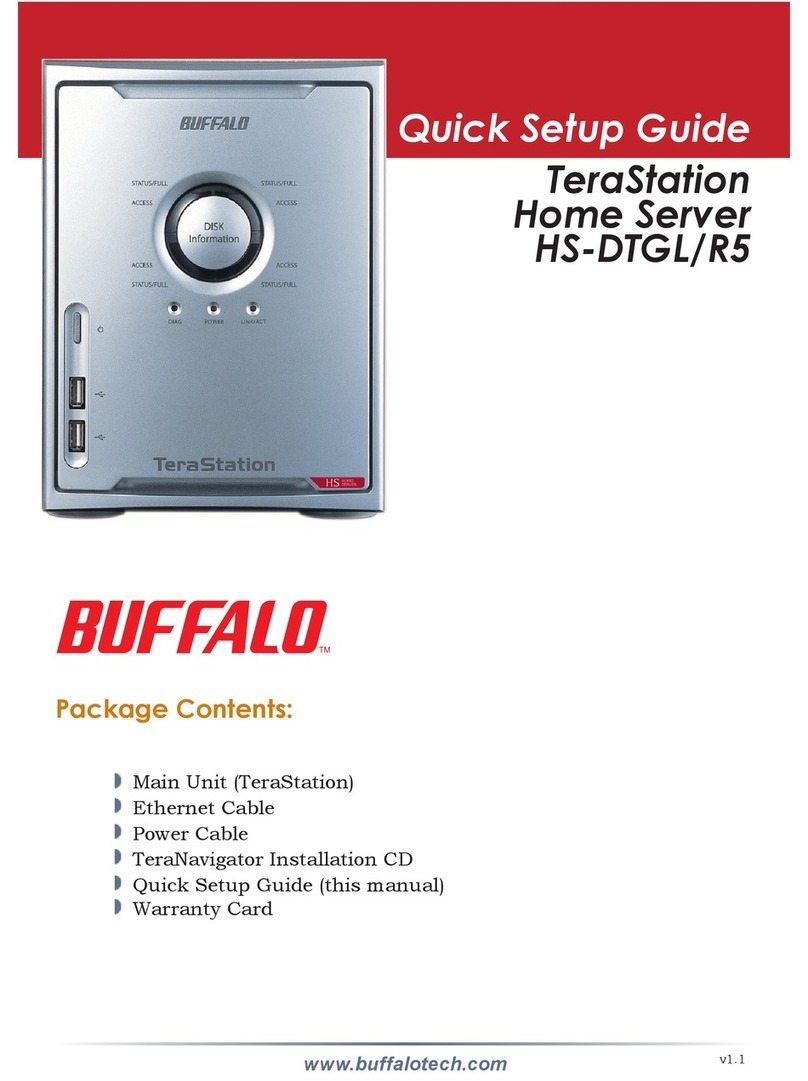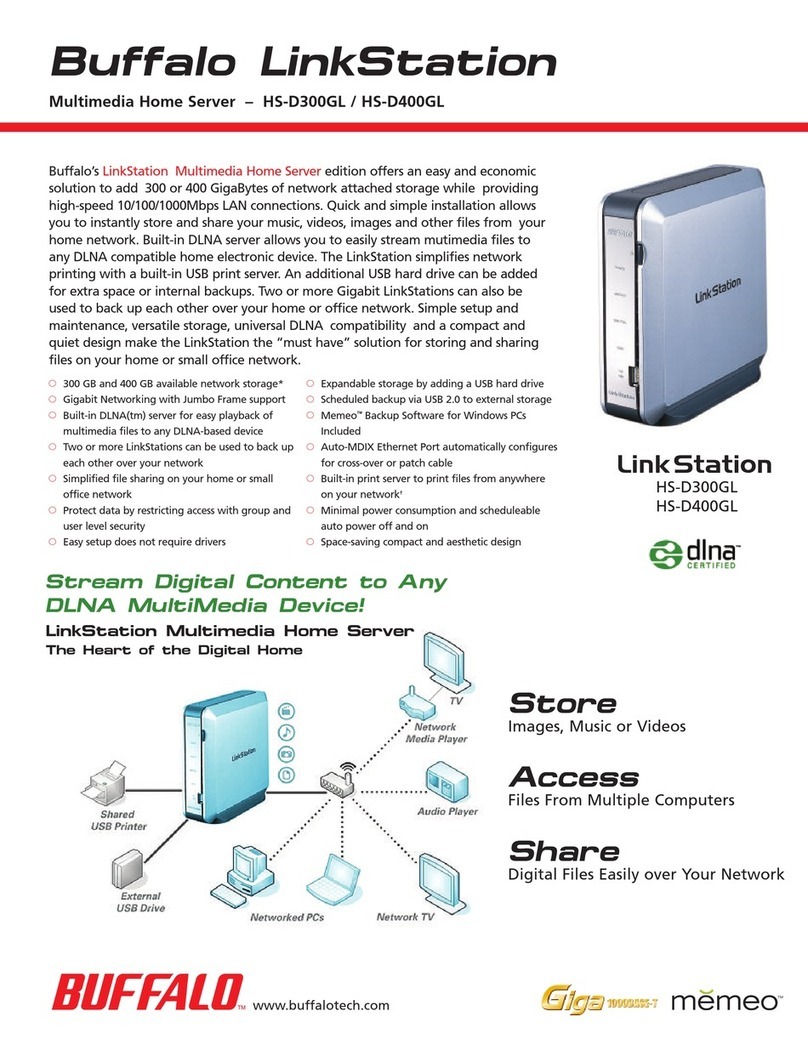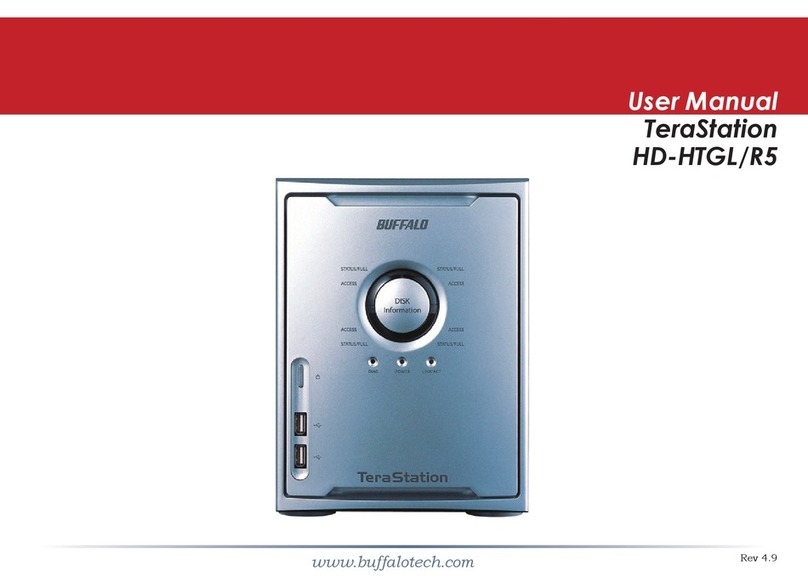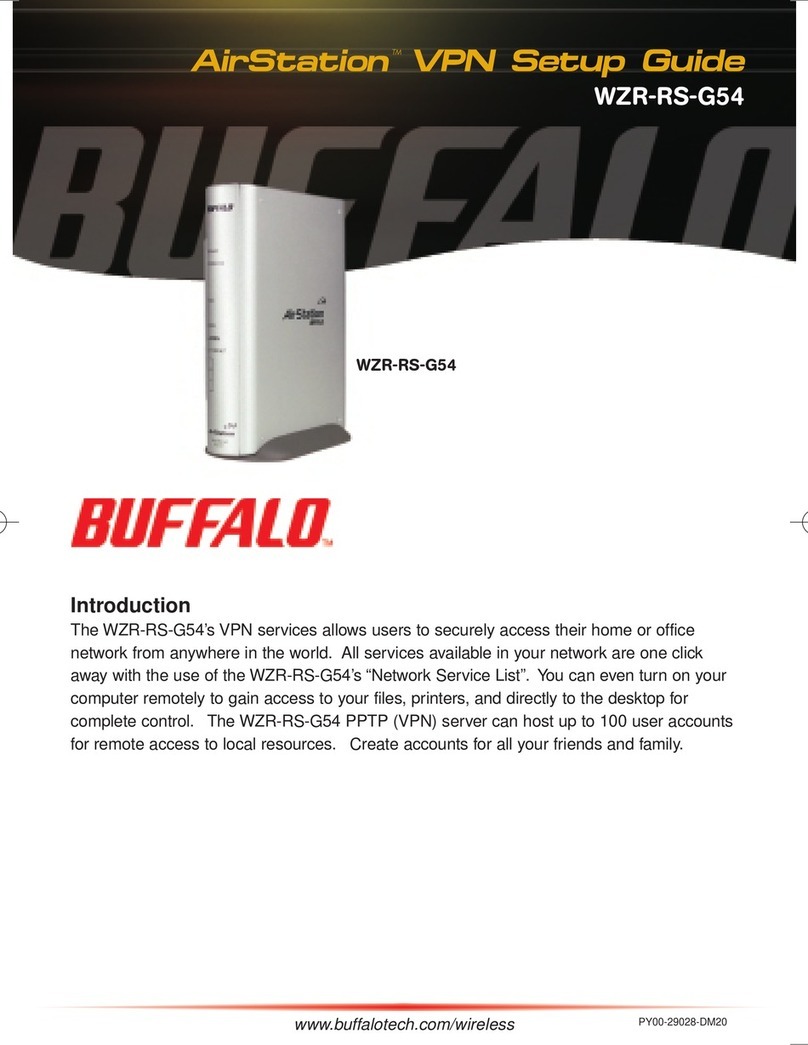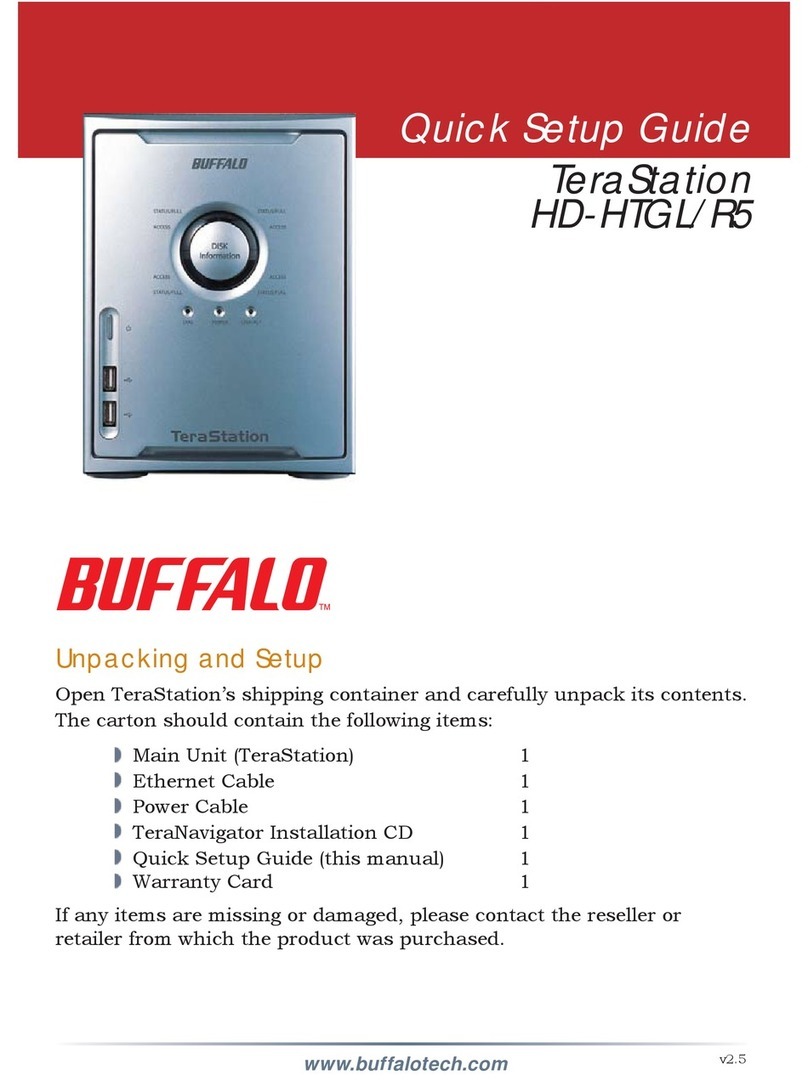Table of Contents
1 Before Using the AirStation 1
1.1 Introducing USB client (WLI-USB-L11G) . . . . . . . . . . . . . . . . . . . . . . . . .1
1.2 AirStation wireless network scenarios . . . . . . . . . . . . . . . . . . . . . . . . . .1
1.3 Peer-to-peer workgroup . . . . . . . . . . . . . . . . . . . . . . . . . . . . . . . . . .2
1.4 Home networking . . . . . . . . . . . . . . . . . . . . . . . . . . . . . . . . . . . .2
1.5 Enterprise networking . . . . . . . . . . . . . . . . . . . . . . . . . . . . . . . . . . 2
1.6 AirStation USB client features . . . . . . . . . . . . . . . . . . . . . . . . . . . . . . 3
1.7 About the AirStation CD-ROM . . . . . . . . . . . . . . . . . . . . . . . . . . . . . .4
2 Installing USB Client 5
2.1 Quick overview . . . . . . . . . . . . . . . . . . . . . . . . . . . . . . . . . . . . . . 5
2.2 Verify USB client package contents . . . . . . . . . . . . . . . . . . . . . . . . . . . 5
2.3 Install driver . . . . . . . . . . . . . . . . . . . . . . . . . . . . . . . . . . . . . . . 5
2.4 Installing the client manager software. . . . . . . . . . . . . . . . . . . . . . . . . . 6
2.5 Basic settings for enterprise networks. . . . . . . . . . . . . . . . . . . . . . . . . . 7
2.6 Basic settings for peer-to-peer workgroups . . . . . . . . . . . . . . . . . . . . . . . 7
2.7 Set windows network properties . . . . . . . . . . . . . . . . . . . . . . . . . . . . . 8
2.8 Finish the installation. . . . . . . . . . . . . . . . . . . . . . . . . . . . . . . . . . . 8
3 Using AirStation and Windows 10
3.1 Introduction . . . . . . . . . . . . . . . . . . . . . . . . . . . . . . . . . . . . . . 10
3.2 Using your USB client. . . . . . . . . . . . . . . . . . . . . . . . . . . . . . . . . . 10
3.3 Viewing other computers . . . . . . . . . . . . . . . . . . . . . . . . . . . . . . . . 10
3.4 Using the client manager . . . . . . . . . . . . . . . . . . . . . . . . . . . . . . . . 11
4 Advanced Configurations 13
4.1 Introduction . . . . . . . . . . . . . . . . . . . . . . . . . . . . . . . . . . . . . . 13
4.2 Encryption parameters . . . . . . . . . . . . . . . . . . . . . . . . . . . . . . . . . 13
4.3 Advanced parameters . . . . . . . . . . . . . . . . . . . . . . . . . . . . . . . . . . 13
4.4 Admin parameters . . . . . . . . . . . . . . . . . . . . . . . . . . . . . . . . . . . . 13
A USB Client Specifications 14
B Troubleshooting 17
B.1 Introduction . . . . . . . . . . . . . . . . . . . . . . . . . . . . . . . . . . . . . . 17
B.2 Common Troubleshooting Tips. . . . . . . . . . . . . . . . . . . . . . . . . . . . . . 17
B.3 Windows 98 Troubleshooting Tips . . . . . . . . . . . . . . . . . . . . . . . . . . . 21
B.4 Windows 2000 Troubleshooting Tips . . . . . . . . . . . . . . . . . . . . . . . . . . 23
B.5 Installation of TCP/IP . . . . . . . . . . . . . . . . . . . . . . . . . . . . . . . . . . 24
v