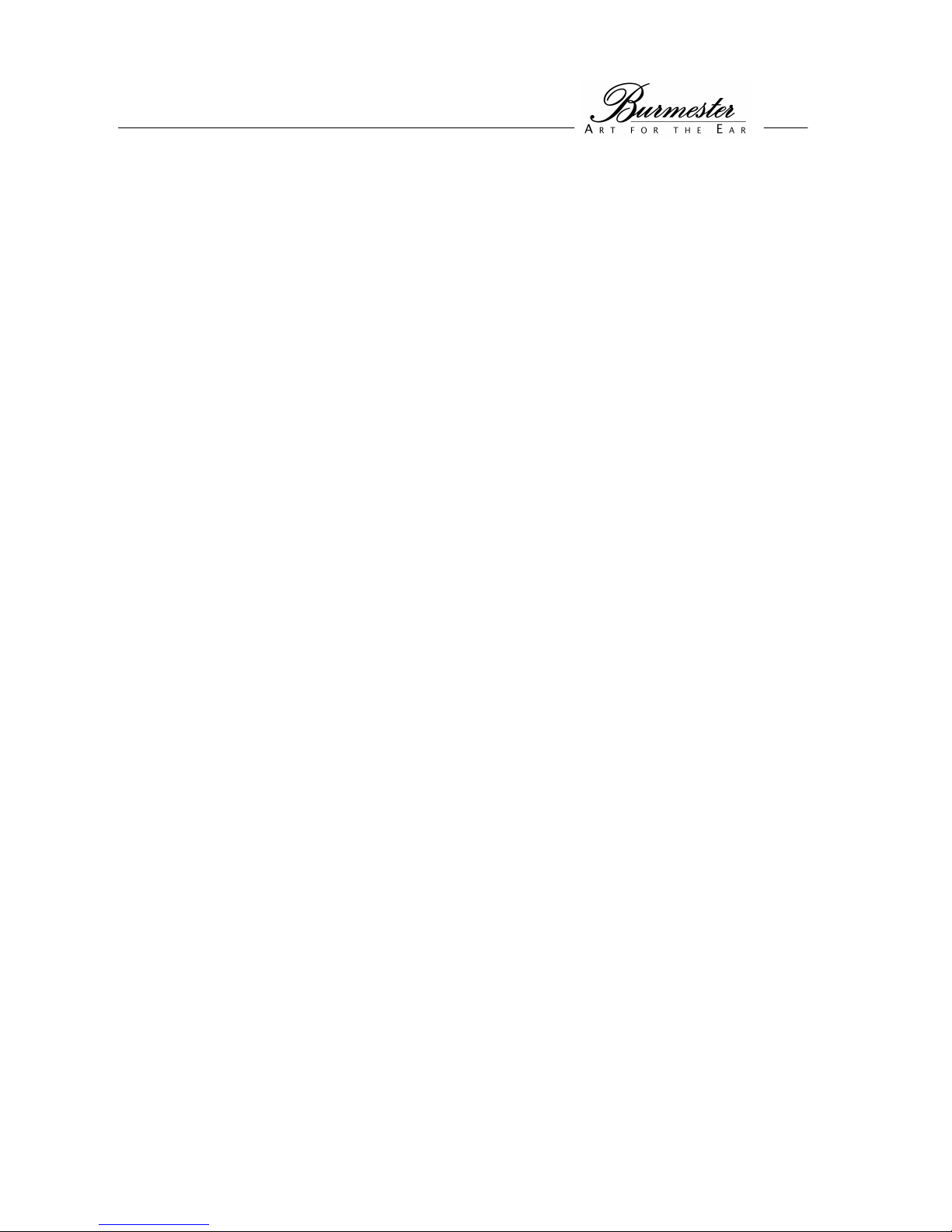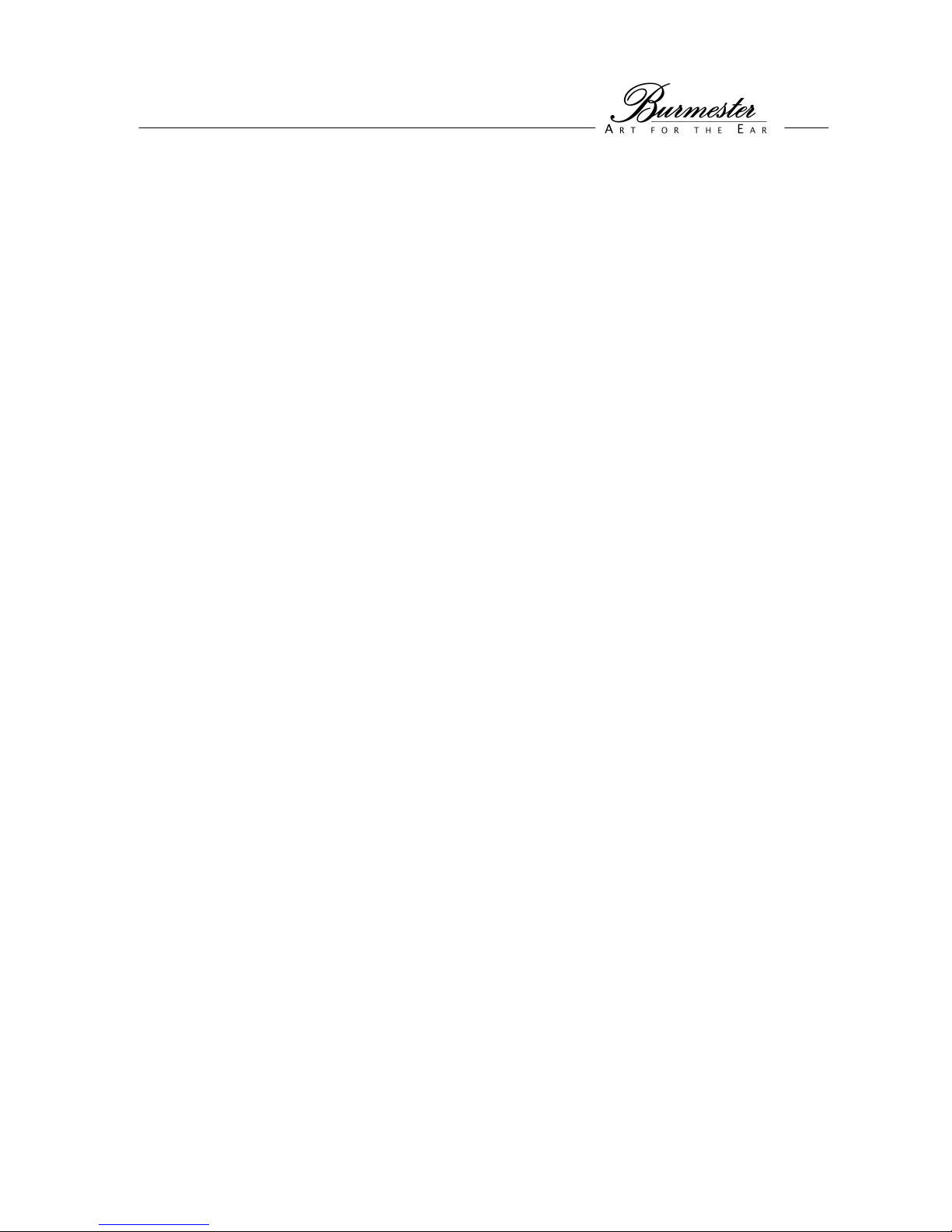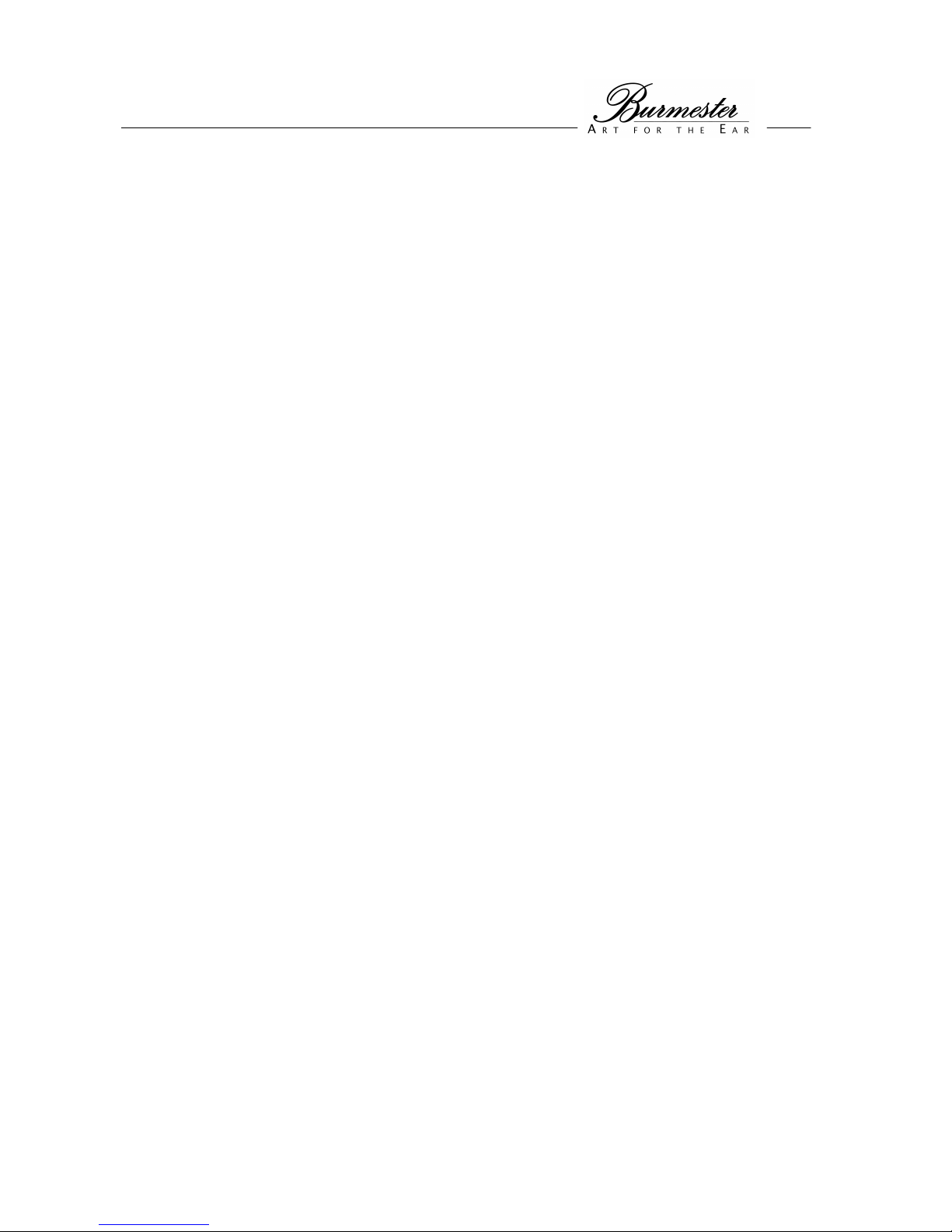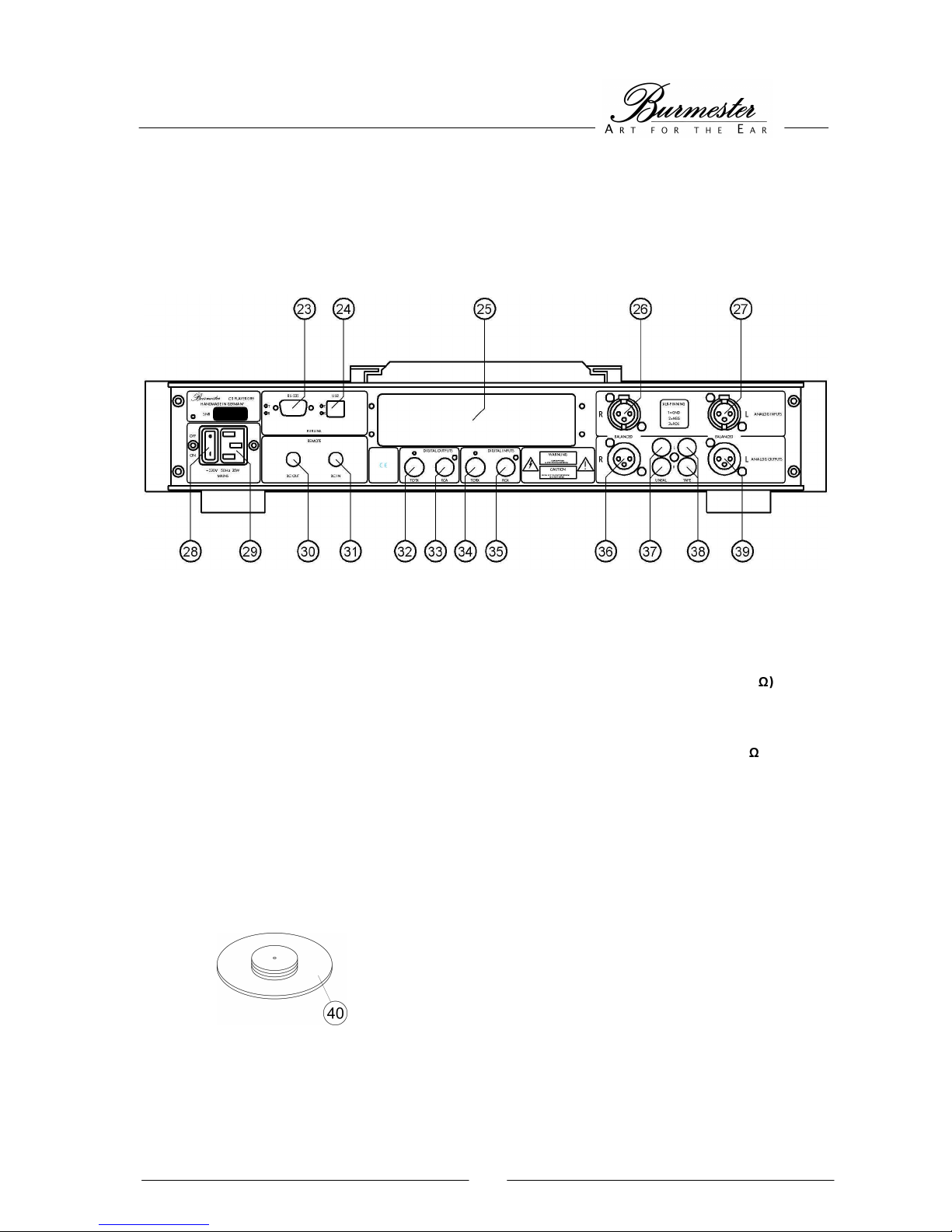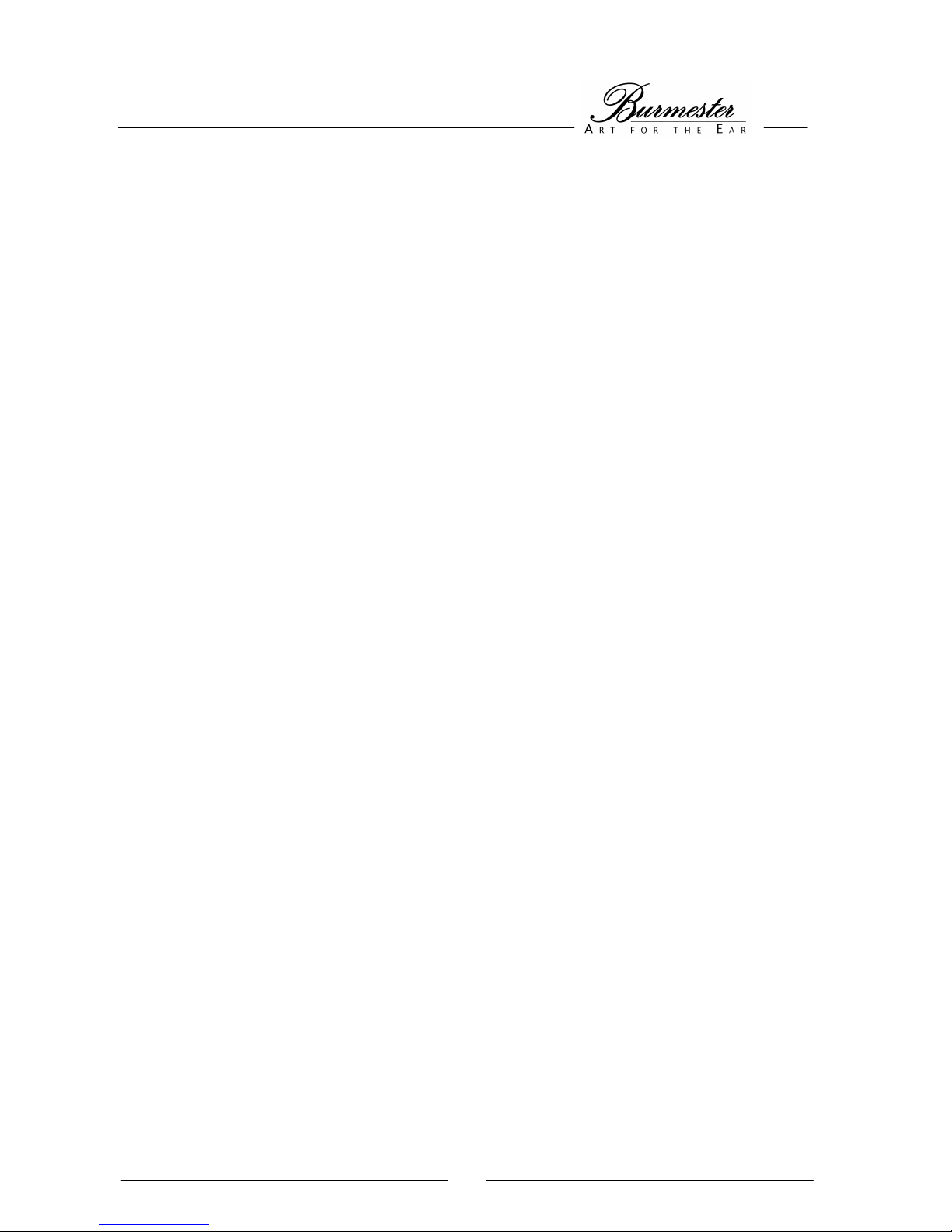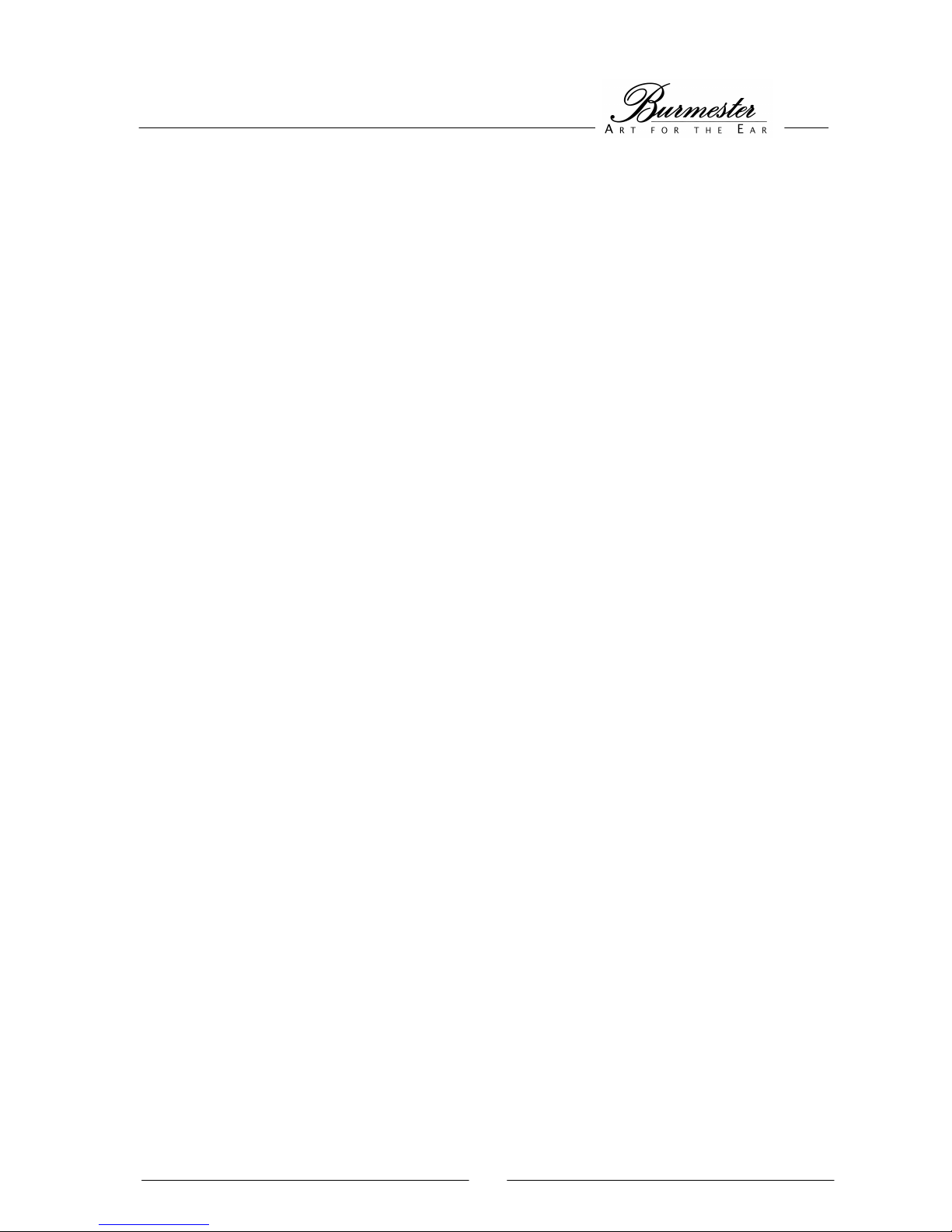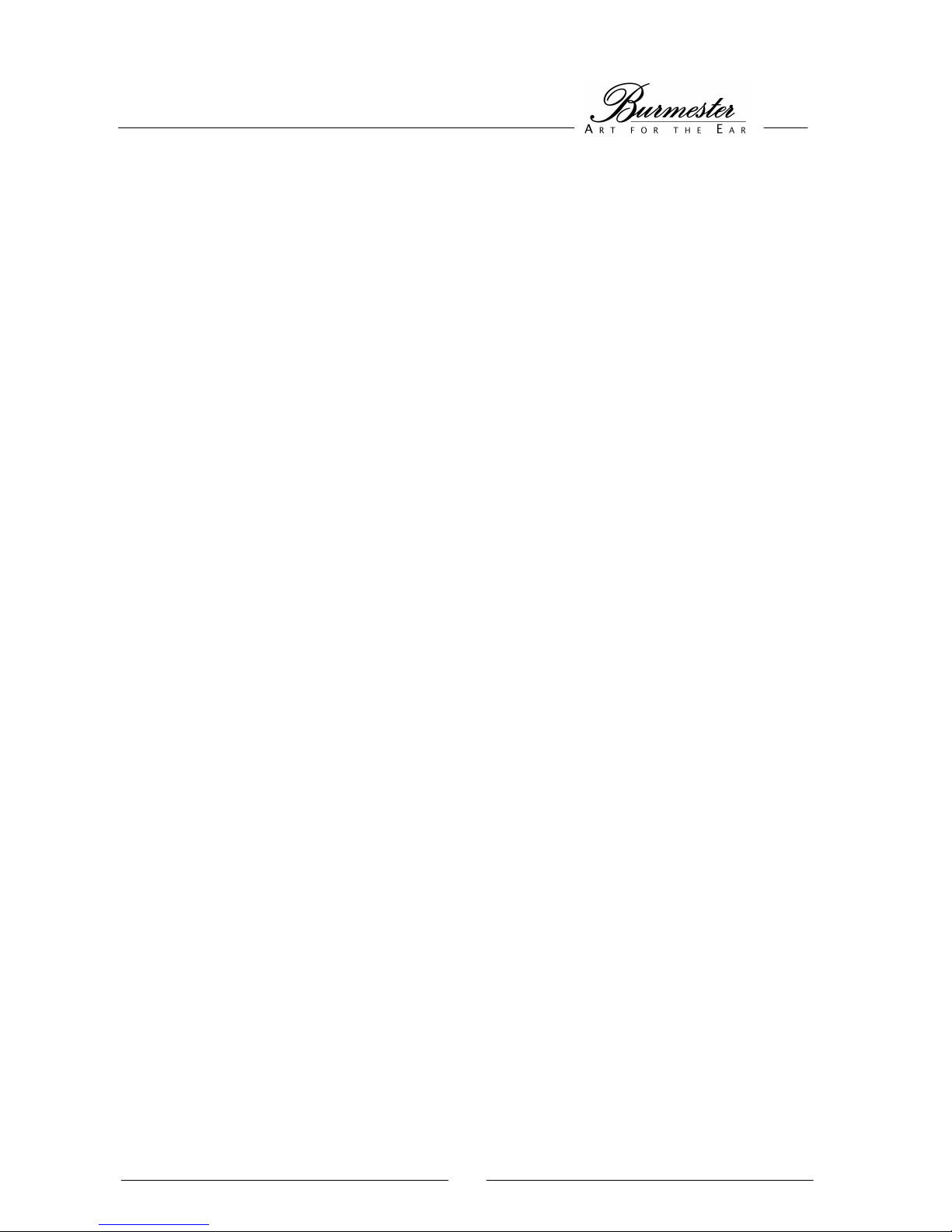CONNECTIONS
All connection terminals are located on the rear panel. While connecting the CD player, all components of the music
system must be turned off.
CAUTION: Before connecting the unit, please check if the input voltage of the 089 is equal to the local voltage of
your wall outlet. Make sure the ground lead in your power outlet is working correctly. A missing or faulty ground is
extremely dangerous!
In case of doubt contact a licensed electrician.
AC mains terminal Make sure the AC mains switch (28) is set to OFF. Connect the appliance connector of the
power cord to the AC mains terminal (29). Then plug the power cord into the wall outlet.
There are various possibilities to connect the CD player, depending upon the kind of audio components and auxiliary
devices used. For the best connections please refer to the owner’s manual of your audio components or auxiliary
devices. Following the various connection possibilities are explained:
CONNECTING AN ANALOG AMPLIFIER
Analog outputs To connect an analog preamp, integrated amp or power amp the 089 offers balanced as
well as unbalanced outputs (ANALOG OUTPUTS). If your amplifier provides balanced
inputs, connect them to the terminals BALANCED R (36) and BALANCED L (39).
Unbalanced connections can be made using the terminals UNBAL (37). An analog
recording device may be hooked up to the terminal TAPE (38).
For reasons of superior sound we recommend using balanced connections whenever
possible. If you connect the CD player to an analog preamplifier or integrated amplifier, we
recommend choosing the setting FIX in the SYSTEM-SETUP. You will find this setting in the
menu item OUTPUT.
CAUTION: If the CD player is connected directly to power amplifiers, you must choose
the setting VARIABLE ! ! ! The setting FIX may destroy your loudspeakers,
because the CD player delivers maximum level to the outputs ! ! !
The pinning of the balanced outputs are: PIN1=GND, PIN2=NEG, PIN3=POS.
CONNECTING A DIGITAL AMPLIFIER
Digital outputs The player provides two DIGITAL OUTPUTS for connecting a digital amplifier:
The terminal TOTX (32) sends optical signals via optical fiber cable with plugs according to
TOSHIBA norm.
The terminal RCA (33) requires a 75ohms coax cable with RCA plugs.
Choose whichever connection sounds best to you if your amplifier allows both types of
hookup.
CAUTION: The terminal RCA (33) must not be connected to the analog input of an amplifier
because this could damage the amp or the loudspeakers.