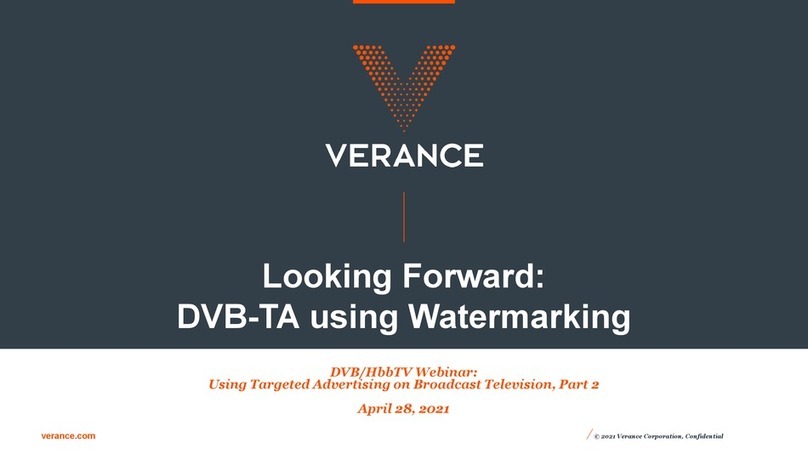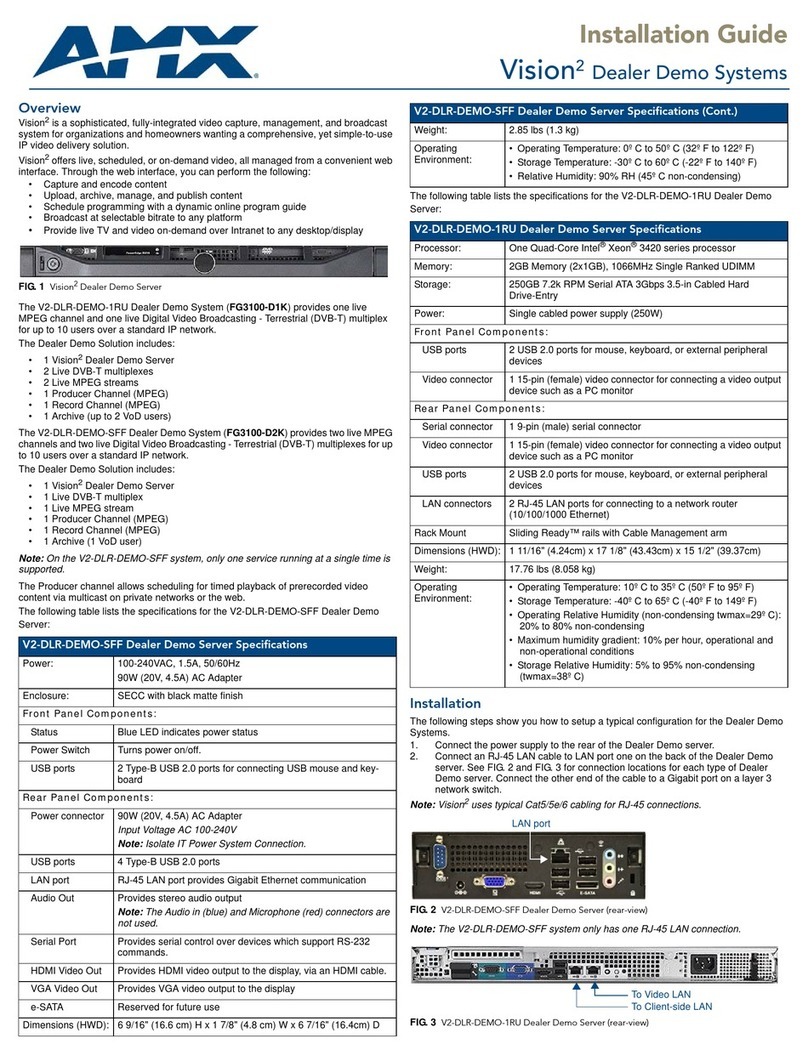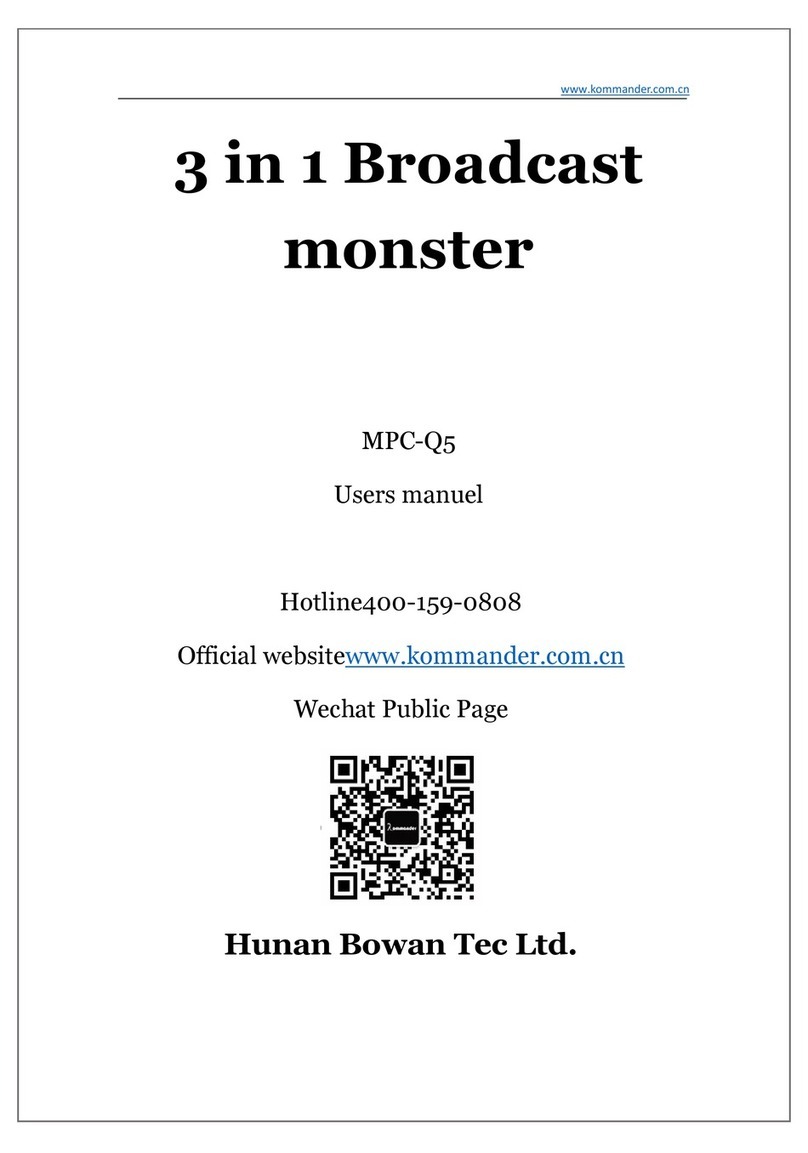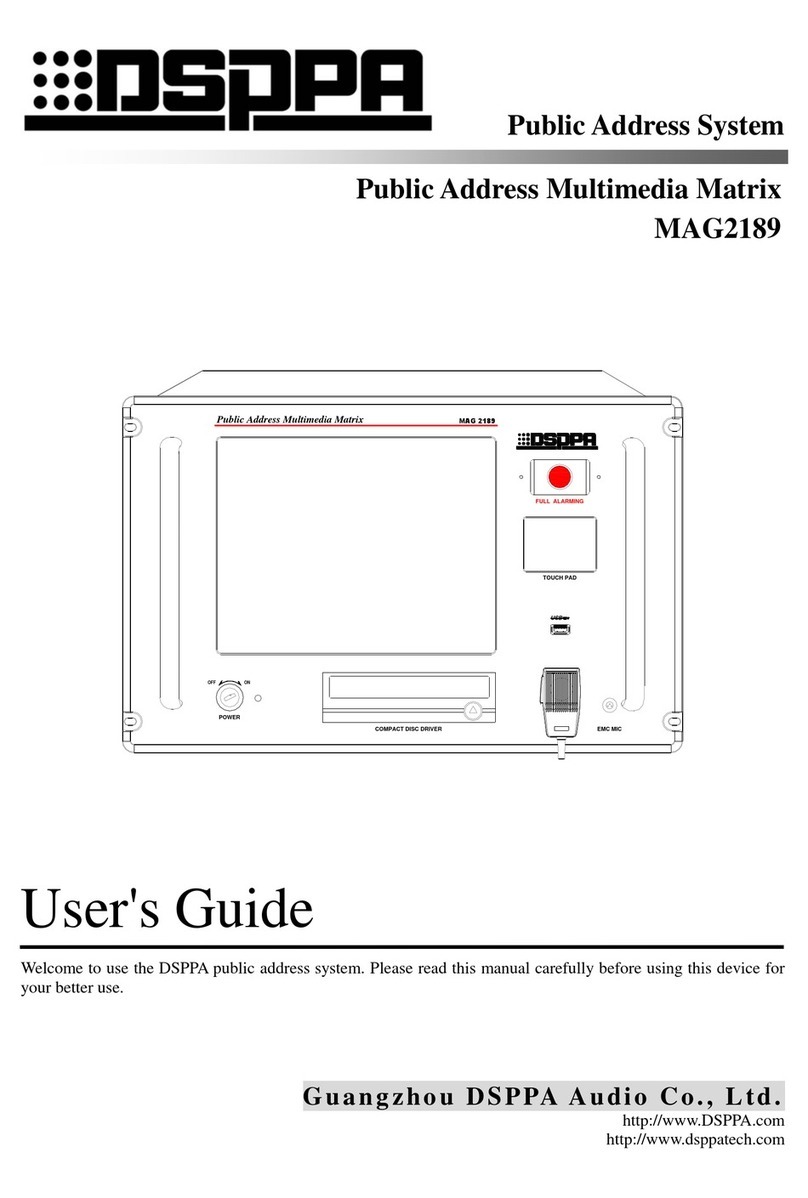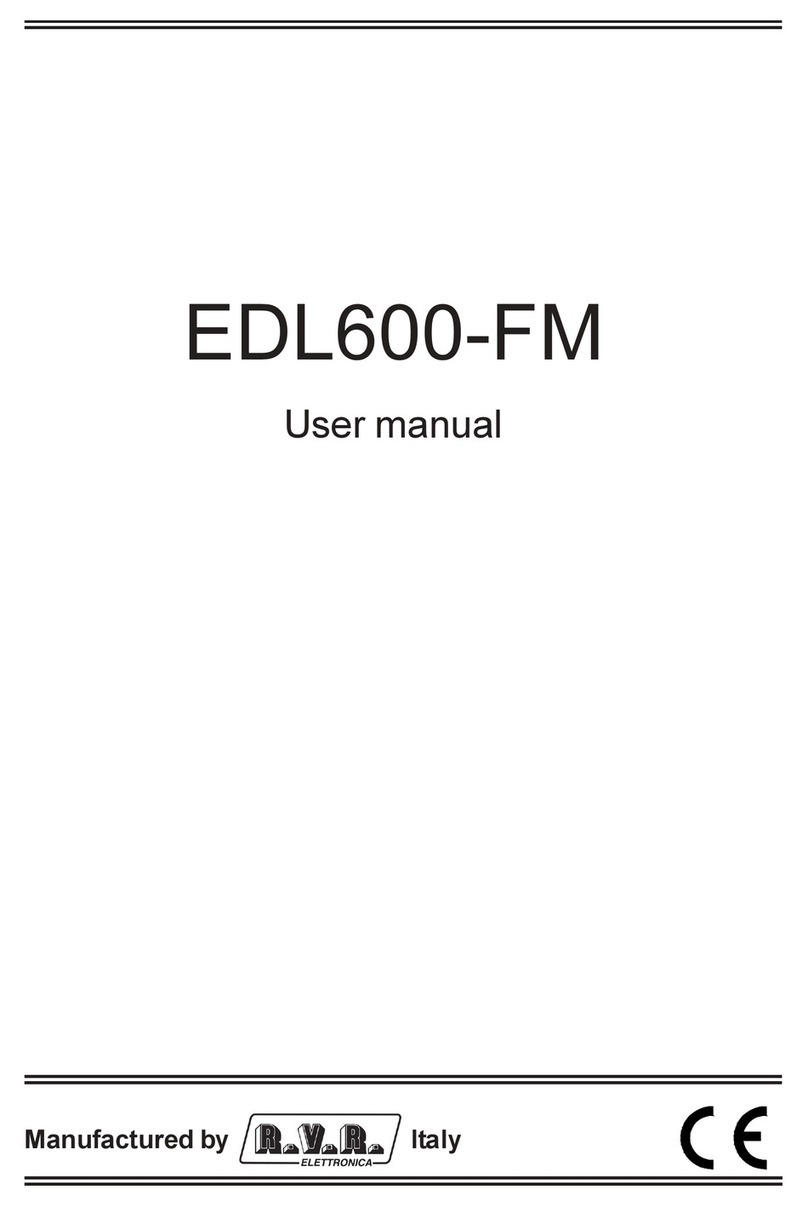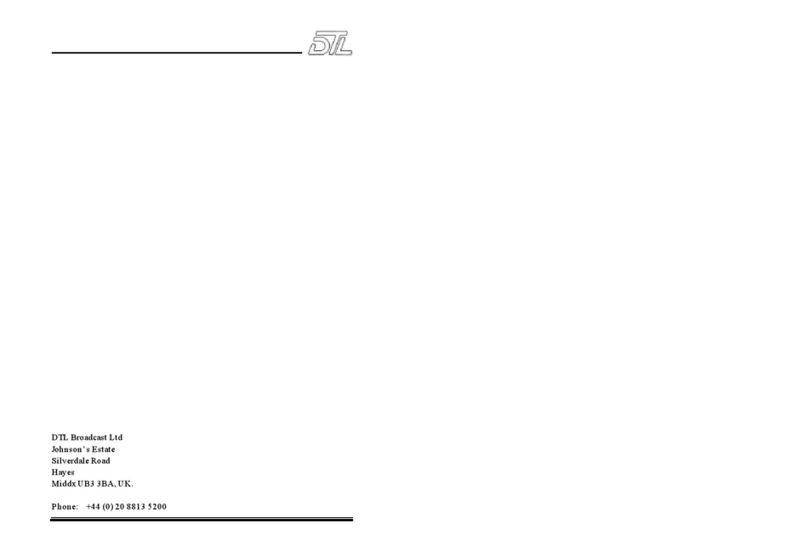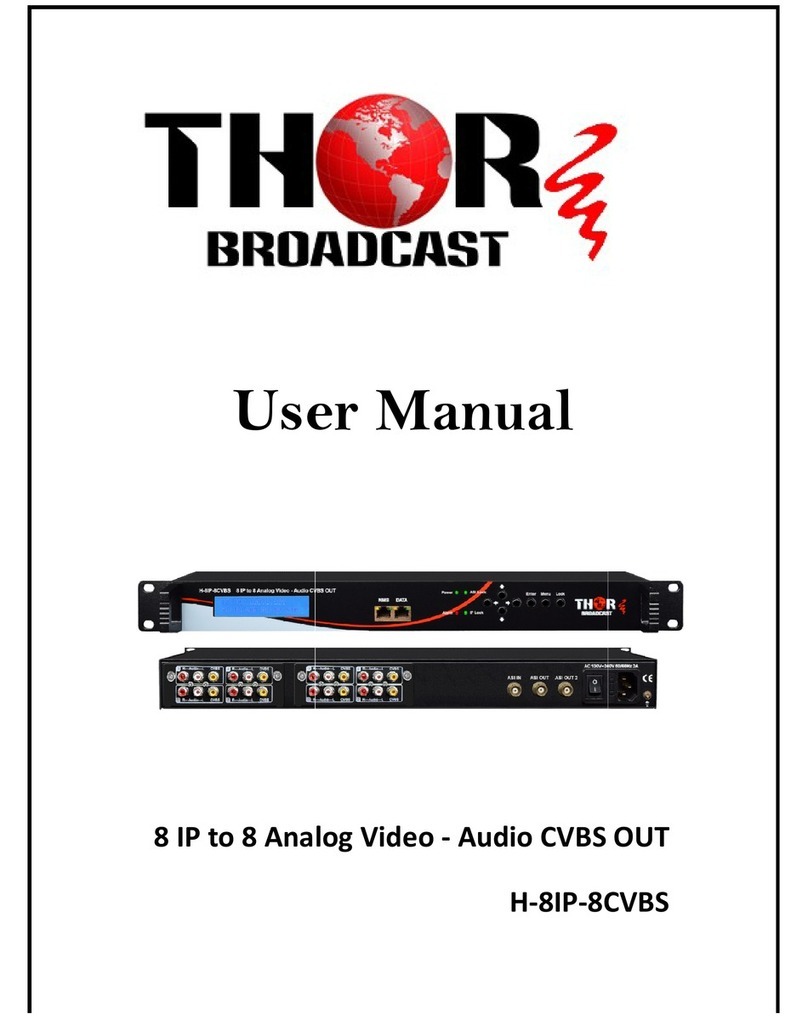Re-imagine Beyond Technology sales@plurainc.com
1. OVERVIEW
Plura SFP-25G series is the industry’s first TRUE-IP 25GbE broadcast & media monitor solution,
supporting uncompressed UHD based on SMPTE ST 2110, ST 2022-6Ŧ & ST 2022-7 and
supports up to 4096 x 2160 resolutions.
The flexibility and robustness of the SFP-25G platform is the ultimate solution for a wide range
of broadcast and professional media SDI to IP transition projects. The SFP-25G platform is a
powerful hybrid solution supporting SFP+ / SFP28 10G / 25G (ST 2110, ST 2022-6Ŧ, ST 2022-7),
12 G, 3G & 1.5G & HDMI 2.0 connectivity.
2. GENERAL FEATURES
●Dual 10/25 GbE SFP+/SFP28 interfaces
as MEDIALAN1 and MEDIALAN2
●Two generic compatible 25G-SR SFP28
850nm digital optical monitoring LC MM
F optical transceiver modules included
●Dual 25GbE De-Encapsulation channels
are fully compatible with many MM and
SM SFP modules manufactures
●1 x 12G/3G/1.5G loop output for MEDIAL
AN1 main ST 2110Ŧsupport
●1 x 12G/3G/1.5G Aux/2nd channel ST 211
0Ŧsupport
●Supports ST 2110, ST 2022-6Ŧ, ST 2022-
7 & PTP/ST 2059 V2
●ST 2110-10, System architecture and syn
chronization: essences, RTP, SIP and PT
P
●ST 2110-20, Uncompressed video transp
ort, Wide / Narrow types
●ST 2110-21, Traffic shaping and network
delivery timing
●ST 2110-30, Audio transport profile level
C, 16CH, 48Khz sample rate, 11ms/.125µs
●ST 2110-40, Transport of ancillary data
●ST 2022-7 seamless protection switchin
g providing data loss protection
●SMPTE ST 2022-6Ŧsupported with opti
onal license
●Ember+, NMOS, JT-NM Interoperability s
upport
●Management Interface support (NMOS, I
n-band)
●Web UI / Ember+ Out-band control sup
port
●NMOS IS-04 discovery and registration
●NMOS IS-05 device connection manage
ment
●JTNM NMOS certification support
●JSON snippet for NMOS control support
●Ember+ monitor control support with ex
tensive Ember+ tree control
●Session Description Path “SDP” file supp
ort
●IGMP V2 & V3 support
●Plura web user interface “UI” support
●Supports Coaxial 12G/3G/1.5G BNC I/O
connectivity
●Supports Coaxial SFP I/O connectivity
●1xSFP+ cages supporting 12G/10G/3G/1.
5G SDI
●2 x 12G/3G/1.5G or 1 x Quad 3G-SDI (2SI
/ SQ) input ports
●2 x 12G/3G/1.5G or 1 x Quad 3G-SDI (2SI
/ SQ) output ports
●1 x HDMI 2.0a input port
●10 bit panel color depth
●Supports up to 4096 x 2160 resolutions
●HDR (High Dynamic Range) capabilities
●PQ (SMPTE ST 2084) & HLG (Hybrid Lo
g Gamma)
●RGB 12 bit Digital Signal Processing
●178 degree Viewing Angle Display
●Gamma Selectable ( 0.8 – 3.0)
●Color Temperature – User, VAR, Adjusta
ble
●(11000K TO 3200K)
●(ICAC) – Plura Intelligent Connection for
Alignment & Calibration
●ColourSpace PRO integration for advan
ced and accurate display profiling and c
alibration functionalities
●3D LUT (ITU-R BT 2020, Native, BT.709,
SMPTE-C, EBU, NTSC, D-Cinema)
●Display Advanced Waveform & Vector S
cope simultaneously with line select
●Various and User defined Markers Displa
y & Safe Area
●Programmable 6 User Front Pushbutton
Controls & GPI
●Closed Caption (608/708) – North Ame
rican Market
●Cutting edge De-interlacing and scaling
Technology
●Fast Response Time for high motion vid
eo
●Internal Monitor Display (IMD)
●Ethernet & RS232 Remote Control
●Ember+ compliant control system capab
ilities
●Underscan / Overscan / Normal / Zoom
●Pixel to Pixel Mode, Tally, DC operation
●False Color and Peaking Filter / Focus A
ssist
●Video Range test with adjustable Y & C
values
●Display LTC & DIVTC time code with line
select
●Embedded Audio input, Digital Audio D
ecoding
●Internal Pattern Generator and Wall Con
trol System
佧
optional