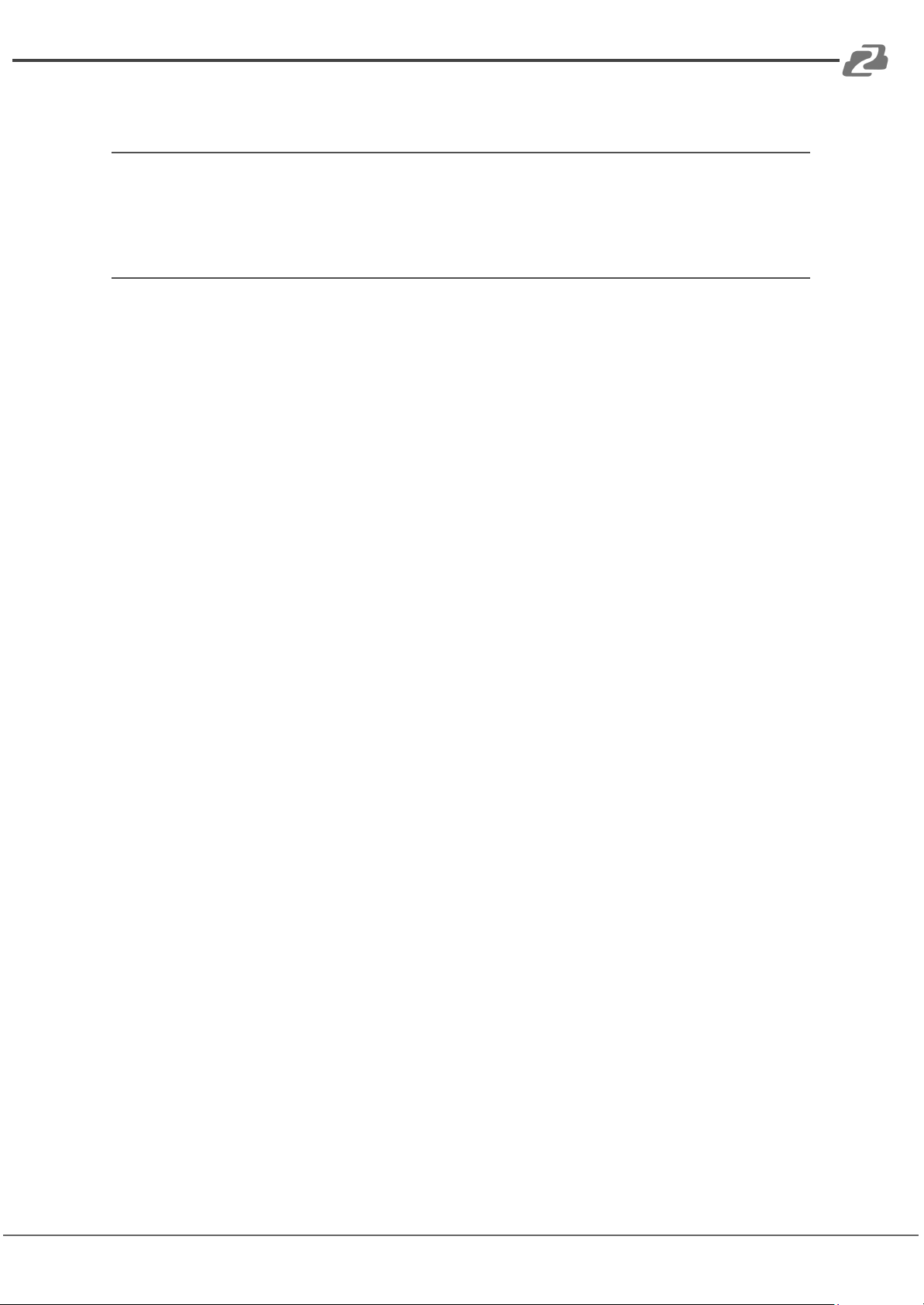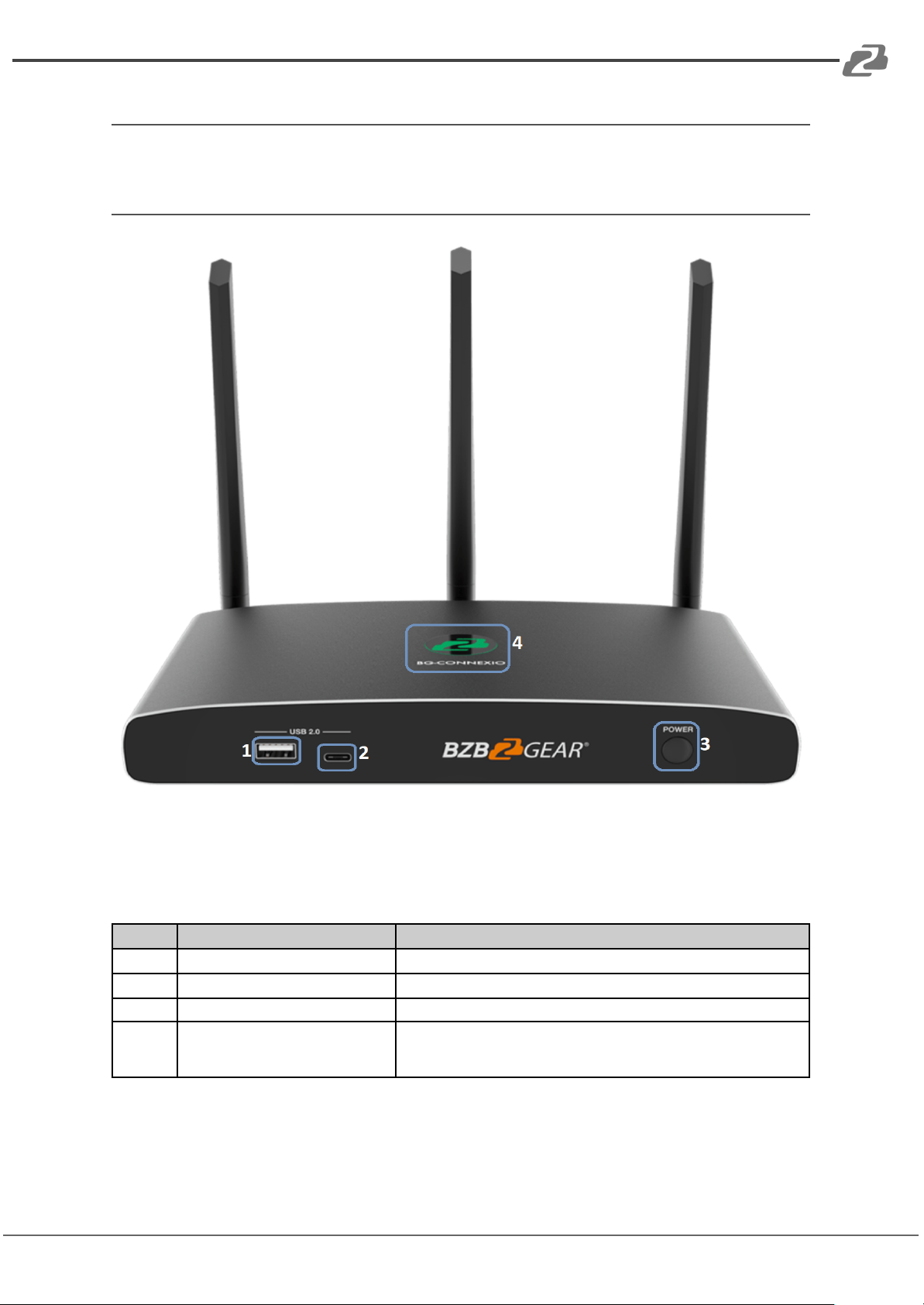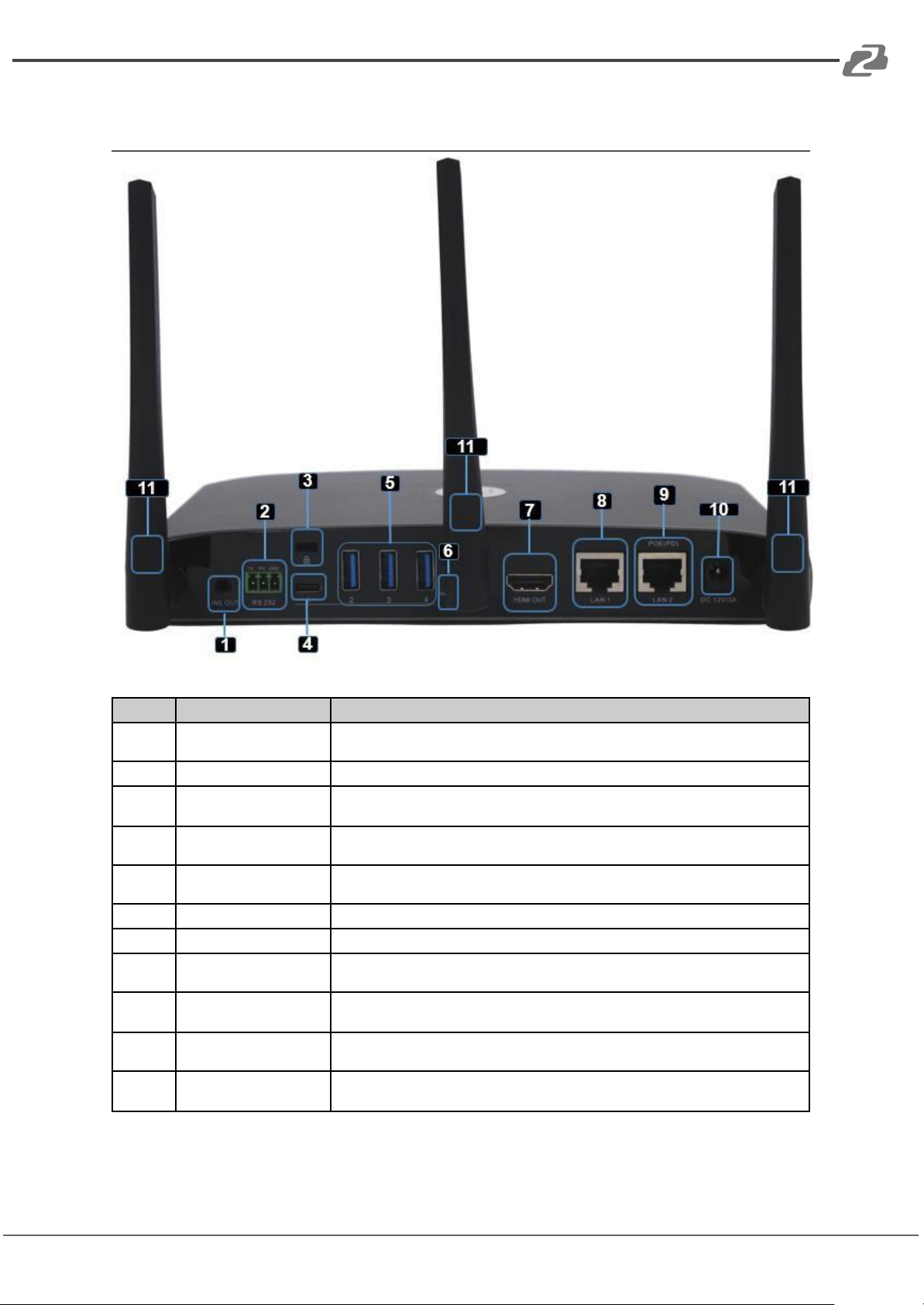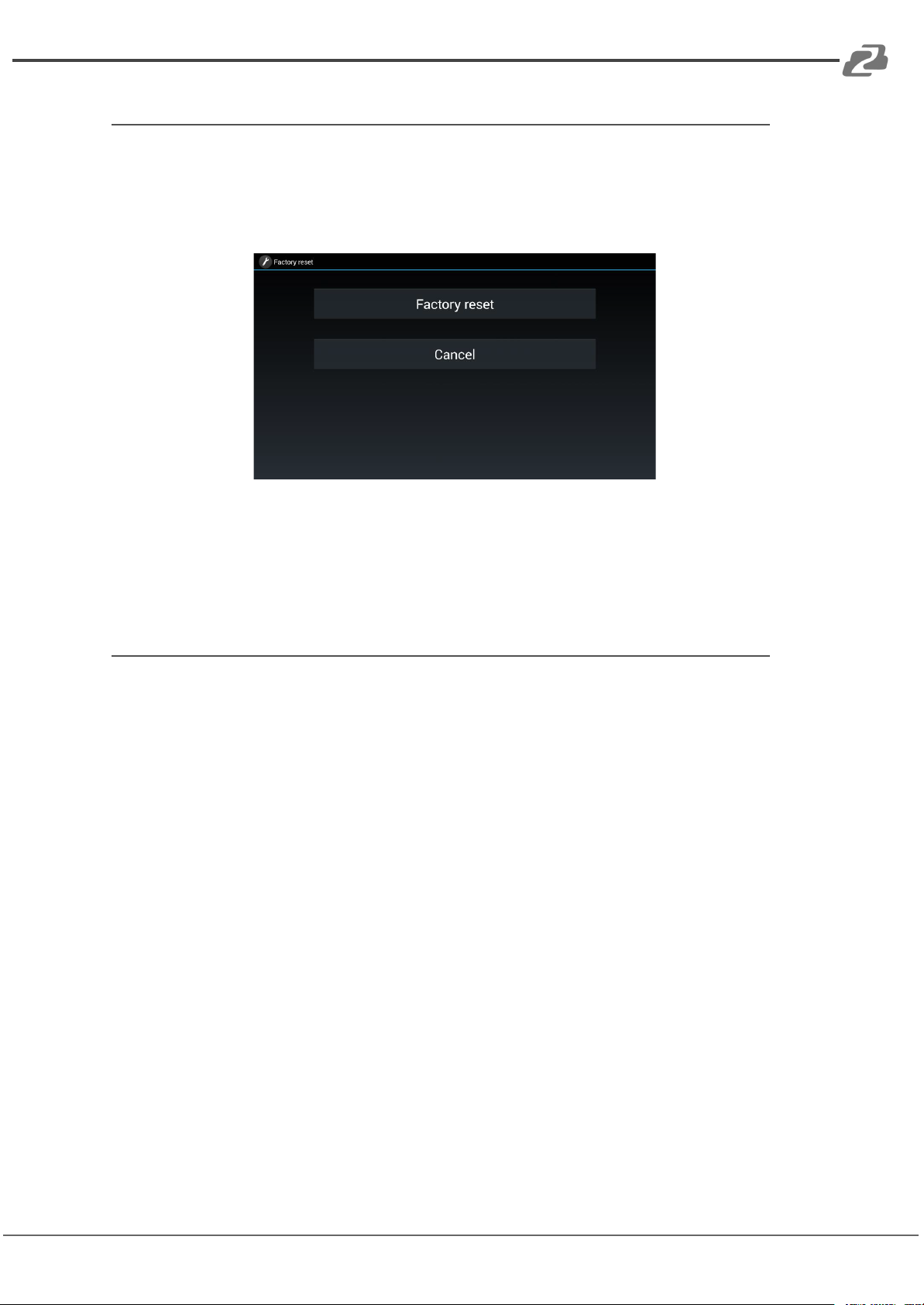BZBGEAR BG-Connexio PRODUCT MANUAL
Introduction
BG-Connexio is a revolutionary wireless conference product that was specifically designed
to meet the needs of today's hybrid workforce. It allows for seamless local presentations as
well as collaborations with remote participants by connecting the room camera,
microphone, speakers, and display with the attendees' own laptops wirelessly. This
eliminates the need for cumbersome cables, setup, and makes it easy for people to take
advantage of the room's audio/video (A/V) system to collaborate with both in-room and
remote meeting participants.
Features
●Bring your own device wireless presentation experience, no cables required for
participants.
●Wireless connection between your laptop and room USB peripherals like a camera,
mic, and speakers for easy video conferencing.
●Fully compatible with mainstream platforms such as Teams, Zoom, Webex, etc.
●Wireless content input up to 1080P, HDMI 2.0 output.
●Native wireless mirroring protocols like AirPlay, Miracast, and Chromecast are
supported.
●Windows and Mac applications available for wireless connection.
●Available 2x2 split screen view.
●Supports wireless touch back on interactive whiteboard/touch screens.
●Best-in-class data security with dual network and high standard encryption.
●PoE supported.
●OSD control with preview function.
●Supports whiteboard and annotation.
●Customizable home screen page.
●Central management platform available.
Packing List
Address: 830 National Drive #140, Sacramento, CA 95834, USA ·Tel: +1(888)499-9906 ·Email: support@bzbgear.com 5