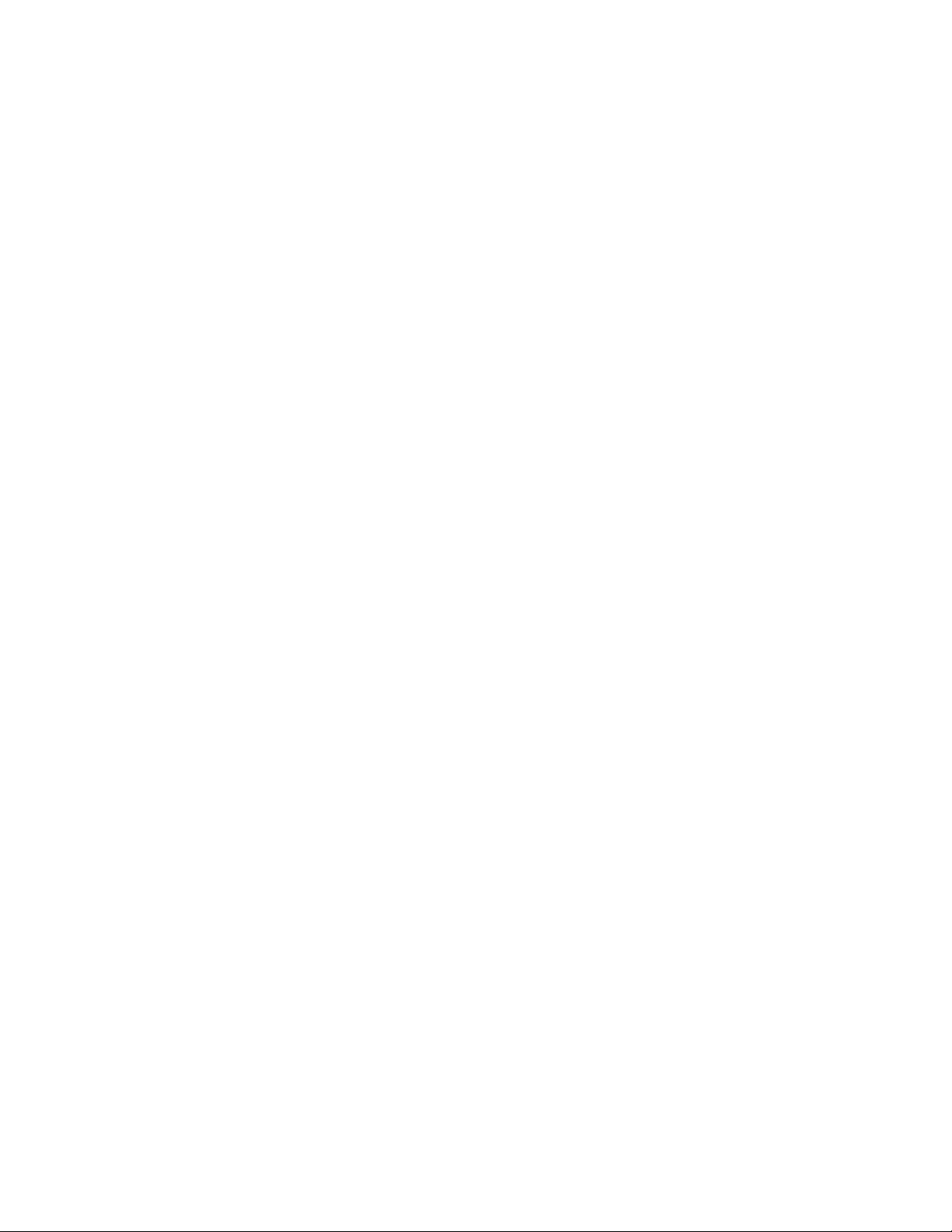Quick Start Guide –Normal Recording Mode
1.
IMPORTANT: Read the note on page #6 before continuing!
2.
Connect the power adapter to the “USB Power / PC” port of the HD
Video Capture Box Ultimate. Plug in the power adapter to any power outlet.
3.
Turn on the HD Video Capture Box by holding down the power button
for several seconds. (The power button is located on the top of the device,
on the right side.)
4.
Using the included HDMI cable, connect your video source to the HD
Video Capture Box Ultimate. Plug it into the HDMI IN port (the third port
from the left).
NOTE: If you are connecting a VCR, camcorder, etc., use the AV cable
to plug into the AV IN port (the second port from the right). In the device
main menu, set “Video Source” to “AV” and press OK.
5.
If there is a signal from the HDMI cable, you should see video on the
LCD screen.
!! VERY IMPORTANT !! If your video source has HDCP (content
protection), the video will NOT appear or be recordable. This does
NOT mean the device is defective. This simply means that this device
complies with federal law and does not record from content protected
video sources. For gaming systems and cameras, you may be able to
turn off HDCP in your system/camera’s settings.
If you want the HDMI signal to “pass through” to your TV, use another
HDMI cable to connect your TV to the HDMI OUT port (the second port
from the left).
6.
Plug in a 128GB or smaller USB flash drive or hard drive into the
USB port (top left port) on the HD Video Capture Box, or insert a microSD
card into the microSD card slot on the right side of the device (gold
contacts facing toward you). NOTE: We highly recommend starting with a
brand new, “SanDisk” USB 3.0/microSD drive.