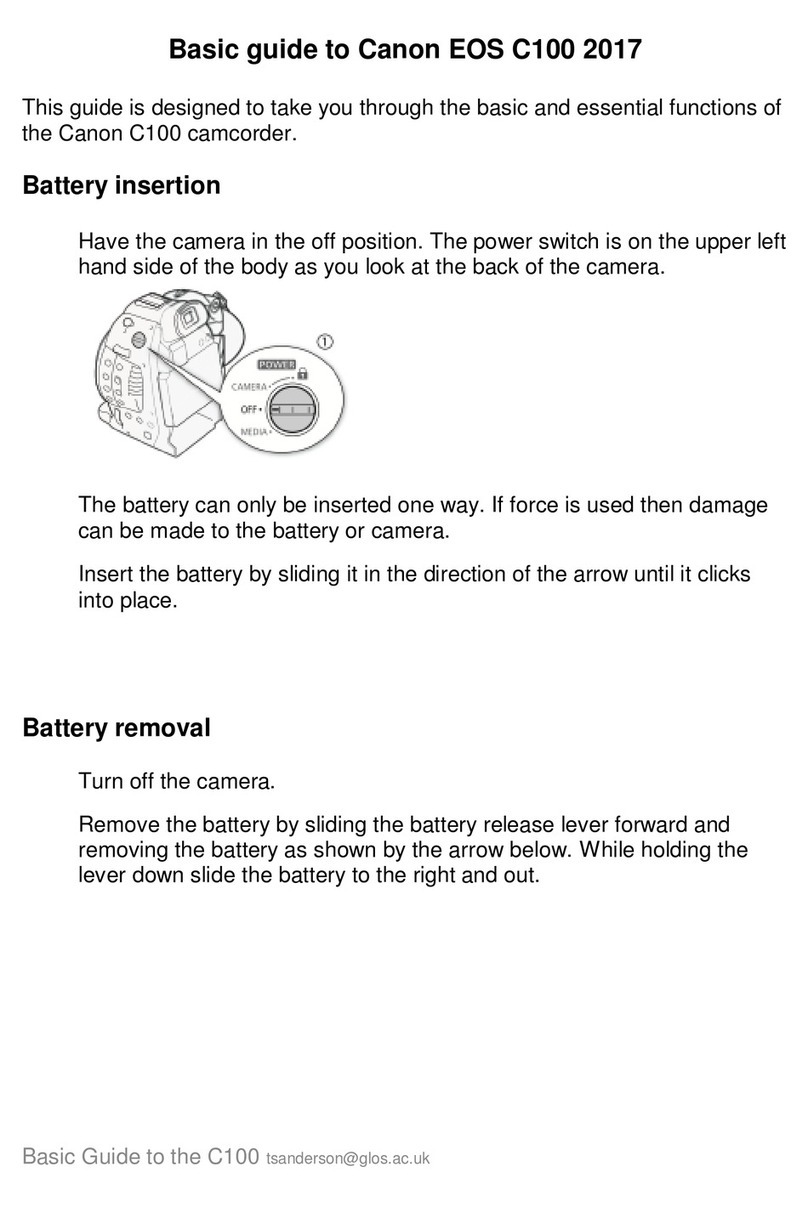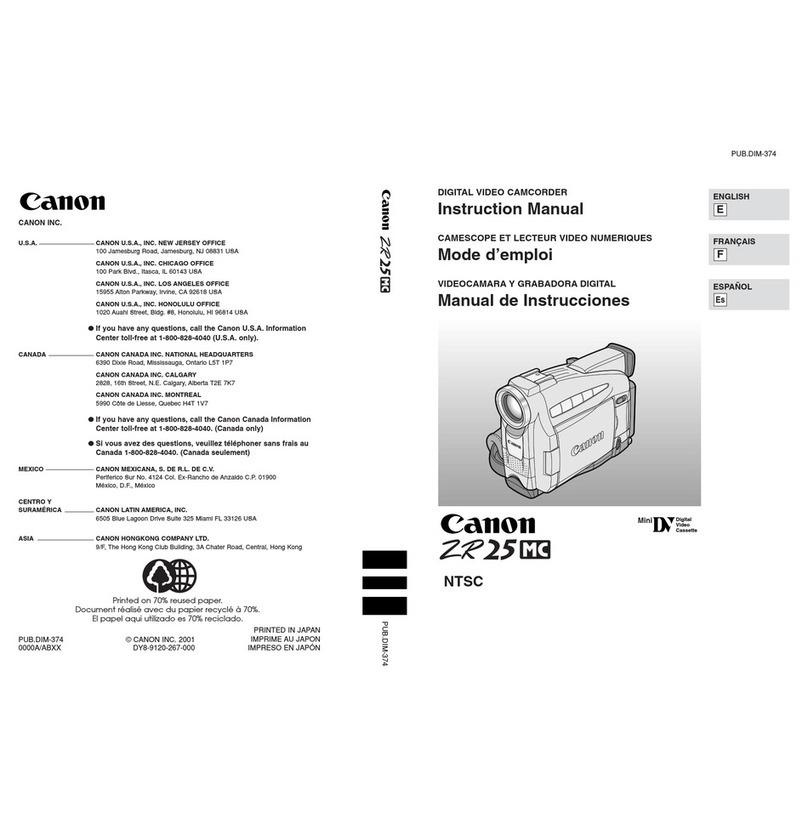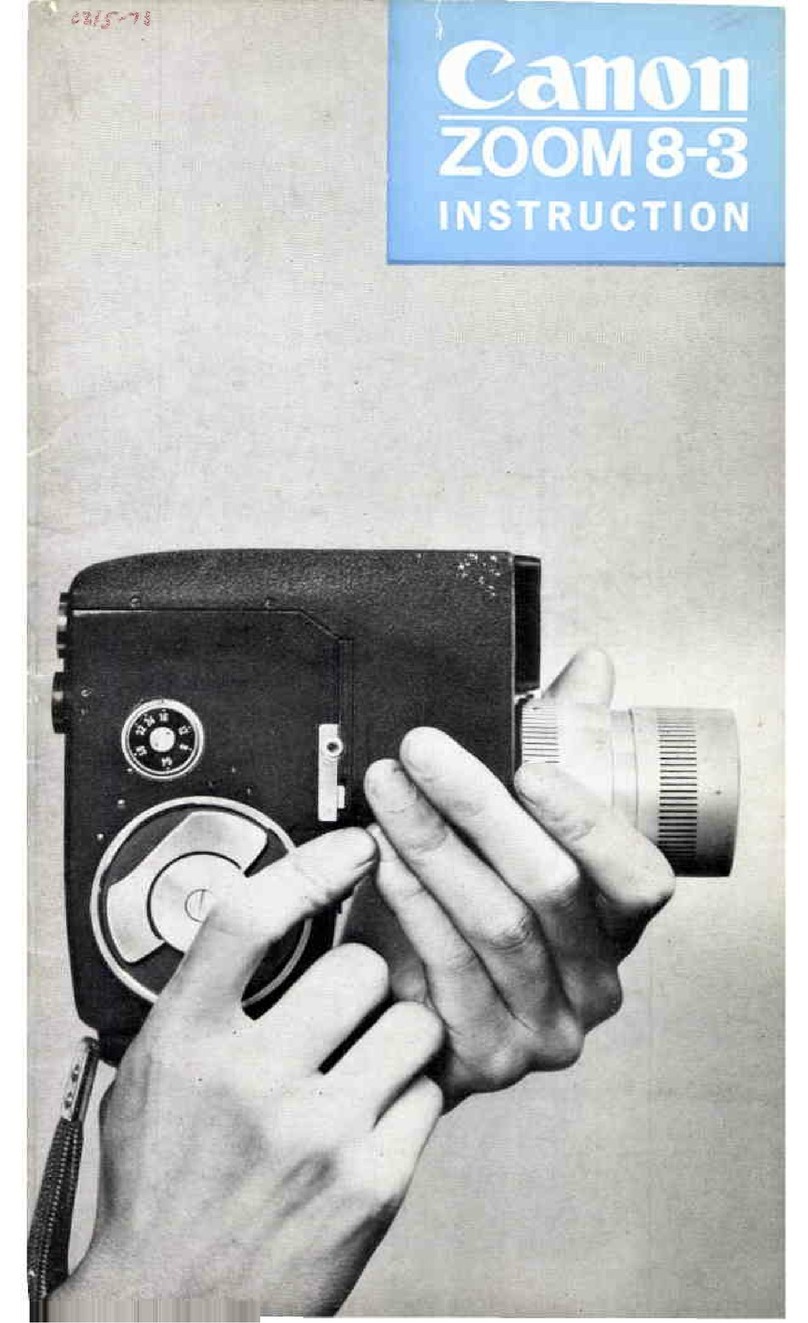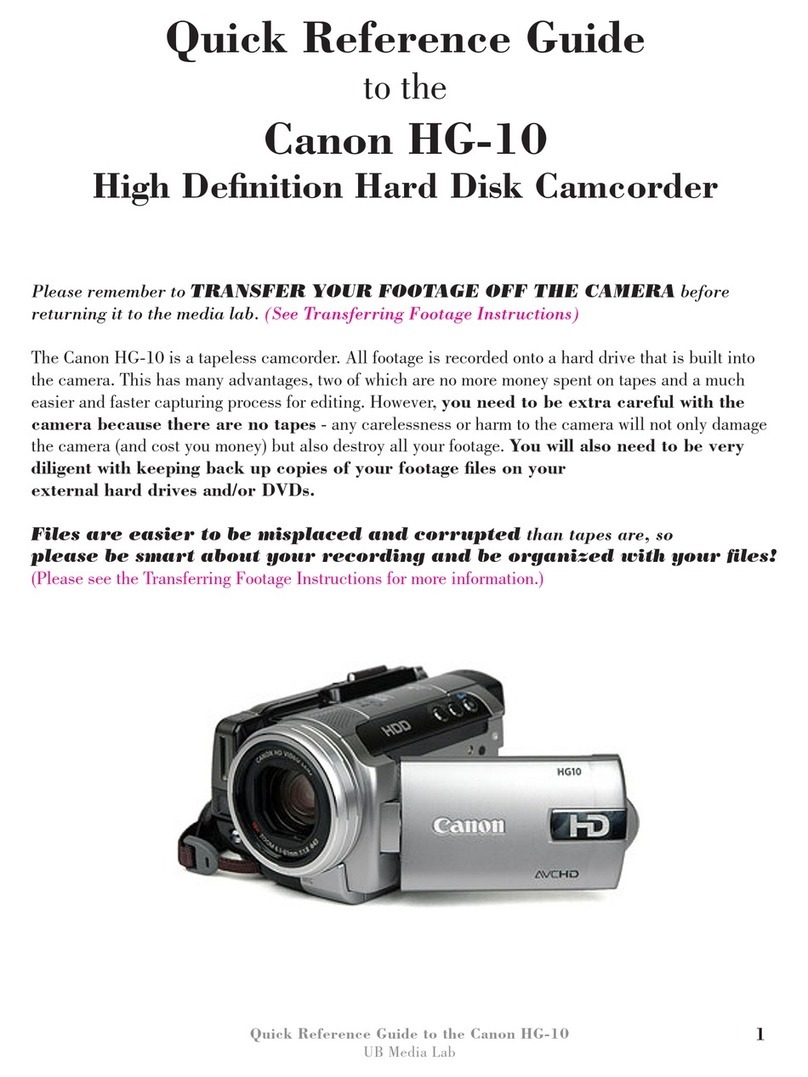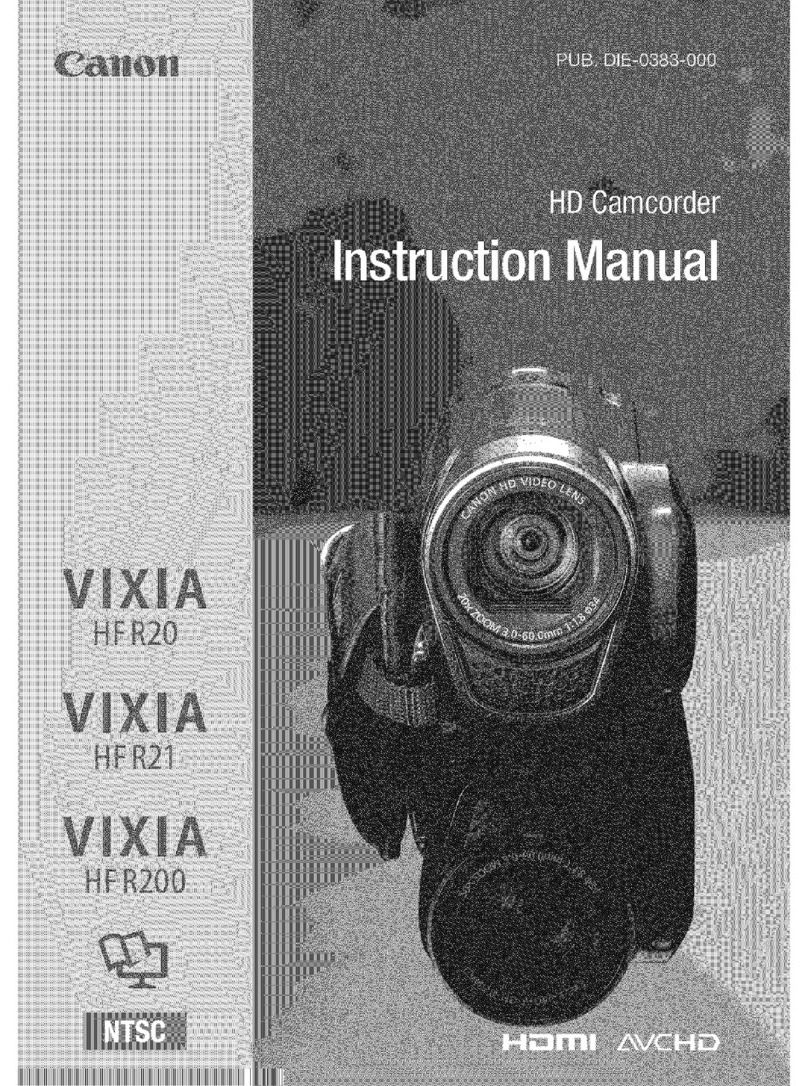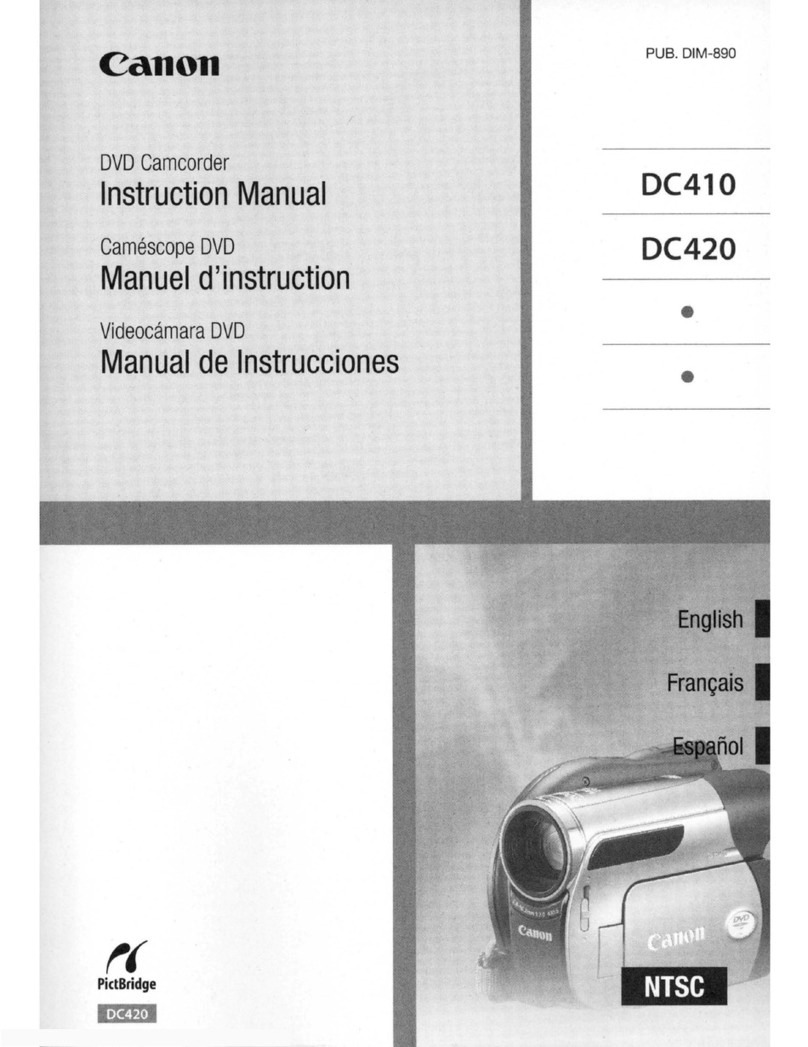Important Usage Insh-uctthns .................... 2
Thank you for Choosing a Car_on.............. 5
Introducing the MV450/MV,150i .............. 6
Finding Your Way Around
the MVd 50iMVd 50i .............................. 7
~Preparations ~
Powe_g Your Camc_dur ...................... 10
Loading a Cassette .................................. 15
~Basic Recording ~
Basic Recordl_g ...................................... 17
Zooming .................................................. 21
U_mg the LCD Screen ............................ 23
~Basic Playback ~
Pl_,iag Back a Casscge .......................... 26
Connections for Playback on a
TV Surean ............................................ 30
Tips fur Makthg Bcgcz Vidc&_s................ 34
~General ... ~
Turnlr_g file Image Stabilizgr Off ............ 36
U_mg the Menus ...................................... 37
Us/rag the Wi_eless Contrellut .................. ,15
Ad_usth_g the Sdc£&able Coluur
Light-up Buttons ................................ 48
~ For Recording ...~
Setting the Date and Time ........................ 49
Taking Still Pi_tms to Cassette .............. 52
Searching and R_viewiag
While Recordthg ................................ 54
Using the Vafiuus Recordthg Prugrams .,55
Using Digital Effcg,ts ................................ 59
Using the Multi-Linage Screen ................ @I
Authu Rcg_dthg ...................................... 66
Setting the SoU-Timer .............................. 68
Using the VL-3 Vidc_oLight
(optional) ............................................ 70
Using the DM-50 Mio'uphone
(optional) ............................................ 71
~ When Making Manual Adj_lments .,~
Using AE Shift ........................................ 72
Setting the Shutter Speed ........................ 73
Adjusting Fucus Manually ...................... 75
Setting the White Balanc_ ........................ 76
~ For Playback ..~
Displ_,ing Date, Time and Came,order Data
ff)ala Code) 78
Searehing the Tape (Photo Search/
Date Search) ........................................ 81
Returning to a Pre-Marked Position ........ 82
Editing tea VCR ...................................... 83
Dubbing with Digital Video Equipment _84
ReconlJng from a VCR, TV or Ar_alog
Ca:atcorder-Ar_alog Line-in
(MV450i only) .................................... 88
R_cordl_g Over Existh_g Scanes-AV Insert
Editing (MV,150i only) ........................ 90
Audio Dubbing ........................................ 93
Setting the Audio Mix .............................. 98
Conacx,th_g to a IK?................................ 109
Conter]ls, CONt.
£:
o
3