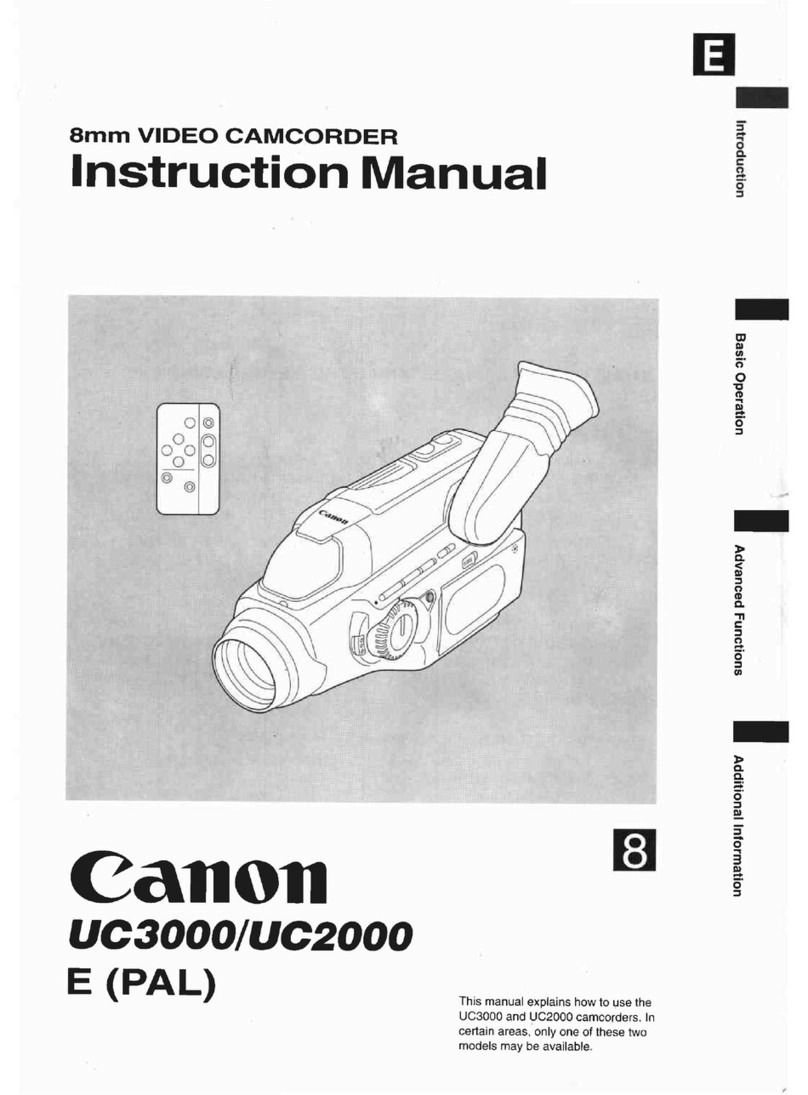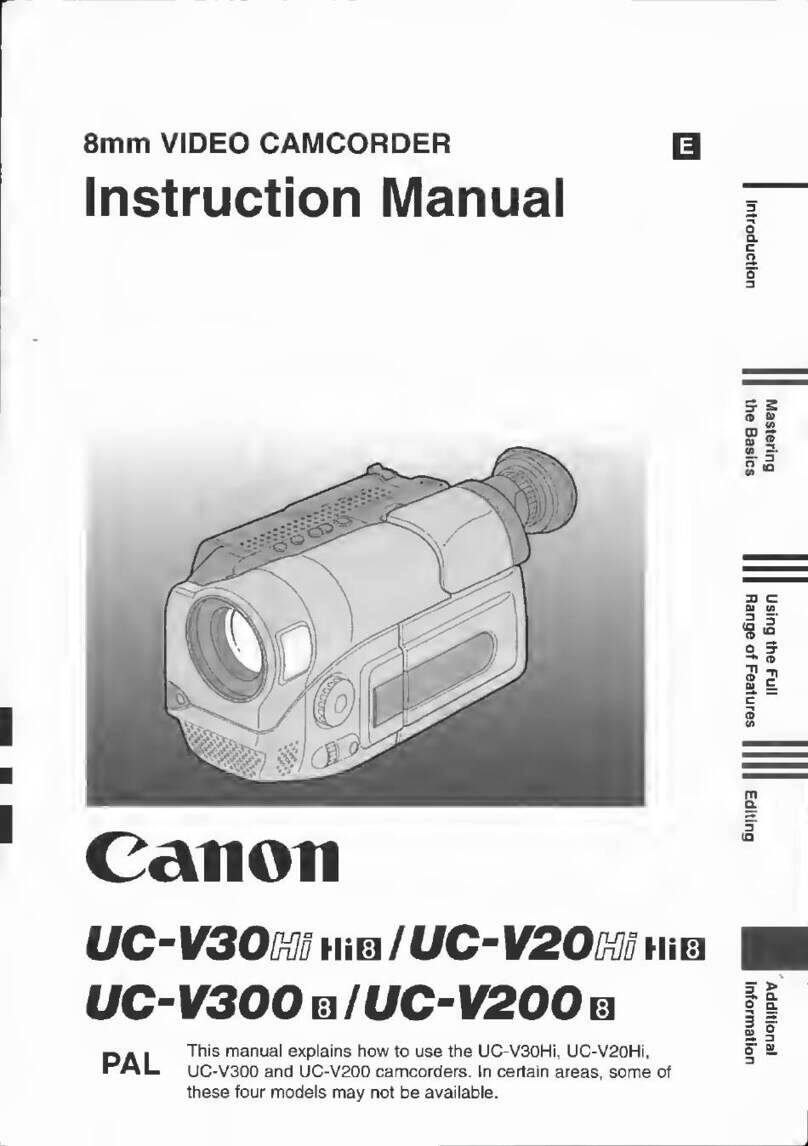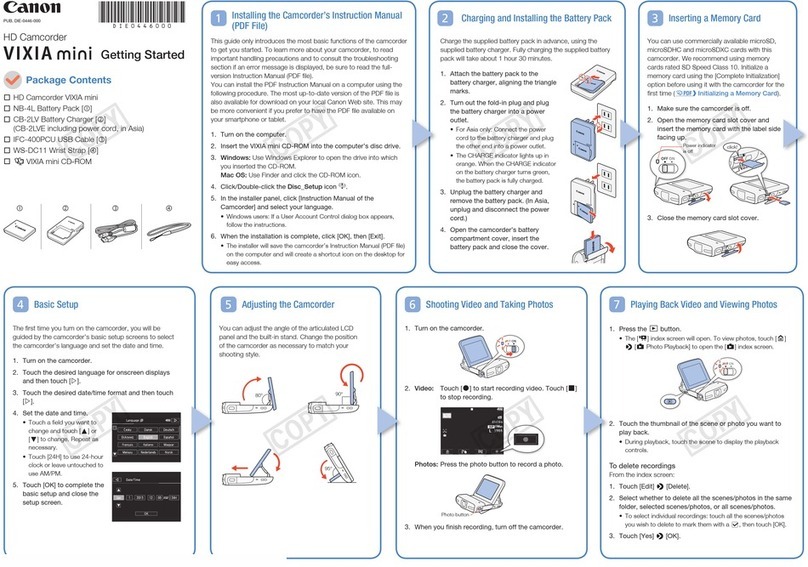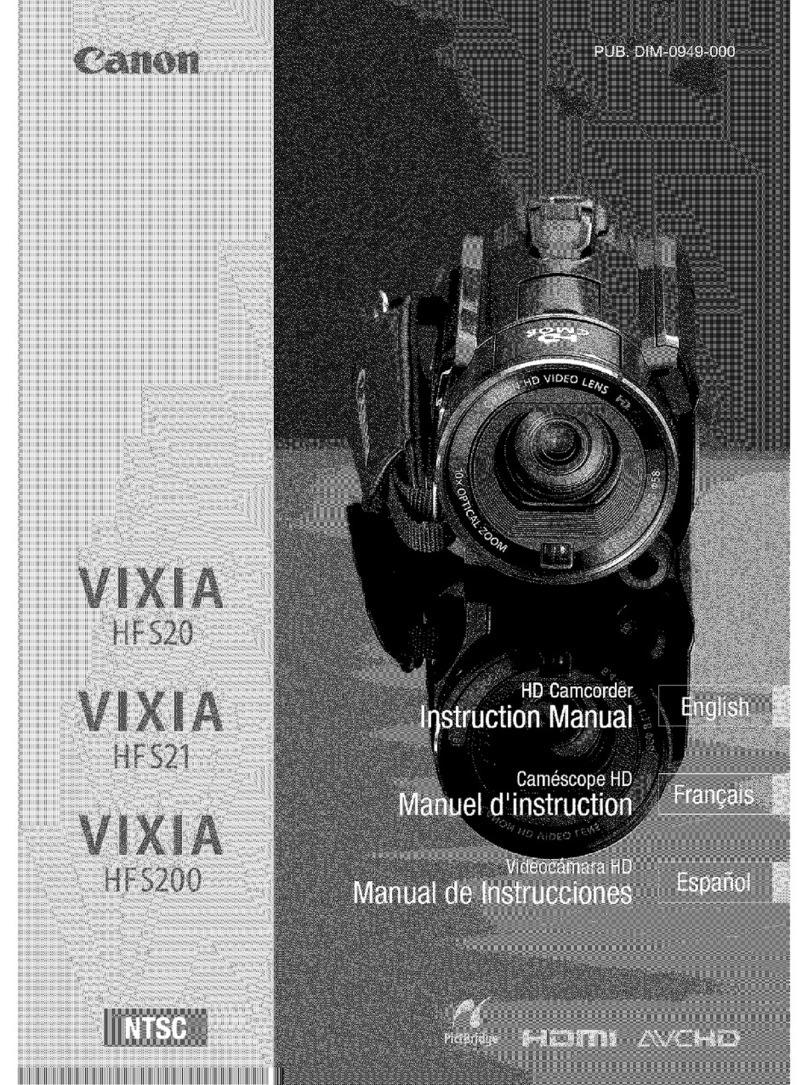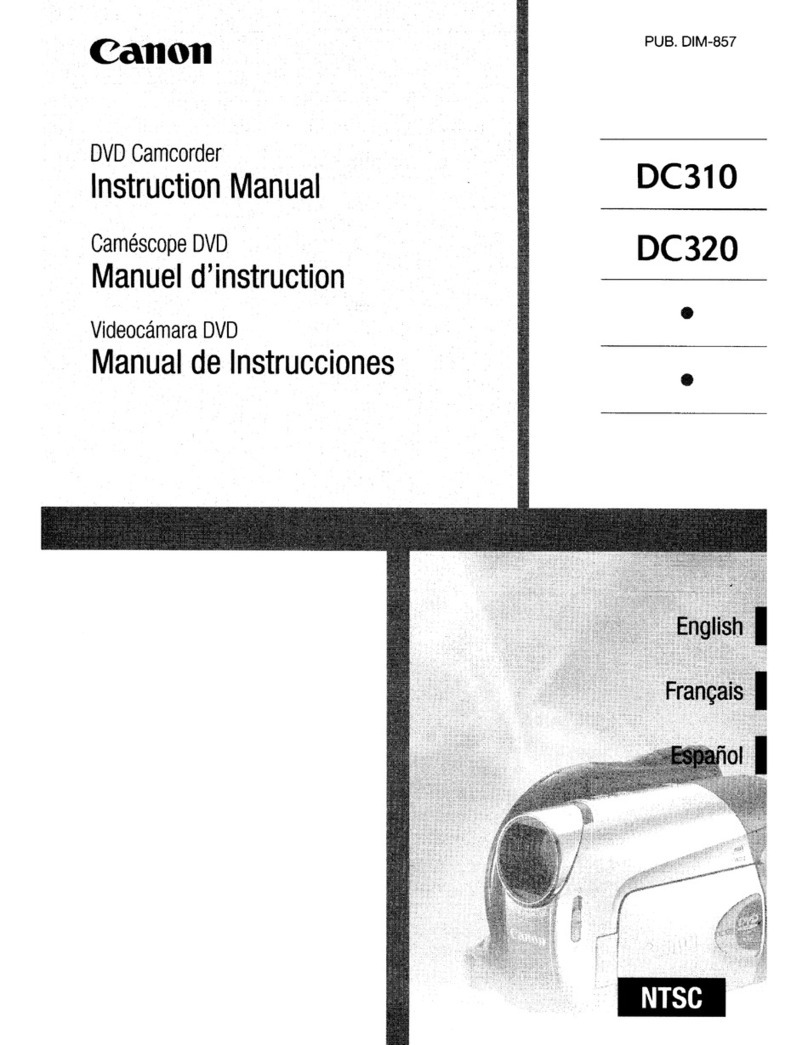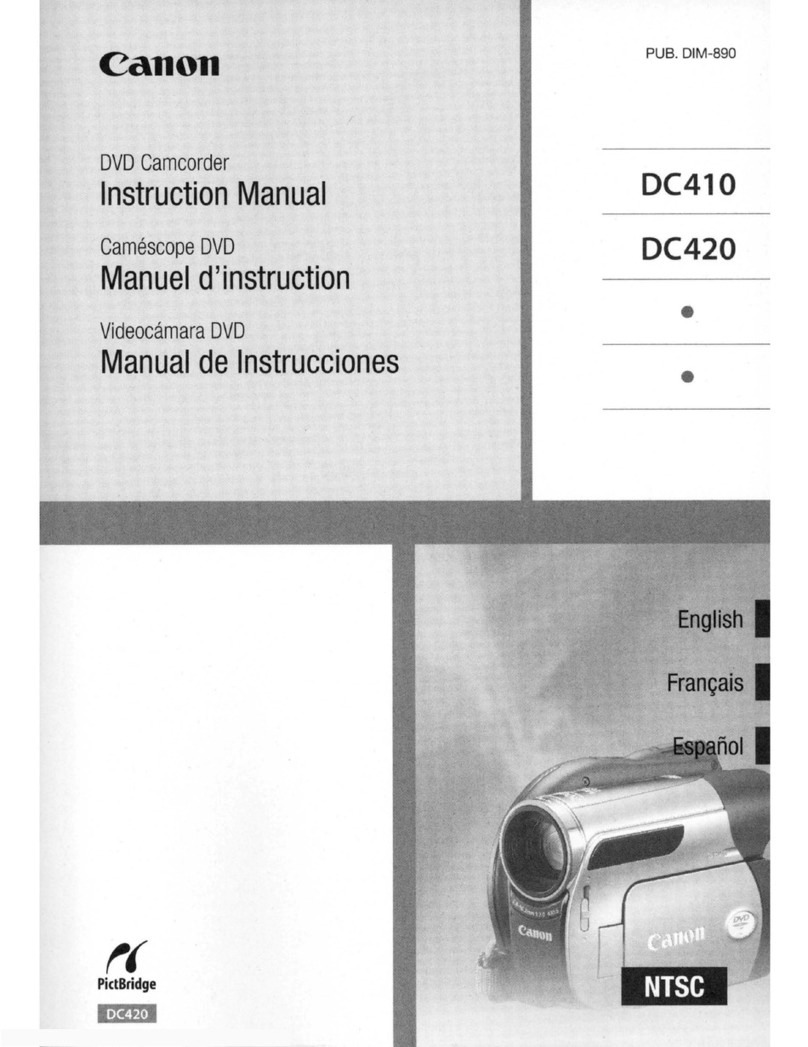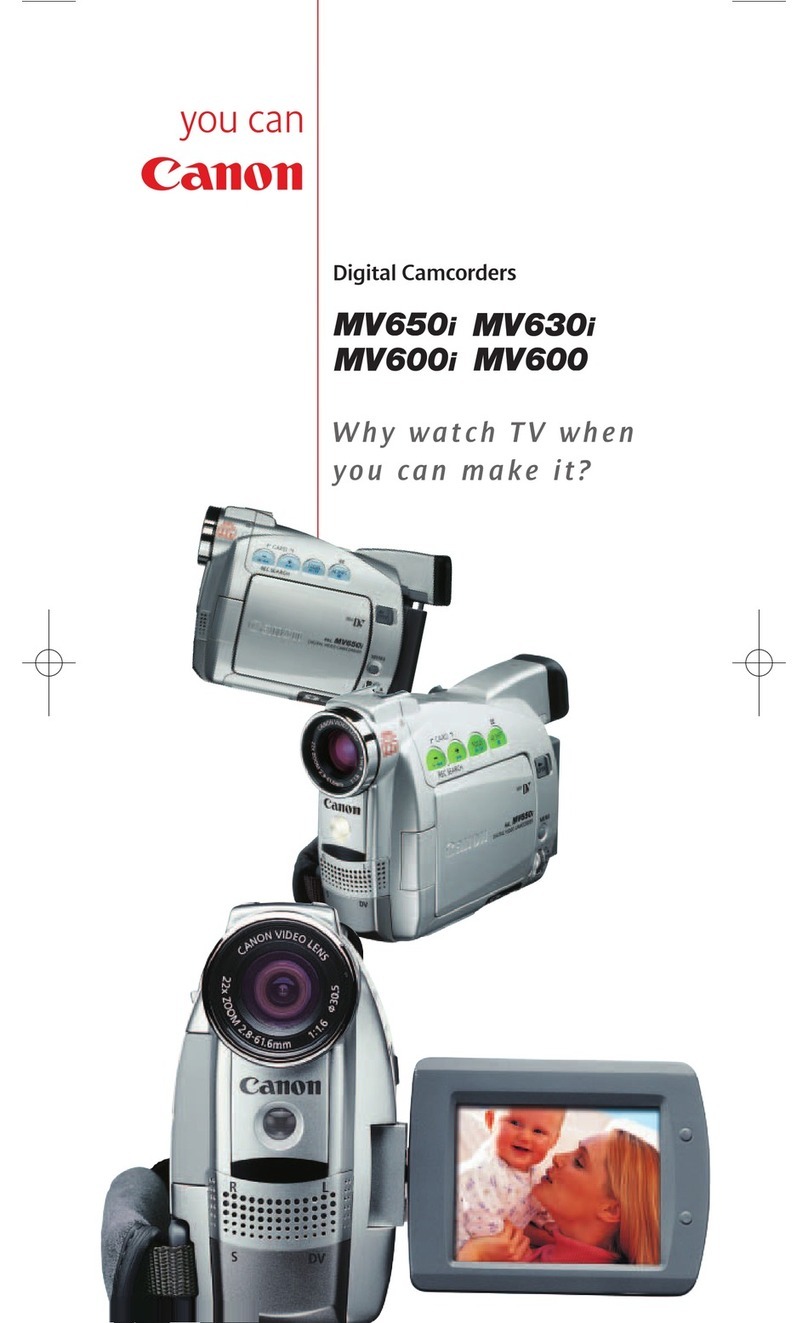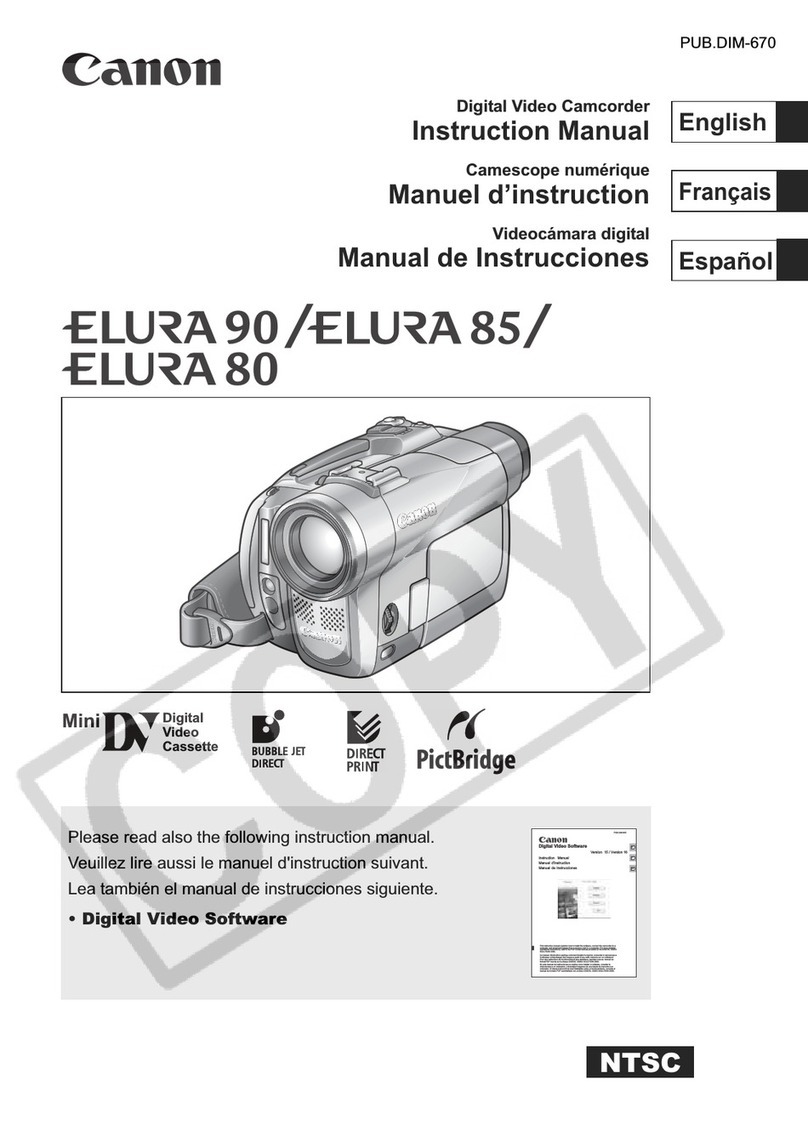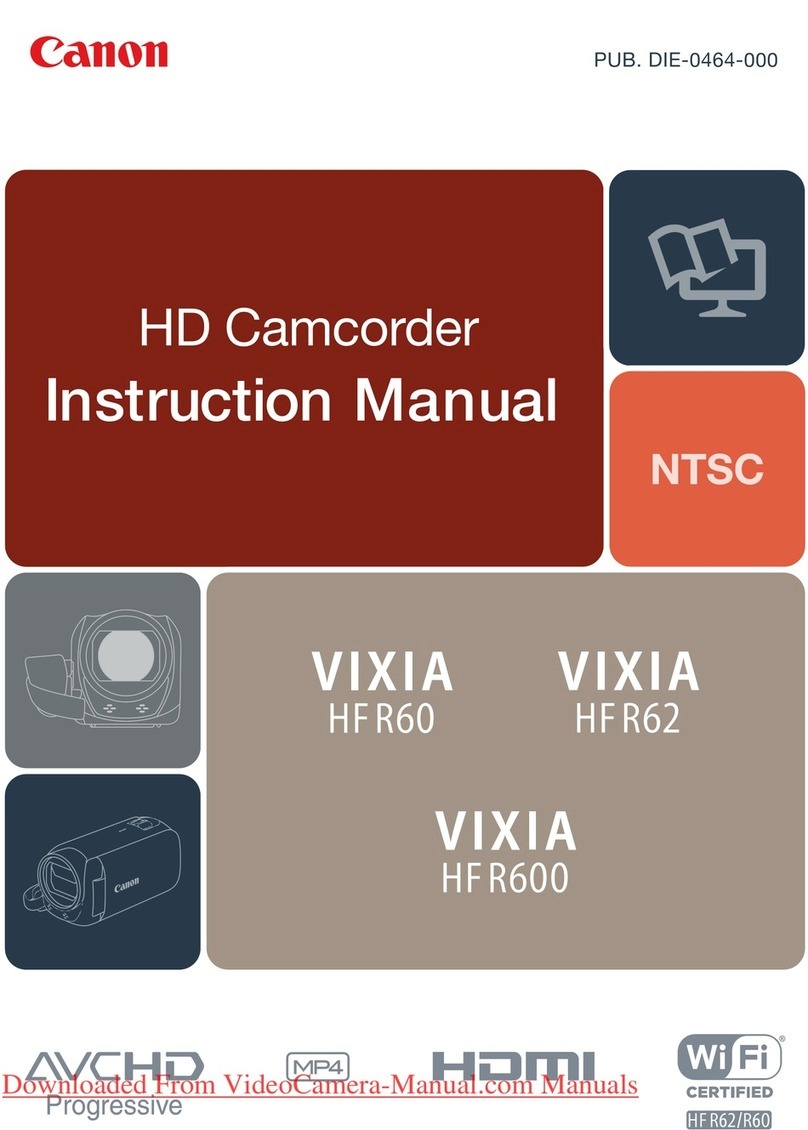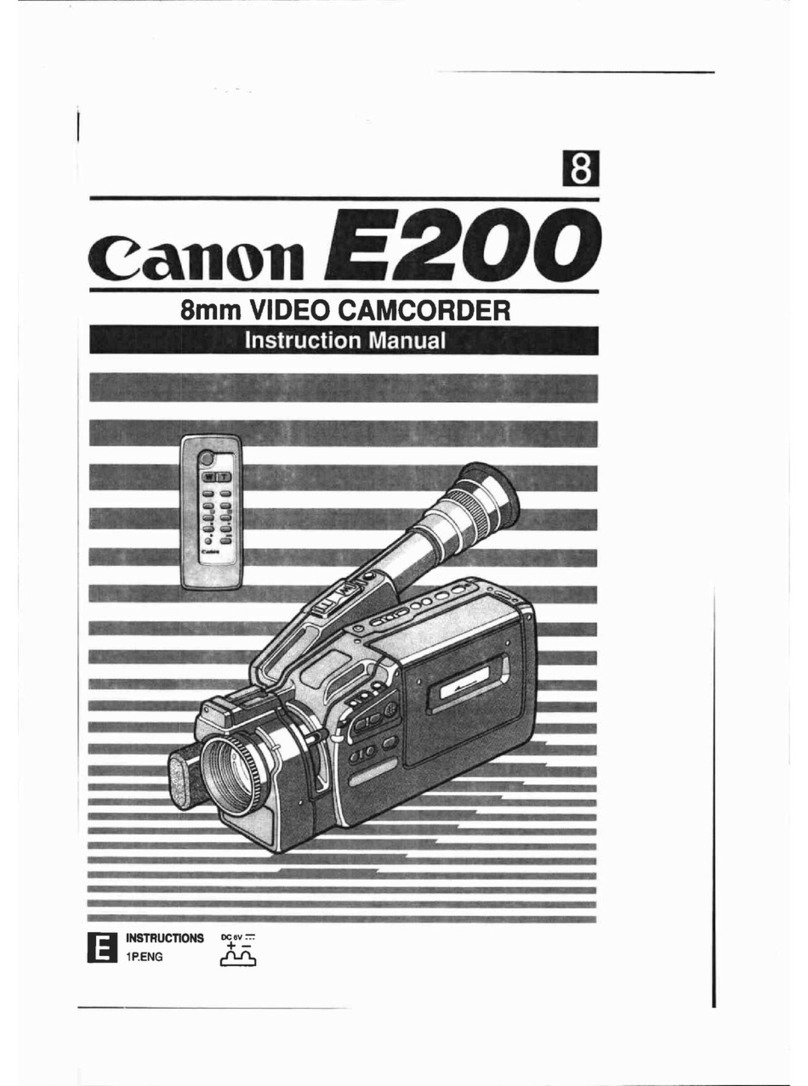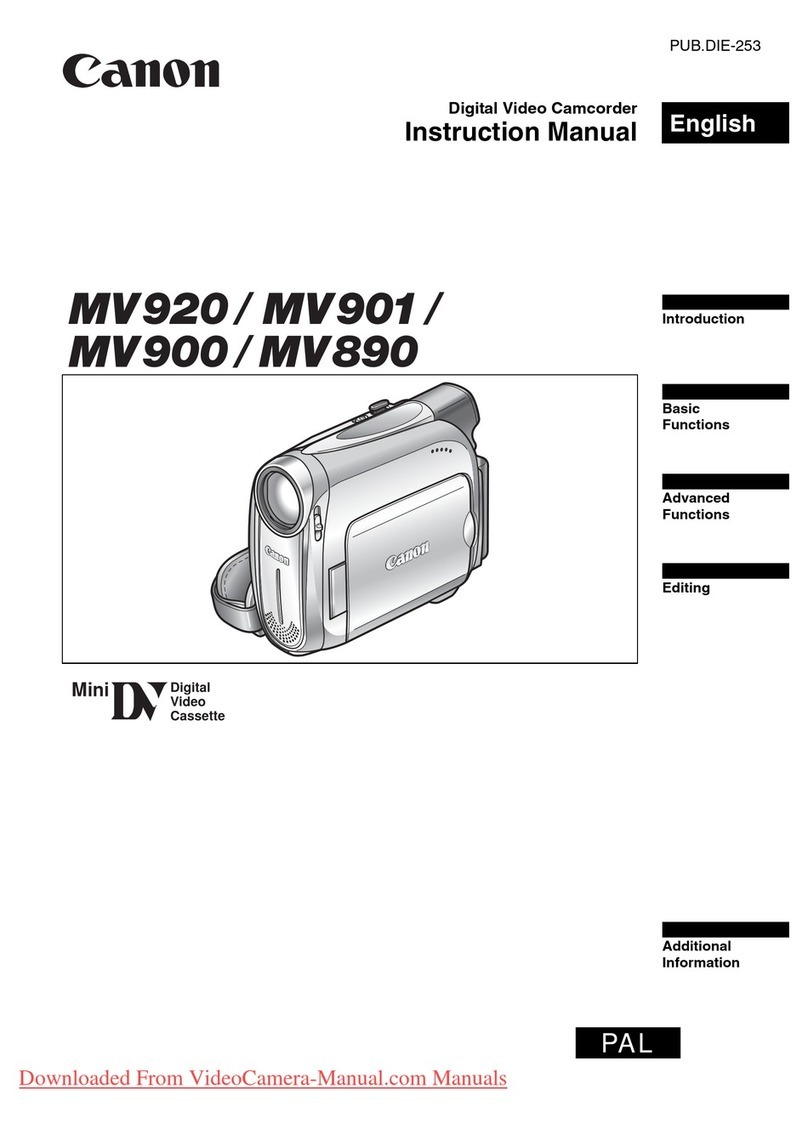Introduction
10
Thank you for purchasing the Canon HF11. Please read this manual carefully before
you use the camcorder and retain it for future reference. Should your camcorder fail
to operate correctly, refer to Troubleshooting ( 98).
Conventions Used in this Manual
• IMPORTANT: Precautions related to the camcorder’s operation.
• NOTES: Additional topics that complement the basic operating procedures.
• POINTS TO CHECK: Restrictions or requirements regarding the function
described.
• : Reference page number within this manual.
• The following terms are used in this manual:
When not specified as “memory card” or “built-in memory”, the term “memory” by
itself refers to both.
“Scene” refers to one movie unit from the point you press the START/STOP button
to start recording until you press again to pause the recording.
“Photo” and “still image” are used interchangeably with the same meaning.
• The photos included in this manual are simulated pictures taken with a still camera.
About this Manual
To complete some operations you will need to refer also to other instruction
manuals. This will be indicated with the following icons and the name of the relevant
chapter or section.
Refer to the “Digital Video Software” instruction manual, included as a
PDF file in the supplied DIGITAL VIDEO Solution Disk CD-ROM.
Refer to the instruction manual of the optional DW-100 DVD Burner.
DVSD
DW-100
ENU
FUNC.
(32)
[ M ]
[ DISPLAY SETUP]
[LANGUAGE ]
Desired language
FUNC.
FUNC.
Names of buttons and switches other than the
joystick are indicated within a “button”frame.
For example .
FUNC.
Buttons and switches to be operated
Brackets [ ] and capital letters are used to refer to
menu options as they are displayed on screen. In
tables in this manual the default value is shown in
boldface.
For example [ON], [OFF].
D128S_PAL_E.book Page 10 Friday, June 20, 2008 10:54 AM