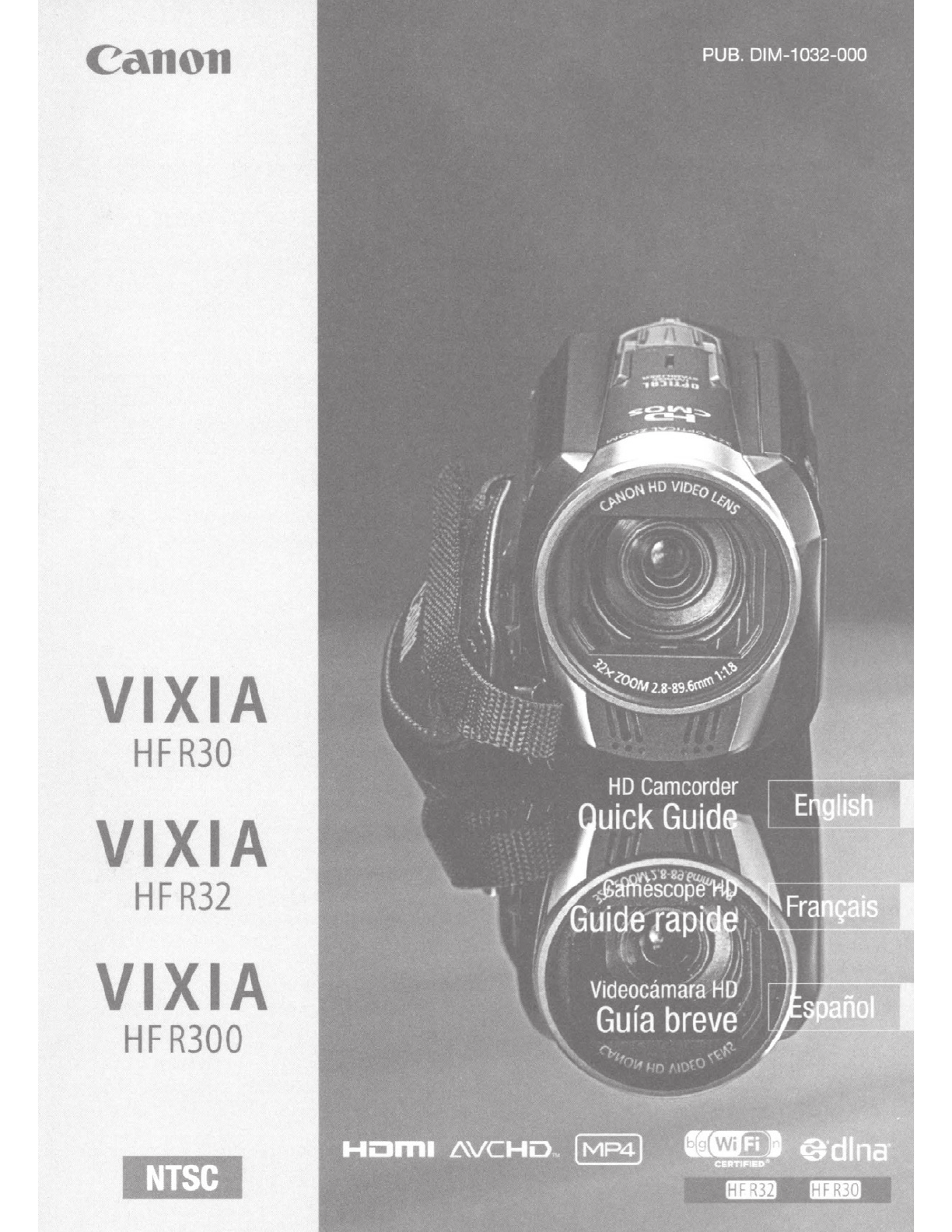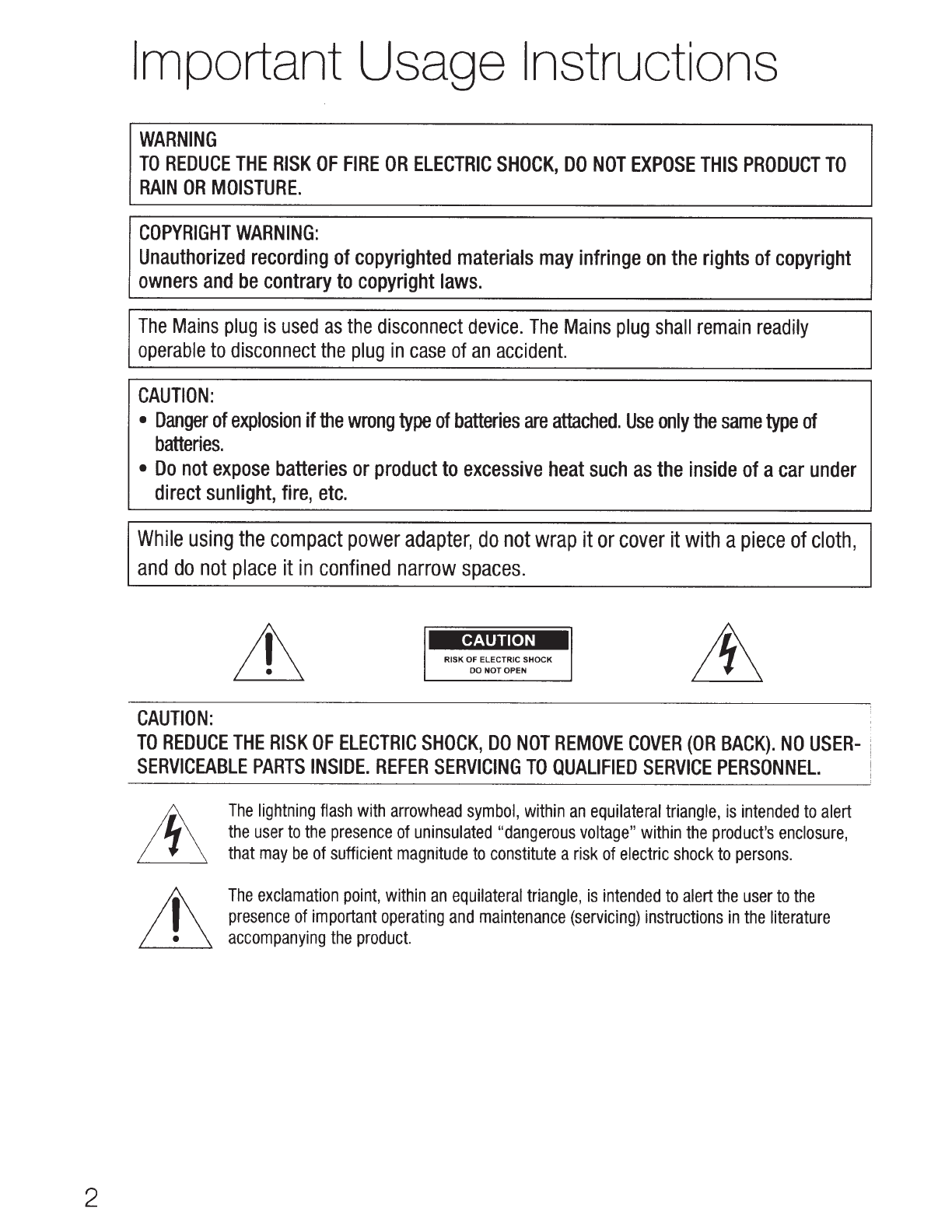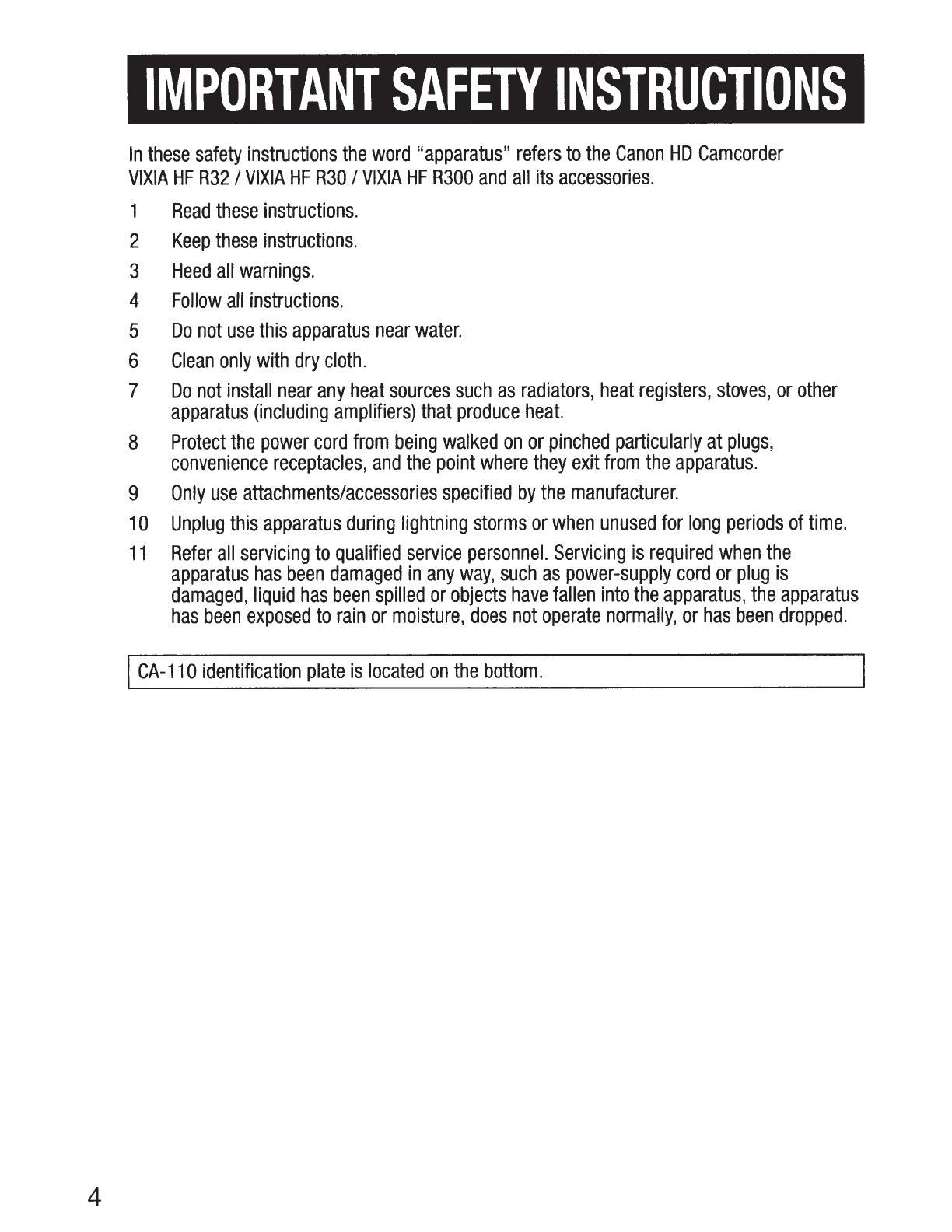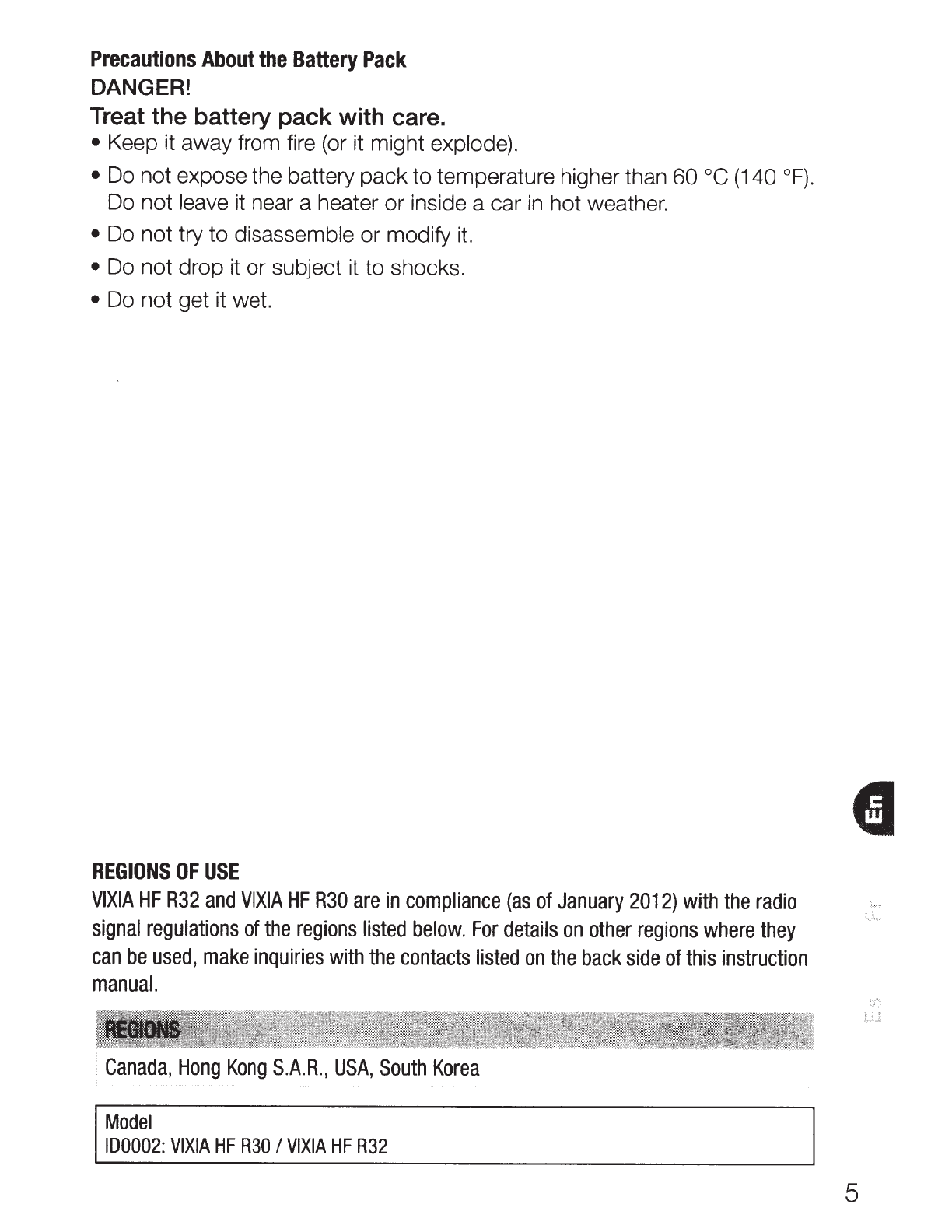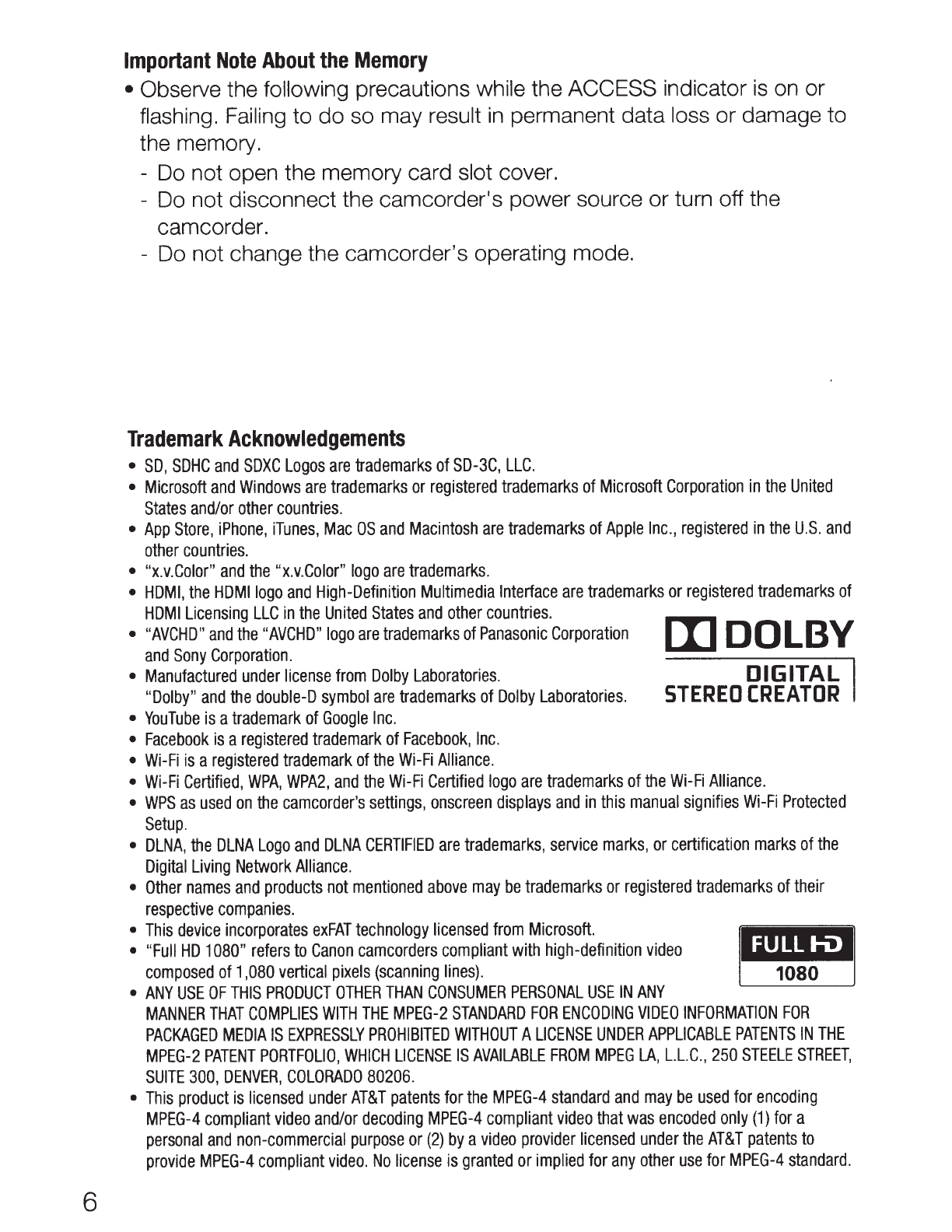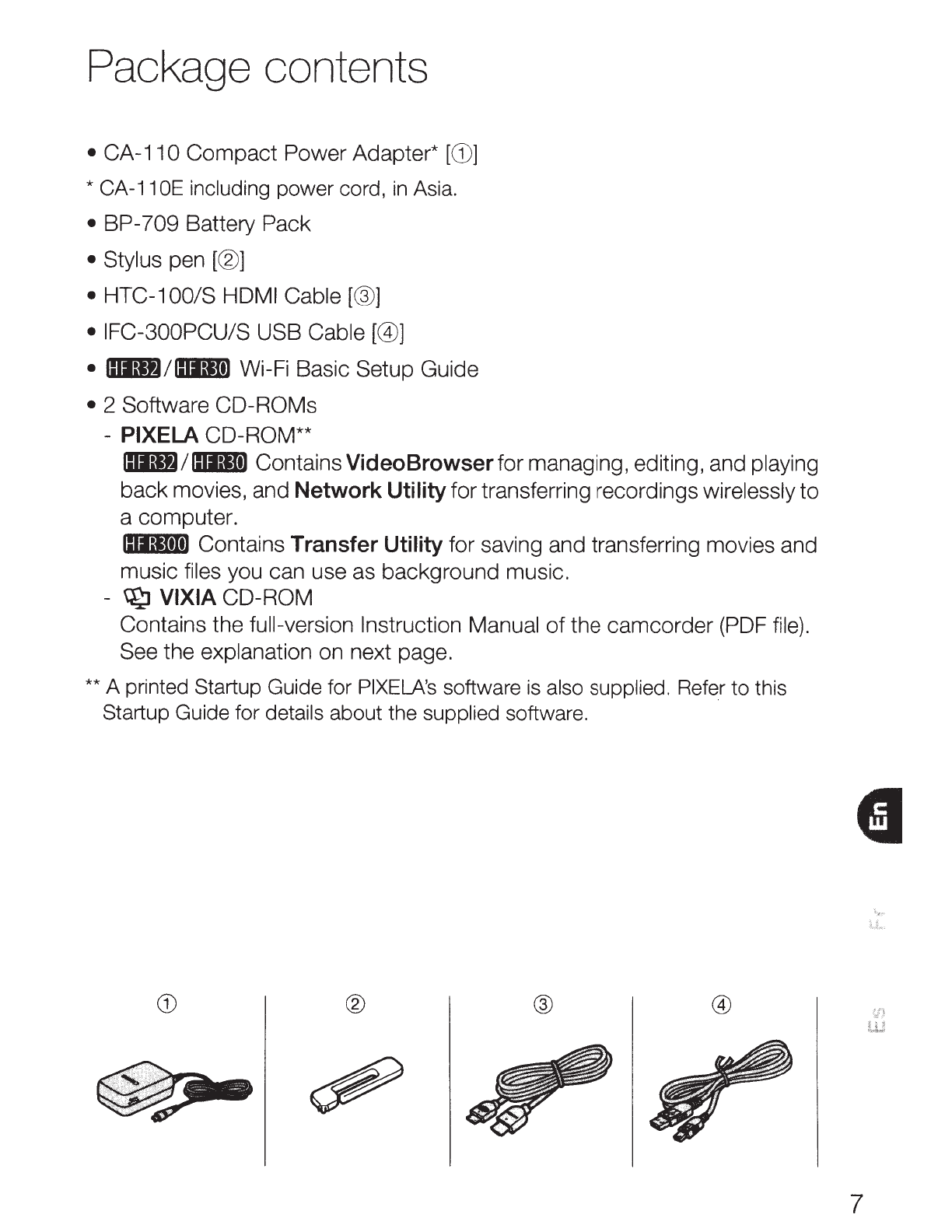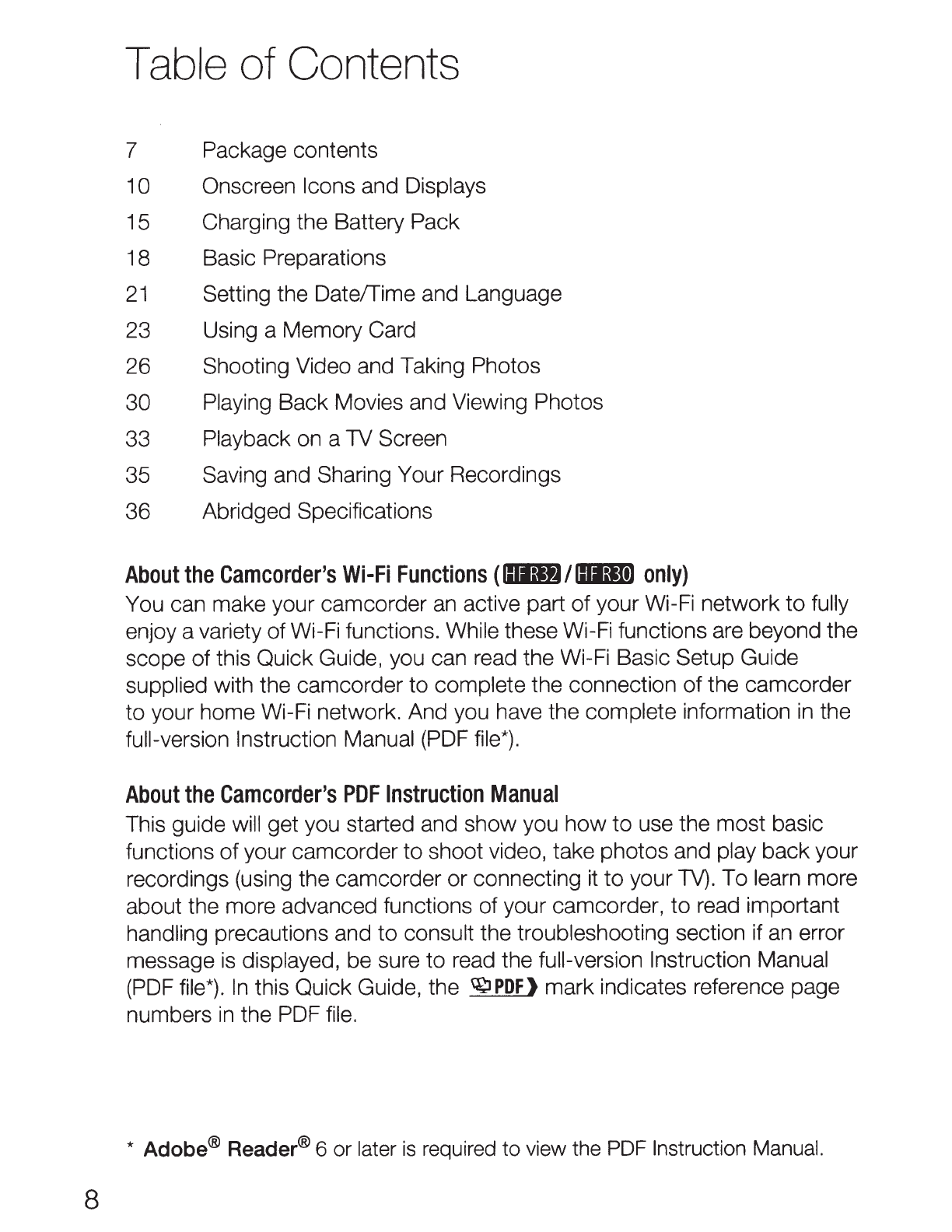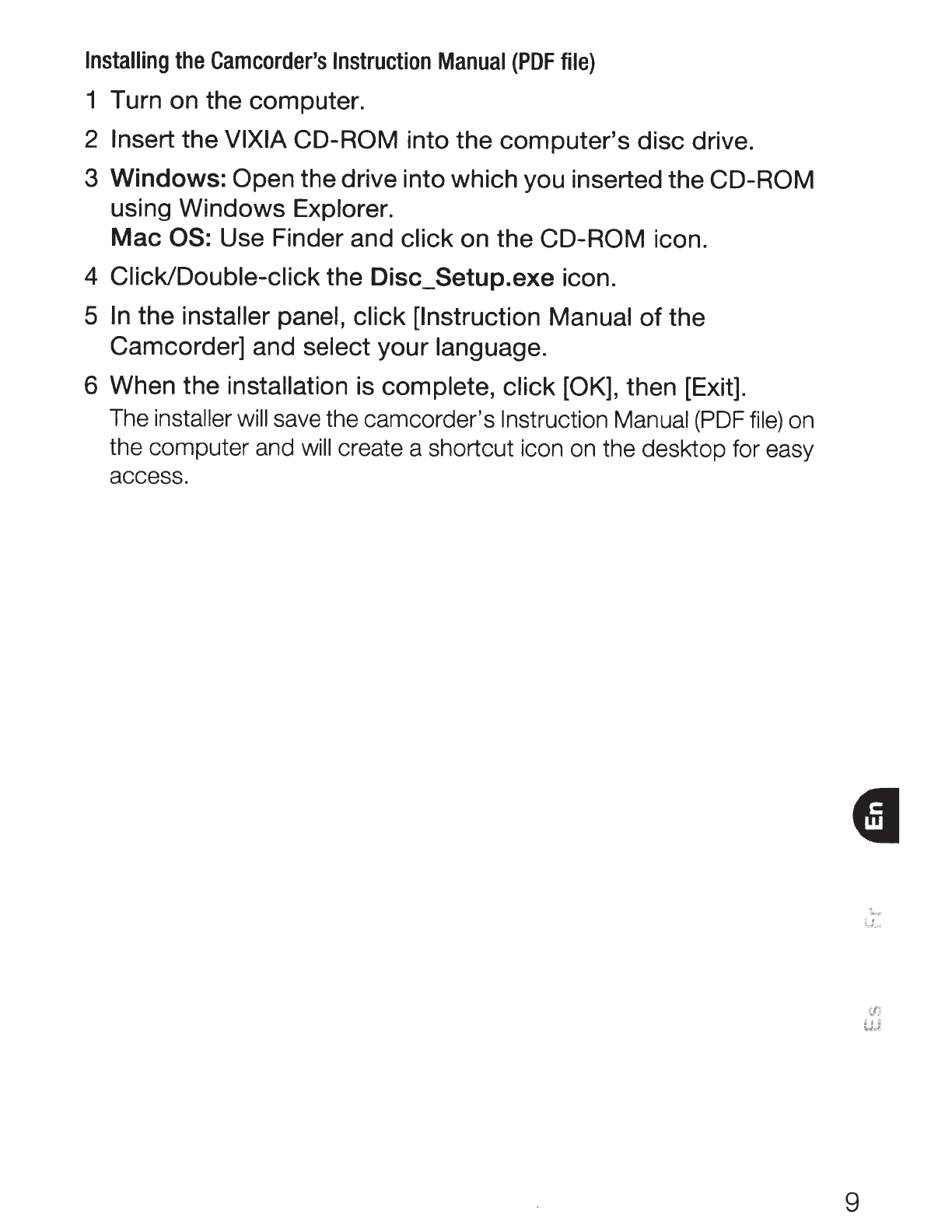8
Table of Contents
7 Package contents
1
0 Onscreen Icons and Displays
15 Charging the Battery Pack
1
8 Basic Preparations
21
Setting the Date/Time and Language
23 Using a Memory Card
26 Shooting Video and Taking Photos
30
Playing Back Movies and Viewing Photos
33 Playback on a TV Screen
35
Saving and Sharing Your Recordings
36
Abridged Specifications
About
the
Camcorder's
Wi-Fi
Functions
(
llll;ctJ
I
IIII;&Je1
only)
You can make your camcorder
an
active part of your Wi-Fi network
to
fully
enjoy a variety of Wi-Fi functions. While these Wi-Fi functions are beyond the
scope of this Quick Guide, you can read the Wi-Fi Basic Setup Guide
supplied with the camcorder to complete the connection
of
the camcorder
to your home Wi-Fi network. And you have the complete information
in
the
full-version Instruction Manual
(PDF
file*).
About
the
Camcorder's
PDF
Instruction
Manual
This guide will get you started and show you
how
to
use the most basic
functions of your camcorder
to
shoot video, take photos and play backyour
recordings (using the camcorder or connecting it
to
your
TV).
To learn more
about the more advanced functions of your camcorder,
to
read important
handling precautions and
to
consult the troubleshooting section if an error
message
is
displayed, be sure to read the full-version Instruction Manual
(PDF
file*).
In
this Quick Guide, the
~PDF)
mark indicates reference page
numbers
in
the PDF
file.
* Adobe® Reader® 6 or later
is
required
to
view the
PDF
Instruction Manual.