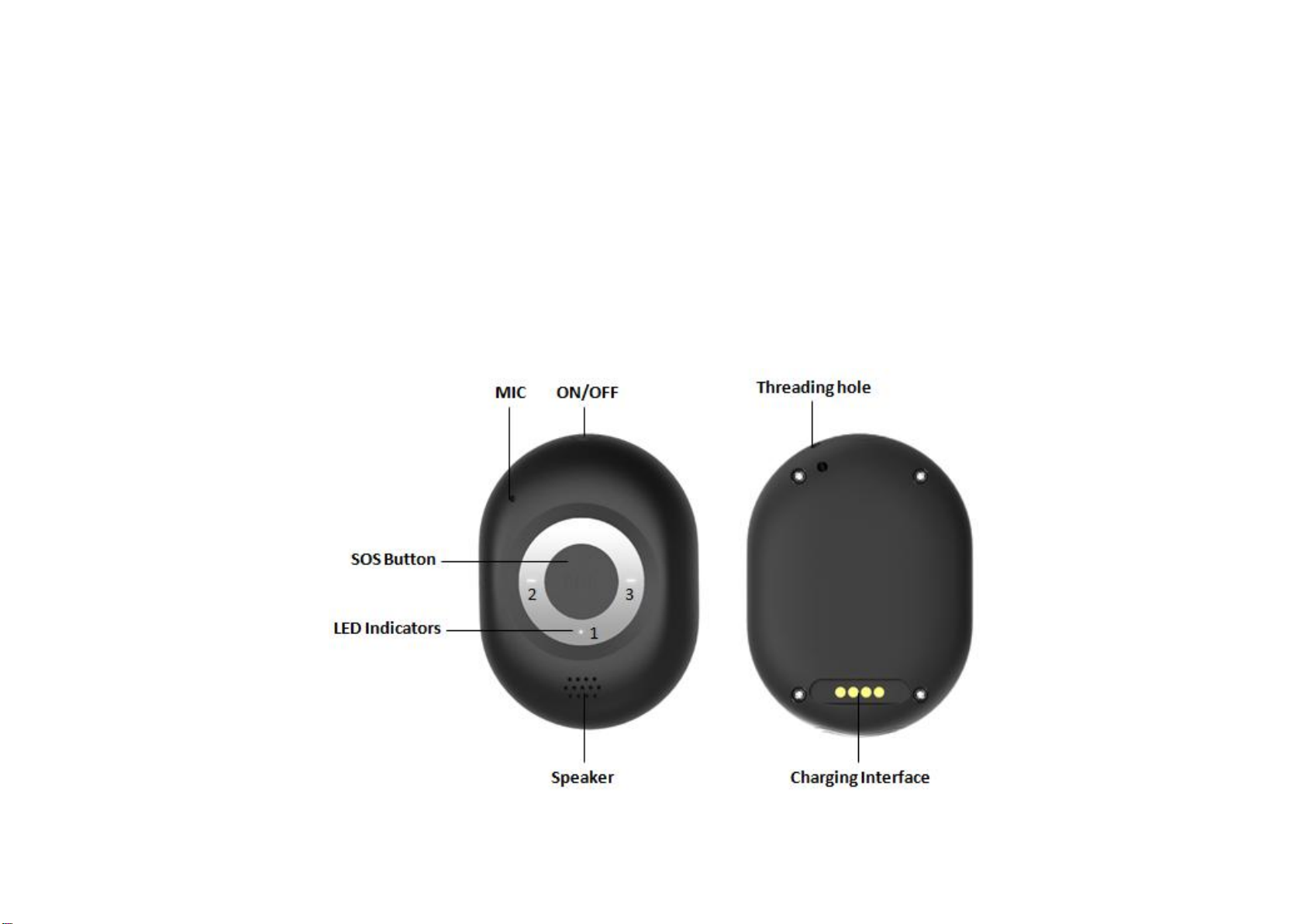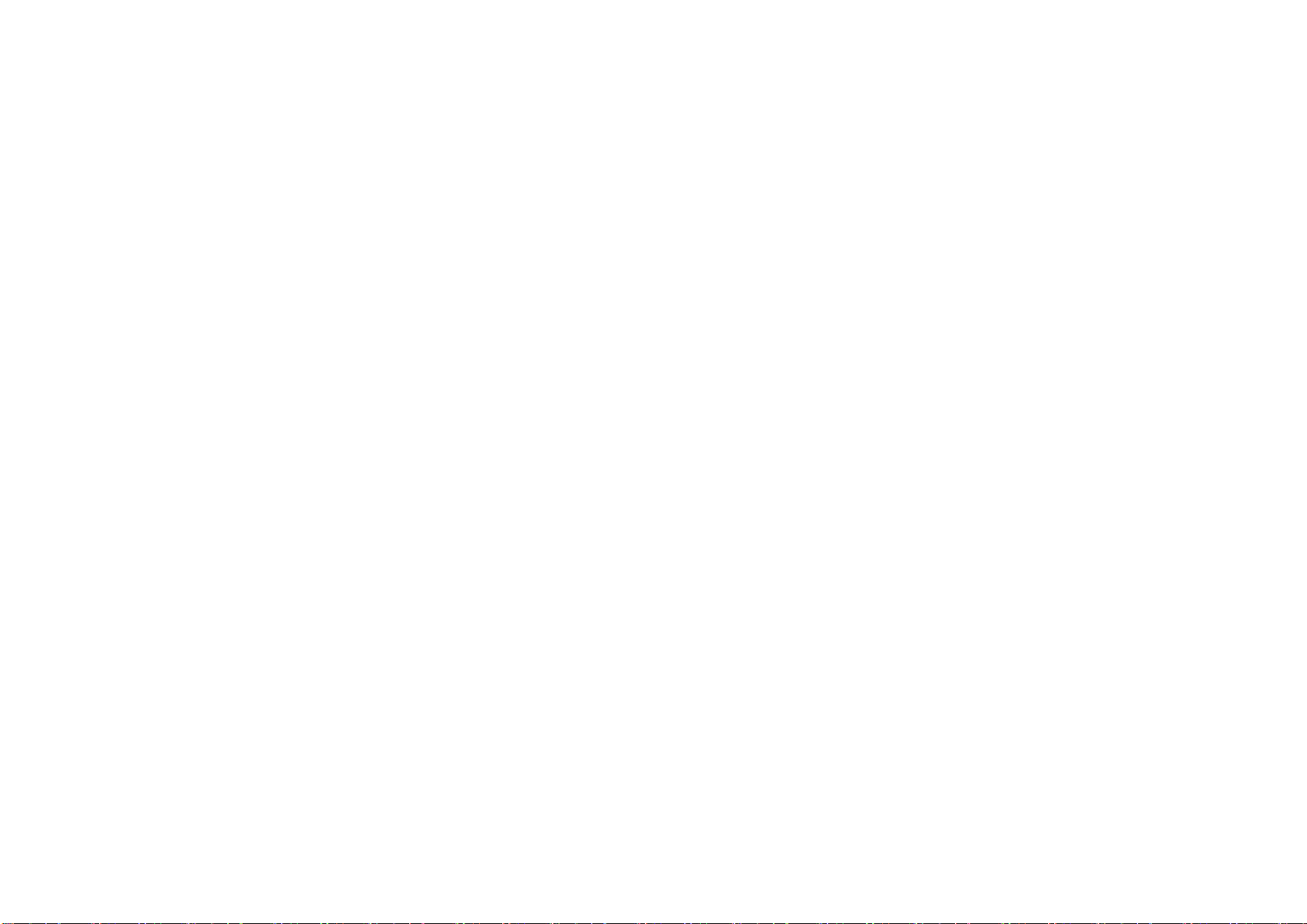- -7
5) Trigger SOS alarm
Press and hold the SOS button for 3 seconds until the device vibrates, and then blue light will start to flash rapidly to confirm the request. After that, an SOS Alarm "Help me!
SOS!" will be sent to all authorized phone numbers by text message and to the platform by GPRS. It will also dial the 5 authorized numbers in sequence. If the tracker fails to
connect to the first number, it will call the second number after delay of 10 seconds. (In this time, user can prevent a possible false alarm by pressing SOS button). In case
the second number fails to be connected as well, the system will connect to the third number etc. Between each call, it will have 10 seconds delay, user can press SOS
button to stop to call next number. This will continue until one of the phones answer the call
To end the call and sequence, user can press SOS button or the receiver of the call can answer on their mobile phone to stop it.
6) Making a Phone Call
To make a call, press and hold the side button for 3 seconds and you will hear a beep. The green light will flash rapidly to confirm the request, and then it will
dial the first SOS number (default setting),you can set the Second / Third. To end the call, press the SOS button.
7) Fall detection
A simple fall may cause a devastating consequence. The authorized numbers will be alerted without the user pushing SOS button when the fall sensor is
activated.
Command: FD1,1/2/3
1 equals least sensitive, 3 equals most sensitive; After send FD1, device will send SMS alarm to all registered phone numbers once detect fall.
The device must sense height, impact and angle. The height must at least above 1 meter.
After send FL1, device will send SMS alarm to all registered phone numbers once detect fall alarm.
Command: FD2
After send FL2, device will send SMS alarm to all registered phone numbers once detect fall alarm. It will also the dial the 5 authorized numbers in sequence.
To turn off this function, please send FD0