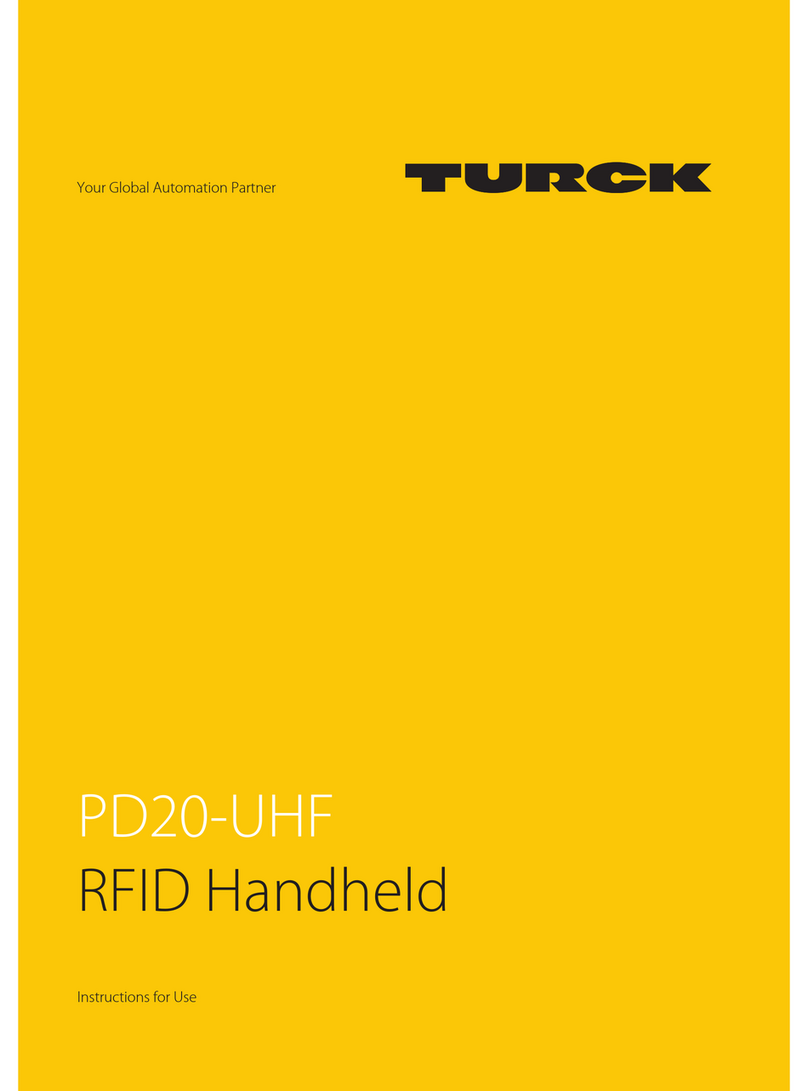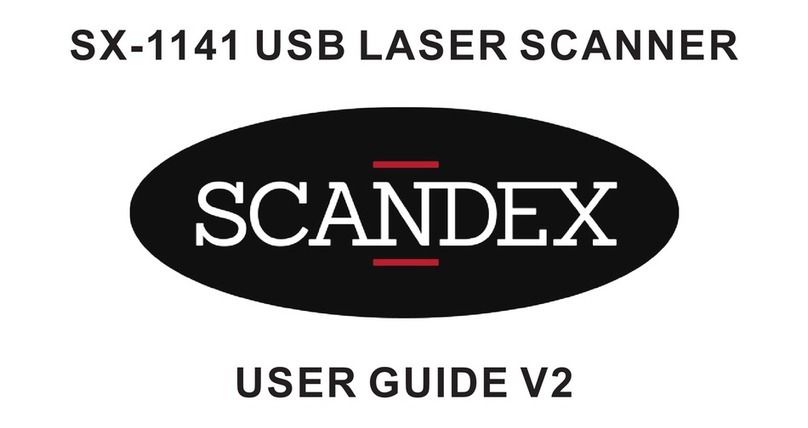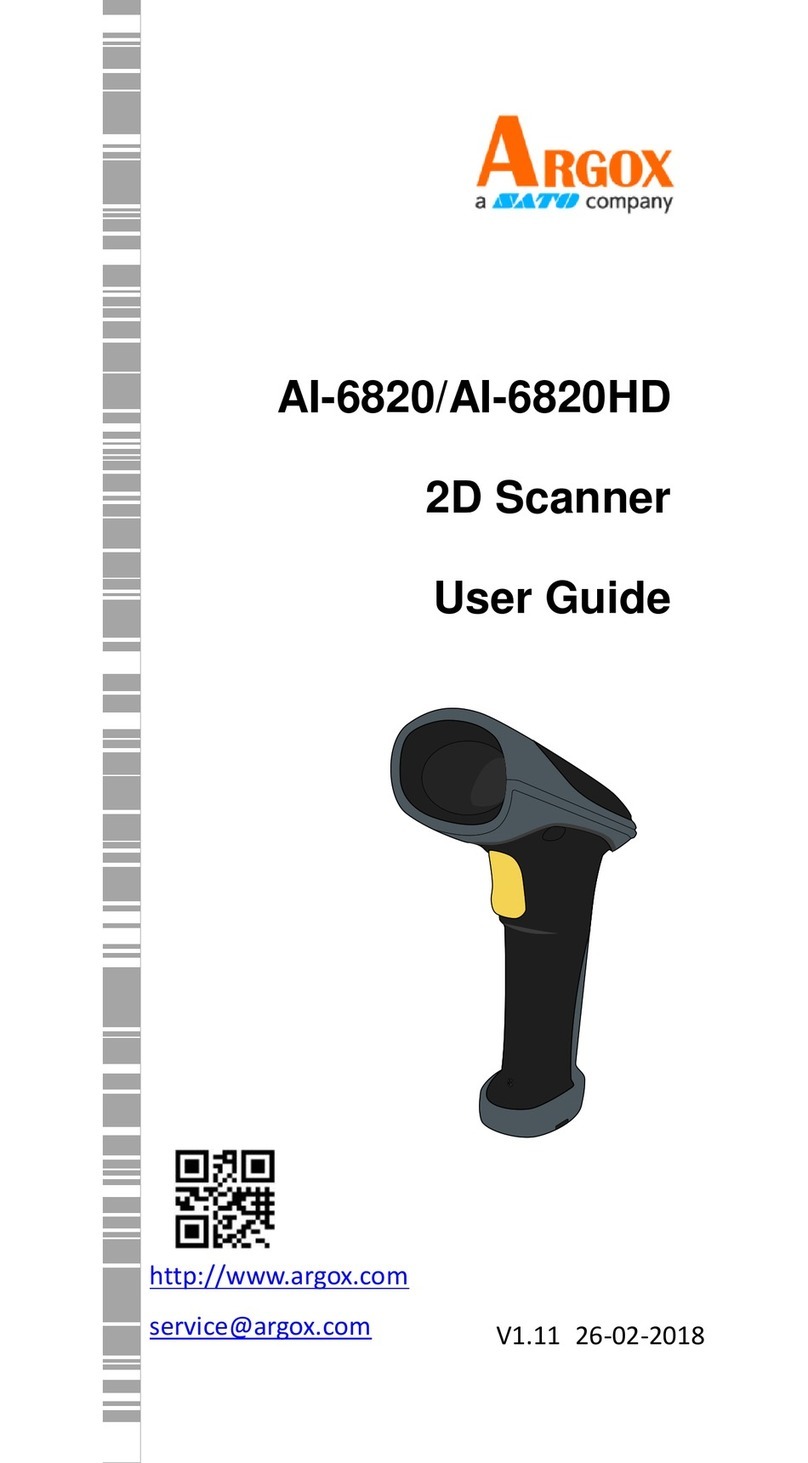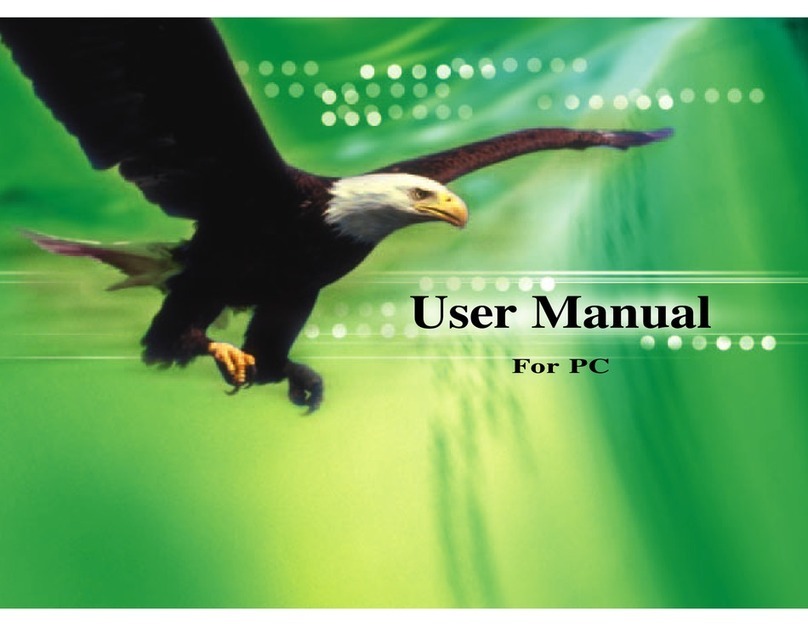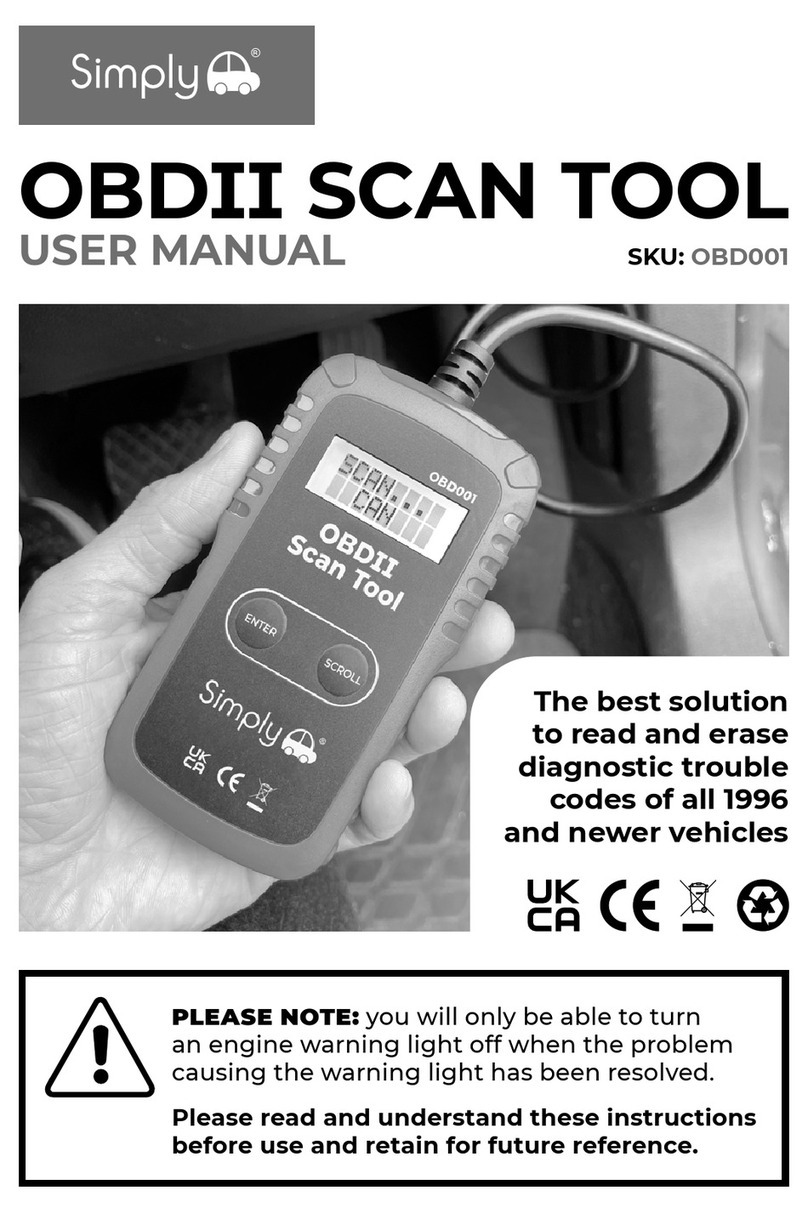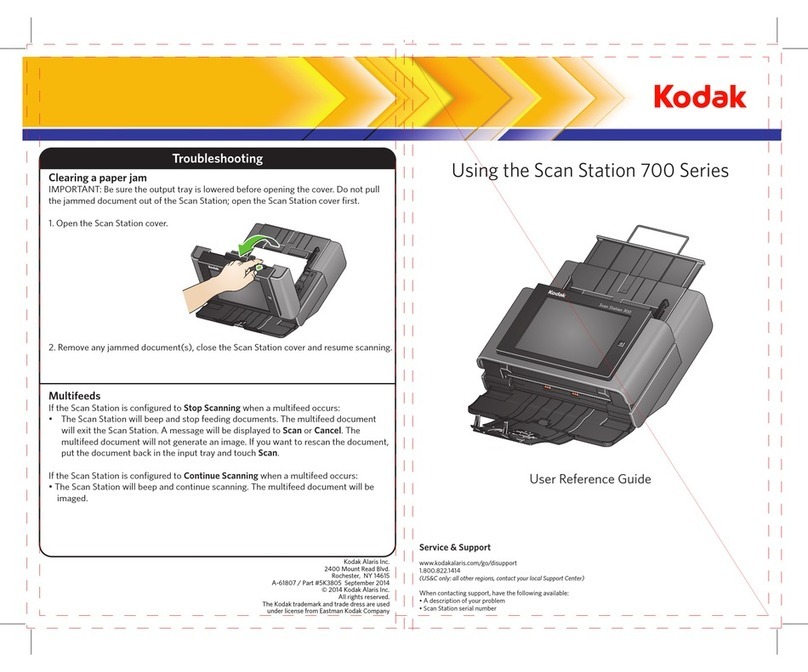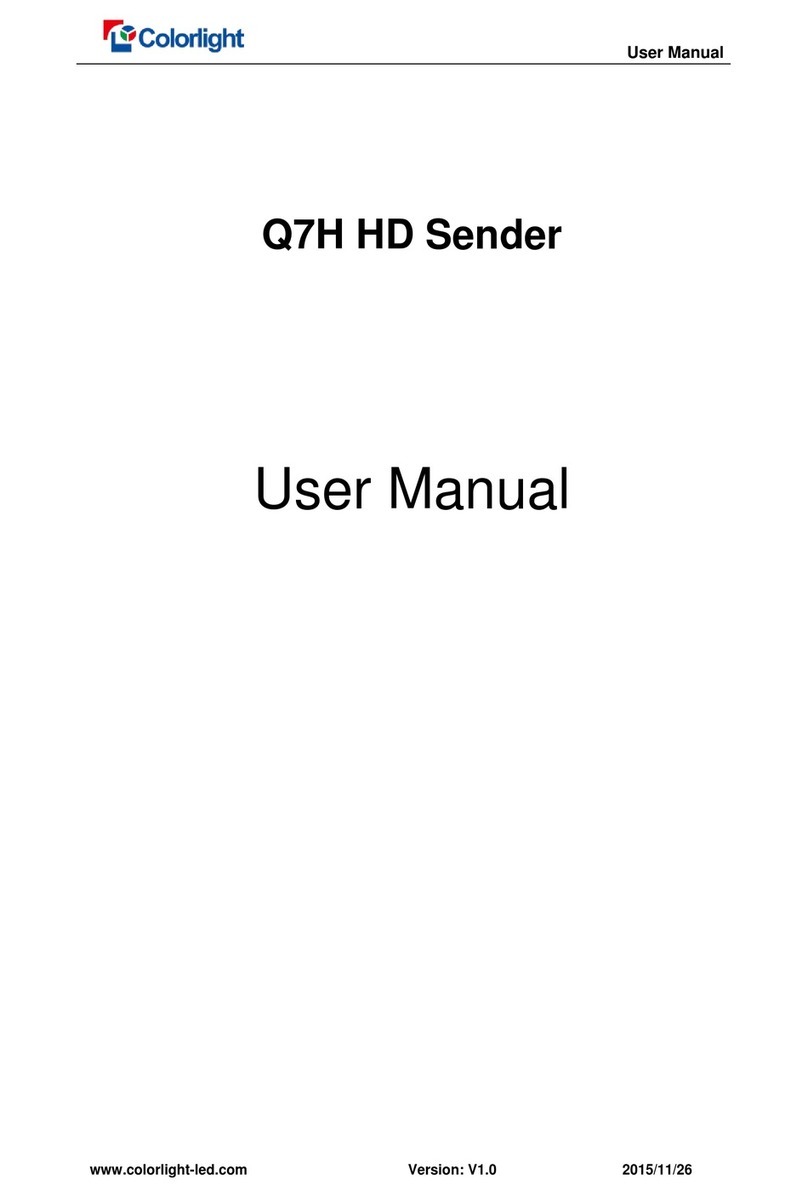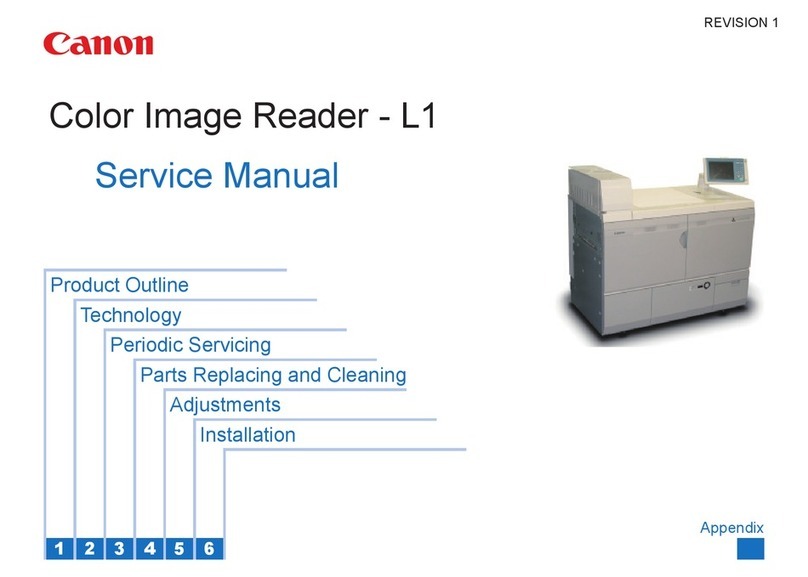Carl Valentin DS457 User manual


Copyright by Carl Valentin GmbH / 7960071.0819
Information on the scope of delivery, appearance, performance,
dimensions and weight reflect our knowledge at the time of printing.
We reserve the rights to make modifications.
All rights, including those regarding the translation, are reserved.
No part of this document may be reproduced in any form (print,
photocopy or any other method) or edited, copied or distributed
electronically without written permission from Carl Valentin GmbH.
Due to the constant further development of our devices discrepancies
between manual and device can occur.
Please check www.carl-valentin.de for the latest update.
Trademarks
All named brands or trademarks are registered brands or registered
trademarks of their respective owners and may not be separately
labelled. It must not be concluded from the missing labelling that it is
not a registered brand or a registered trademark.
Carl Valentin GmbH
Postfach 3744
78026 Villingen-Schwenningen
Neckarstraße 78 –86 u. 94
78056 Villingen-Schwenningen
Phone
Fax
+49 7720 9712-0
+49 7720 9712-9901
E-Mail
Internet
info@carl-valentin.de
www.carl-valentin.de

Scanner DS457
Table of Contents
08.19
Operating Manual
3
Table of Contents
1General Notes ........................................................................ 5
1.1 Environmentally-Friendly Disposal.......................................... 5
1.2 Product Description................................................................. 6
2Technical Data ....................................................................... 7
3Installation of Scanner Bracket............................................ 9
3.1 Spectra II................................................................................. 9
3.2 Vario III .................................................................................. 10
3.3 Vita II ..................................................................................... 11
4Configuration....................................................................... 13
4.1 Settings of the Scanner Software.......................................... 14
4.2 Save the Settings .................................................................. 26
5Function Menu Scanner...................................................... 27
5.1 Scanner Mode....................................................................... 27
5.2 Scanner Type........................................................................ 28
5.3 Scanner Setup....................................................................... 28
5.4 Scan Offset............................................................................ 28
5.5 Scan Length .......................................................................... 29
5.6 Scan Mode ............................................................................ 29
5.7 Scan Delay ............................................................................ 30
5.8 Scan Timeout ........................................................................ 30
5.9 Interface Parameter............................................................... 30
6Parameter Sets for Scanner Mode..................................... 31
6.1 Scanner Variable................................................................... 33
7Error Messages.................................................................... 35
8Index ..................................................................................... 37

Table of Content
Scanner DS457
4
Operating Manual
08.19

Scanner DS457
General Notes
08.19
Operating Manual
5
1 General Notes
By means of the scanner option the immediate verification of printed
bar codes is possible. Moreover errors such as defective printhead,
transfer ribbons etc. can be avoided.
The bar code scanner is a state-of-the-art device which complies with
the recognized safety-related rules and regulations. Despite this, a
danger to life and limb of the user or third parties could arise and the
bar code scanner or other property could be damaged while operating
the device.
The bar code scanner may only be used while in proper working order
and for the intended purpose. Users must be safe, aware of potential
dangers and must comply with the operating instructions. Faults, in
particular those which affect safety, must be remedied immediately.
1.1 Environmentally-Friendly Disposal
Manufacturers of B2B equipment are obliged to take back and
dispose of old equipment that was manufactured after 13 August
2005. As a principle, this old equipment may not be delivered to
communal collecting points. It may only be organised, used and
disposed of by the manufacturer. Valentin products accordingly
labelled can therefore be returned to Carl Valentin GmbH.
This way, you can be sure your old equipment will be disposed of
correctly.
Carl Valentin GmbH thereby fulfils all obligations regarding timely
disposal of old equipment and facilitates the smooth reselling of these
products. Please understand that we can only take back equipment
that is sent free of carriage charges.
The electronics board of the printing system is equipped with a
battery. This must only be discarded in battery collection containers or
by public waste management authorities.
Further information on the WEEE directive is available on our website
www.carl-valentin.de.

General Notes
Scanner DS457
6
Operating Manual
08.19
1.2 Product Description
Figure 1
The DS457 is a compact and robust scanner for 1D and 2D bar
codes. The scanner can be attached to the printer without external
voltage supply.
With a base of 5.8 x 6.2 cm, the scanner fits into any small operating
environment. A permanently high scanning speed is achieved with the
624 MHz processor.
The DS457 is parameterized with the windows-based software
123Scan².

Scanner DS457
Technical Data
08.19
Operating Manual
7
2 Technical Data
Performance Characteristics
Dimensions (H x L x W)
2.92 cm x 5.84 cm mm x 6.2 cm
Weight
111 g
Sensor resolution
752 x 480 pixels
Field of view
38,4° horizontal, 24,9° vertical
Pitch tolerance
± 60°
Skew tolerance
± 60°
Roll tolerance
360°
Focal distance from front of
imager housing
5,84 cm
Target element
655 ± 10 nm (VLD)
Exposure element
625 ± 5 nm (LED)
Minimum print contrast
Minimum 25 % absolute light/dark reflexion level
Decoding possibilities
1D
all important 1D bar codes
2D
Aztec-Code, DataMatrix, MAXICODE, PDF 417, QR Code,
Composite Barcodes
Postal codes
US Postnet, US Platet, UK Postal, Australian Postal, Japan
Postal
User environment
Supply voltage
5,00 V ± 0,5 V
Current consumption
2,5 mA (typical)
Idle current
160 mA (typical)
Operating current (scan, decode)
280 mA (average)
Peak current
450 mA
Ambient light:
Absolute darkness up to 96900 lx
Humidity (operation)
95% RH, non-condensing at 50°C
Humidity (storage)
85% RH, non-condensing at 70°C
Sealing:
IP54
Drop rating
Unit functions normally after multiple 76 cm drops to tile over
concrete
Operating temperature
-20° … 50°C
Above 45°C the laser aimer is disabled. In high temperature
environments the DS457 safeguards the laser from overheating
by monitoring the internal system temperature. For this reason,
if Time Delay to Presentation Idle Mode is set to a high value
and the aiming pattern remains on for an extended period of
time while in presentation mode, the imager may temporarily
shut off the aiming pattern.
Storage temperature
-40° … 70°C

Technical Data
Scanner DS457
8
Operating Manual
08.19

Scanner DS457
Installation of Scanner Bracket
08.19
Operating Manual
9
3 Installation of Scanner Bracket
3.1 Spectra II
DANGER!
Risk of death via electric shock!
Before installation/dismantling of the option scanner,
disconnect the label printer from the mains supply and
wait for a moment until the power supply unit has
discharged.
Figure 2
1. Open the right printer cover.
2. Remove the lower front panel.
3. Fasten the scanner bracket (B) with the fixing screws (C) at the
printer (A).
It is important to pay attention to the plug connection!
4. Insert the label material (as described in the operating manual).
ABC

Installation of Scanner Bracket
Scanner DS457
10
Operating Manual
08.19
3.2 Vario III
DANGER!
Risk of death via electric shock!
Before installation/dismantling of the option scanner,
disconnect the label printer from the mains supply and
wait for a moment until the power supply unit has
discharged.
Figure 3
1. Open the right printer cover.
2. Remove the lower front panel.
3. Fasten the scanner bracket (B) with the fixing screws (C) at the
printer (A).
It is important to pay attention to the plug connection!
4. Insert the label material (as described in the operating manual).
ABC

Scanner DS457
Installation of Scanner Bracket
05.19
Betriebsanleitung
11
3.3 Vita II
DANGER!
Risk of death via electric shock!
Before installation/dismantling of the option scanner,
disconnect the label printer from the mains supply and
wait for a moment until the power supply unit has
discharged.
Figure 4
1. Open the right printer cover.
2. Remove the lower front panel.
3. Fasten the scanner bracket (B) with the fixing screws (C) at the
printer (A).
It is important to pay attention to the plug connection!
4. Insert the label material (as described in the operating manual).
ABC

Installation of Scanner Bracket
Scanner DS457
12
Operating Manual
08.19

Scanner DS457
Configuration
08.19
Operating Manual
13
4 Configuration
The scanner DS457 must be configured to operate on a printer
(Spectra, Spectra II, Vario III, Vita II). The corresponding PC software
123Scan² can be download from the ZEBRA website
(www.zebra.com). After installing this software, the scanner must be
connected to the PC using the supplied USB cable (Zebra no 25-
58926-04R). If necessary, for the operation at the printer, remove the
RS 232 cable from the scanner.
In the main menu of 123Scan² software can be selected if
•a new configuration file for the scanner is to be created.
•an existing configuration file is to be loaded and transferred to the
scanner.
•the configuration of the attached scanner is to be loaded and
modified.
•the firmware of the scanner is to be updated.
Figure 5

Configuration
Scanner DS457
14
Operating Manual
08.19
4.1 Settings of the Scanner Software
In order to modify the settings of the scanner attached to the PC, the
function "Clone/modify my connected scanner settings" must be
selected. The following dialog box "Potential USB parameter change"
can be closed.
Figure 6
An overview of the configuration is displayed and either the
configuration wizard can be started with "Start configuration wizard" or
a parameter area can be directly selected for modifications to the
configuration.
Figure 7

Scanner DS457
Configuration
05.19
Betriebsanleitung
15
Names and Notes
Figure 8
For the scanner configuration a name and a version number can be
assigned here. Moreover notes can be entered. These data are not
relevant for the operation of the scanner at the printer and serve only
for information purposes.
Cable Connection
The scanner communicates via the serial interface with the printer.
Therefore no settings are necessary on the "USB" register tab.
Figure 9

Configuration
Scanner DS457
16
Operating Manual
08.19
Instead of that with "add cable" the SSI (Simple Serial Interface) must
be added. The following settings are necessary:
Figure 10
The parameter "Set as reboot default" must be set to "Enabled" so
that the scanner activates as default the serial interface after switching
on. The baud rate and parity must comply with the values set in the
'Scanner menu' of the printer. The parity verification is deactivated. No
software handshake is used. The status of RTS line is "Low". The
scanner sends the decoded data in "Raw Format". The response
times of the Host (printer) are set to the maximum values.

Scanner DS457
Configuration
05.19
Betriebsanleitung
17
Symbologies
Figure 11
Settings for the different bar code types which are to be read from the
scanner can be made here depending on application. Further
information to the possible settings can be found in the Help of
123Scan². As default the scanner is adjusted in that way to read the
most usual bar codes.
Modify Data
Figure 12
The check box "Basic" must be selected and the next dialog box is
opened.

Configuration
Scanner DS457
18
Operating Manual
08.19
The above figure shows the necessary settings at the printer for the
operation of the scanner for the data formats:
•before the read data, as prefix the STX sign is send (CTRL-B,
02hex)
•behind the read data, as suffix 2 the ETX sign is send (CTRL-C,
03hex)
•the enter sign (0Dhex) is reserved as suffix 1 for later use

Scanner DS457
Configuration
05.19
Betriebsanleitung
19
Imaging
There are no settings to enter for the operation at the printer. The
default settings are displayed in the following figures.
Figure 13

Configuration
Scanner DS457
20
Operating Manual
08.19
Figure 14
Figure 15
Table of contents