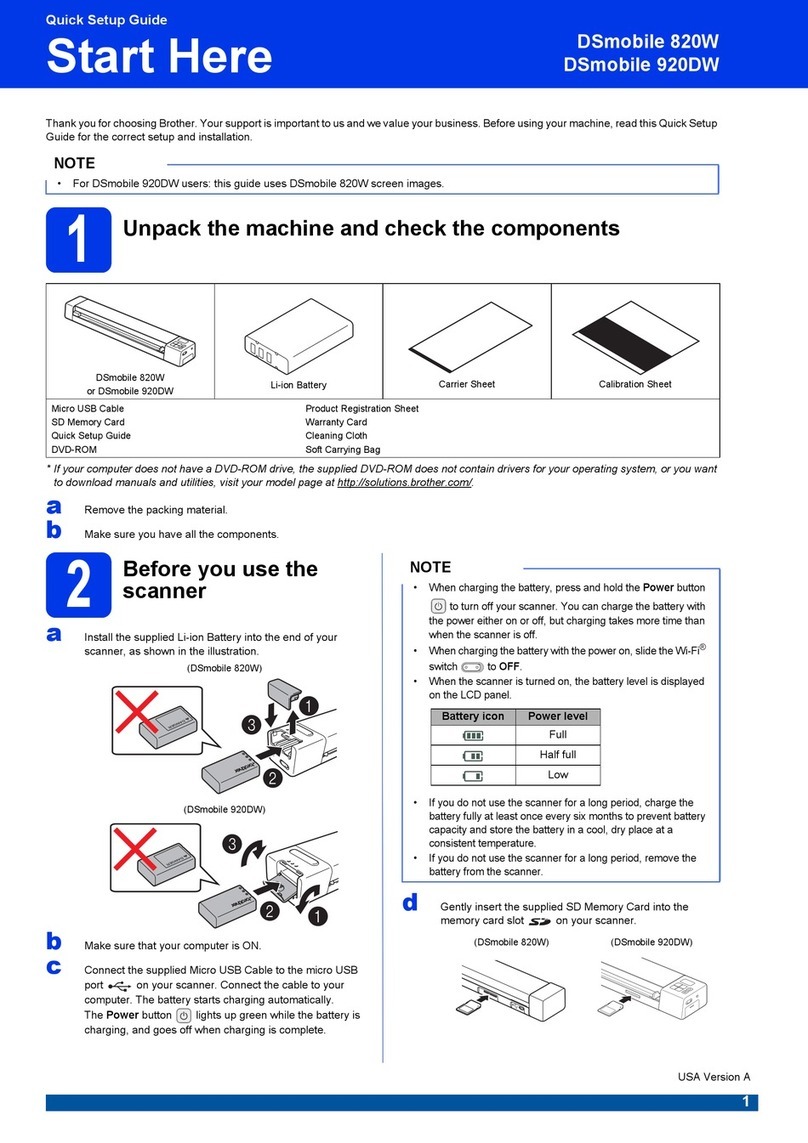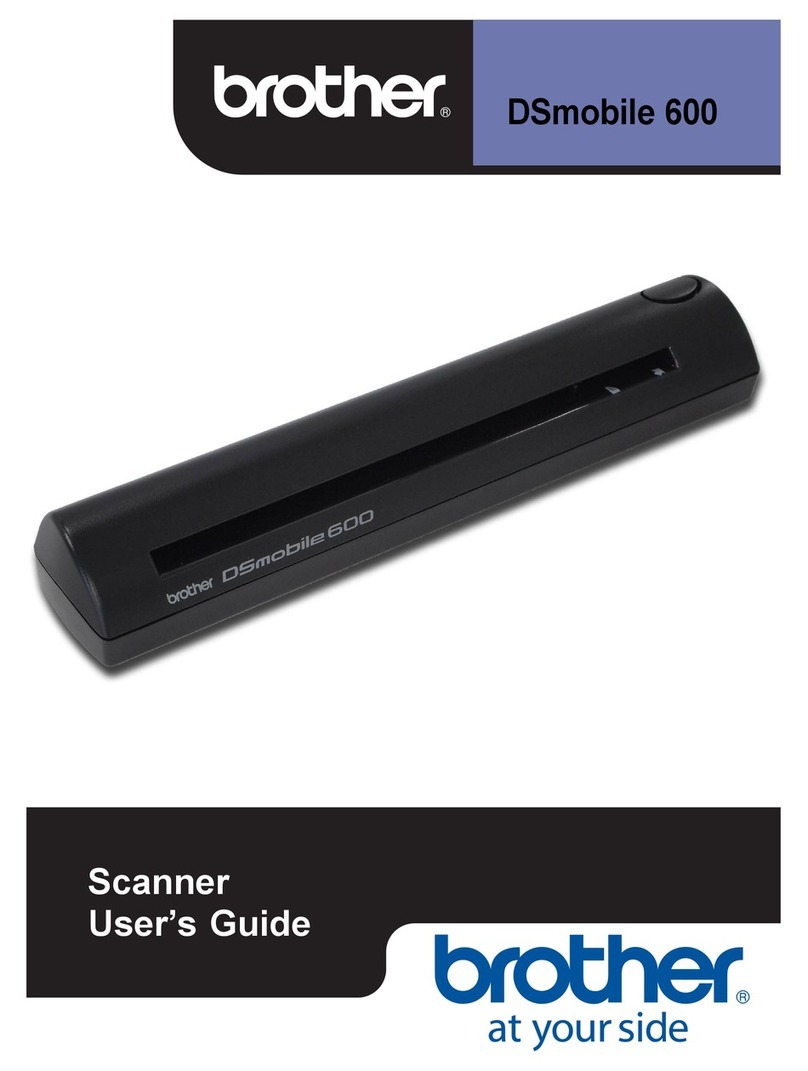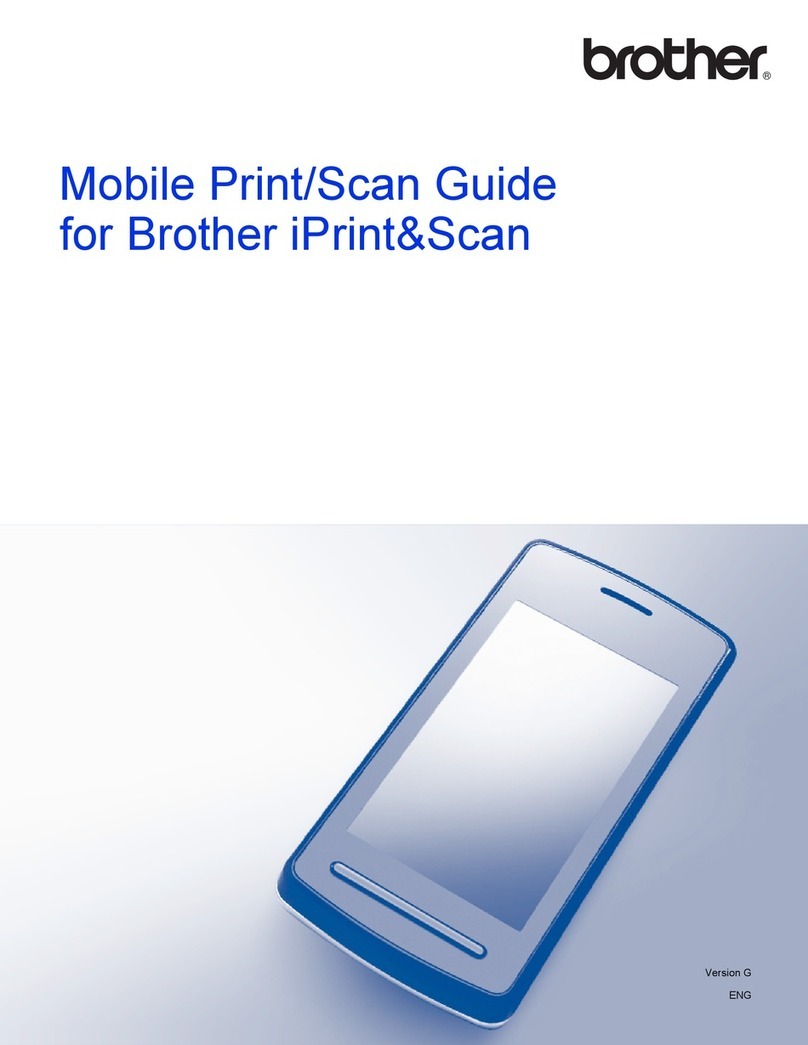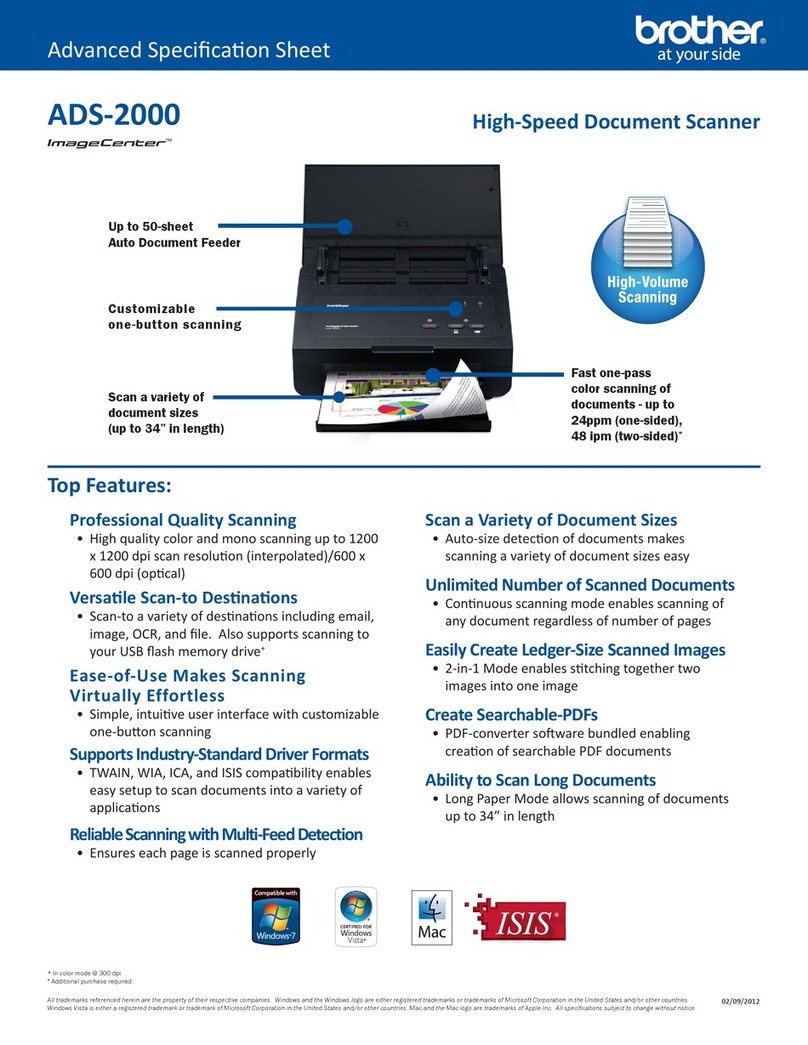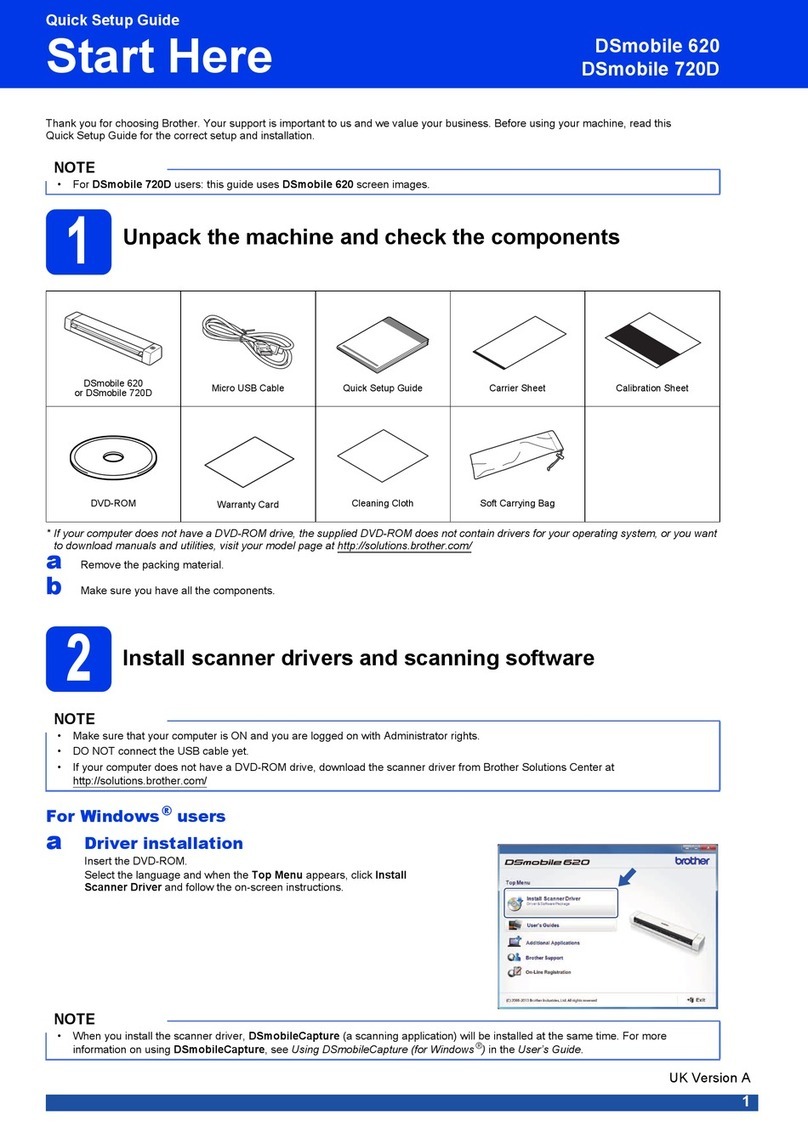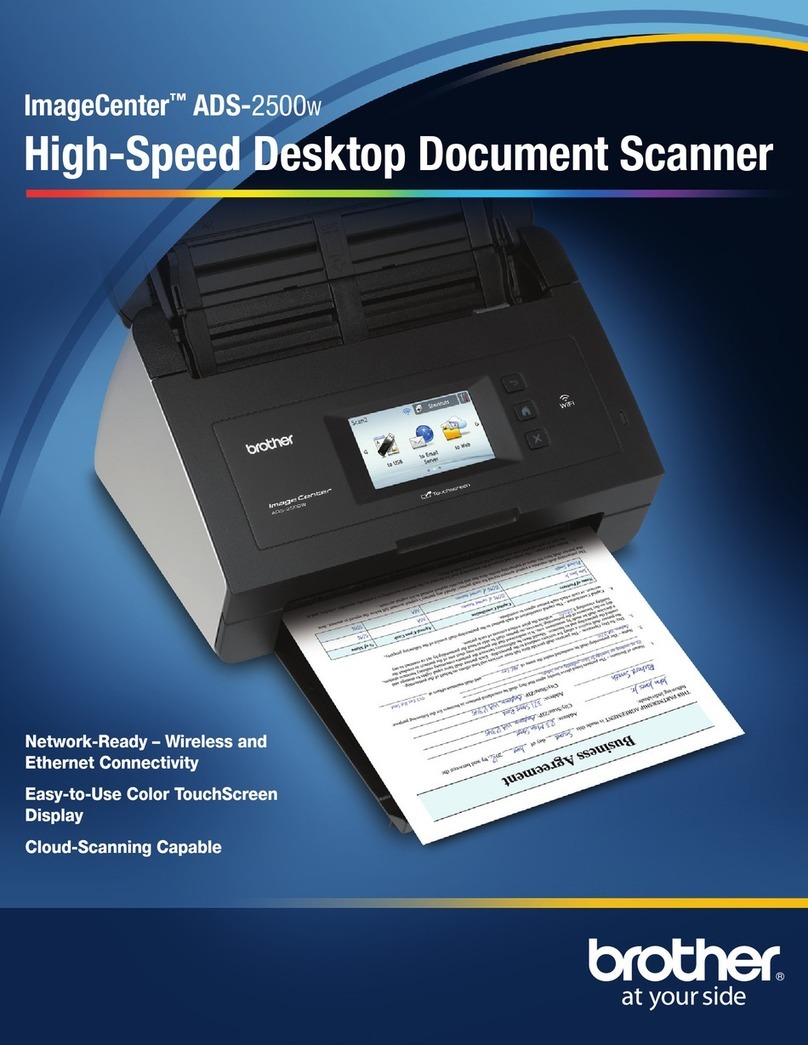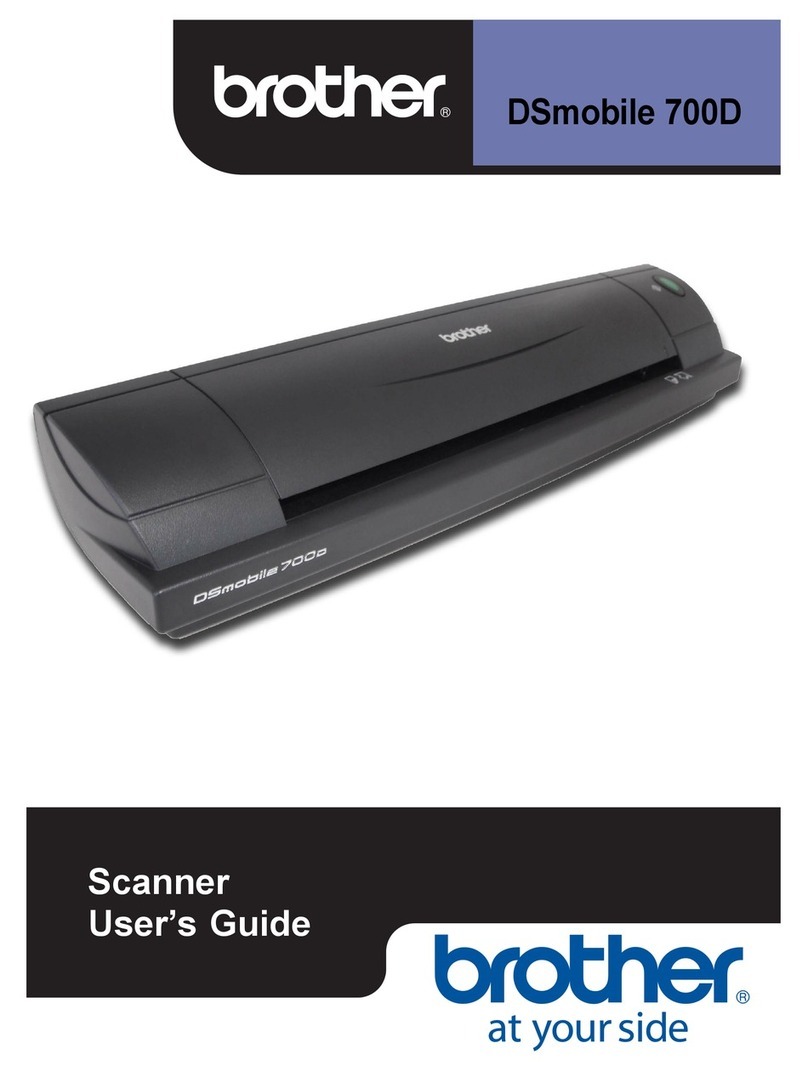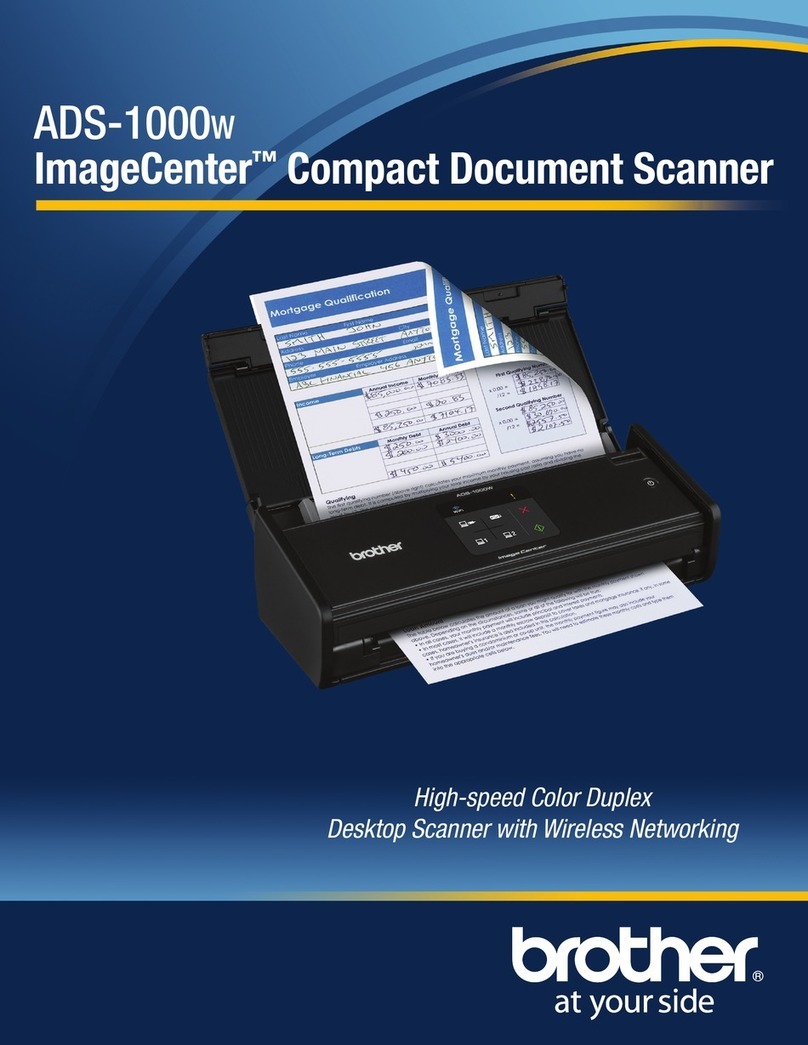ix
Scan Using ControlCenter4 in Advanced Mode (Windows®) ..................................................................58
Basic Scan.........................................................................................................................................58
Change the Default Settings of Each Button .....................................................................................58
Scan Plastic Cards ............................................................................................................................59
Scan to an Office File ........................................................................................................................60
Scan Business Cards ........................................................................................................................61
Create a Custom Tab (ControlCenter4 Advanced Mode) (Windows®) ...................................................63
Create a Custom Tab ........................................................................................................................63
Create a Custom Button in Custom Tab............................................................................................64
Change Scan Settings (ControlCenter4) (Windows®) .............................................................................65
Scan Using ControlCenter2 (Macintosh) .................................................................................................70
Image (example: Apple Preview).......................................................................................................71
OCR (word processing application)...................................................................................................72
E-mail ................................................................................................................................................73
File.....................................................................................................................................................74
Change the Default Settings of a Button ...........................................................................................75
Scan Plastic Cards ............................................................................................................................76
Scan to an Office File ........................................................................................................................77
Scan Business Cards ........................................................................................................................79
Register your Favourite Scan Settings Using ControlCenter2 (CUSTOM SCAN) (Macintosh)...............80
User-defined Button...........................................................................................................................81
Change Scan Settings (ControlCenter2) (Macintosh) .............................................................................84
Scan Receipts Using BR-Receipts (Windows®)......................................................................................90
Installing BR-Receipts .......................................................................................................................90
Scan Using Nuance™ PaperPort™ 12SE or Other Windows®Applications ..........................................91
Scan Using Nuance™ PaperPort™ 12SE.........................................................................................91
Scan Using Windows®Photo Gallery or Windows®Fax and Scan...................................................99
Use Nuance PDF Converter Professional 8 (Windows®) (ADS-1600W only) .......................................100
Installing Nuance PDF Converter Professional 8 ............................................................................100
Use NewSoft Presto! BizCard 6 (Windows®) ........................................................................................101
Installing NewSoft Presto! BizCard 6...............................................................................................101
Scan Receipts Using BR-Receipts (Macintosh) ....................................................................................102
Scan Using Presto! PageManager or TWAIN Applications (Macintosh) ...............................................103
Installing Presto! PageManager ......................................................................................................103
Scan Using Presto! PageManager ..................................................................................................103
TWAIN Driver Settings ....................................................................................................................105
Scan Using Apple Image Capture (ICA Driver) .....................................................................................108
Scan Using Apple Image Capture ...................................................................................................108
ICA Driver Settings ..........................................................................................................................110
Select your machine from Print & Fax or Print & Scan....................................................................111
Use NewSoft Presto! BizCard 6 (Macintosh).........................................................................................112
Installing NewSoft Presto! BizCard 6...............................................................................................112
Scan Using Captiva®QuickScan™ Pro or ISIS®Applications (Windows®)..........................................113
Installing ISIS®Scanner and Captiva®QuickScan™ Pro ...............................................................113
4 Scan from the Control Panel of the Machine 114
Scan from the Control Panel of the Machine .........................................................................................114
Scan Documents Directly to an FTP Server....................................................................................114
Scan Documents Directly to a CIFS Server (Windows®) (ADS-1600W only) .................................122
Save Scanned Documents on Your Computer................................................................................126
Scan Using Web Services (Windows Vista®SP2 or Later, Windows®7 and Windows®8) ...........132
Save Scanned Documents on a USB Flash Memory Drive ............................................................135