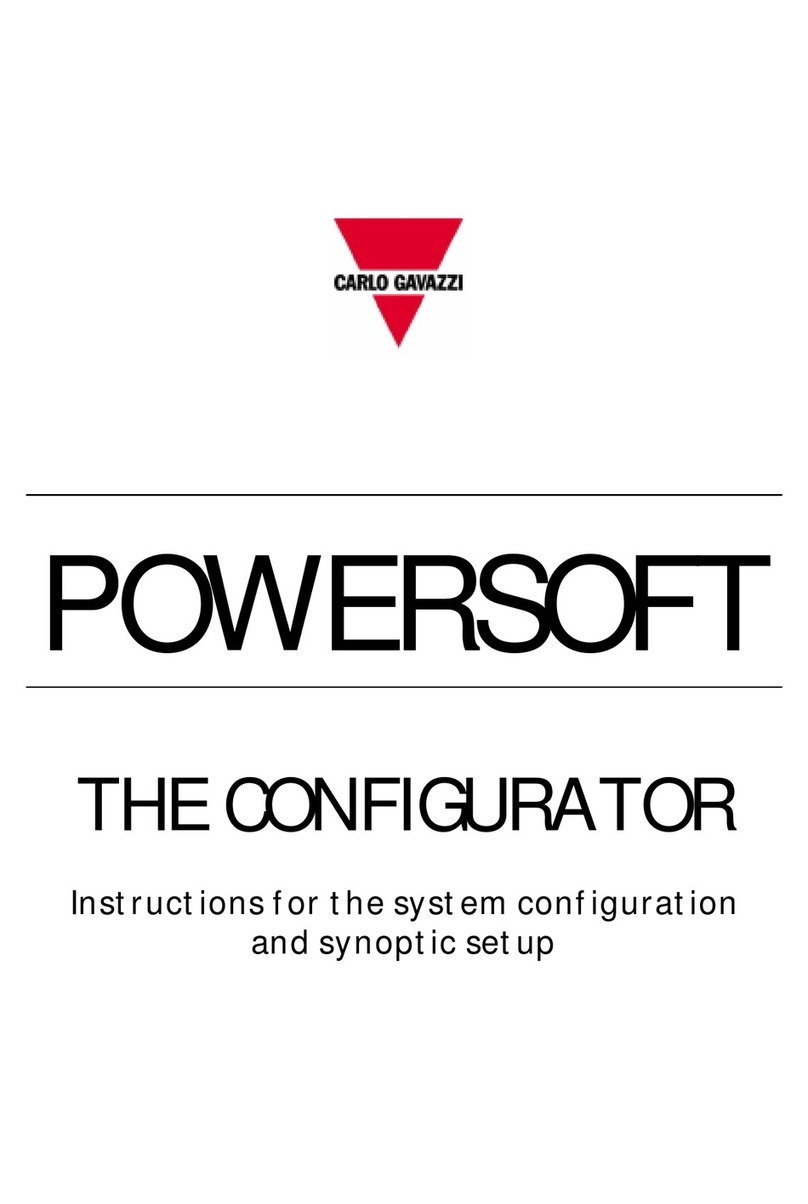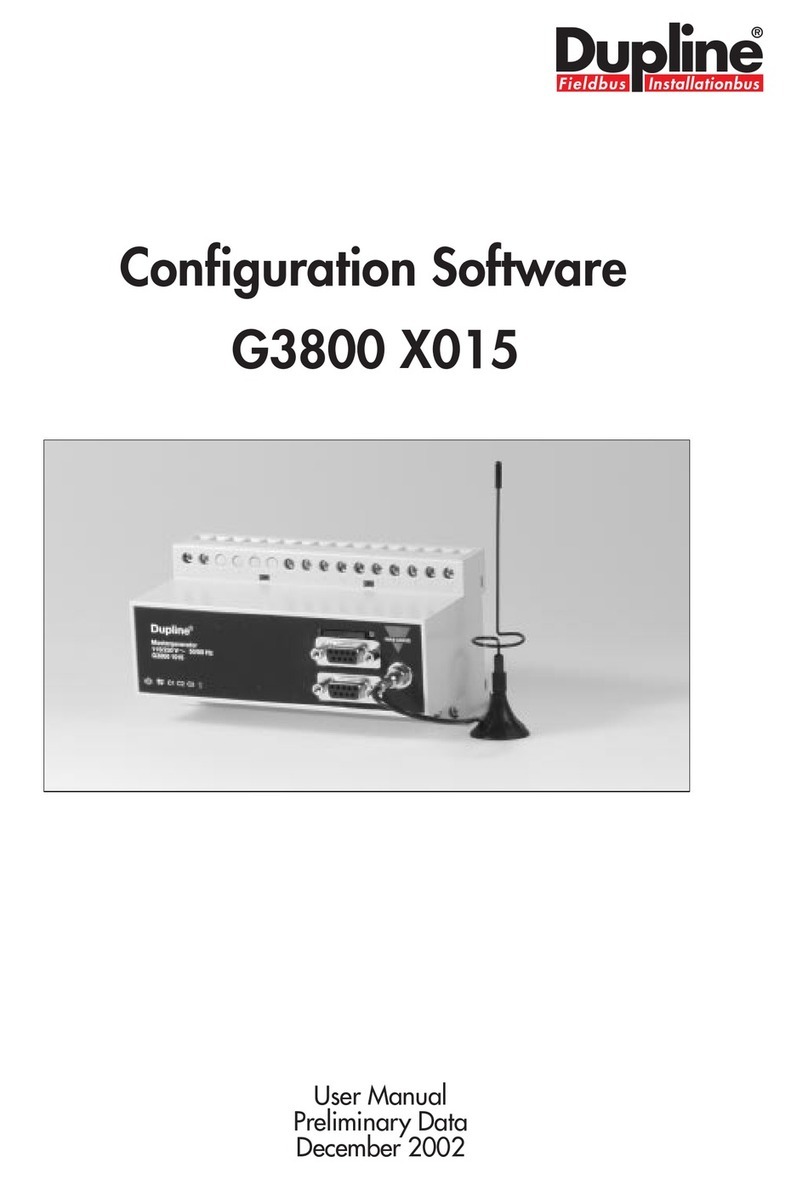PowerSoft
PowerSoft –Instruction manual 2
INDEX
INTRODUCTION..........................................................................................................................................................4
1.1 WHY POWERSOFT?..........................................................................................................................................5
1.2 FEATURES..........................................................................................................................................................6
1.3 GENERAL SPECIFICATIONS..............................................................................................................................7
2INSTALLING POWERSOFT.........................................................................................................................10
2.1 SYSTEM REQUIREMENTS...............................................................................................................................11
2.2 INSTALLATION................................................................................................................................................12
2.3 THE FIRST POWERSOFT START -UP ...............................................................................................................13
2.4 USERS AND PASSWORDS...............................................................................................................................14
3OPERATING POWERSOFT..........................................................................................................................15
3.1 MENU BAR.......................................................................................................................................................16
3.1.1 The File menu.......................................................................................................................................16
3.1.2 The Edit menu.......................................................................................................................................16
3.1.3 The Login menu....................................................................................................................................16
3.1.4 The Scheduler menu.............................................................................................................................17
3.1.5 The Show menu.....................................................................................................................................17
3.1.6 The Modules menu...............................................................................................................................21
3.1.7 The “?” menu.......................................................................................................................................21
3.2 THE STATUS BAR............................................................................................................................................22
3.3 THE SYNOPTIC PAGES....................................................................................................................................23
3.4 THE INSTRUMENT REAL-TIMEPAGE............................................................................................................24
3.4.1 Analogue indicators.............................................................................................................................25
3.4.2 Variables................................................................................................................................................26
3.4.3 Inputs/Outputs.......................................................................................................................................26
3.4.4 Fresnell..................................................................................................................................................27
4SOFTWARE SAFETY.......................................................................................................................................29
4.1 SAFETY LEVELS..............................................................................................................................................30
4.2 LOGIN..............................................................................................................................................................31
4.3 LOGOUT...........................................................................................................................................................31
4.4 EXIT.................................................................................................................................................................32
4.5 USER CONFIGURATION..................................................................................................................................32
4.5.1 Creating a new user.............................................................................................................................33
4.5.2 Deleting a user......................................................................................................................................33
5ADDITIONAL MODULES ..............................................................................................................................35
5.1 INTRODUCTION...............................................................................................................................................36
5.2 ANALYTICALTRENDS....................................................................................................................................37
5.2.1 Creating a report (table).....................................................................................................................37
5.2.2 Predefined trends.................................................................................................................................38
5.3 GRAPHICALTRENDS......................................................................................................................................40
5.3.1 Analysing a graph................................................................................................................................40
5.3.2 Creating a report (trend)....................................................................................................................41
5.3.3 Predefined trends.................................................................................................................................43
5.3.4 Other tools.............................................................................................................................................43
5.3.5 Exporting the trends............................................................................................................................44
5.4 SETPOINT CONFIGURATION (PWS-ALARM MODULE)...............................................................................46
5.4.1 Setpoint on the contractual power....................................................................................................47
5.5 TARIFF CONFIGURATION (PWS-TARIFF MODULE)....................................................................................49
5.5.1 The tariff information..........................................................................................................................49
5.5.2 Modification of the tariffs ...................................................................................................................50
5.6 COSTS ESTIMATION (PWS-BILLMODULE).................................................................................................52
5.6.1 Cost calculation....................................................................................................................................52
5.6.2 Graph of the daily costs......................................................................................................................53