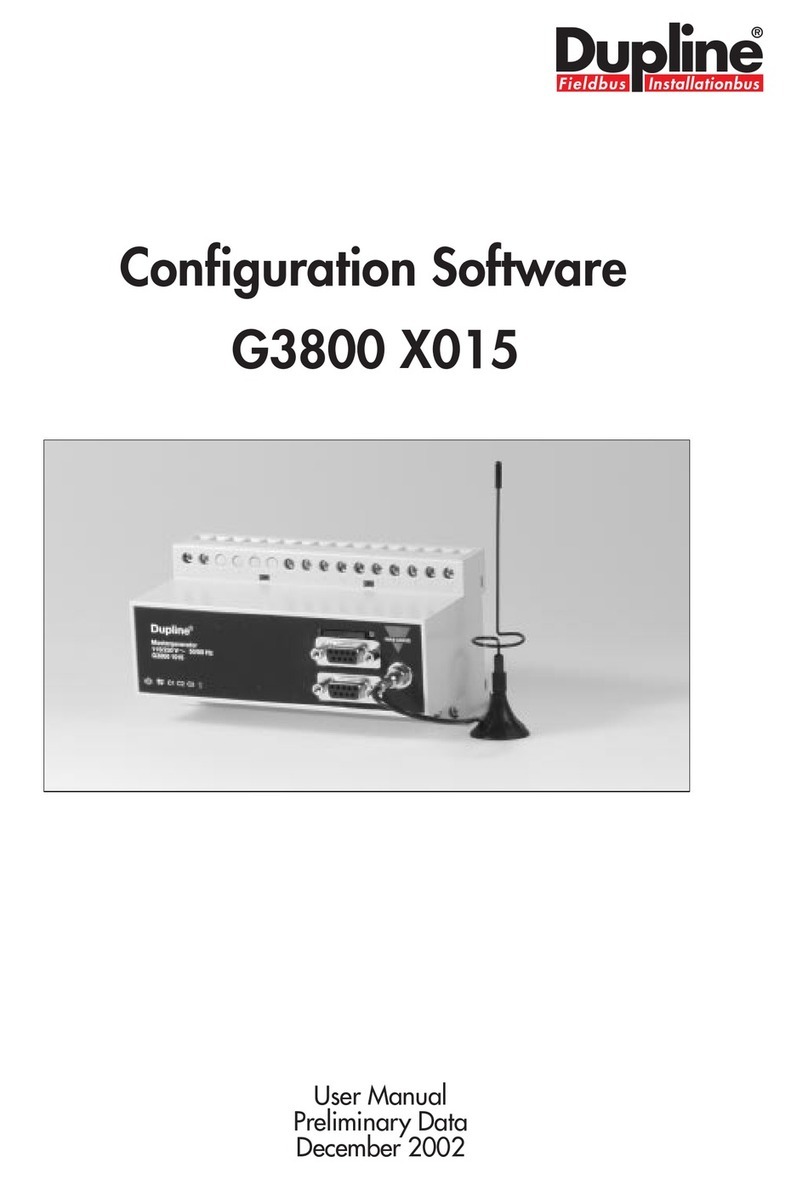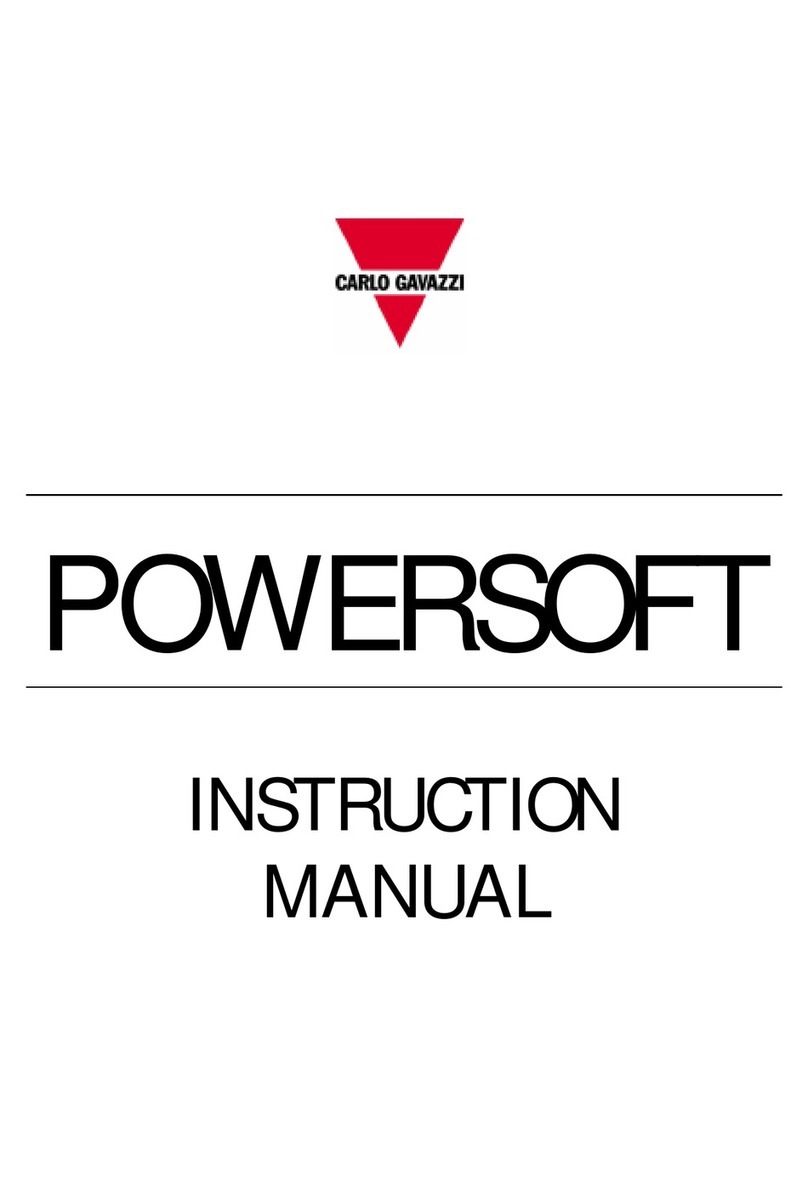PowerSoft
PowerSoft –Instruction manual 9
1.3.2.1 ETHERNET COMMUNICATION NETWORKS
The communication networks using the TCP/IP protocol require the
configuration of an IP address and of the relevant port. The IPaddress can
be any address accessible from the PC, while the port is an integer between
1 and 5000. The default port used by the Modbus instrumentation is
generally the 502nd, unless a different indication is given.
Because of the wide range of possible combinations, it is not possible to
automatically search for the connected TCP/IP ports. Therefore this
configuration can be carried out only manually.
1.3.2.2 SERIAL NETWORKS
The serial ports, usually named as COM1, COM2 etc, are characterised by a
baud rate and a parity typology. Baud rate and parity are to be common to
all the meters in the same network (refer to the meter instruction manuals
to properly set these parameters in every instrument).
NOTE: the serialports are used by the PC in exclusive mode: a port can be
used only by an application at a time.
The serial ports can be automatically configured. Pressing the proper
button, the system asks what COM ports among the installed ones are to
be scanned; afterwards it tries to open every port to check if any instrument
is connected. All the different possible combinations of baud rate and
parity will be consecutively tested. During this process, a window advises
the user about the possible long length of the process itself; a Stop button
allows the process interruption.
Any communication port realised through VCP-DIN is to be set exactly as
a real COM port installed on the PC (without considering that it is a remote
network connected via Ethernet).The configuration of each VCP-DIN
and of the relevant virtual COM port is to be carried out using the two
configuration software supplied in the VCP-DIN box (see the “Advanced”
PowerSoft manual for the details).