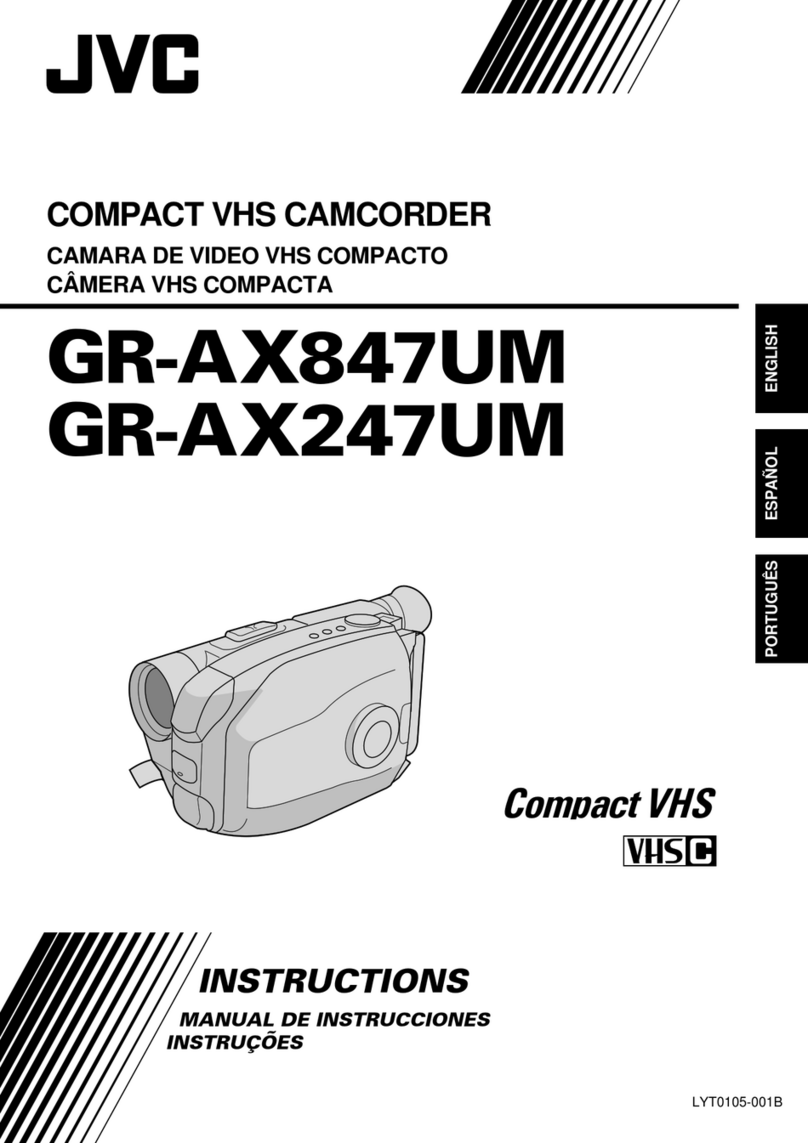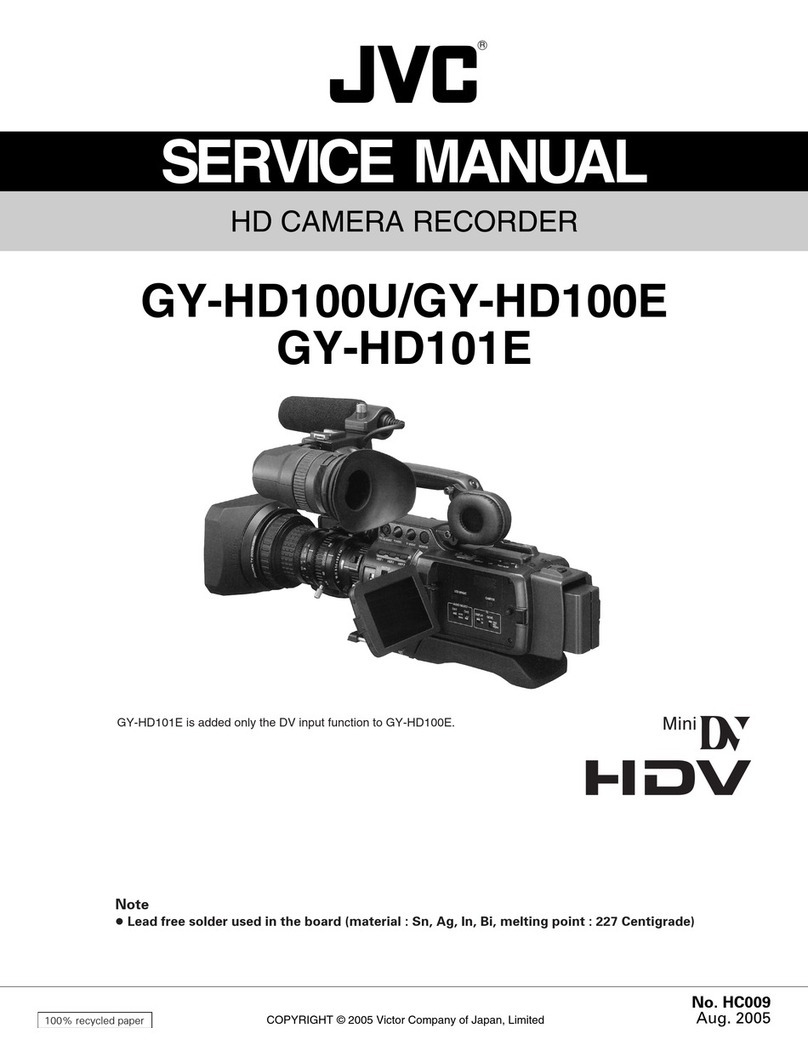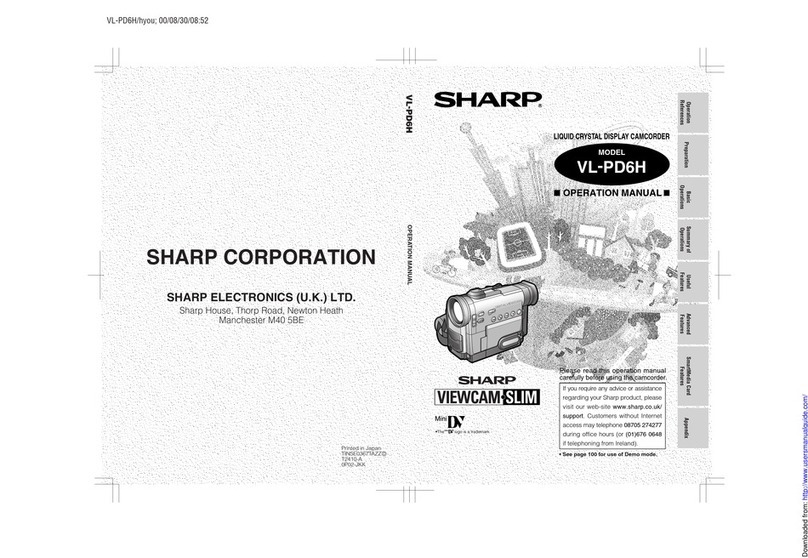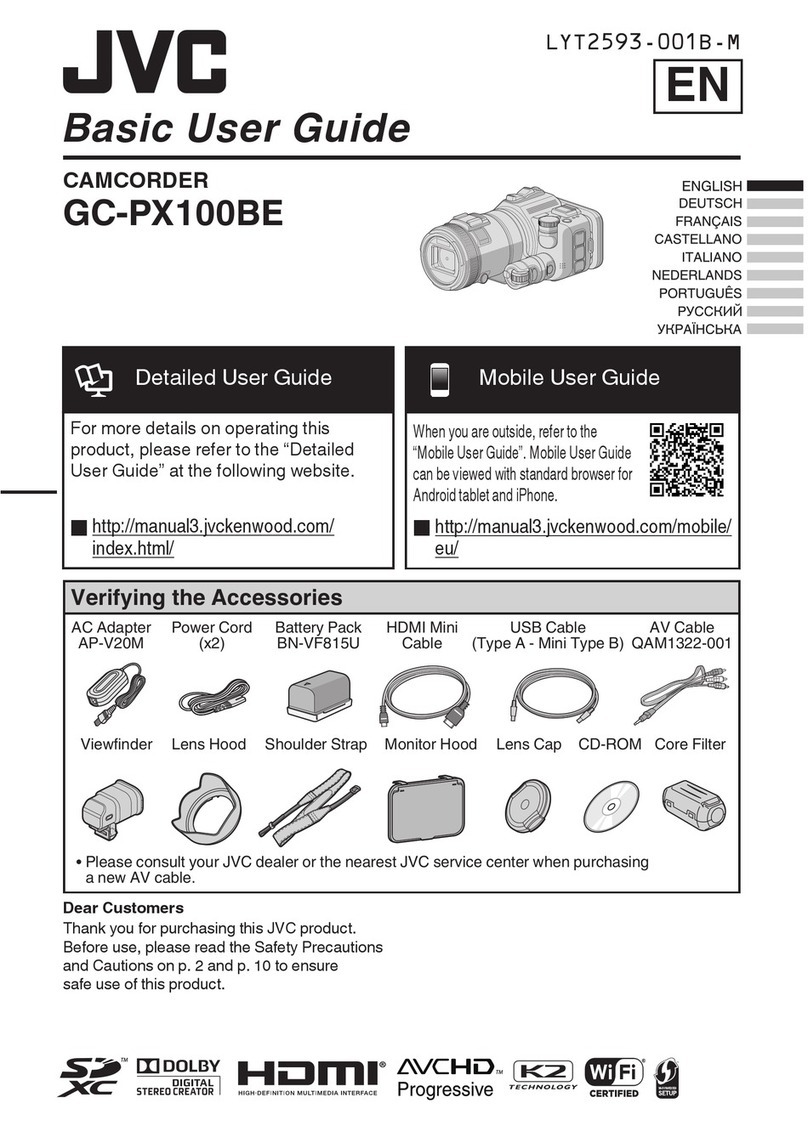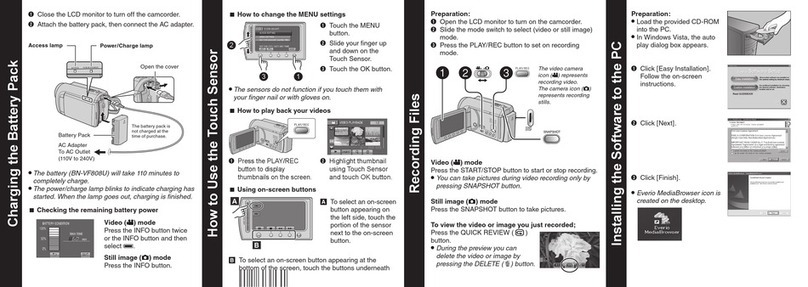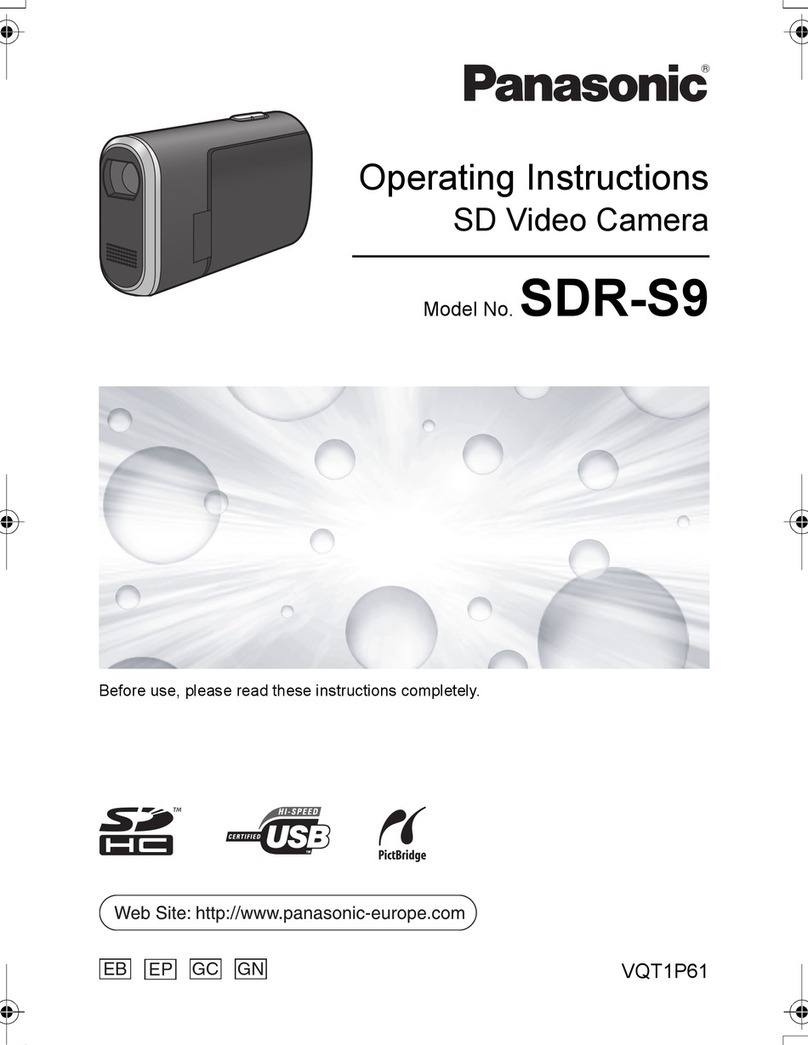Carson Aura Plus NV-250 User manual

CARSON
®
Aura
"'
Plus NV-250
Digital Night Vision
Monocular / Camcorder
Instruction Manual

CONTENTS
4
BEFORE
USE
Care
and maintenance 4
Warning 4
Introduction 5
PRODUCT
AT
AGLANCE 5
Package contents 5
Product overview 6
Specifications 7
Status icon 8
Quick start guide 9
GETTING STARTED
11
Installing the batteries
11
Installing the microSD card
12
Removing the microSD card
12
Memory card and
USB
13
connection
BASICS
14
Turning on the power
14
Focusing the eyepiece
14
Focusing
the
objective
14
Capturing images
15
Recording video
15
Adjusting
the
infrared intensity
16
Digital zoom
16
Frame rate
17
Screen brightness
17
Turning
off
the
power
18
Infrared intensity and battery
18
consumption
PLAYBACK
AND
SYSTEM
SETTINGS
19
Scrolling through the menu
19
Playing back images
20
Playing back video
21
Setting date and
time
22
Selecting the display language
23

BEFORE
USE
Please read this instruction manual carefully before using this device, and
retain
it
for future reference.
Care and maintenance
■
Avoid shock and
dropping
the
device.
■
Keep
the
device
dry
and protect
it
from water or
moisture.
■
Do
not leave your device
in
aplace with extreme high or low temperatures.
■
Do
not
expose or store
the
device in dusty,
dirty
areas.
This may cause
damage
to
its moving parts.
■
Do
not
use
harsh chemicals, cleaning solvents or strong detergents
to
clean
the
device. Wipe
it
with
a clean soft cloth.
■
Blow away any dust and particles on
the
lenses and window. Clean these
only
with
moistened soft lint-free cloth.
Warning
■
Do
not
aim
the
device at the sun
as
this may damage
the
image sensor.
■
Do
not
leave batteries installed
during
extended periods
of
disuse.
■
Do not mix new and old batteries ordifferent types
of
batteries.
■
It
is
normal for this device
to
get
warm
when
using for a prolonged period
of
time.
■
Do
not
look directly
at
the
sun
or
any
bright light
source
using this
device
as
it can
cause
permanent
eye
damage
.
4

Introduction
■
The Digital NightVision Monocular and Camcorder allows you
to
view
objects and capture still and video images in
the
dark.The high intensity
beam
of
infrared enables visibility
as
far
as
120m in complete darkness. It
can
be used in day and at
night
delivering black and white images.The
adjustable frame rate and infrared intensityfeatures plus
the
2x
digital
zoom maximize visibility in
all
lighting situations.
■
Familiarize yourself
with
the
night
vision monocular before using it.
Read
the
manual and follow the steps and test
it
with
afew shots in adark
room. After
the
image/video
is
captured, play
it
back and check whether
it
has
been recorded properly.
PRODUCT
AT
A
GLANCE
Package contents
Digital NightVison
Monocular and
Camcorder Pouch
0
USBCable~
User
Manual
microSDcard
~~~
~
1::
~
i!J
Strap w/Adapter

Product overview
~---1
1
nr--~
2
3
4
s
------'
6
Control Buttons
Frame Rate
Qb
/
Screen Brightness
~
Infrared
Intensity
-
'fl..
-/
Digital Zoom©..
Image Capture
@/
Video Recording □
Power Button
USB
/ microSD Card
Socket Cover
Objective
-------1
7 !Infrared Emission
Window
8 Eyepiece
u-.----11-----< 9
Door
Lock
~---@
Battery
Door
6

Specifications
Objective
Eyepiece
Infrared range
microSD card
Sensor
Maximum video
capturing resolution
Magnification
Zoom
Battery
Weight
Focal
length : f=25.9
Aperture : F1.52
Field
of
view :
10
°
Dioptric compensation :
-4.0~+2.0D
Approximately 120m
8GB
*included (support
up
to
32GB)
CMOS
640 x 480 pixels
(VGA)
2x~4x
2x (Digital)
3xAAA
Approximately 5 ounces
(without
batteries)
* 1
GB
=l ,000,000,000 bytes. Actual capacity may vary.
Some
capacity
is
used for
memory maintenance and other functions and
is
not
available for storage.

Status icon
Video recording
-------.
Recording indicator
-----.
.----
Image capture
Frame rate
----
--
Digital zoom
Qh30
Frame rate 30
fps
X1 Digital
zoom
off
~
15
Frame rate
15
fps X2 2x
digital
zoom
~8
Frame rate 8 fps -Batterylevel
Infrared intensity -I Battery level-High
111
High
.i
Battery level-Medi
um
.1
~
Mediu
m
1:1
Battery level-Low
Low
.
~~
0 Replace
battery
o~~
Off
• a @
X1
I
00:05
:
32-01
:54:28
5000E:l
REC
time
-----
.....
SD
card status
El
Card installed
Time remaining
------
~
No card
-Remaining ph,otos
8

Quick start guide
Control buttons
Press
<
♦
>
Press
and hold <
♦
>
for 2
sec.
Power
Button
Image Capture
llll@l'll
Video Recording
Infrared
Intensity
Digital
Zoom
Frame Rate Screen Brightness
...
.
® Adjust the eyepiece (D until
the
icons
on
the
screen
are
Focusing
clear,
then adjust the
~
objective @ until your
target
is
clear.
~
..
...
.
Image
Press
<@>
to capture
+
capture
image.
@@
151
Control
Function
Description
Display
Button
Press
and hold
<@>
for 2
seconds
to
turn power
on
oroff.
On/Off
The
device will enter
sleep
mode after 5minutes
of
non-operation
(except
on
video recording mode).
9

Control
Function
Button
-
-
Video
♦
recording @
@~
Description
Press
and hold
<@>
for 2
seconds
to
start recording.
You
will
see
[•
□
]on
the
screen.
Press<@>
again
to
stop
recording.The
Night
Vision
Monocular
will
start a
new
file every
10
minutes.
Infrared
♦
Press
<@>
to
adjust
the
intensity
IR
intensity.
-'d.-@
~
, I '
Display
II
Q3o
X11
•
Eli
J
00:00
· e
Low Medium High
Off
1
0~
•
al
~•
111
-+
oO~
t I
Digital
zoom -
-
♦
-'d.-
@
~
,
I'
Press
and hold
<@>
for 2
seconds
to
trigger 2x digital
zoom.
Press
for 2 seconds
to
resume.
"'
.,
_
__
:M
.....
Frame
♦
Press<®>
to
adjust frame
Q!i3
0
•Qh
1s
•Qh8
rate rate.
~@
lE
t I
Press
and
hold<@>
to
Screen
switch between high
or
low
brightness brightness.
Release
to
confirm.
Before you start using
the
Night
Vision Monocularand Camcorder, make sure
the batteries and microSD card
are
installed properly.
10

GETTING
STARTED
Installing the batteries
Open the battery door
Open the battery doorby sliding the door lock
in
the direction
as
shown by the arrow.
Insert batteries
Insert 3
AAA
alkaline batteries into the
battery compartment
in
their correct
polarity positions.
Close
the
batterydoor
Close the battery door and slide the doorlock
in the direction
as
shown by the arrow.
11

Installing
the
microSD card
Open
the
cover
Flip open
the
USB
and
memory
card cover.
Do
not
detach the cover.
Insert
the
card
Place a microSD
ca
rd in
the
memory
card
slot,
with
the
metal contacts facing
down
,
then
push
the
card until
it
clicks in place.
Close
the
cover
Close
the
cover
to
its original position.
Removing
the
microSD card
Remove
the
card
Push
the
microSD card in gently.
It
will
then
release itselffrom
the
slot.
12

Without
a microSD card in
the
device, the"no microSD card"icon [
E1l:
]will be
displayed.
~
X1
1
Memory
card and
USB
connection
The saved images can be transferred
to
a
computer
by
removing
the
memory
card
or
via a
USB
cable.
Turn the device
off
and then connect
the
USB
cable
as
shown below.When
the
device
is
turned
on again, the computerwill
detect
the
microSD card
automatically.
Do
not
remove
the
memorycard while
the
device
is
transferring
or
accessing data.
Doing
so
maycause losing
the
data,
or
damaging
to
the
memory
card
or
the
A device.The manufacturer
or
distributorshall
not
be liable for
the
losses caused
by
misuse
or
damaged memory card.
13

BASICS
1.Turning on
the
power
Press
and hold <@ >
for 2 seconds
to
turn
on/
turn
off
the
Night
Vision Monocularand
Camcorder.
3. Focusing
the
objective
Rotate
the
objective
until asharp image
is
seen
on the screen.
2. Focusing
the
eyepiece
Rotate
the
eyepiece
until
the
icons
on
the
screen are sharp and
clear.
14
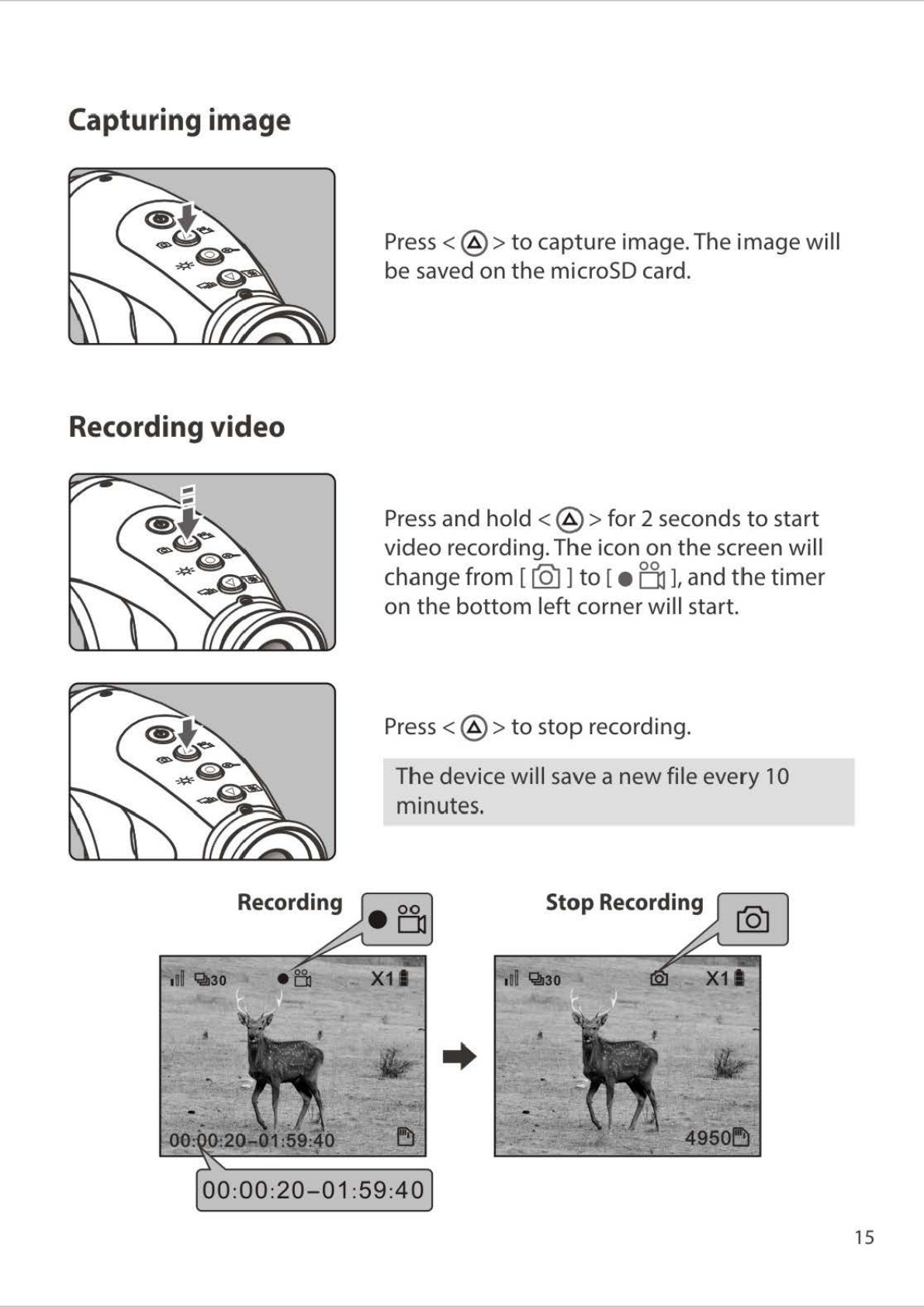
Capturing
image
Press<@>
to
capture
image.The
image
will
be
saved
on
the
microSD card.
Recording video
Press
and
hold
<@>
for
2 seconds
to
start
video
recording.The icon
on
the
screen
will
change
from
[@]
to
[•
□
],and
the
timer
on
the
bottom
left
corner
will
start.
Press<@>
to
stop
recording.
The
device
will
save a
new
file
every
10
minutes.
Stop
Recording
15

Adjusting
the
infrared
intensity
(IR
intensity)
There are 4
IR
modes available:
low
intensity,
medium
intensity,
high
intensity and
IR
off
arranged in cyclic order.
Press
<
@>
once
to
change mode and
cycle
through
to
the
next mode.
Tip:The
further
the
object, the higher
the
IR
intensity
is
required.
Low
Medium
High
Off
.~~
~
11~
~
111
~
n
□~
* I
~
X11
Digital zoom
Press
and hold
<@
> for 2seconds
to
trigger
the
2x
digital zoom.
Press
and hold <@ >for 2
seconds to
resume.
X1
X2
16

Frame
rate
(frames
per
second)
There
are
3
frame-rate
modes
available:
30
fps,
1Sfps
and
8 fps
arranged
in cyclic
order.
Press < ® >
once
to
change
frame
rate
and
cycle
through
to
the
next.
Tip: Use lowerframe rate for darker
condition/
further object.
1§1
X1
1
Scree
n brightness
Press
and
hold<®
>
to
toggle
between
dim
and
bright screen.
,,,
-0.-
=-=-
----,
'•'
1§1
X1
1
17

Turning
off
the
power
Press
and hold
<@>
for 2 seconds
to
turn
off
the
Night
Vision Monocularand Camcorder.
The device will
enter
sleep mode
when
left
idle
for
5 minutes, press any
button
to
resume
operation.The device will
turn
off
automaticallyafter 5 minutes in sleep mode.
Infrared intensity and batteryconsumption
There are 3 levels
of
infrared
(IR)
intensityand an
IR
off
mode.The default
s.
etting
is
low
intensitywhen
turning
on
the
device.
Press<@
> once
to
cycle
through
from
low
intensity,
medium
intensity,
high
intensityand
IR
off.
It
is
suggested
to
start
with
the
lowest level. A higher
IR
intensity
is
needed for
viewing
in darkerenvironment
or
when viewing objects in
further
distance.
More
battery
power
is
consumed
for
higher
IR
intensities. 3 brand
new
alkaline batteries can powercontinuous operation for approximately60
minutes.
18

PLAYBACK
AND
SYSTEM
SETTINGS
Scrolling through the menu
,,--,:---r--
Menu/
Exit
~~--Move
Up
~~--confirm
~~--
Move Down
2014/08/30
Sat
14:00:00
I
l'!i
ght
vision
mod
el
Photo
viewing
Video
viewing
System
settings
El
Select Item
Press
<@>
to
display menu screen. Select
an
item using the
<@/@)>
buttons.
Press
<@>
to
confirm.
Return
to
Nightvision mode
Press<@>
to
return
to
the NightVision mode.
19

Playing
back
images
2014/08/30
Sat
14:00:00 I
Ni
gh
t vi
sio
n mode
hotoviewin
Video viewi
ng
System sett
in
gs
El
Enter Photo viewing
Use
<
@!@>
to
select the"Photo viewing"
tab and
press
<@ >
to
playback the first
image.
Select image
Use
<@ ! @ >
to
select
an
image.
The icon on the
bottom
right corner shows
the image number being viewed and the total
number
of
images stored.
Press<@
>
to
return the menu.
Deleting an image being viewed
Press
and hold
<@
> for 2 seconds.
Press
<@ >
to
confirm.
20

Playing back
video
2014/08/30
Sat
14:
00
:
00
I
Night
visio
n
mode
Photo viewing
System
settings
El
113
I
1/3
112•
·
....
SV140322145051
avi
SV140322131530
a
vi
SV14~
--.
1 a
vi
SV14 avi
No
El
El
Enter video viewing
Use
<@ ! @ >
to
select the"Video viewing"
tab and
press
<@ >
to
enter the video
directory.
Select video viewing
Use
<@ /
@)
>
to
select the video file,
press
<@ >
to
view.
Press
<@ >
to
freeze aframe while viewing
and
press
it
again
to
resume.
Press
<@ >
to
go back.
Deleting a video
At thevideo directory, select the video you
want
to
delete,
press
and hold <@ > for 2
seconds.
Press
<@ >
to
confirm deletion.
21
Other manuals for Aura Plus NV-250
1
Table of contents
Other Carson Camcorder manuals