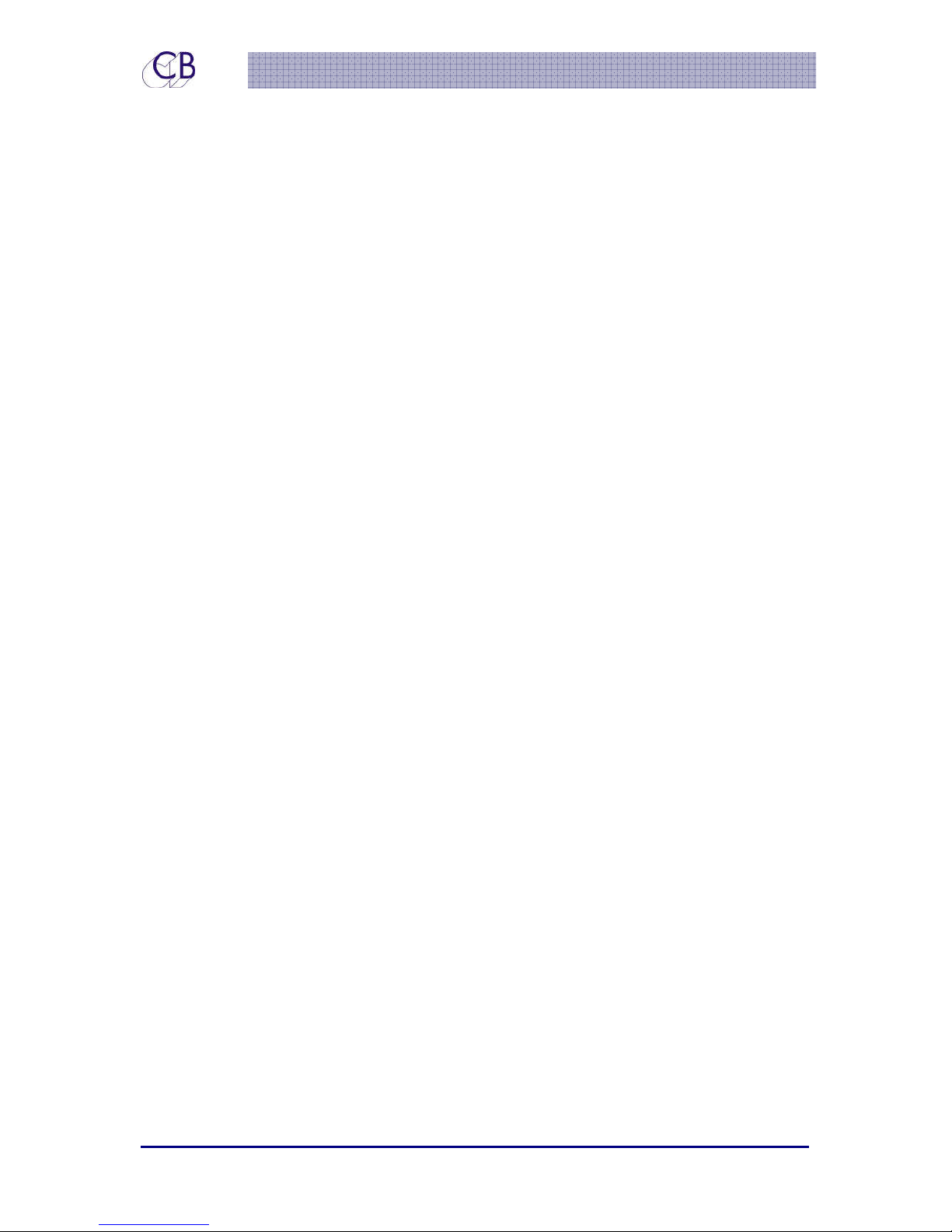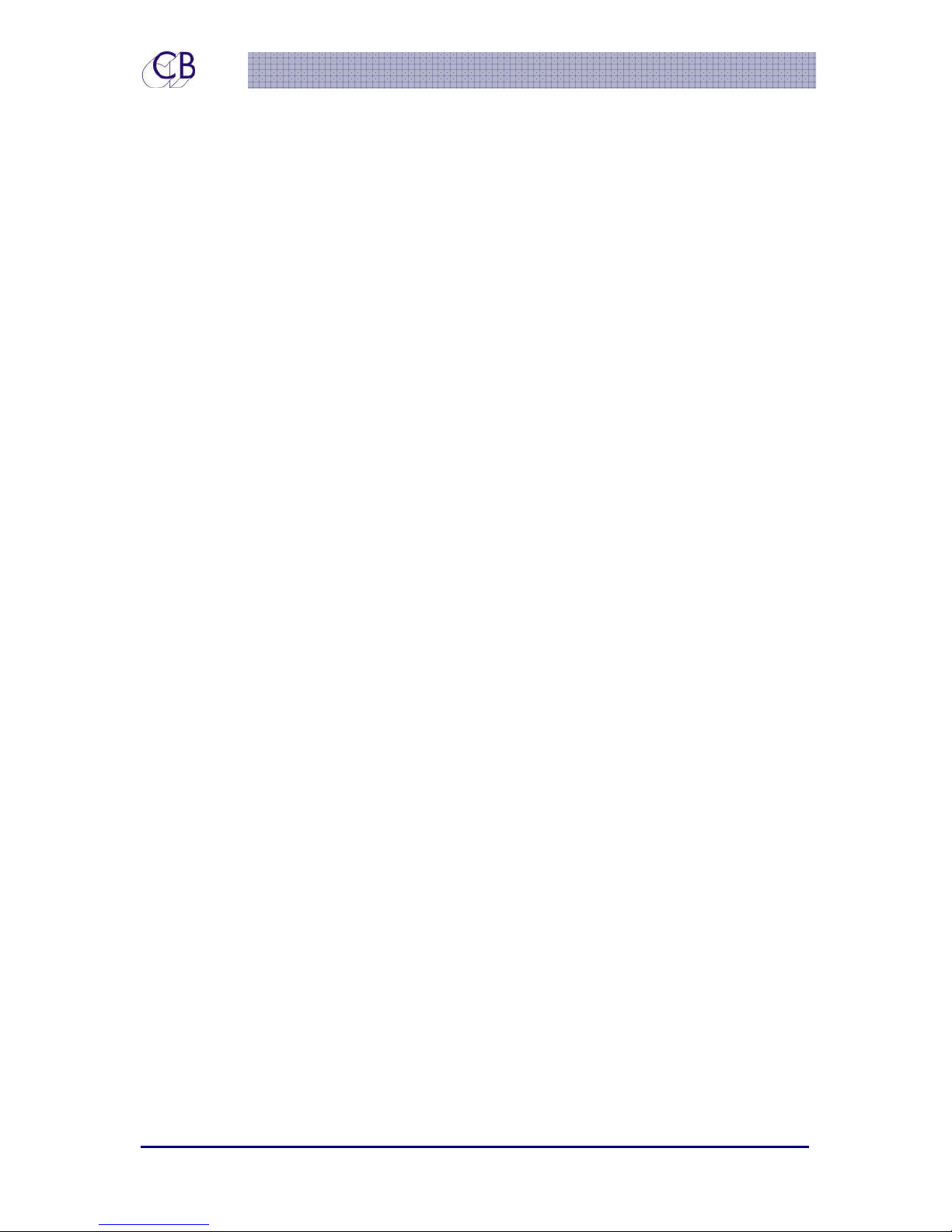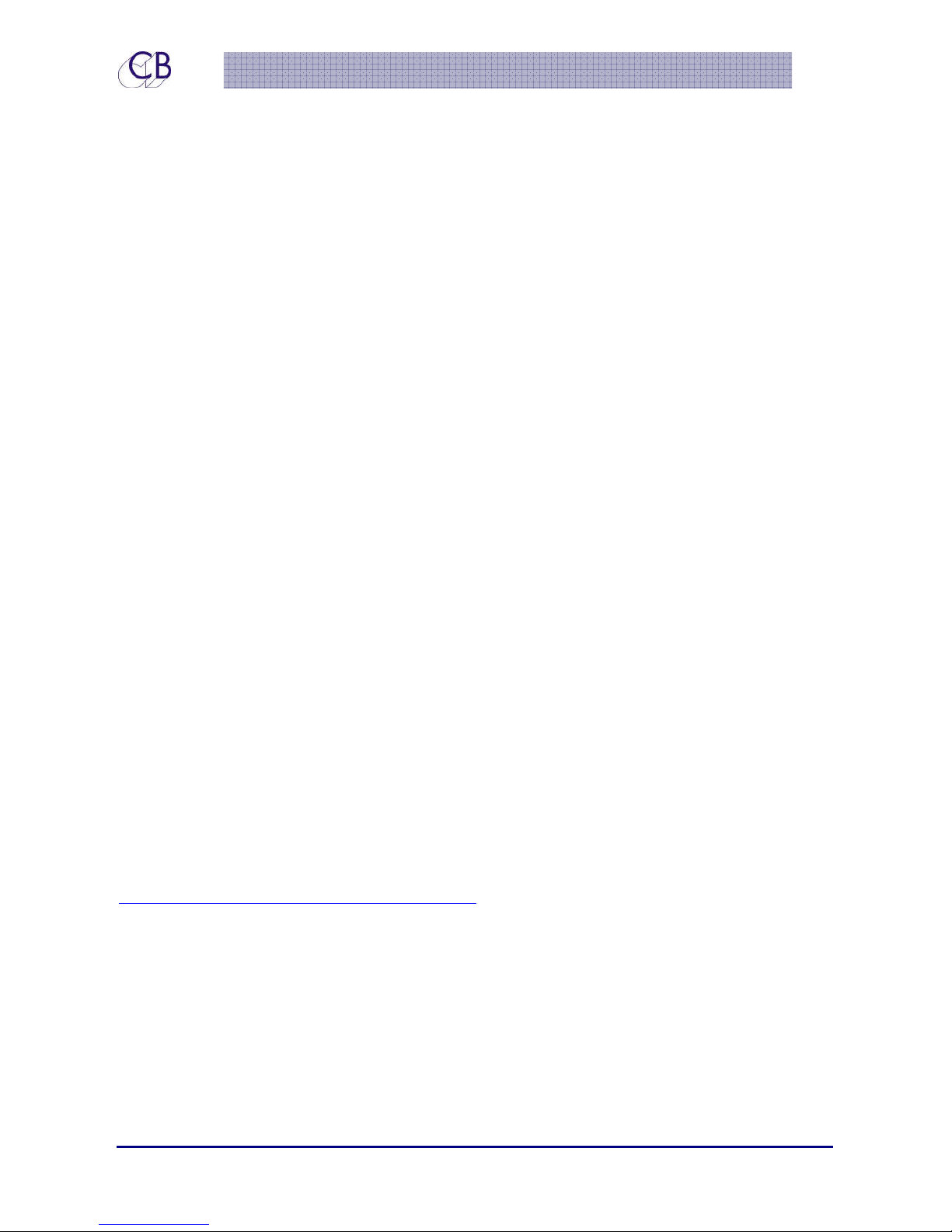TMC-1 Monitor Controller Introduction
22 June 2015 CB Electronics 1 Version 1.1
I
In
nt
tr
ro
od
du
uc
ct
ti
io
on
n
The TMC-1 Monitor Controller is supplied with different software to suit the system controlled.
This document describes the operation with the Avid XMon Monitor Control nit.
•Connects to XMon via 15 pin ‘D’ connector (1:1).
•Supports all XMon functionalities
•Protected calibration settings
•Internal Talkback Microphone
•Play tally from Play GP Input, MTC, H I or LTC
•Record/Red Light GP Input/Output
•Record Tally from Record GP Input or H I
•Auto-Mute Main LS, Studio LS, Talkback and Listen Back
programmable from Play and Record GPIO
•Before, During and After automation of Studio L/S and Headphone
Output.
•Two separate talkback destinations via GP Outputs
•Dual Calibration Settings of 85 and 80 SPL
•Dedicated speaker solo/mute keys.
•GPIO for Talkback, Listenback, PFL/AFL
•Control of Cue 3 Input and Cue 3 Output
•Stem mixing with Mute and Solo (2x8 track Stems and 4x Stereo
Stems
•Route Studio L/S to Monitors via Stereo Input 4
•Send Stereo input to Cues via Cue input 3
•A/B Input and Output selection
This guide will introduce the TMC-1 with examples and illustrations
Further information and software upgrades can be found at
www.colinbroad.com/cbsoft/tmc1/tmc1.html
Features