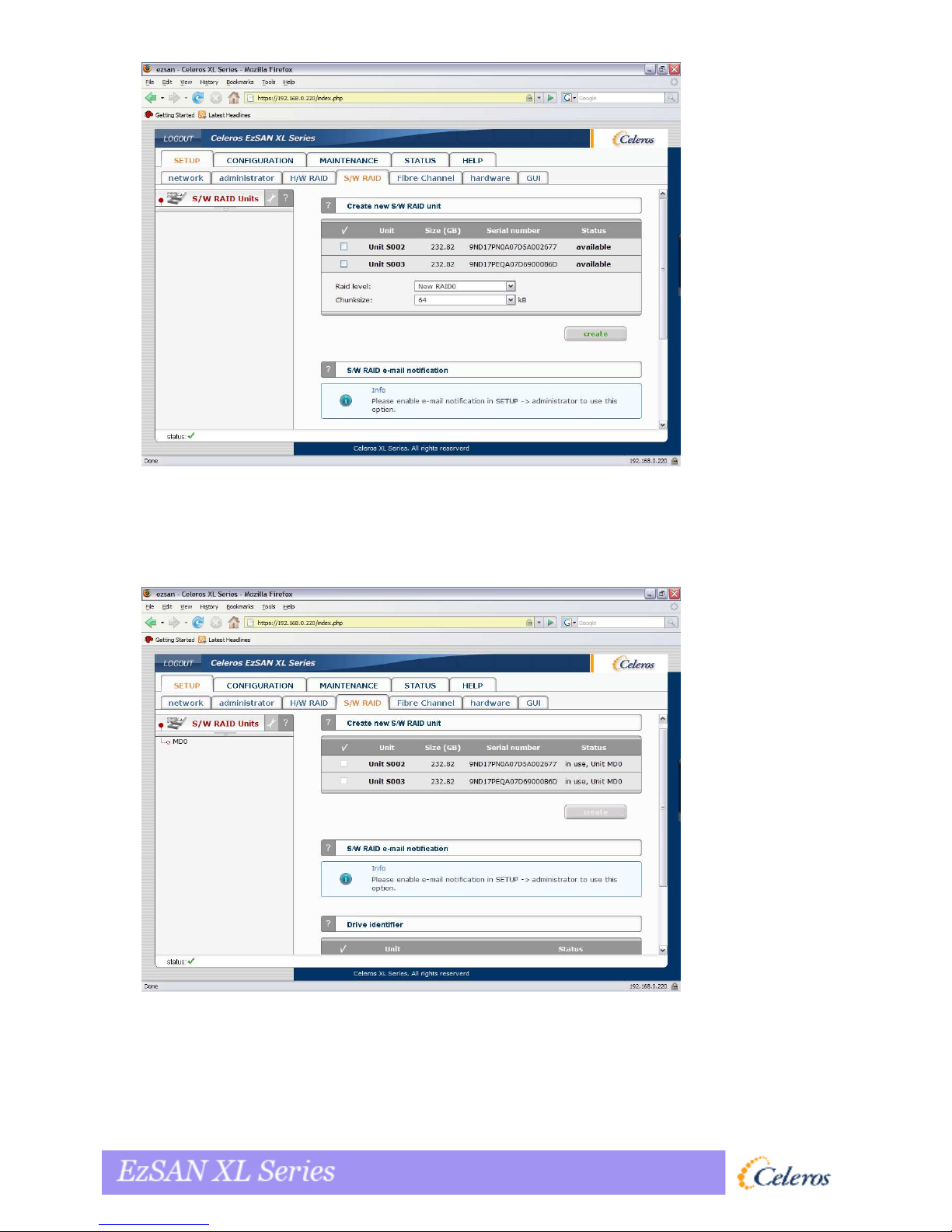1
Before you get started ..............................................................................4
1.1 Supported clients .................................................................... 4
2
Features ...................................................................................................5
2.1 What is Celeros EzSAN XL Series? .................................................. 5
2.2 Why XL Series?........................................................................ 5
2.3 Description of the functions........................................................ 5
2.4 XL Series Benefits ....................................................................
2.5 XL Series feature summary .........................................................
2. RAID types.............................................................................
3
Conf gurat on ............................................................................................7
3.1 The basic configuration of the EzSAN XL Series ................................. 7
3.2 First-time operation of Celeros XL Series ........................................ 7
3.3 Logging into Celeros XL Series ..................................................... 8
3.4 Create Disk Array .................................................................... 9
3.5 Adding Disk Array ...................................................................10
3. Creating XL Series, iSCSI target volumes ........................................12
3.7 Configuring end user workstation ................................................13
3.8 How to connect iSCSI in Windows 2000/XP/2003:.............................. 13
4
Manage XL Ser es us ng console funct ons ............................................15
5
Manage XL Ser es us ng browser funct ons ............................................16
5.1 SETUP ................................................................................. 1
5.1.1 Network ........................................................................1
5.1.2 Administrator..................................................................21
5.1.3 S/W RAID.......................................................................2
5.1.4 Fiber Channel .................................................................30
5.1.5 iSCSI Initiator..................................................................31
5.1. Hardware ...................................................................... 32
5.1.7 GUI..............................................................................35
5.2 Volume manager .................................................................... 3
5.2.1 Volume Groups ................................................................3
5.2.2 Volume replication ........................................................... 40
5.2.3 ISCSI target manager ......................................................... 42
5.2.3.1 Targets ................................................................42
5.2.3.2 Chap users ............................................................4
5.3 MAINTENANCE .......................................................................47
5.3.1 Shutdown ......................................................................47
5.3.2 Connections ...................................................................48
5.3.3 Snapshot .......................................................................49
5.3.4 Miscellaneous..................................................................50
5.3.5 Software update ..............................................................52
5.4 STATUS ...............................................................................53
5.4.1 Network ........................................................................53
5.4.2 Connections ...................................................................54
5.4.3 Hardware ......................................................................55
5.4.4 S.M.A.R.T. .....................................................................58
5.5 HELP ..................................................................................59
5.5.1 Software License.............................................................. 59
5.5.2 About Celeros XL Series...................................................... 0
6
Troubleshoot ng Gu de ...........................................................................62
7
Append x A .............................................................................................63
8
Append x B .............................................................................................65