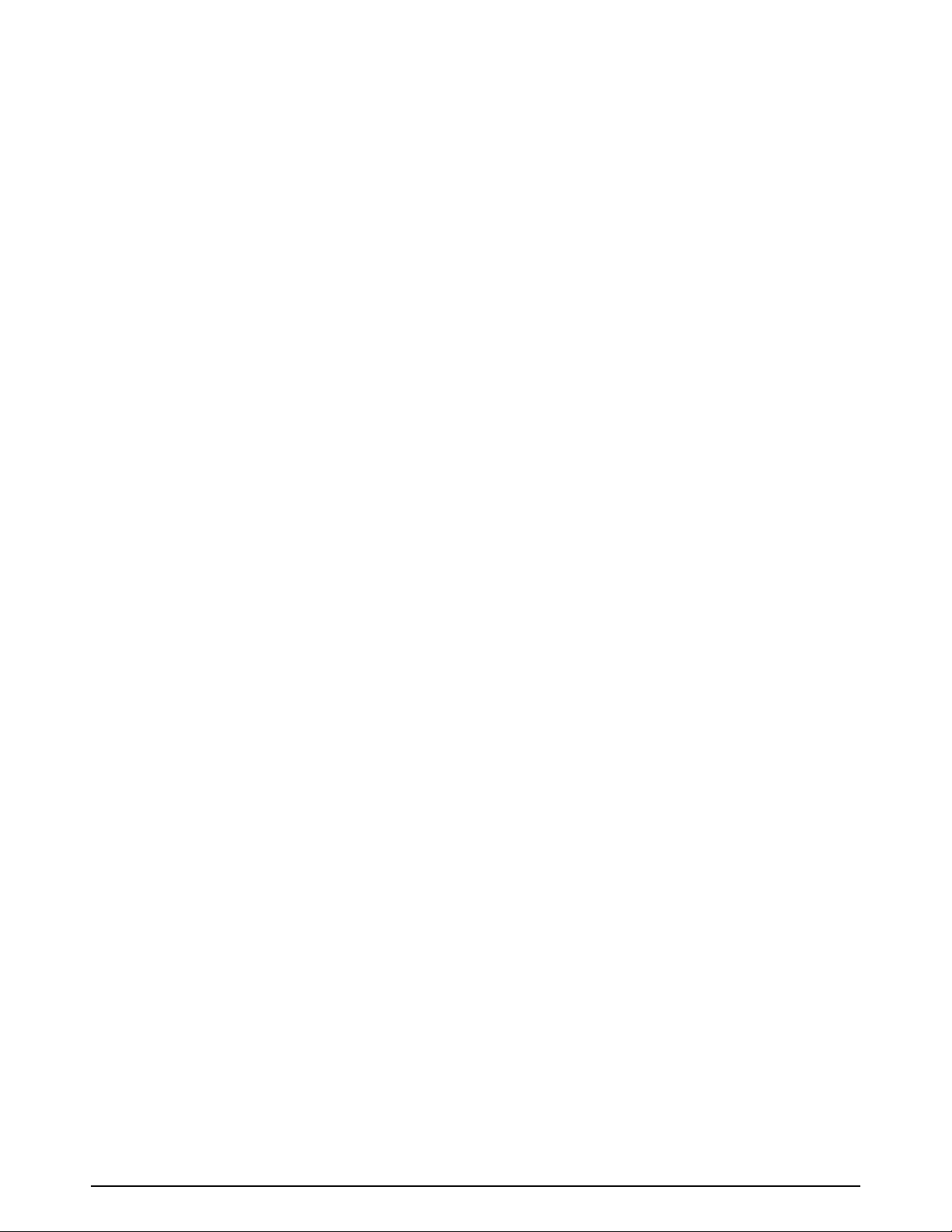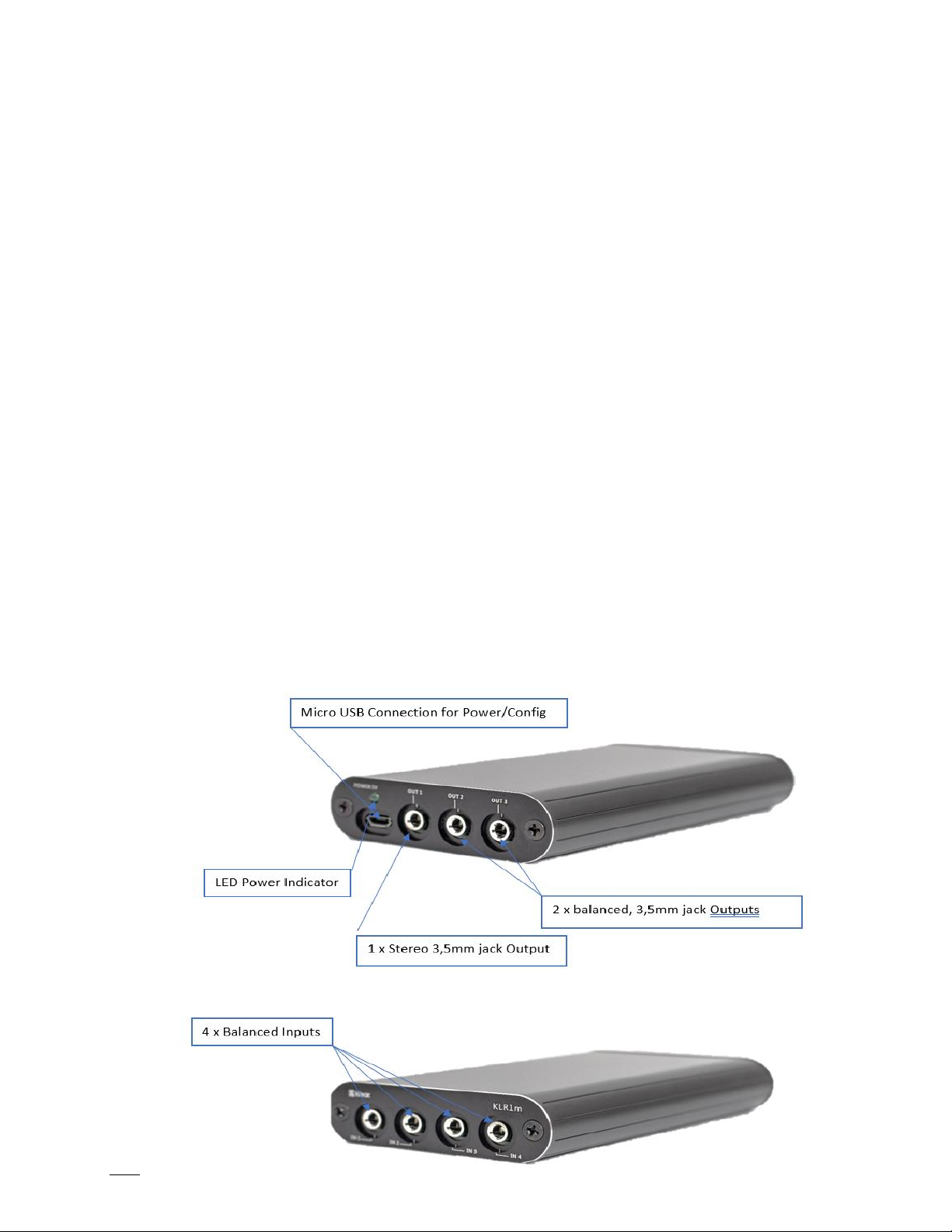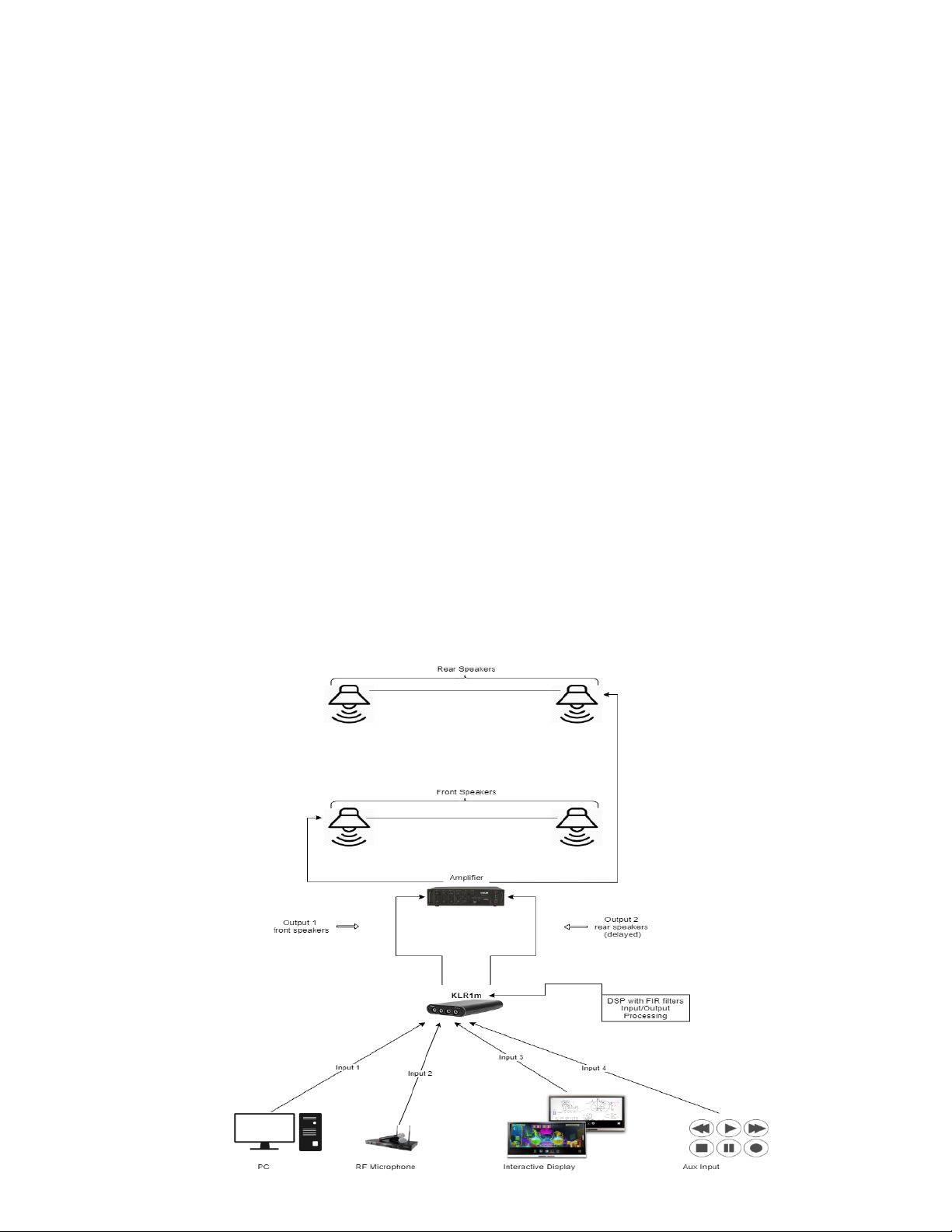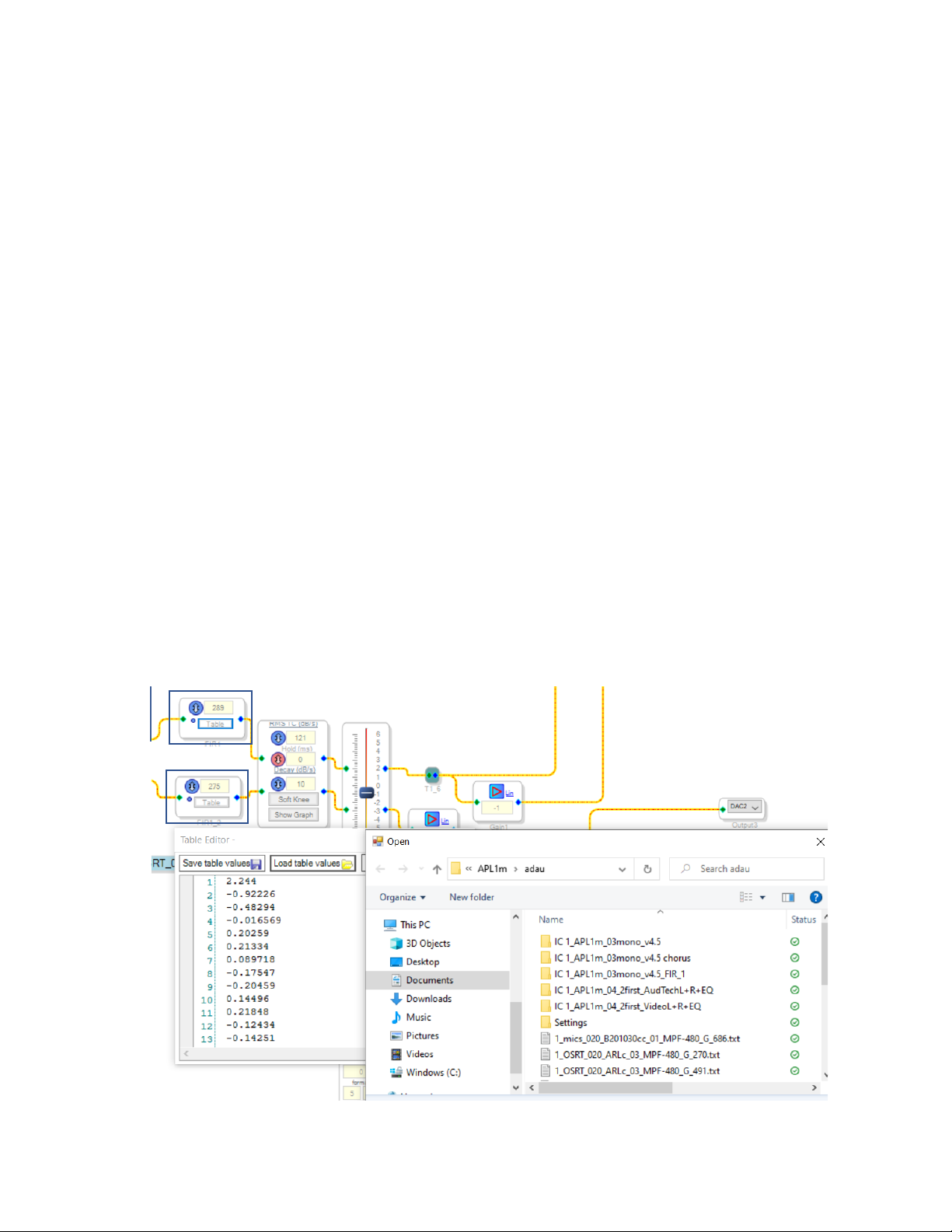Thank you for choosing KLR1M! To get the most out of your KLR1m FIR filter DSP, please take
the time to read through this manual.
System Requirements:
To configure your KLR1m you will require a Windows computer with the fallowing specification:
•PC with at least 1GHz processor. Intel® Pentium®/Celeron®, or AMD K6®/AMD Athlon®, or
compatible processor recommended.
•1 Gigabytes of RAM or higher
•Keyboard and Mouse
•2 Free USB ports
Warning:
Klear cannot be held responsible for any damage that may result from the improper use or incorrect
configuration of this product. Please read this manual carefully to ensure that you fully understand
how to operate and use this product, as incorrect use or use beyond the parameters and ways
recommended in this manual have the potential to cause damage to your audio system.
Safety Instructions:
Location:
•Before moving the device, remove all connected cables.
•Do not expose the device to excessive dust or vibrations, or extreme cold or heat (such as in
direct sunlight, near a heater, or in a to prevent the possibility of panel disfiguration or
damage to the internal components.
Water warning:
•Do not expose the device to rain. Do not use it near water or in damp or wet conditions, or
place containers on it containing liquids which might spill into any openings.
As a general guideline, you should perform the initial configuration of the KLR1m DSP before
enabling audio through any connected output device or amplification. Doing so will help ensure that
the software is correctly configured.
User Serviceable Parts: There are no user serviceable parts inside this product. In case of failure,
customers refer all servicing to the Klear factory.
Please read this user manual carefully. Thanks for your understanding!