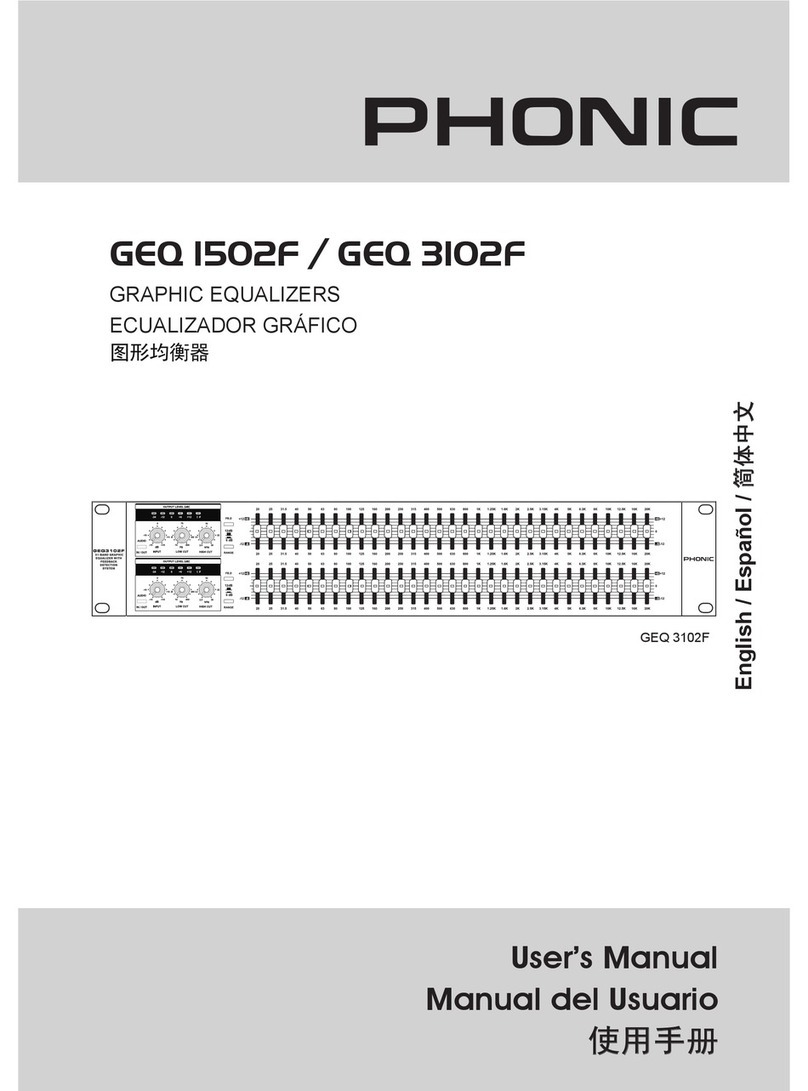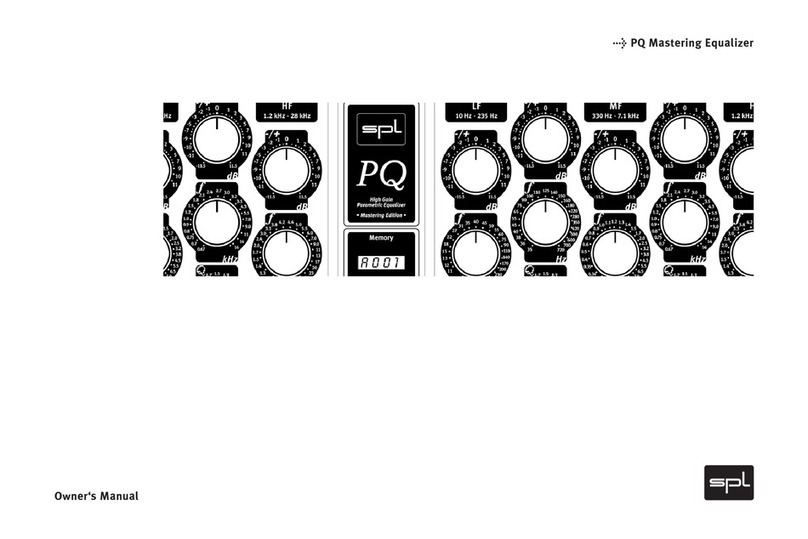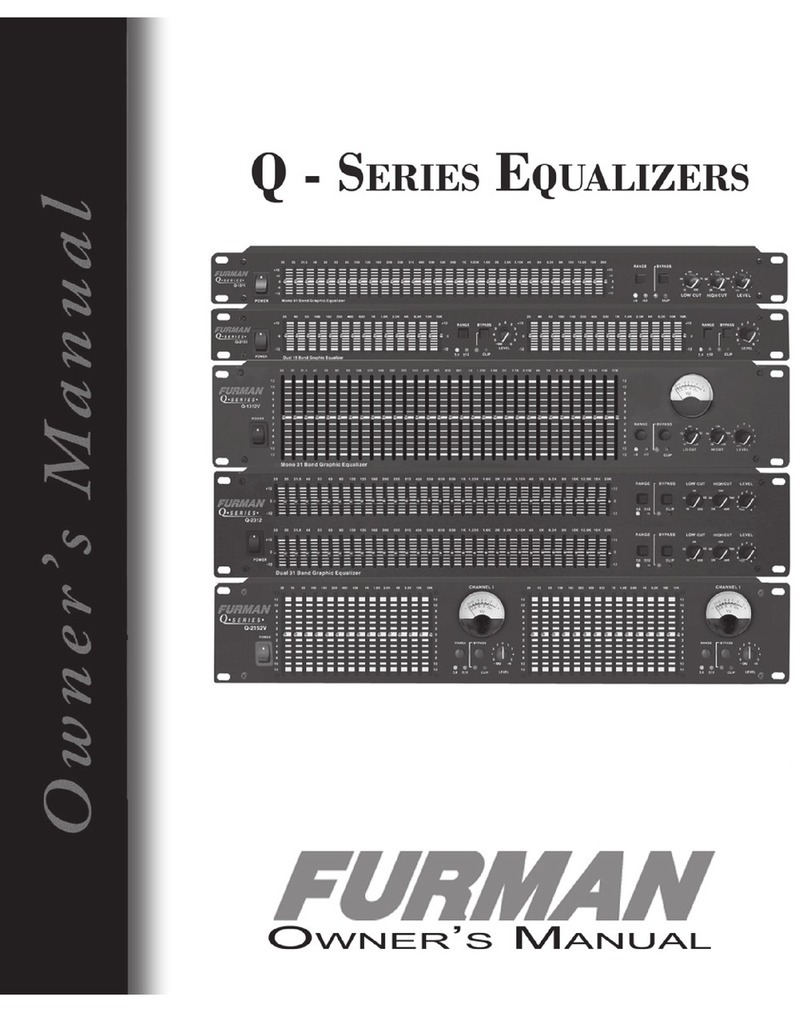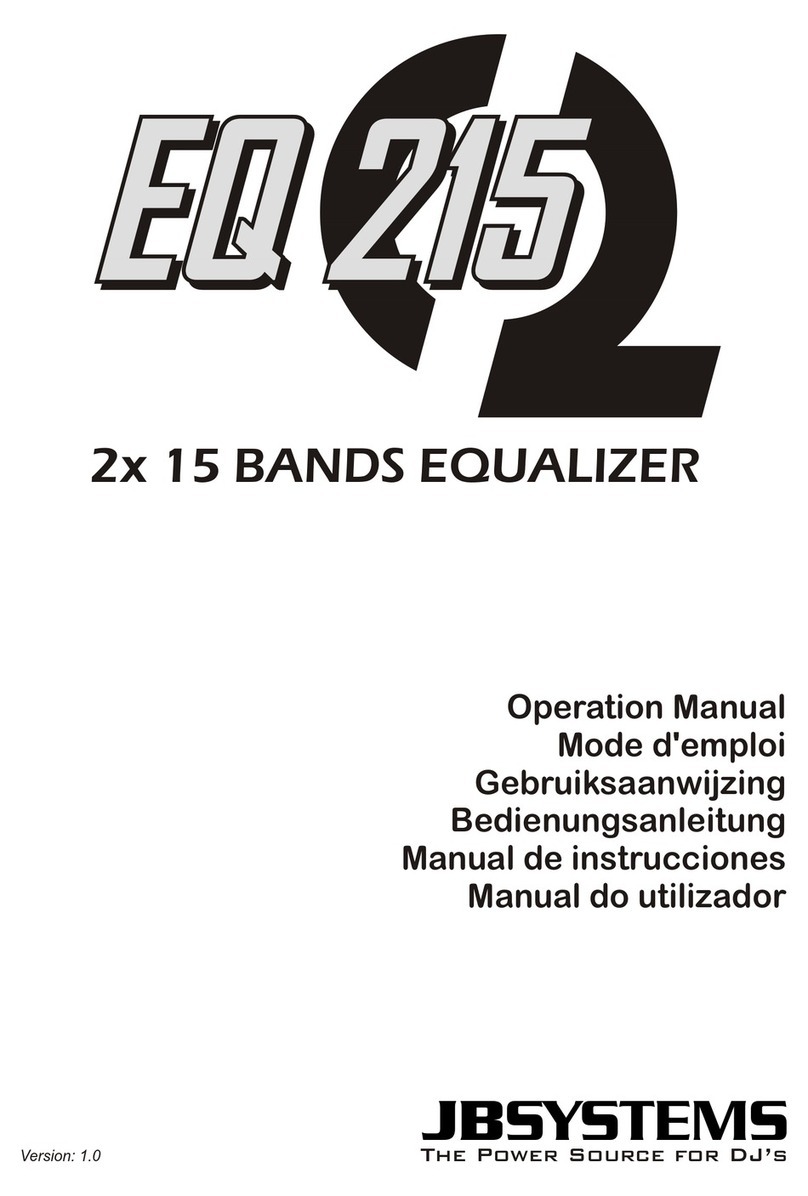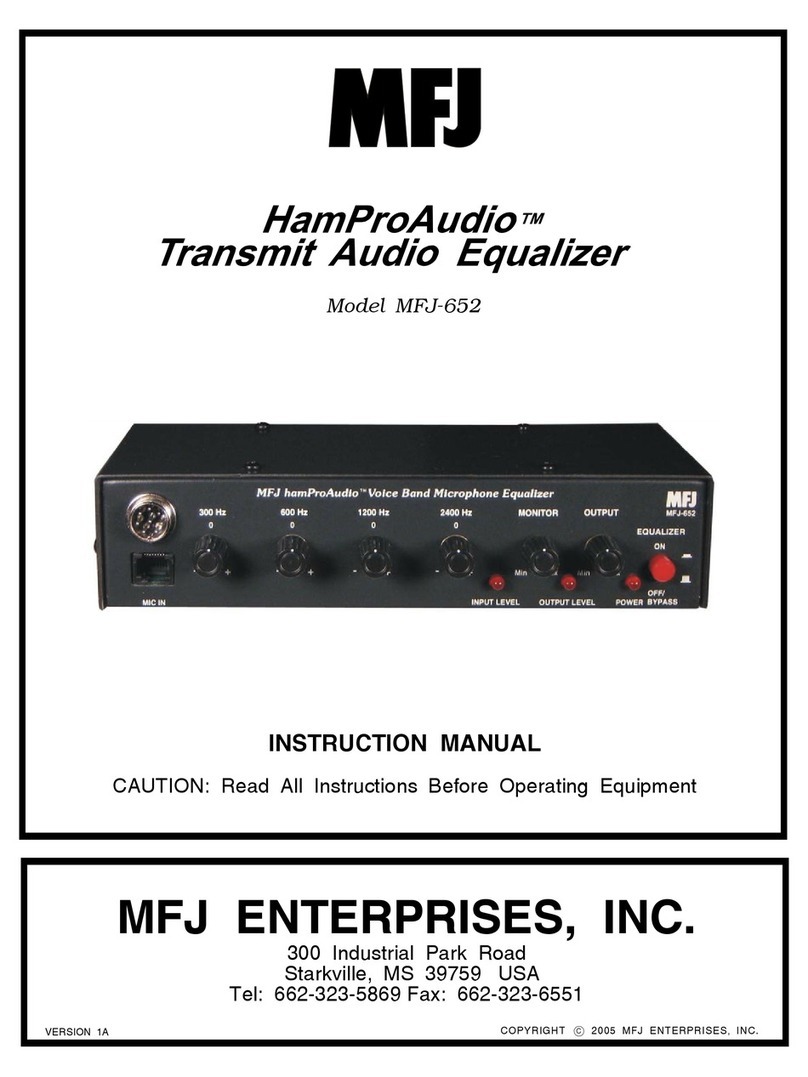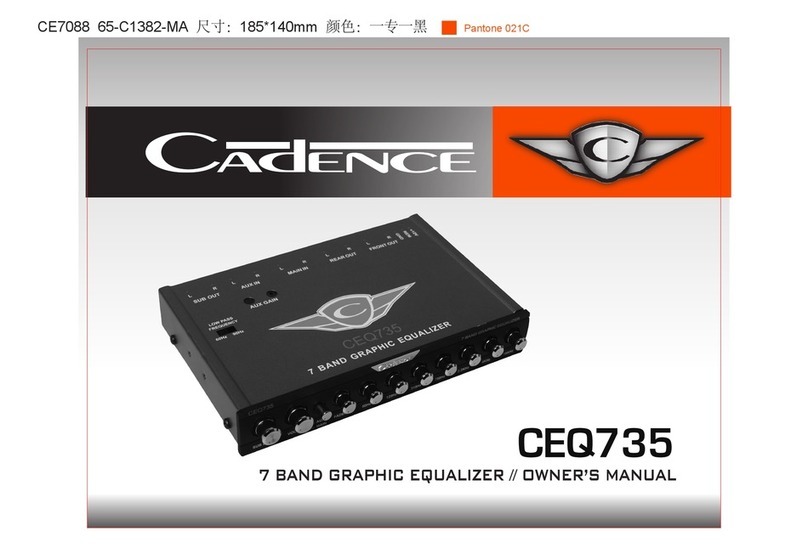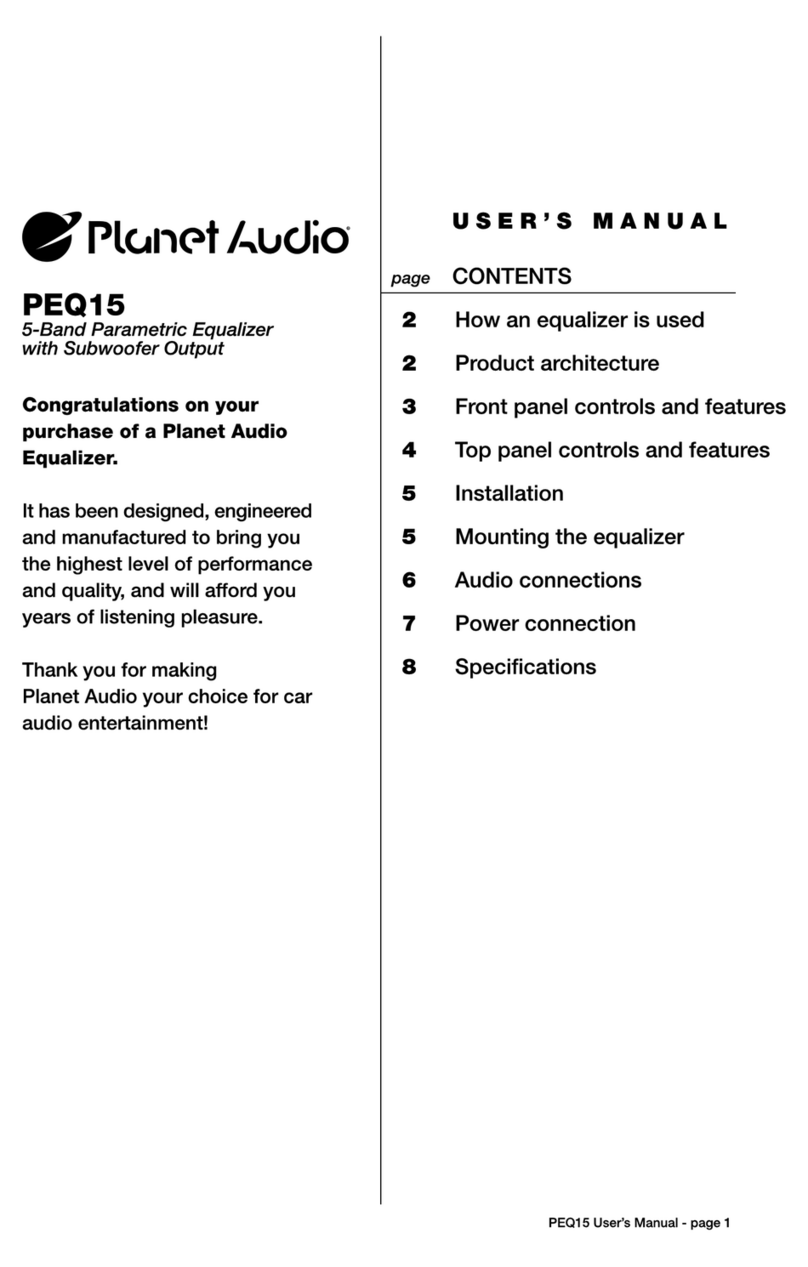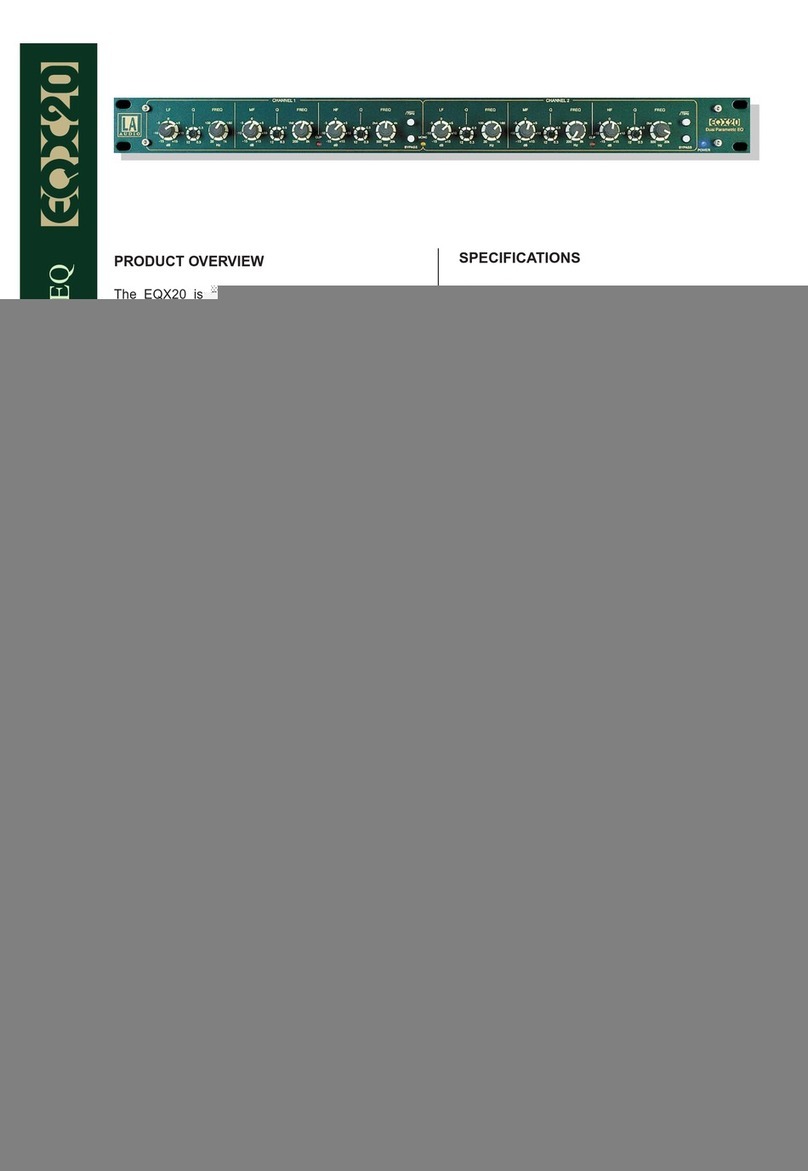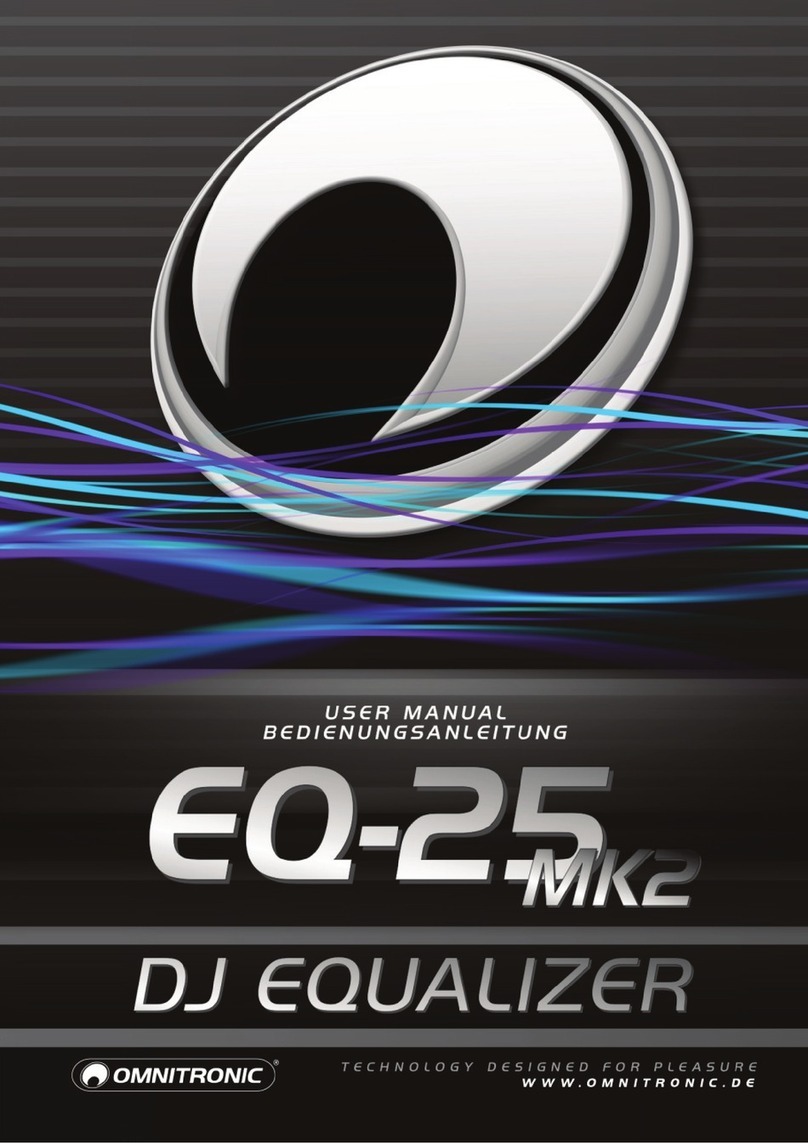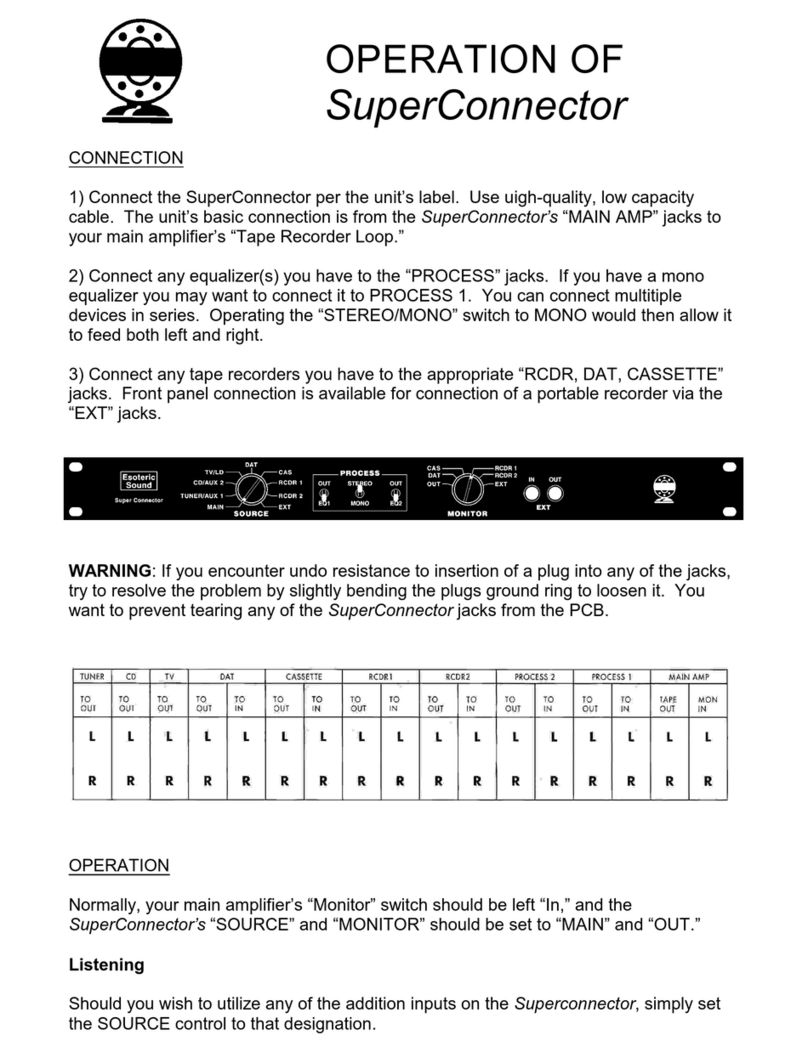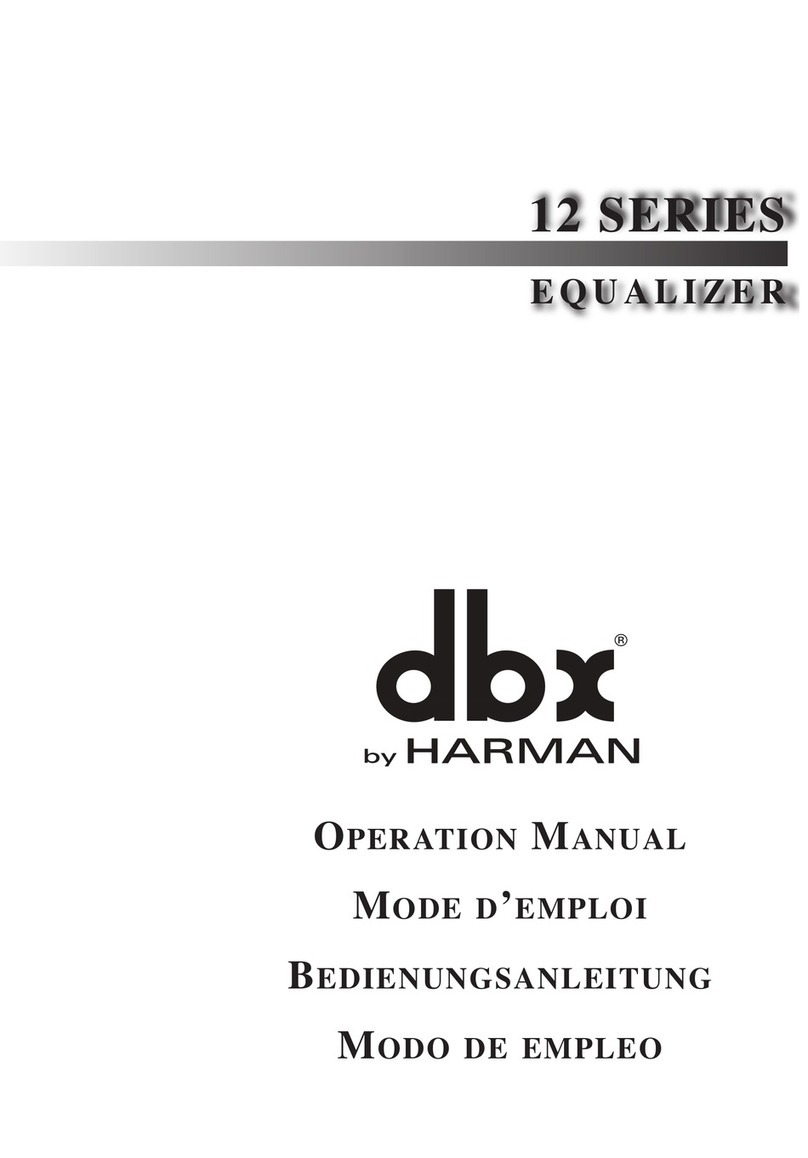Phonic MQ3300 User manual

MQ 3300
MQ 3400
MQ 3600
GRAPHIC EQUALIZER
English
MQ 3600

1. Read these instructions before operating this
apparatus.
2. Keep these instructions for future reference.
3. Heed all warnings to ensure safe operation.
4. Follow all instructions provided in this document.
5. Do not use this apparatus near water or in locations
where condensation may occur.
6. Clean only with dry cloth. Do not use aerosol or liquid
cleaners. Unplug this apparatus before cleaning.
7. Do not block any of the ventilation openings. Install
in accordance with the manufacturer
’
s instructions.
8. Do not install near any heat sources such as radiators,
heat registers, stoves, or other apparatus (including
amplifiers) that produce heat.
9. Do not defeat the safety purpose of the polarized or
grounding-type plug. A polarized plug has two blades
with one wider than the other. A grounding type plug
has two blades and a third grounding prong. The wide
blade or the third prong is provided for your safety. If
the provided plug does not fit into your outlet, consult
an electrician for replacement of the obsolete outlet.
10. Protect the power cord from being walked on or
pinched particularly at plug, convenience receptacles,
and the point where they exit from the apparatus.
11. Only use attachments/accessories specified by the
manufacturer.
12. Use only with a cart, stand, tripod, bracket, or
table specified by the manufacturer, or sold with
the apparatus. When a cart is used, use caution
when moving the cart/apparatus
combination to avoid injury from tip-
over.
13. Unplug this apparatus during lighting
storms or when unused for long
periods of time.
14. Refer all servicing to qualified service personnel.
Servicing is required when the apparatus has been
damaged in any way, such as power-supply cord or
plug is damaged, liquid has been spilled or objects
have fallen into the apparatus, the apparatus has
been exposed to rain or moisture, does not operate
normally, or has been dropped.
IMPORTANT SAFETY INSTRUCTIONS
CAUTION: TO REDUCE THE RISK OF ELECTRIC SHOCK,
DO NOT REMOVE COVER (OR BACK)
NO USER SERVICEABLE PARTS INSIDE
REFER SERVICING TO QUALIFIED PERSONNEL
The lightning flash with arrowhead symbol, within an
equilateral triangle, is intended to alert the user to the
presence of uninsulated
“
dangerous voltage
”
within the
product
’
s enclosure that may be of sufficient
magnitude to constitute a risk of electric shock to persons.
The exclamation point within an equilateral triangle is in-
tended to alert the user to the presence of important operat-
ing and maintenance (servicing) instructions in the literature
accompanying the appliance.
WARNING: To reduce the risk of fire or electric shock, do
not expose this apparatus to rain or moisture.
CAUTION: Use of controls or adjustments or performance
of procedures other than those specified may result in
hazardous radiation exposure.
The apparatus shall not be exposed to dripping or splashing and that no objects filled with liquids, such as vases,
shall be placed on the apparatus. The MAINS plug is used as the disconnect device, the disconnect device shall
remain readily operable.
Warning: the user shall not place this apparatus in the confined area during the operation so that the mains switch
can be easily accessible.
CAUTION
RISK OF ELECTRIC SHOCK
DO NOT OPEN

GRAPHIC EQUALIZER
MQ 3300/3400/3600
INTRODUCTION.......................................................................................................................4
FEATURES................................................................................................................................4
GETTING STARTED..................................................................................................................4
FRONT PANEL DESCRIPTION.................................................................................................5
REAR PANEL DESCRIPTION...................................................................................................6
TYPICAL GRAPHIC EQUALIZER OPERATION.......................................................................7
SPECIFICATIONS.....................................................................................................................8
SYSTEM BLOCK DIAGRAMS..................................................................................................9
TABLE OF CONTENTS
Phonic reserves the right to improve or alter any information supplied within this document without prior notice.
V1.1 11/23, 2005

4 MQ 3300/3400/3600
INTRODUCTION
Congratulations on your purchase of the new
MQ series equalizer. This series comes in three
models: MQ3600 (dual 31-band, 1/3 octave),
MQ3400 (dual channel 15-band, 2/3 octave), and
MQ3300 (dual channel 31-band, 1/3 octave). In
order to get the best performance from your MQ
series equalizer, please read this user’s manual
carefully and keep it for later reference. Please
make sure you are completely familiar with the
function and features of your new Phonic Graphic
Equalizer to ensure the best performance.
FEATURES
MQ3300 31-BAND,1/3 OCTAVE
MQ3400 DUAL 15-BAND, 2/3 OCTAVE
MQ3600 DUAL 31-BAND, 1/3 OCTAVE
Switchable HPF at 40Hz
20Hz to 200Hz variable high pass filter
(MQ3600 only)
Global range switch between +/-6dB and+/
-12dB
EQ IN/OUT switch
Center-detented sliders
Overall level control is for easy level
matching with the sound system
Separate LED displays for HPF in, 12dB/
6dB range, EQ in/out, peak warning
GETTING STARTED
1. Check the AC voltage before connecting the
plug, Proper grounding must be practiced
to prevent electrical shock to the operator.
Choose the main supply for the sound
system with care, and do not share sockets
or earthing with light dimmers.
2. Run audio cables separately from dimmer
wiring, using balanced lines wherever
possible. If necessary, cross the audio and
lighting cables at right angles to minimize the
possibility of interference. Keep unbalanced
cabling as short as possible.
3. Check your cables regularly and label each
end for easy identification.
4. Before switching on the main power, keep
the input level control all the way down to
prevent damage or excessive noise caused
by bad level adjustment, wrong wiring,
defective cables, or bad connections.
5. Always turn on this unit before the power
amplifier; turn it off after turning off the
amplifier.
6. Always turn off the power before connecting
or disconnecting the unit.
7. Never use solvents to clean the unit. Clean
with a soft, dry cloth.

5MQ 3300/3400/3600
FRONT PANEL DESCRIPTION
1.POWER switch with LED
Use this switch to turn the equalizer on and off.
Be sure to power-up before your power amplifier
is turned on to avoid loud transients which could
damage your speaker or annoy your audience.
2.HPF switch with LED
HPF stands for HIGH PASS FILTER which allows
the high frequencies to passthrough unchanged,
while severly attenuating (cutting) the very low
frequencies. Use this switch to protect your audio
system from damaging low-frequency transients
(loud thumps).The HPF LED will light up when
the high pass filter is working. MQ 3300 and MQ
3400 both have a 40Hz high pass filter, while MQ
3600 has a sweepable high pass filter from 20Hz
to 200Hz.
3.PEAK LED Indicators
The LED will light up if you set too high a level
for the output and overload happens. If this LED
blinks only briefly during the very loudest parts
of your program, there is no problem. But if it
stays on constantly for more than a couple of
seconds, you might have a distorting sound. If
this happens, simply turn down the level control
until this LED blinks only very briefly.
4.Individual boost/cut control
Moving these sliders upward boosts their labeled
frequency bands, and moving them downward
cuts (decrease) them. When moving these
controls past zero, you will feel the center-detent
(notch) in the control which makes it very easy to
find zero in a hurry, or even in the dark.
5.EQ RANGE selector switch
One of the reasons to use a graphic equalizer
is that the frequencies sliders themselves form
a graphic depiction of the frequency response
curve you have set. But if your setting is very
subtle, the graph becomes difficult to set and
see. If you encounter this difficulty, simply push
this RANGE selector switch.
6.EQ RANGE LED
This LED will change from red to green indicating
the maximum boost/cut range of the frequency
sliders has been reduced from 12dB to 6dB.
And you can make your adjustments, taking
advantage of the greater fader travel necessary
to get the same amount of boost or cut.
7.EQ IN/OUT switch with LED
This switch allows instant comparison of the
original sound with the equalizer sound. The
LED will go off when the equalizer is out of the
circuit.
8.LEVEL control
After setting your response curve by using the
individual frequency sliders, use this level control
to compensate for overall changes in the audio
signal level (volume).

6 MQ 3300/3400/3600
REAR PANEL DESCRIPTION
9.Audio In
MQ3300 has one balanced 1/4”-inch jack.
MQ3400 has two balanced 1/4”-inch jacks, one
for each channel; while MQ3600 has an XLR
male jack and a balanced 1/4”-inch jack for each
channel.
10.Audio Out
MQ3300 has one balanced 1/4”-inch jack.
MQ3400 has two balanced 1/4”-inch jacks, one
for each channel; while MQ3600 has an XLR
female jack and a balanced 1/4”-inch jack for
each channel.
11.Fuse holder
Before you attempt to connect and operate this
unit, please make sure that your local voltage
matches the voltage indicated on the unit. Blown
fuses may only be replaced by fuses of the same
type and rating.
12.AC power socket
Connect the enclosed adaptor to this socket.

7MQ 3300/3400/3600
TYPICAL GRAPHIC EQUALIZER
OPERATION
GENERAL TONE CONTROL
The graphic equalizer is a very useful device for
general tone shaping because it is simple and
easy to adjust. The visual reference provided by
the slide fader position gives an approximate idea
of the frequency response generated: the higher
frequency on the right and lower frequency on
the left. To use the equalizer, you need to know
the numerical frequency range of the tone you
want to produce. Here is a frequency range chart
for your reference, which is useful for starting a
new equalized experience. Use this as a guide,
then adjust by ear. Unfortunately, even a good
equalizer can not offer a complete solution when
the room has severe, inherent acoustic problems.
Also, equalization cannot overcome the lack of
sound clarity caused byrooms with unduly long
reverberation times.
FEEDBACK CONTROL
In live performance applications, graphic
equalization is almost always applied separately
to the stage monitor or foldback system to
reduce the level of those frequencies that would
otherwise cause feedback problems. These
problems arise due to peaks in the frequency
response curves of the monitor speaker system,
monitor positioning, and sound reflected from
the stage walls. A graphic equalizer can be used
to provide some control over moderate feedback
problems, but it does not have enough flexibility
or resolution to handle severe situations. You will
get the best results when you eliminate one or
two feedback points by adjusting one or two slide
faders, please cut no more than 6dB. If you find
feedback points covering many equalizer bands
and cutting every band does not help, then you
have to reduce the system gain. The combined
use of a graphic equalizer for tone control and
a parametric equalizer for feedback control is
highly recommended.
MIXER CHANNEL EQUALIZATION
Many mixers provide only simple equalization
for individual channels. If your mixer has
channel inserts, you can patch your equalizer
into a channel that is being used for something
important and use it to tailor the sound of this
channel exactly the way you want.
LARGE ROOM EQUALIZATION
Large rooms tend to suffer from multiple
reflections with long time delays and long
reverberation times; all of which lead to reduced
intelligibility and a generally muddy sound.

8 MQ 3300/3400/3600
A
ll specifications are subject to change without prior notice.
SPECIFICATIONS

9MQ 3300/3400/3600
SYSTEM BLOCK DIAGRAMS
2

10 MQ 3300/3400/3600
2
2

11MQ 3300/3400/3600
2
2

Phonic America Corporation
6103 Johns Road, #7
Tampa, FL 33634
(813) 890-8872
http://www.phonic.com
TO PURCHASE ADDITIONAL PHONIC GEAR AND ACCESSORIES
To purchase Phonic gear and optional accessories, contact any authorized Phonic distributor. For
a list of Phonic distributors please visit our website at www.phonic.com and click on Get Gear. You
may also contact Phonic directly and we will assist you in locating a distributor near you.
SERVICE AND REPAIR
Phonic has over 100 service centers worldwide. For replacement parts, service and repairs please
contact the Phonic distributor in your country. Phonic does not release service manuals to
consumers, and advice users to not attempt any self repairs, as doing so voids all warranties. You
can locate a dealer near you at www.phonic.com.
WARRANTY INFORMATION
Phonic stands behind every product we make with a no-hassles warranty. Warranty coverage
may be extended, depending on your region. Phonic Corporation warrants this product for a
minimum of one year from the original date of purchase against defects in material and workman-
ship under use as instructed by the user’s manual. Phonic, at its option, shall repair or replace the
defective unit covered by this warranty. Please retain the dated sales receipt as evidence of the
date of purchase. You will need it for any warranty service. No returns or repairs will be accepted
without a proper RMA number (return merchandise authorization). In order to keep this warranty
in effect, the product must have been handled and used as prescribed in the instructions accom-
panying this warranty. Any tempering of the product or attempts of self repair voids all warranty.
This warranty does not cover any damage due to accident, misuse, abuse, or negligence. This
warranty is valid only if the product was purchased new from an authorized Phonic
dealer/distributor. For complete warranty policy information, please visit http://www.phonic.com.
CUSTOMER SERVICE AND TECHNICAL SUPPORT
We encourage you to visit our online help at http://www.phonic.com/help/. There you can find
answers to frequently asked questions, tech tips, driver downloads, returns instruction and other helpful
information. We make every effort to answer your questions within one business day.

Other manuals for MQ3300
3
This manual suits for next models
2
Table of contents
Other Phonic Stereo Equalizer manuals