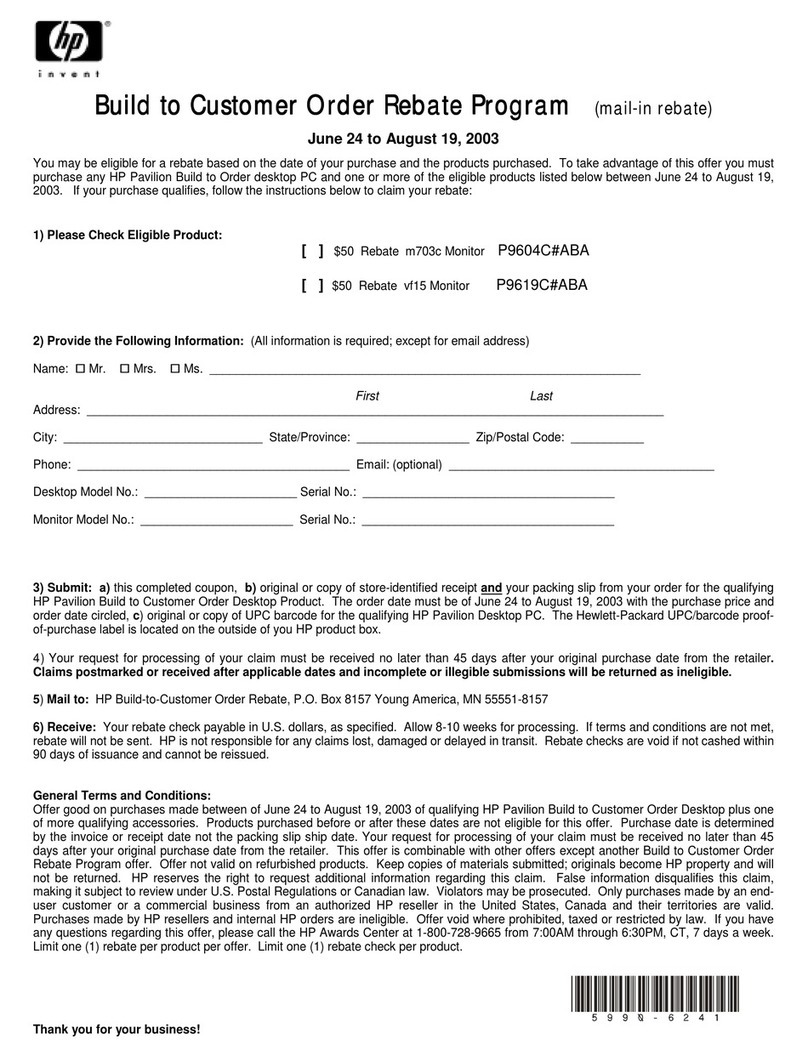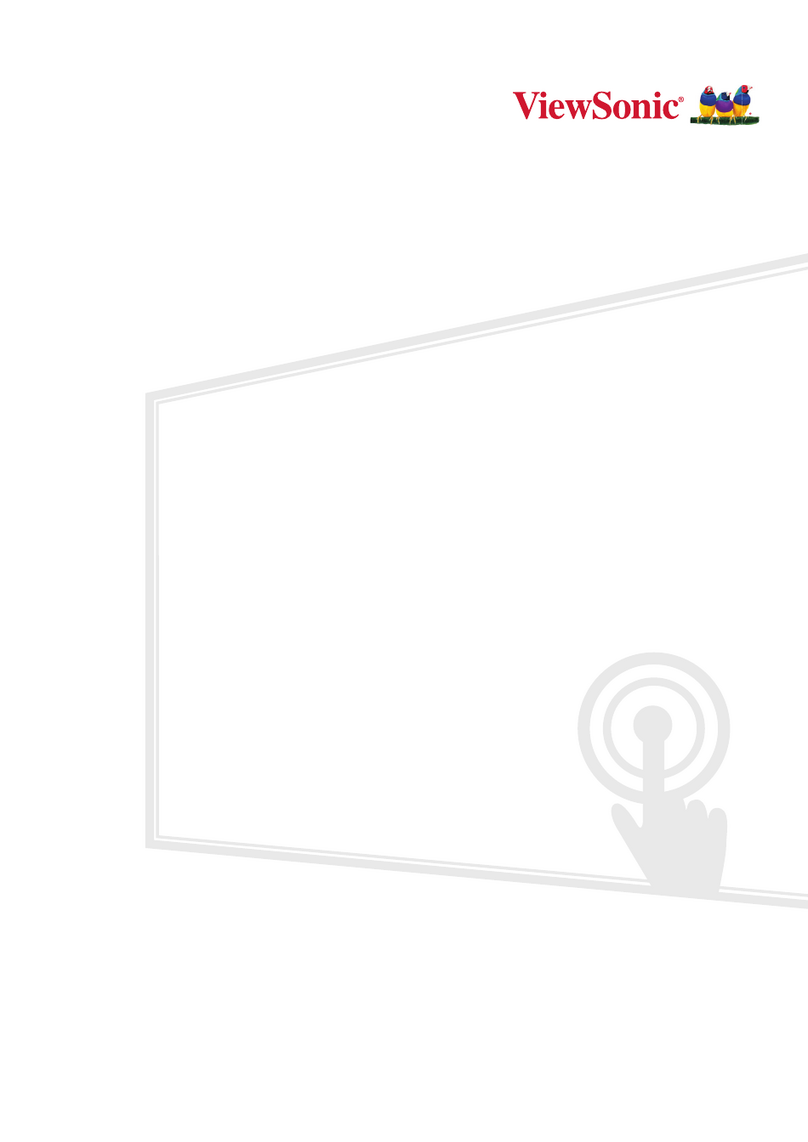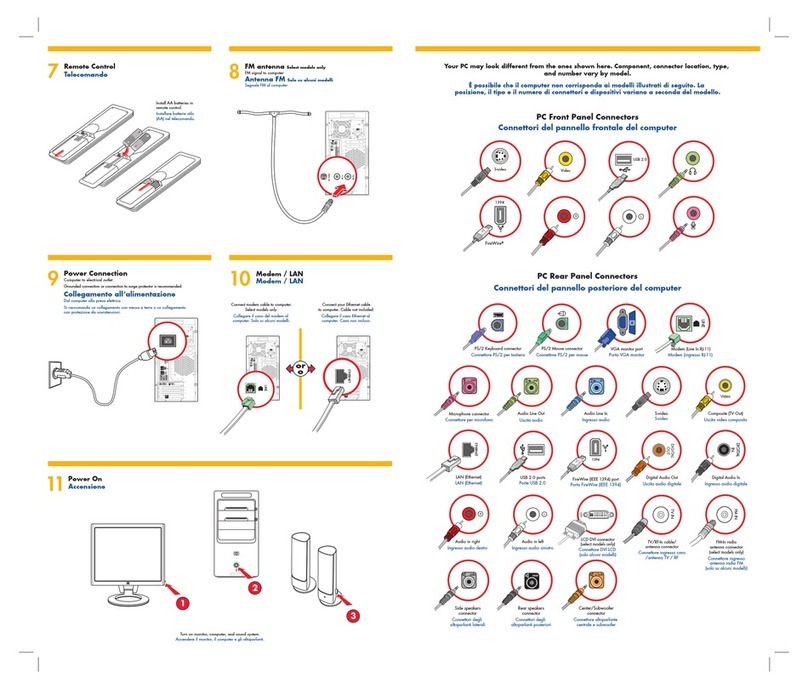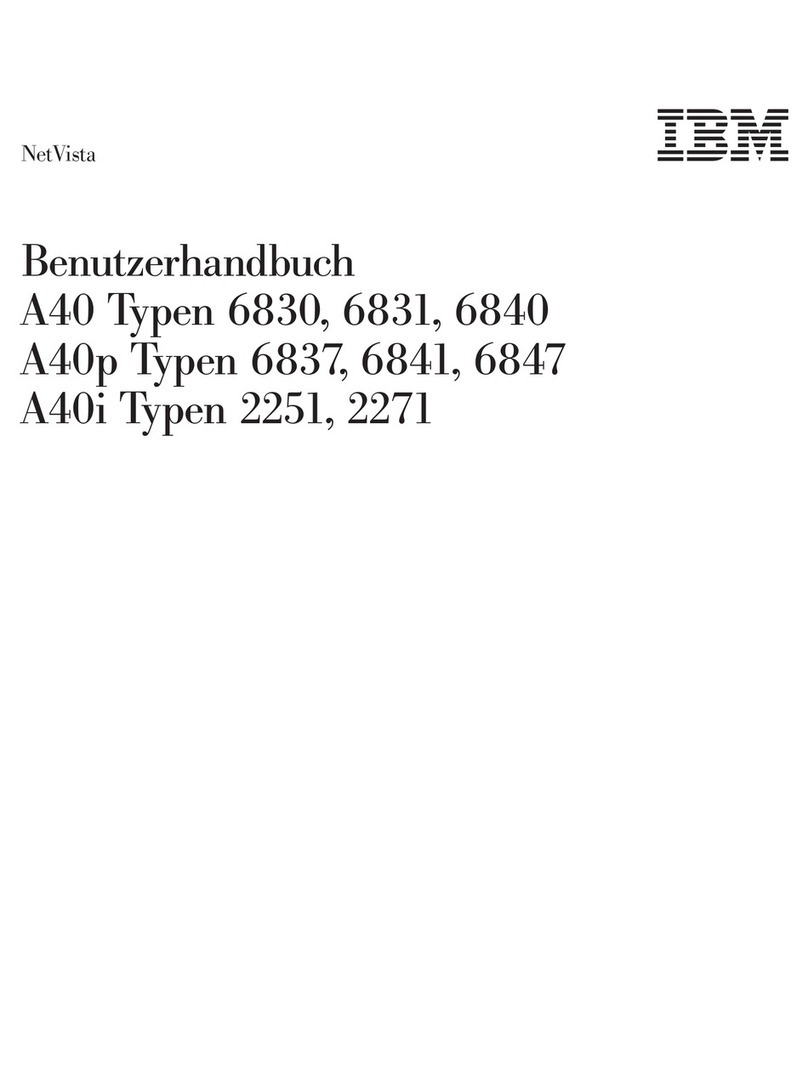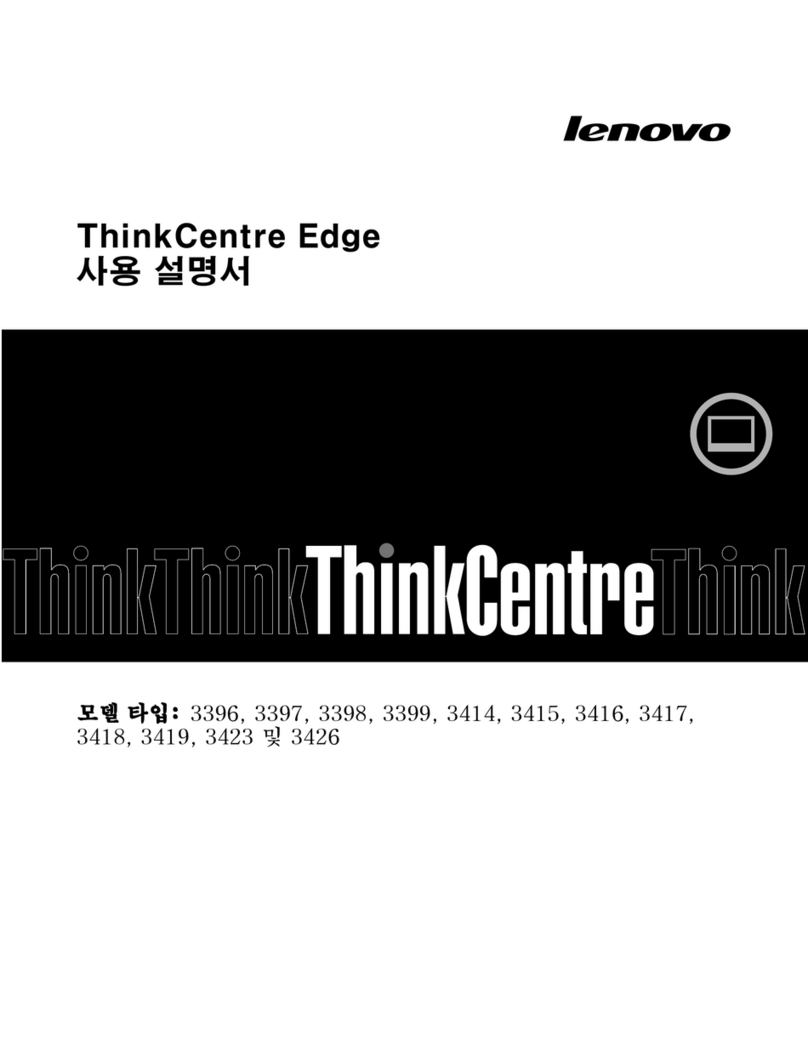CETAC B300 User manual

Rugged Mobile Computing Solution
B300
USER MANUAL

April 2016
TRADEMARKS
The Bluetooth® word mark and logos are registered trademarks owned by
Bluetooth SIG, Inc.
All brand and product names are trademarks or registered trademarks of
their respective companies.
NOTE
The information in this manual is subject to change without notice.
For the latest version of the manual, please visit the Getac website
at www.getac.com.

i
Table of Contents
Chapter 1 Getting Started.................................................................1
Getting the Computer Running................................................ 2
Unpacking .............................................................................. 2
Using the Tether (Optional).................................................. 3
Connecting to AC Power....................................................... 4
Turning On and Off the Computer ...................................... 5
Taking a Look at the Computer................................................ 7
Front Components................................................................. 7
Rear Components .................................................................. 8
Right-Side Components......................................................... 9
Left-Side Components ......................................................... 10
Top-open Components........................................................ 12
Bottom Components ........................................................... 15
Chapter 2 Operating Your Computer.............................................16
Using the Keyboard ................................................................. 17
Typewriter Keys ................................................................... 17
Cursor-Control Keys............................................................. 17
Numeric Keypad................................................................... 18
Function Keys....................................................................... 19
Fn Key ................................................................................... 19
Hot Keys ............................................................................... 19
Windows Keys...................................................................... 21
Using the Touchpad................................................................. 22
Configuring the Touchpad.................................................. 24
Using the Touchscreen (Optional) .......................................... 25
Using the Quick Buttons.......................................................... 26
Using the DVD Drive ................................................................ 28
Inserting and Removing a Disc ........................................... 29
Using the Network Features.................................................... 30
Using the LAN ...................................................................... 30

ii
Using the WLAN................................................................... 30
Using the Bluetooth Feature................................................... 32
Turning On/Off the Bluetooth Radio ................................. 32
Connecting to another Bluetooth Device.......................... 33
Using the WWAN Feature (Optional)..................................... 34
Installing a SIM Card............................................................ 35
Turning On/Off the WWAN Radio...................................... 36
Setting up a WWAN Connection........................................ 37
Using the Fingerprint Scanner ................................................ 39
Chapter 3 Managing Power ............................................................41
AC Adapter............................................................................... 42
Battery Pack.............................................................................. 43
Charging the Battery Pack .................................................. 43
Initializing the Battery Pack................................................ 44
Checking the Battery Level ................................................. 44
Battery Low Signals and Actions ........................................ 45
Replacing the Battery Pack ................................................. 45
Power-Saving Tips .................................................................... 47
Chapter 4 Expanding Your Computer............................................48
Connecting a VGA or HDMI Display Monitor ........................ 49
Connecting a Serial Device...................................................... 51
Connecting a USB Device......................................................... 52
Connecting Audio Devices....................................................... 53
Using Smart Cards .................................................................... 54
Using PC Cards.......................................................................... 55
Using ExpressCards................................................................... 56
Using Storage Cards................................................................. 57
System Memory Upgrade ........................................................ 58
Replacing the Hard Disk Drive ................................................ 60
Installing a Secondary Battery Pack or Hard Disk Drive ........ 61
Chapter 5 Using BIOS Setup............................................................62
When and How to Use............................................................. 63
Menu Descriptions ................................................................... 64
Information Menu ............................................................... 64
Main Menu........................................................................... 64
Advanced Menu................................................................... 65
Security Menu ...................................................................... 67
Boot Menu ........................................................................... 68

iii
Exit Menu ............................................................................. 68
Quick BIOS Settings.................................................................. 69
Chapter 6 Using Getac Software ....................................................70
G-Manager ............................................................................... 71
P1 Quick Button Definition Utility.......................................... 72
Chapter 7 Caring for the Computer ...............................................74
Protecting the Computer......................................................... 75
Using an Anti-Virus Strategy............................................... 75
Using the Cable Lock ........................................................... 75
Taking Care of the Computer ................................................. 76
Location Guidelines ............................................................. 76
General Guidelines .............................................................. 77
Cleaning Guidelines............................................................. 77
Battery Pack Guidelines....................................................... 78
Touchscreen Guidelines....................................................... 79
When Traveling........................................................................ 80
Chapter 8 Troubleshooting .............................................................81
Preliminary Checklist................................................................ 82
Solving Common Problems...................................................... 83
Battery Problems ................................................................. 83
Bluetooth Problems............................................................. 83
Display Problems.................................................................. 84
DVD Drive Problems ............................................................ 84
Hardware Device Problems ................................................. 85
Hard Disk Drive Problems.................................................... 85
Keyboard and Touchpad Problems .................................... 86
LAN Problems....................................................................... 86
Power Management Problems ........................................... 87
Software Problems .............................................................. 87
Sound Problems ................................................................... 87
Startup Problems ................................................................. 88
WLAN Problems ................................................................... 88
Other Problems.................................................................... 90
Resetting the Computer .......................................................... 91
System Recovery....................................................................... 92
System Restore, Recovery, or Reset (for Windows 10
Models)................................................................................. 92
System Recovery (a Tool for Windows 7 Models).............. 92

iv
Using the Driver Disc (Optional) ............................................. 94
Appendix A Specifications .................................................................95
Appendix B Regulatory Information.................................................97
On the Use of the System........................................................ 98
Class B Regulations .............................................................. 98
ANSI Warning....................................................................... 99
Safety Notices..................................................................... 100
On the Use of the RF Device.................................................. 102
USA and Canada Safety Requirements and Notices........ 102
European Union CE Marking and Compliance Notices... 103
User Notification of Take-back Service................................. 105
ENERGY STAR 6.1 ................................................................... 106
Battery Recycling.................................................................... 108

1
Chapter 1
Getting Started
Congratulations on purchasing this rugged computer.
This chapter first tells you step by step how to get the computer up and
running. Then, you will find a section briefly introducing the external
components of the computer.

2
Getting the Computer Running
Unpacking
After unpacking the shipping carton, you should find these standard items:
Rugged computer
Accessories:
−AC adapter
−AC power cord
−Document(s)
−Driver disc (option)
−Stylus and tether (depending on your model)
Inspect all the items. If any item is damaged or missing, notify your dealer
immediately.

3
Using the Tether (Optional)
A tether is provided for attaching the stylus to your computer.
1. Insert one of the tether’s loop ends through the hole of the stylus (as
indicated by below). Then, insert the other end through the first loop
(as indicated by below) and pull it tight.
2. Insert the other loop end to the hook on the computer (as indicated by
below). Then, insert the stylus end through the loop (as indicated by
below) and pull it tight.

4
Connecting to AC Power
It is suggested that you use AC power when starting up the computer for the
very first time.
1. Plug the DC cord of the AC adapter to the power connector of the
computer ().
2. Plug the female end of the AC power cord to the AC adapter and the
male end to an electrical outlet ().
3. Power is being supplied from the electrical outlet to the AC adapter and
onto your computer. Now, you are ready to turn on the computer.
CAUTION: Use only the AC adapter included with your computer. Using
other AC adapters may damage the computer.
NOTE: When the AC adapter is connected, it also charges the battery pack.
For information on using battery power, see Chapter 3.

5
Turning On and Off the Computer
Turning On
1. Open the top cover by pushing on the cover latch () and lifting up the
cover (). You can tilt the cover forward or backward for optimal
viewing clarity.
2. Press the power button ( ). The Windows operating system should
start.

6
Turning Off
When you finish a working session, you can stop the system by turning off
the power or leaving it in Sleep or Hibernation mode:
To... Do this...
Windows 10 Windows 7
Power off
(Shutdown)
Click Power Shut
down.
Use the Windows Start menu in
the lower left and follow the
shutdown procedure.
Sleep Use one of these methods:
Press the power button.*
Close the top cover.*
Press Fn + F12.*
Click Power
Sleep.
Use one of these methods:
Press the power button.*
Close the top cover.*
Press Fn + F12.*
Use the Windows Start
menu to put the computer
in Sleep mode.
Hibernate By default, this option is not
shown in the Start menu. If
you want to use the feature,
set up accordingly in Windows
settings.
Use the Windows Start menu to
put the computer in Hibernation
mode.
* “Sleep” is the default result of the action. You can change what the
action does through Windows settings.

7
Taking a Look at the Computer
NOTE: Depending on the model you purchased, the appearance of your
computer may not be exactly the same as those shown in this manual.
CAUTION: You need to open the protective covers to access the connectors.
When not using a connector, make sure to close the cover completely for
water- , dust-, and fire-proof integrity. (Engage the locking mechanism if
existing.)
Front Components
Ref
Component Description See Also
Top Cover Latch Locks the top cover. P. 5
WWAN Antenna
Should be pulled out for reception of
mobile telecommunications signals.
P. 34
Handle Provides a convenient way to carry the
computer.

8
Rear Components
Ref
Component Description See Also
Power Connector Connects the AC adapter. P. 4
USB Port Connects a USB device, such as a USB
flash disk, printer, digital camera,
joystick, and more.
P. 52
WWAN Pass-
through Connector
(option)
Connects the external antenna for
WWAN connectivity.
NOTE: Must be connected via a docking
station.
GPS Pass-through
Connector (option)
Connects the external antenna for GPS
signal reception.
NOTE: Must be connected via a docking
station.
Docking
Connector
Connects to a docking station.
Listed below are the model names of
docking stations for your computer.
– B300 OD
– Getac B300 Docking Station
– Getac B300 Cradle
VGA Connector Connects an external display monitor. P. 49

9
Ref
Component Description See Also
Serial Connector Connects a serial mouse or serial
communication device.
P. 51
Kensington Lock Locks the computer to a stationary
object for security.
P. 75
Right-Side Components
Ref
Component Description See Also
ExpressCard
Slot
Accepts an ExpressCard for additional
functions.
P. 56
SIM Card Slot
(option)
Accepts a SIM card for models having the
WWAN module.
NOTE: The slot still exists but cannot be
used for models without the WWAN
module.
P. 35
SD Card Reader Accepts a Secure Digital (SD) card for
removable storage media.
P. 57
HDMI Connector Connects a HDMI monitor or TV set. P. 49
Hard Disk Drive Inside is the hard disk drive. P. 60

10
Ref
Component Description See Also
PC Card Slot Accepts a PC card for additional
functions.
P. 55
USB Port Connects a USB device, such as a USB
flash disk, printer, digital camera,
joystick, and more.
P. 52
GPS Antenna
Connector
Connects the external antenna for GPS
signal reception.
Audio Output
Connector
Connects a set of headphones or
external speakers with amplifier.
P. 53
Microphone
Connector
Connects an external microphone. P. 53
RJ-45 Connector Connects the LAN cable. P. 30
Left-Side Components
Ref
Component Description See Also
Battery Pack Supplies power to your computer when
external power is not connected.
P. 43
Smart Card
Reader
Accepts a smart card for additional security
feature.
P. 54

11
Ref
Component Description See Also
NOTE: On your computer, the Smart Card
reader is a part of the super multi drive
module. If the super multi drive module is
replaced by a secondary battery pack or
hard disk drive, you cannot use the Smart
Card reader.
Super Multi
Drive
Accepts a compact disc for installing or
loading software, accessing data, and
playing music/video.
P. 28
Can be replaced by a secondary hard disk
drive or battery pack (purchased separately).
P. 60

12
Top-open Components
Ref
Component Description See Also
LCD Screen Displays the output of the computer.
May include the optional touchscreen
feature.
P. 25
Quick Buttons P. 25
P1 Toggles the “Blackout” mode on or off.
Brings up the ECO menu for selecting a
power profile when using battery
power.

13
Ref
Component Description See Also
Toggles the sunlight-readable mode on
or off.
Enables or disables light sensor.
Power Button
Turns the power on or off. (The default
“off” state is “Sleep mode.”)
P. 5
Stylus (option) Serves as the input device by tapping on
the screen to make selections and enter
information.
P. 25
Touchpad Serves as the pointing device of the
computer.
P. 22
Indicators Show the current status of the
computer’s devices.
Hard Disk
Drive / DVD
Drive
Blinks green when computer is accessing
the hard disk or DVD drive.
Card Reader Blinks green when computer is accessing
the storage card.
P. 57
Caps Lock Lights green when Caps Lock is on. P. 18
Num Lock Lights green when Num Lock is on. P. 18
Lights amber when the optional hard
disk heater is on.
P. 88
Microphone Receives sound and voice for the
computer.
Keyboard Serves as the data input device of the
computer.
P. 17
Fingerprint
Scanner
Serves as the fingerprint verification,
preventing unauthorized access to your
computer.
P. 39
Stereo Speaker Sends out sound and voice from the
computer.

14
Ref
Component Description See Also
Indicators Show the current status of the
computer’s devices.
Power Lights green when computer is on.P. 5
Blinks green when computer is on Sleep
mode.
Battery
Charge
Lights green when the battery is fully
charged.
P. 43
Lights amber when the battery is being
charged.
Blinks red when the battery’s capacity is
below 10 %.
P. 45
Blinks amber when the battery is in an
abnormal condition.
RF (Radio
Frequency)
Lights green when the RF radio of any RF
feature (WLAN/Bluetooth/WWAN) is on.
Table of contents
Other CETAC Desktop manuals
Popular Desktop manuals by other brands

Lenovo
Lenovo ThinkCentre A30 Kratka navodila za uporabo

Lenovo
Lenovo ThinkStation D30 Felhasználói kézikönyv
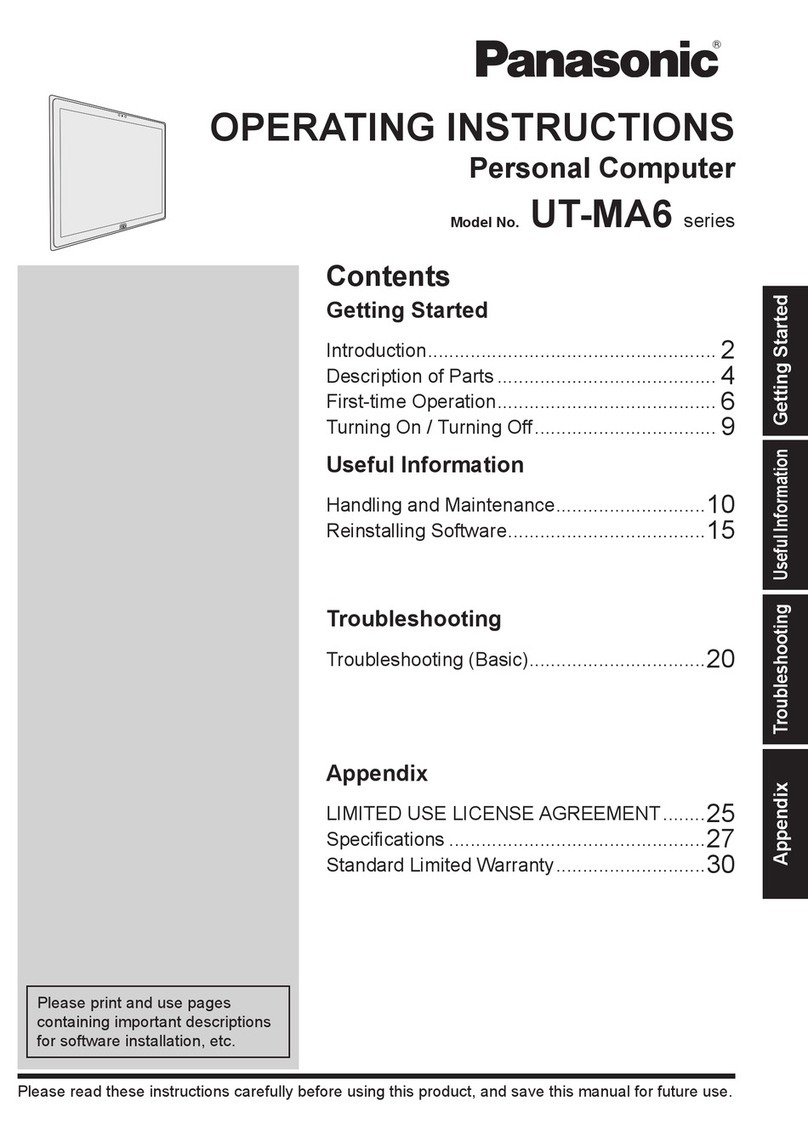
Panasonic
Panasonic UT-MA6 series operating instructions

Compaq
Compaq Presario Presario MyMovieSTUDIO Getting started guide
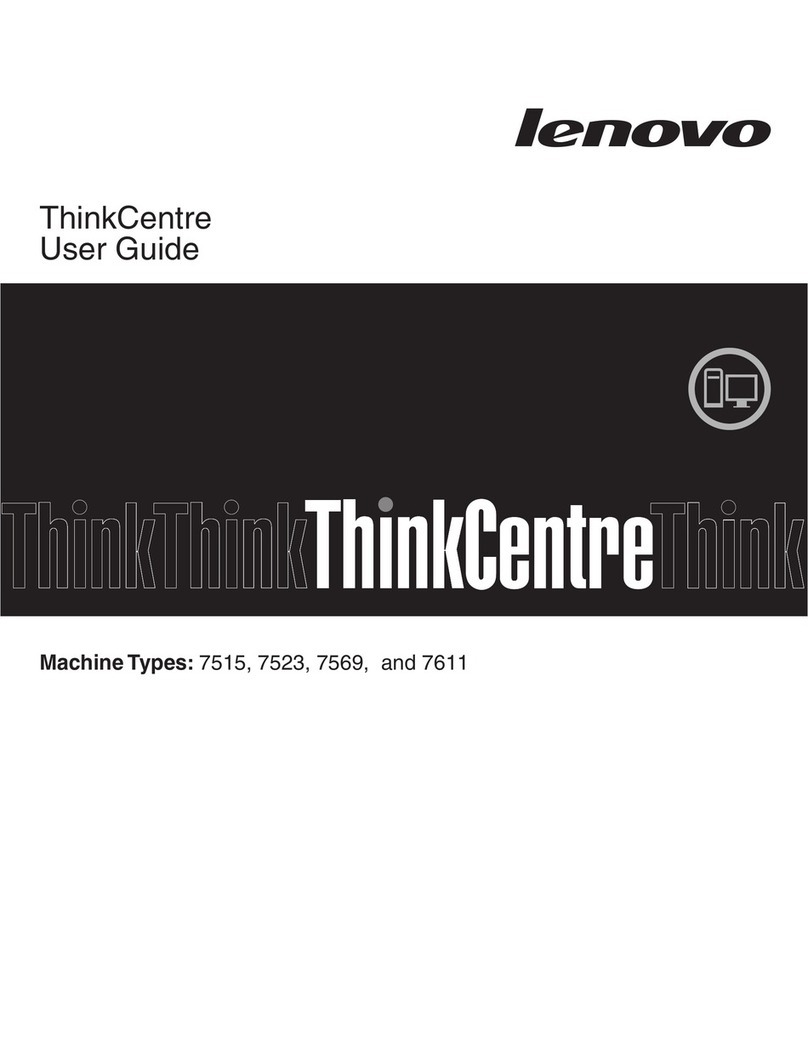
Lenovo
Lenovo 7515-J9U - ThinkCentre A58 Desktop PC user guide

Lenovo
Lenovo 24ALC6 user guide