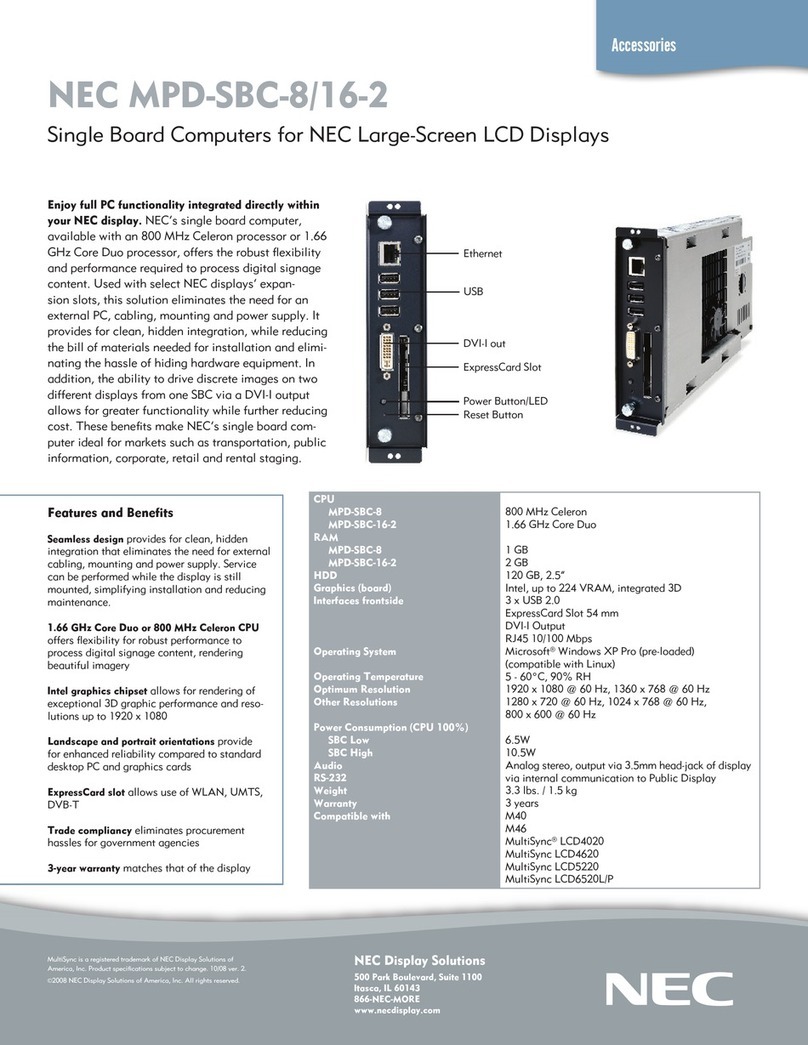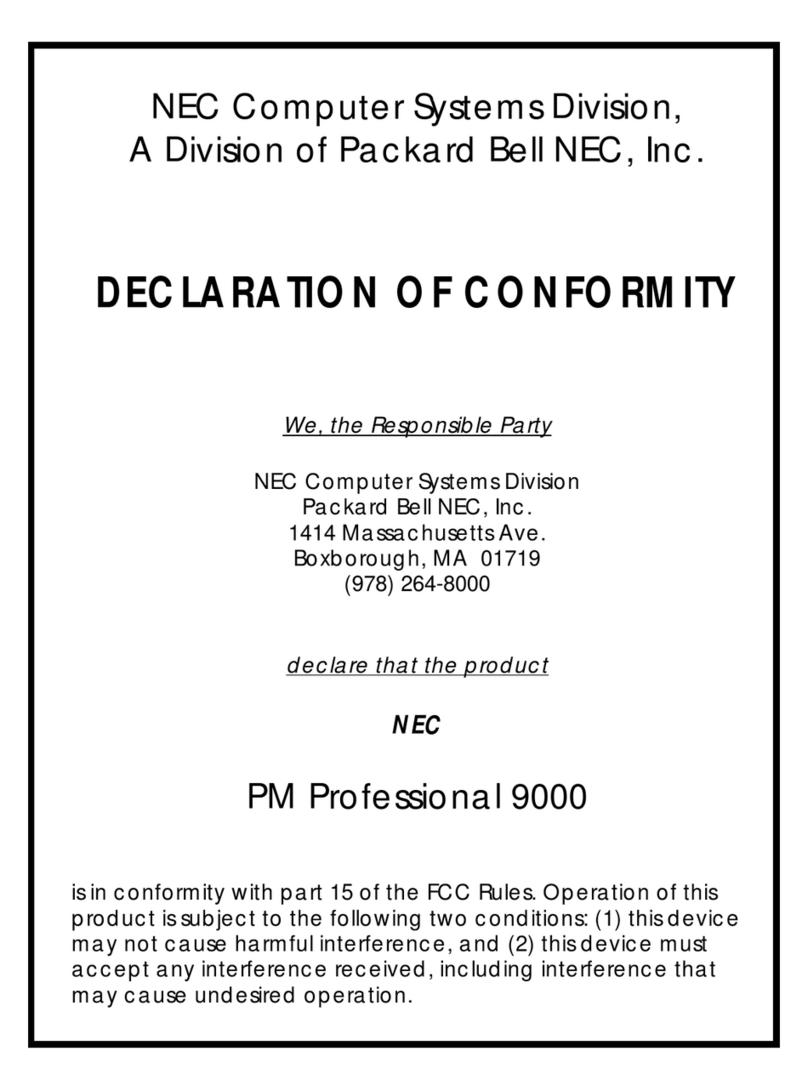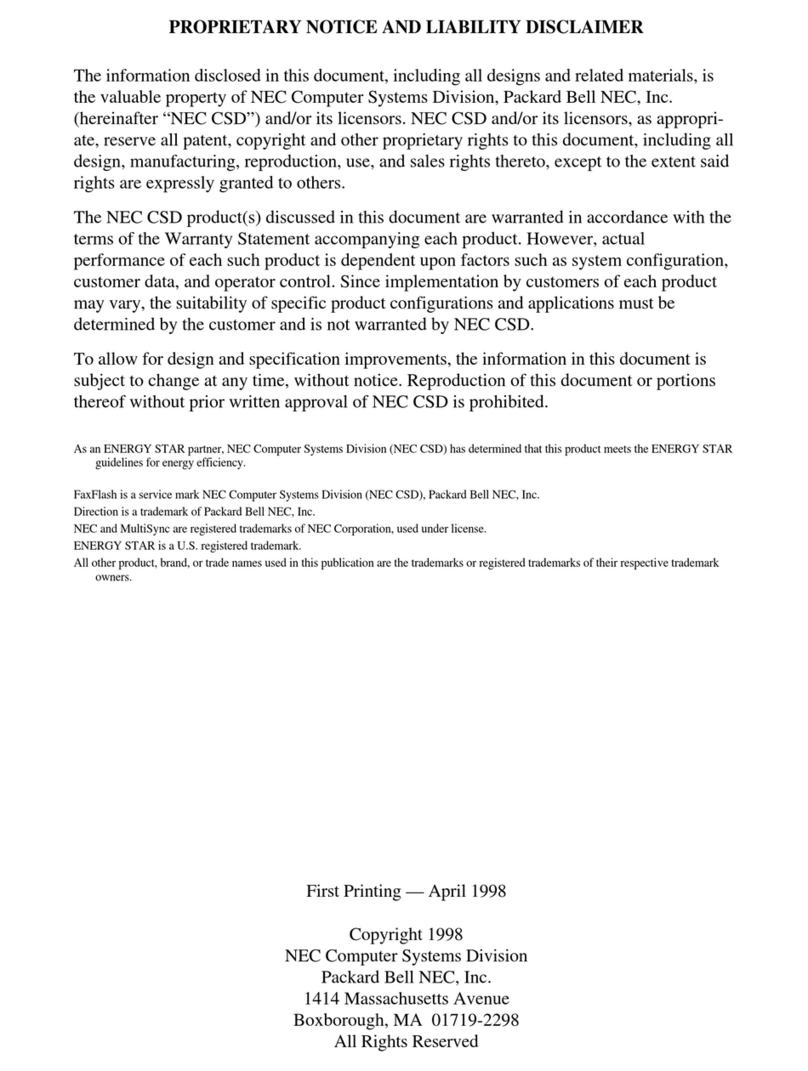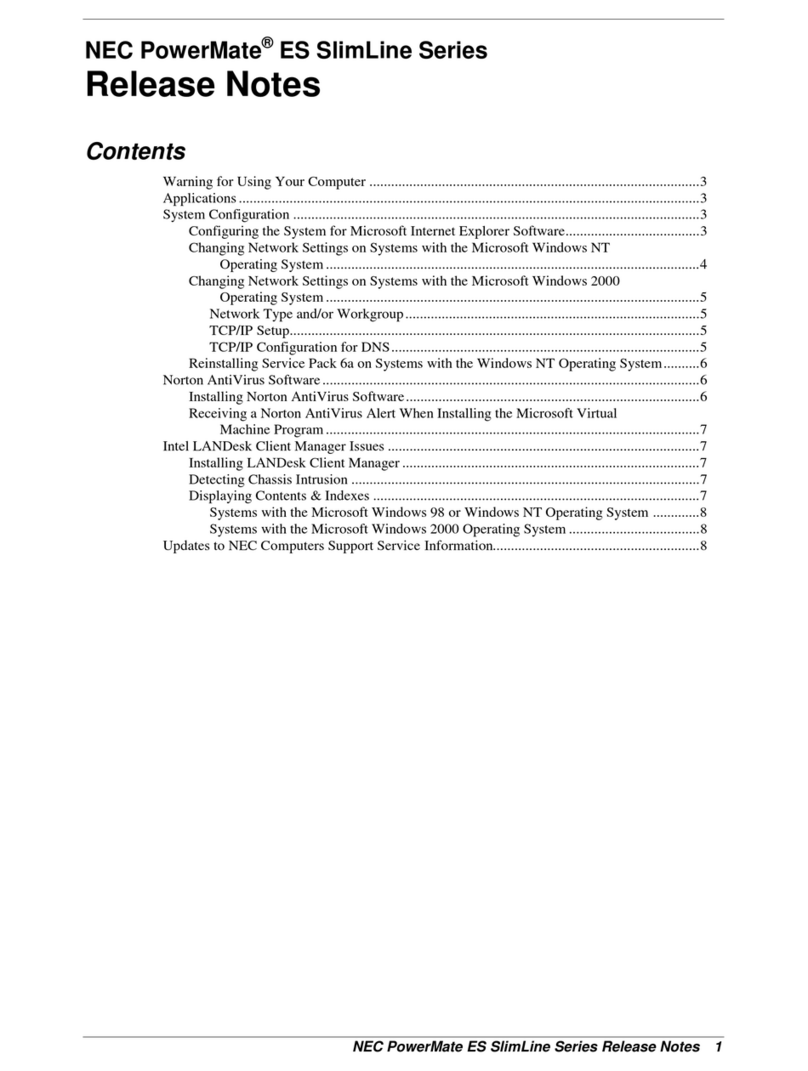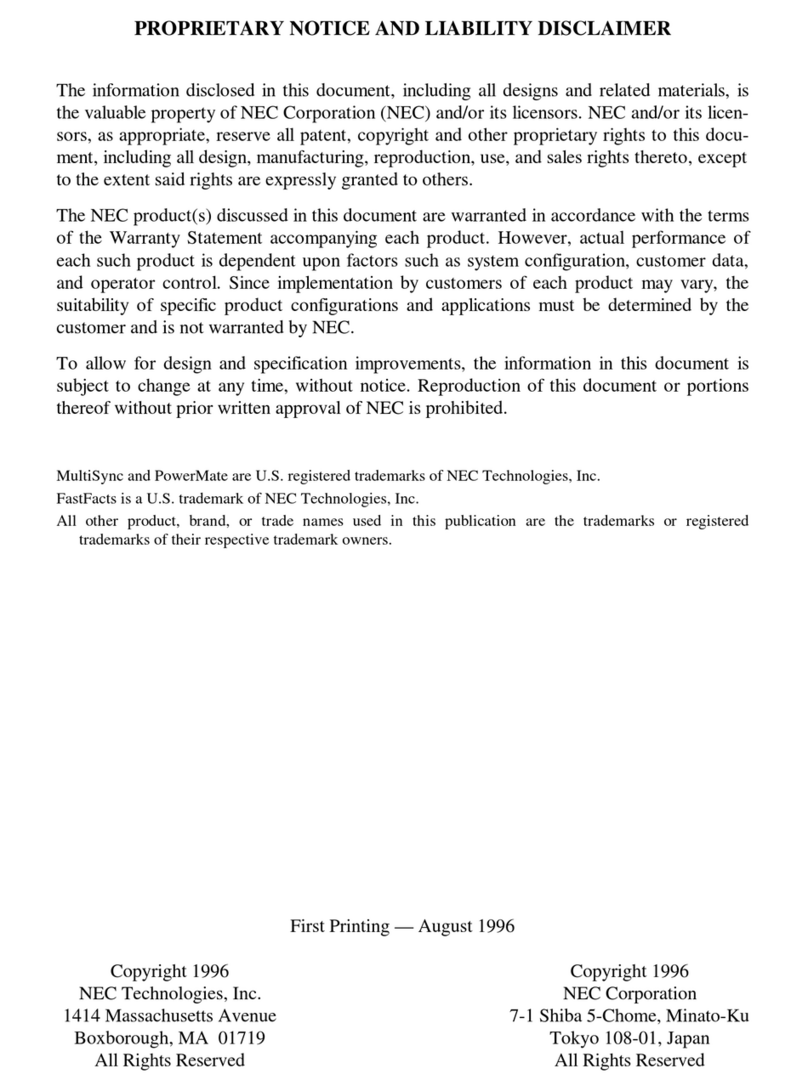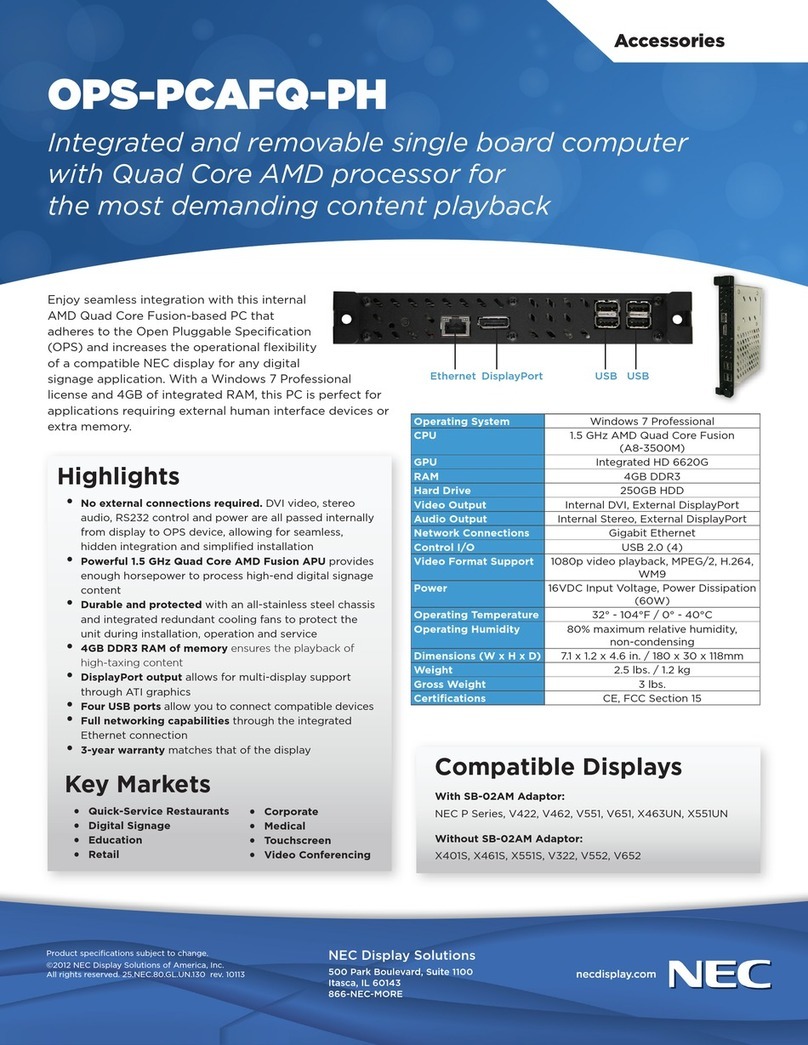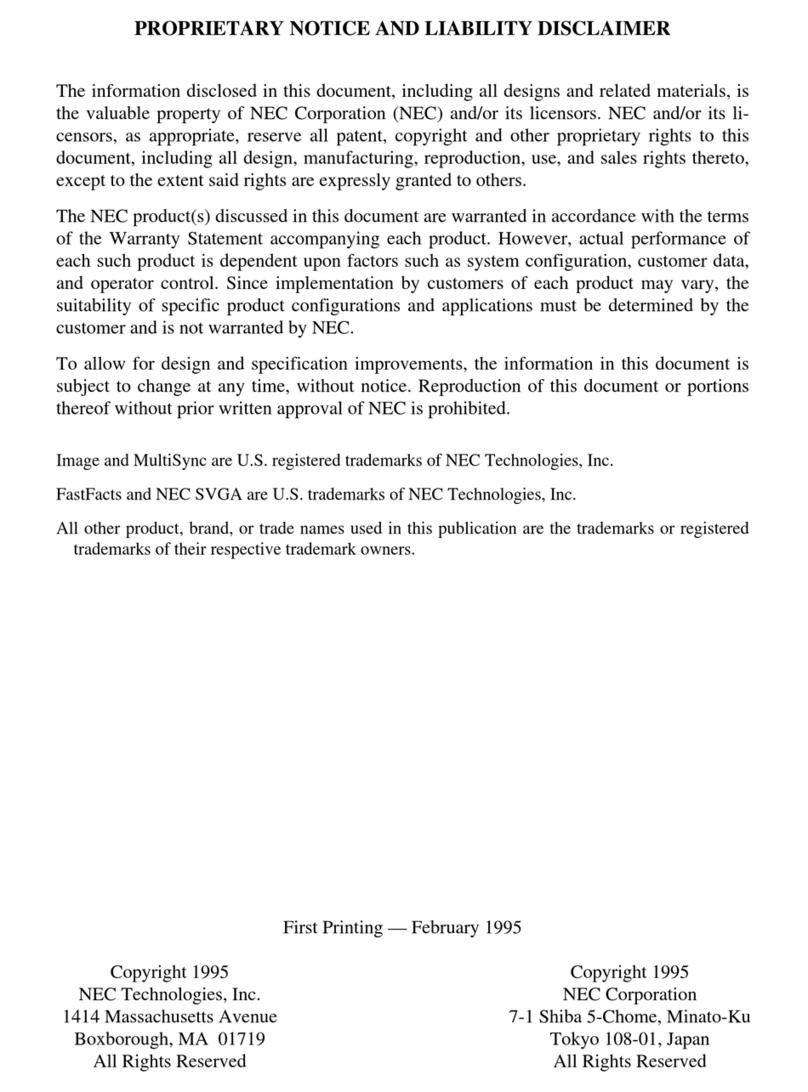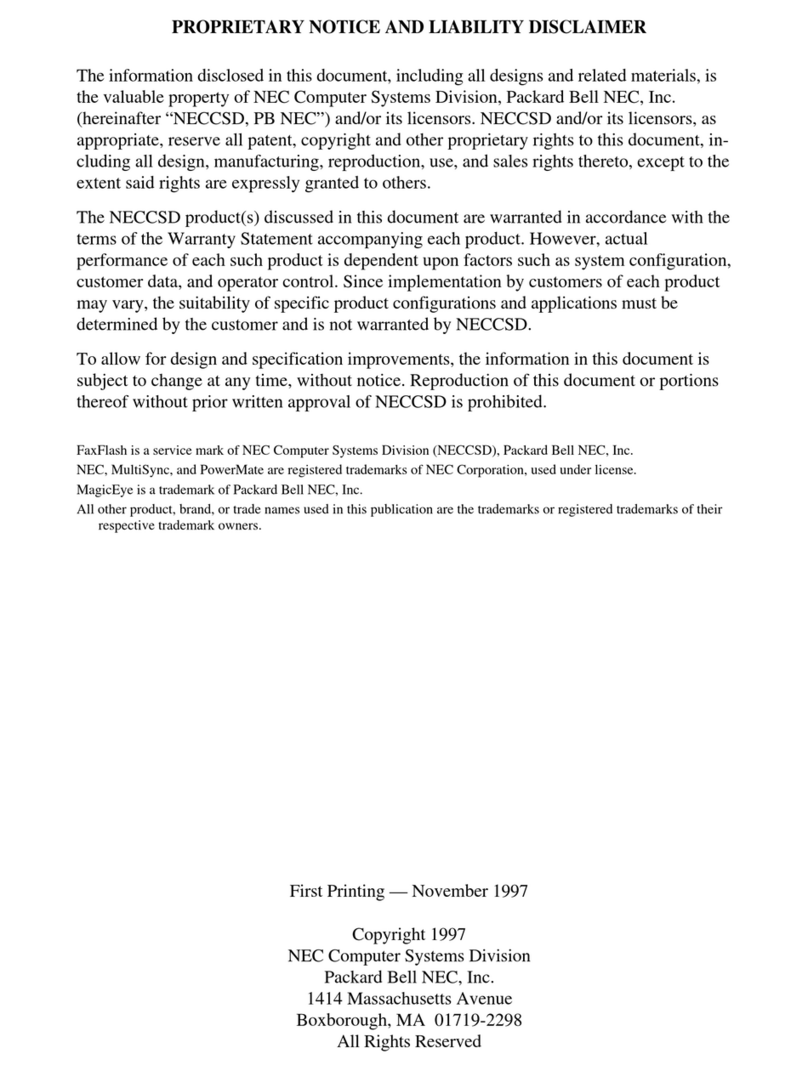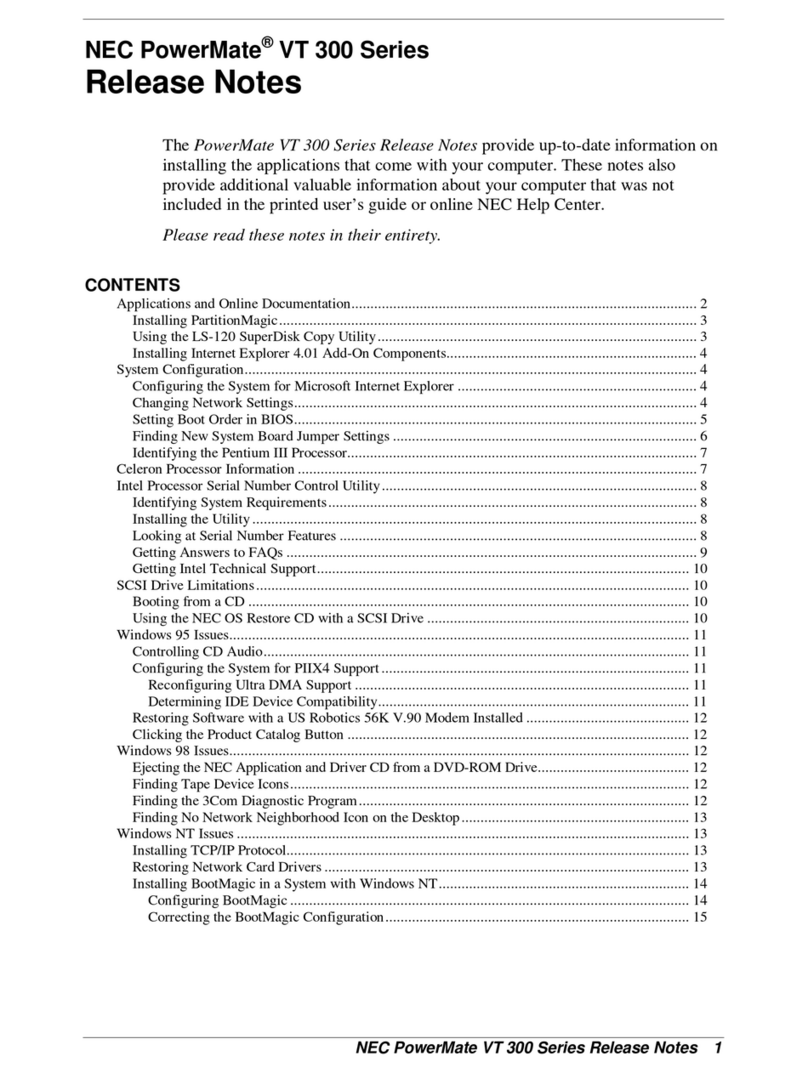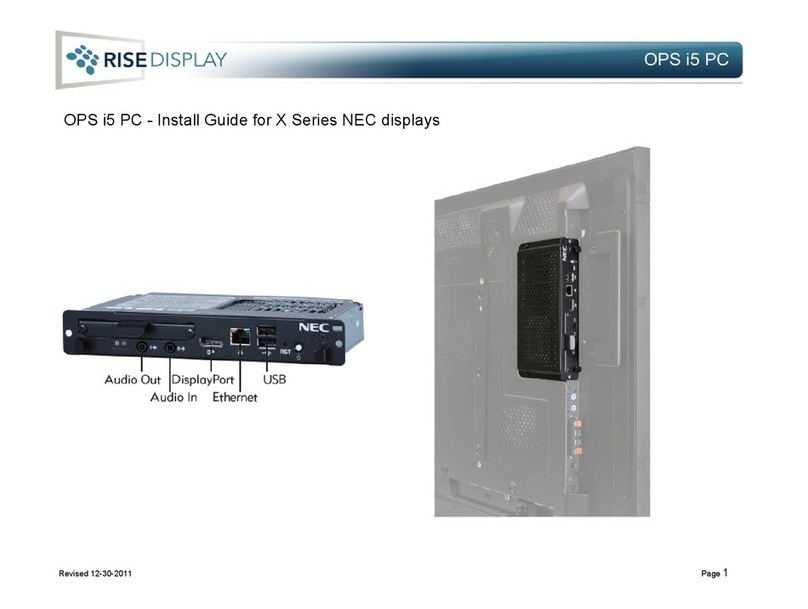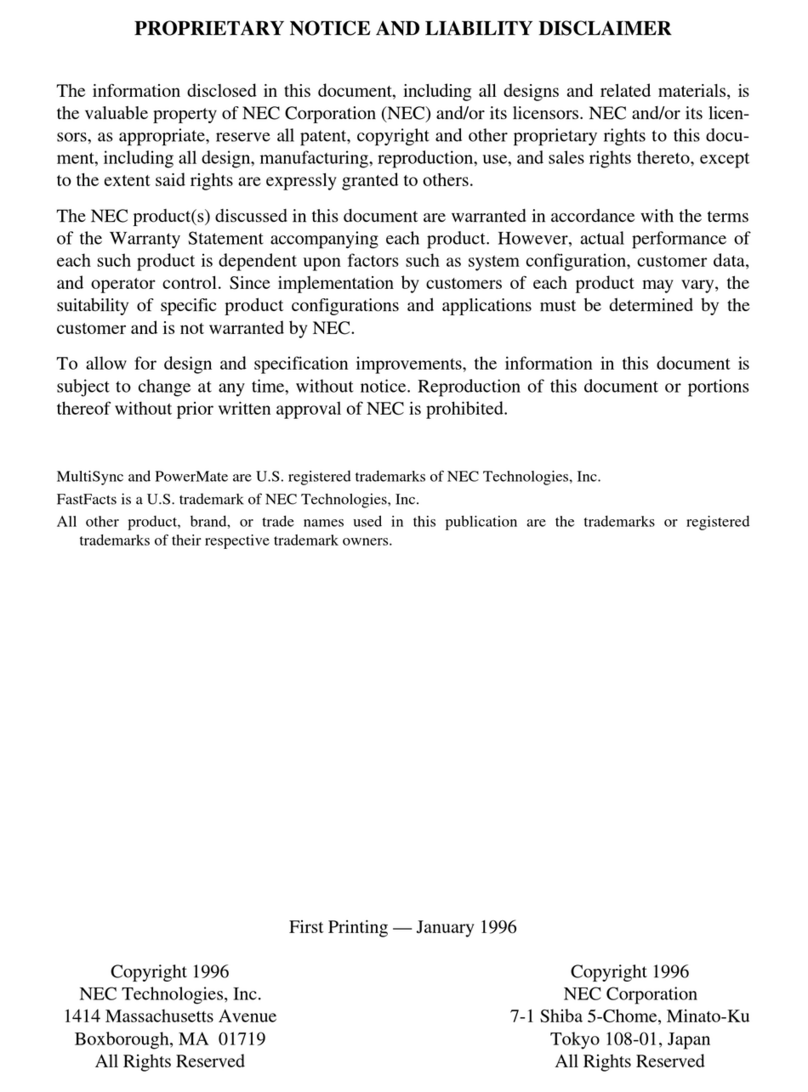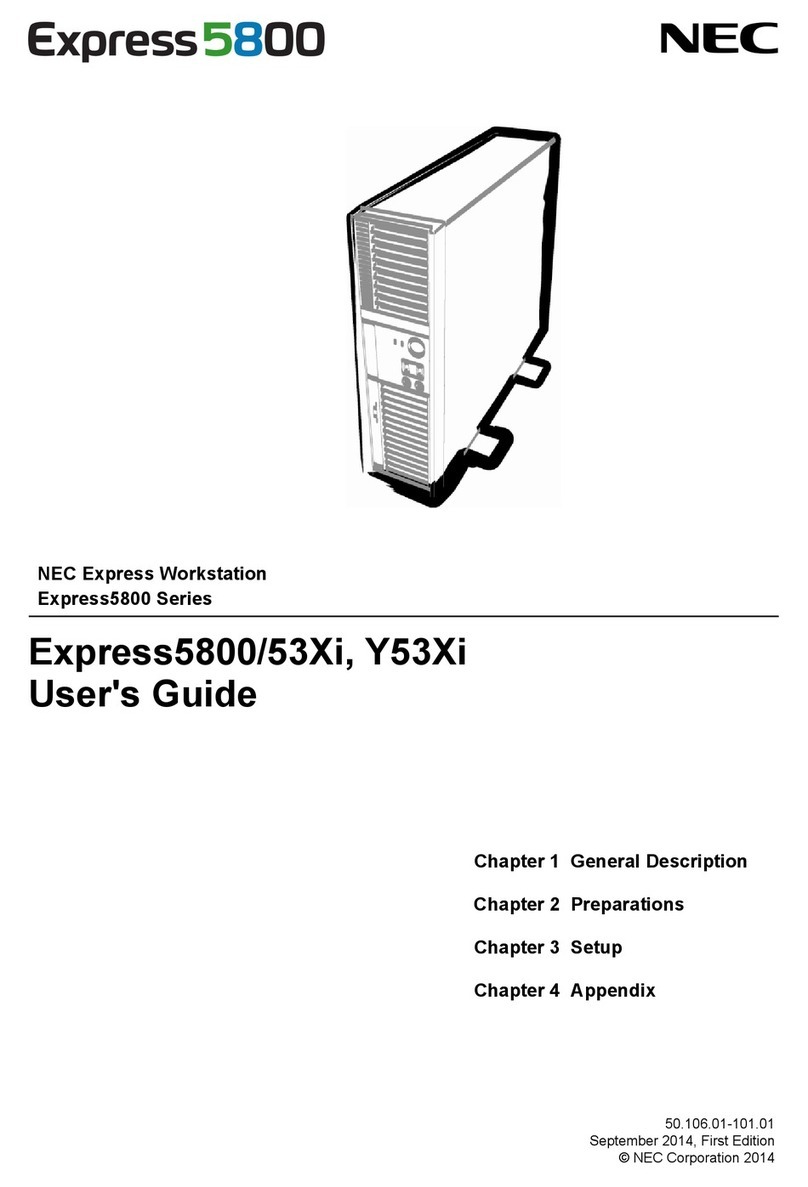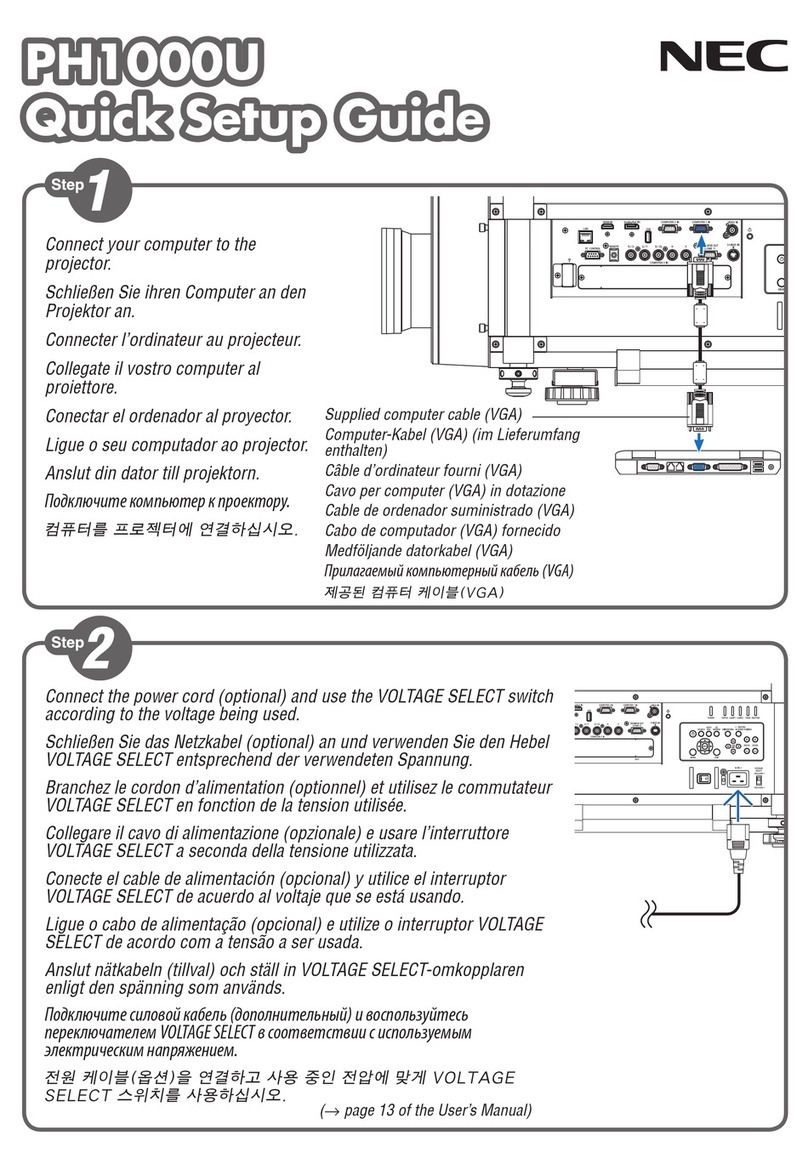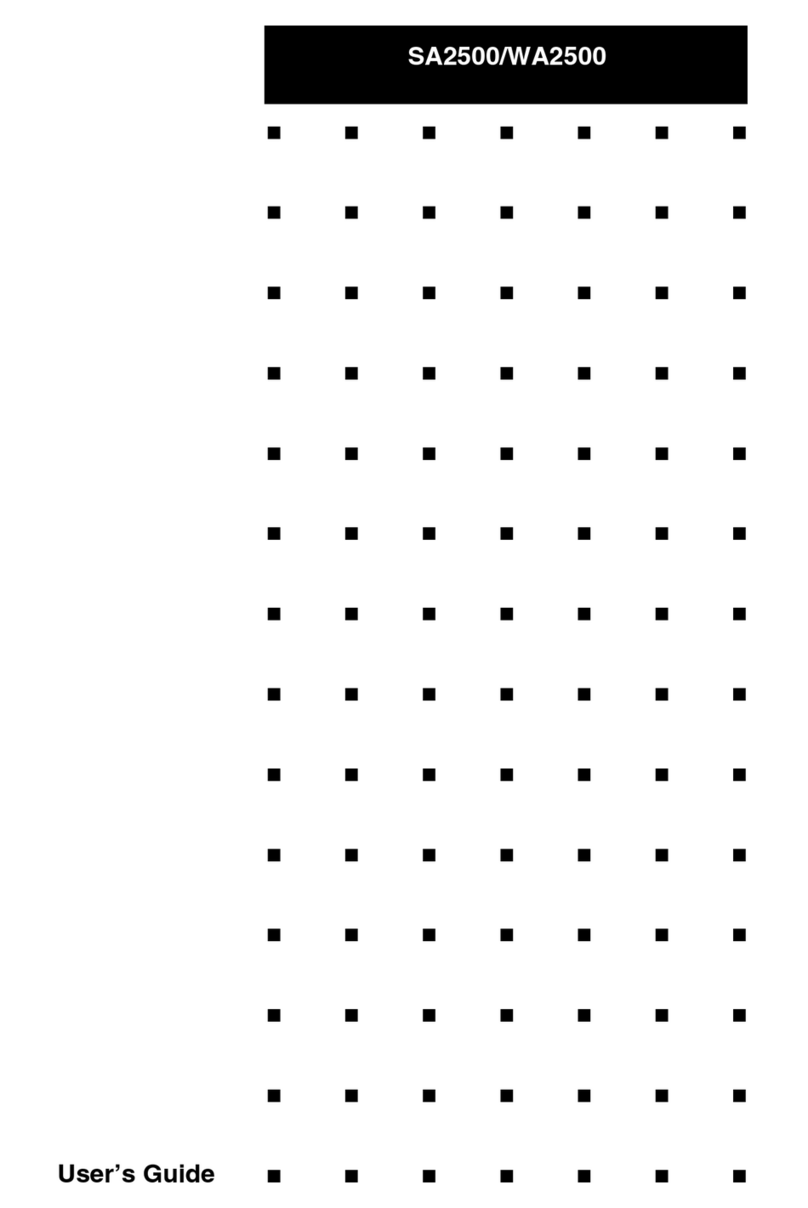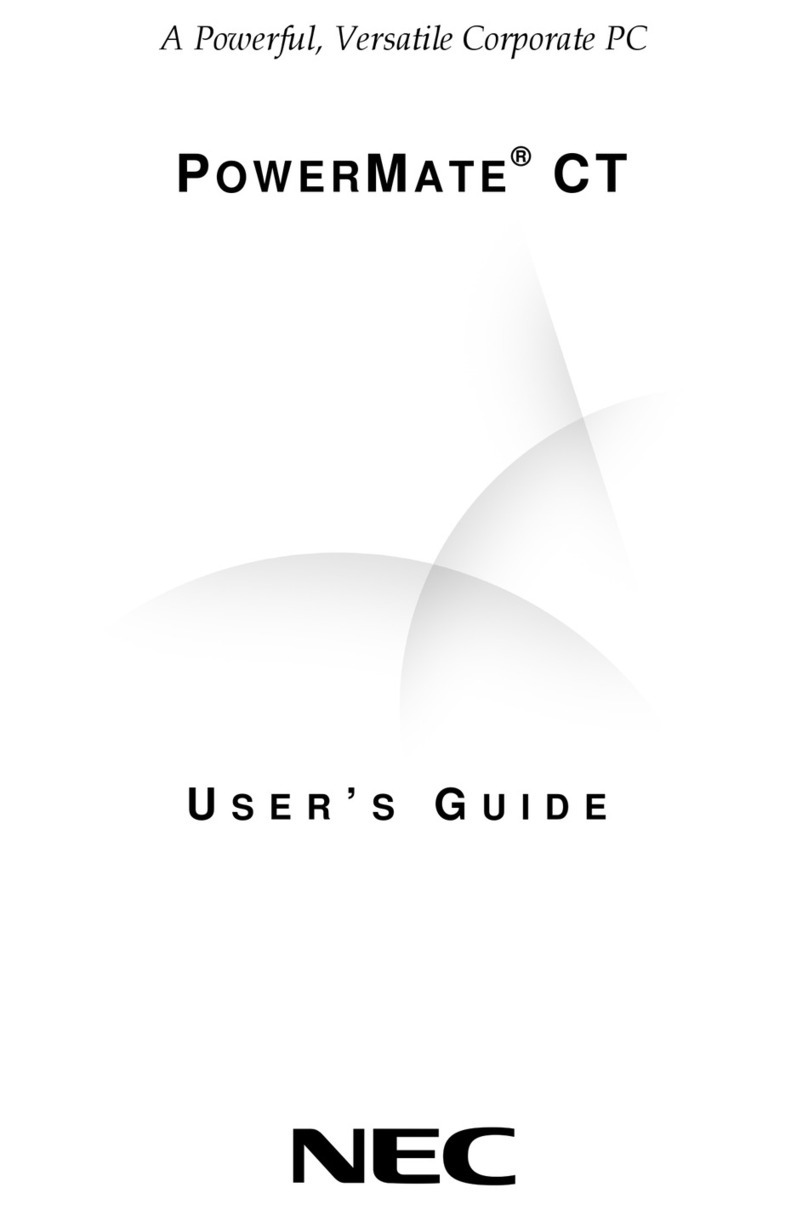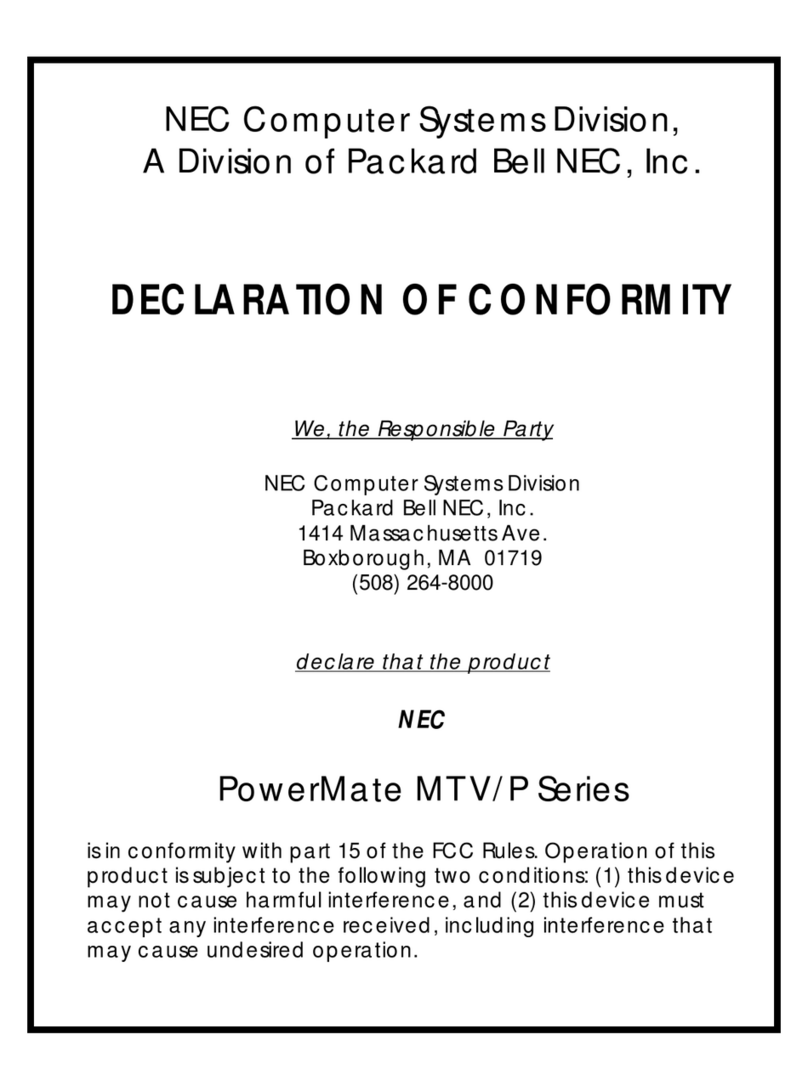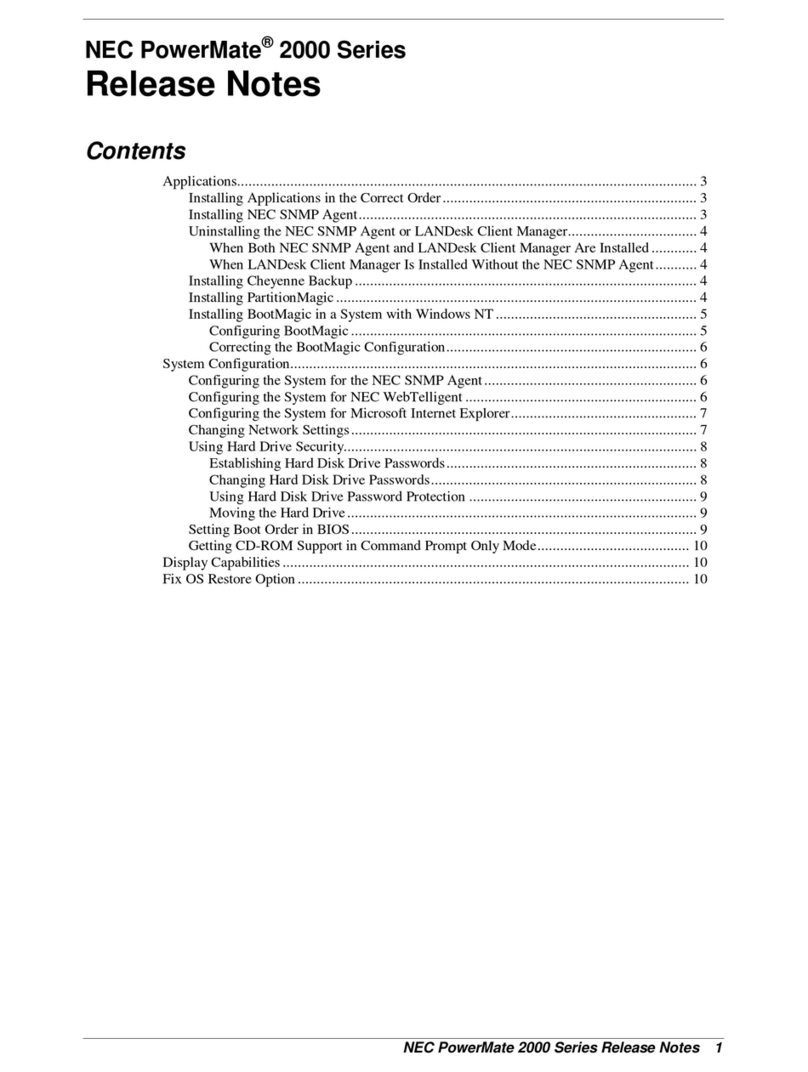6NEC PowerMate 2000 Series Release Notes
Intel LANDesk Client Manager Remote Functions
LANDesk®Client Manager has a function that lets the Administrator remotely shut down a
Client computer. Another LANDesk function is available to power the system back up after the
remote shutdown. To enable these LANDesk functions, you must change two settings in the
system BIOS. Use the following procedure to enable the functions.
Note To enable the LANDesk remote shutdown/power-on functions, LANDesk Client
Manager must be installed before you change the BIOS settings.
1. Power on or reboot the system. Press F2 during bootup to open the BIOS Setup menu.
2. Using the arrow keys, select “Security.”In the Security menu, use the arrow keys to scroll
down and select “Network Boot Settings.”Press Enter.
3. At the “Keyboard/Mouse Lock”option, press Enter. Select “Disable”and press Enter.
Press Esc to return to the Main BIOS Setup menu.
4. Using the arrow keys, select “Boot”from the Main BIOS Setup menu. In the Boot menu,
scroll down and select “ON PME.”Press Enter. Select “Power on”and press Enter.
5. Press F10 and save the BIOS settings.
Wake-On LAN When Resuming from Save to File
If you plan to use Wake-On LAN (WOL) with the Save to File (STF) function, you should first
disable the keyboard/mouse lock in the BIOS Setup. Disabling the lock prevents the system
from a possible lockup when using WOL.
Note If you enabled the LANDesk Client Manager remote functions (see the previous
section, “Intel LANDesk Client Manager Remote Functions”), you do not need to disable the
keyboard/mouse lock. The keyboard/mouse lock was disabled during the remote functions
procedure.
If you are using the WOL with Suspend feature, you do not need to disable the keyboard/mouse
lock.
Disable the keyboard/mouse lock as follows.
1. Power on or reboot the system. Press F2 during bootup to open the BIOS Setup menu.
2. Using the arrow keys, select “Security.”In the Security menu, use the arrow keys to scroll
down and select “Network Boot Settings.”Press Enter.
3. At the “Keyboard/Mouse Lock”option, press Enter. Select “Disable”and press Enter.
Press Esc to return to the Main BIOS Setup menu.
4. Press F10 and save the BIOS settings.
Resume System Operation from Standby
When resuming system operation from Standby, it might be necessary to press a key twice to
resume operation. To avoid this, NEC Computers Inc. recommends that you install the
Logitech®mouse driver on your system. Once the driver is installed, you need only press a key
once to take the system out of standby.
The Logitech mouse driver is on the Application and Driver CD that ships with your system.
Install the Logitech mouse driver as follows.