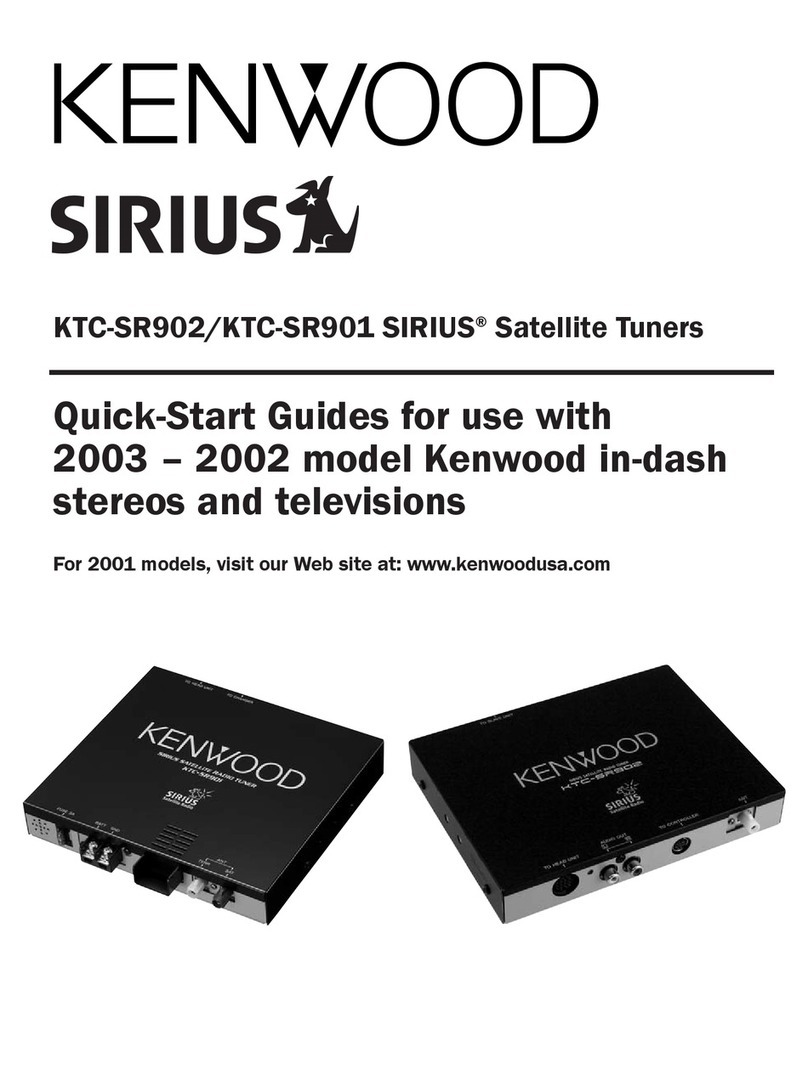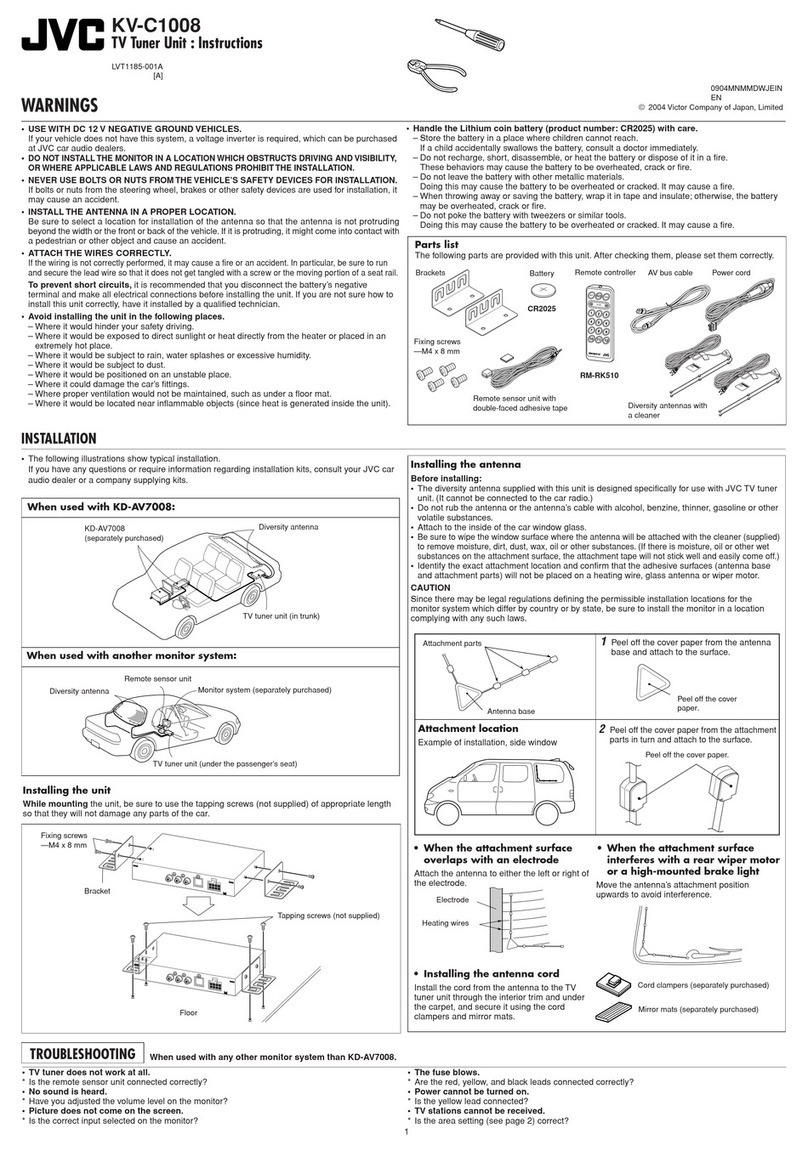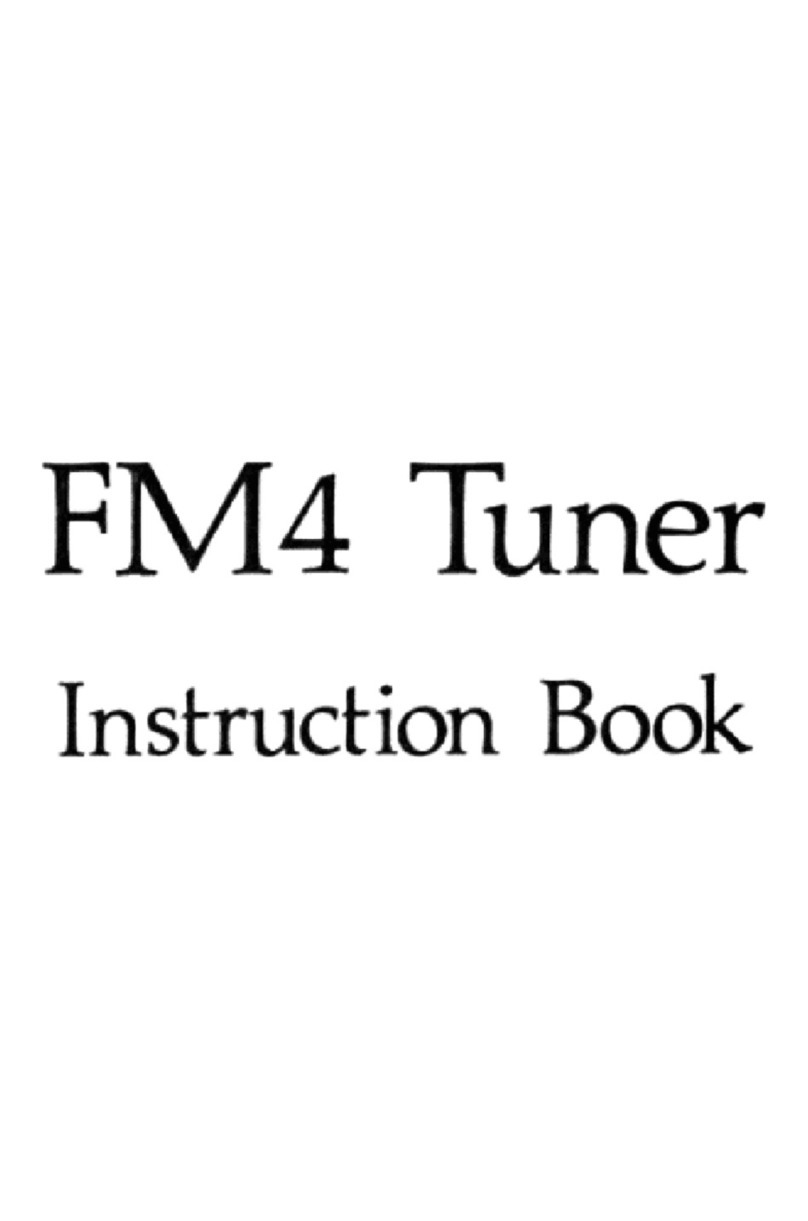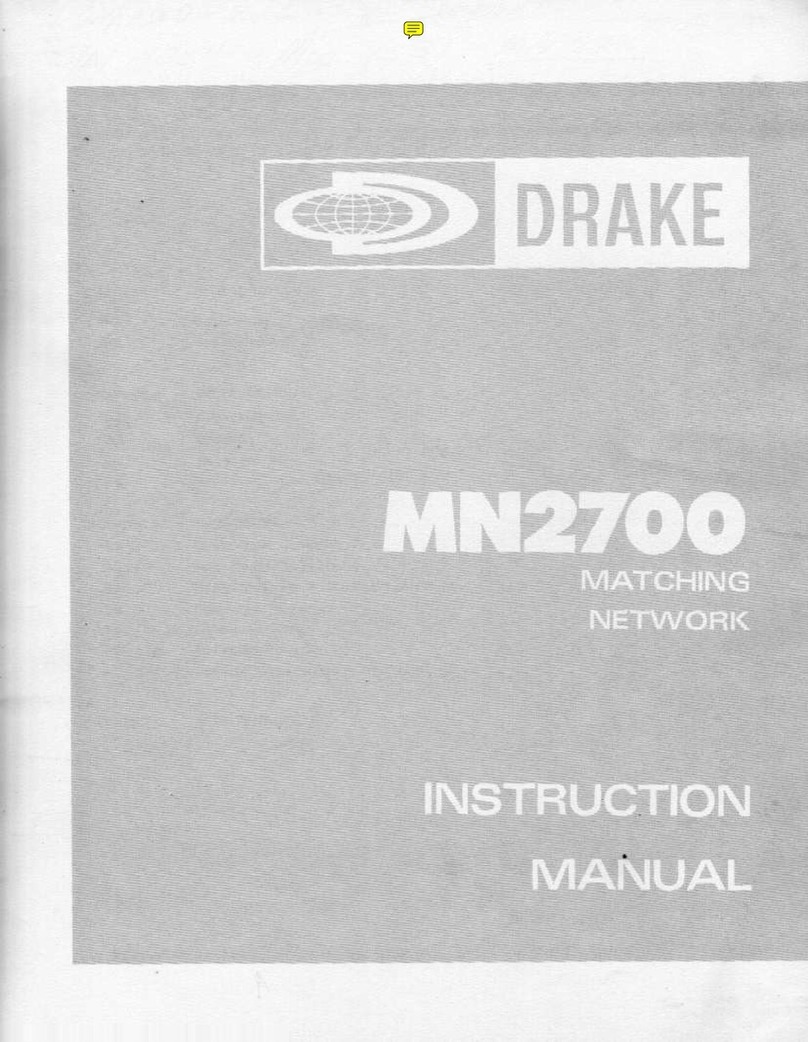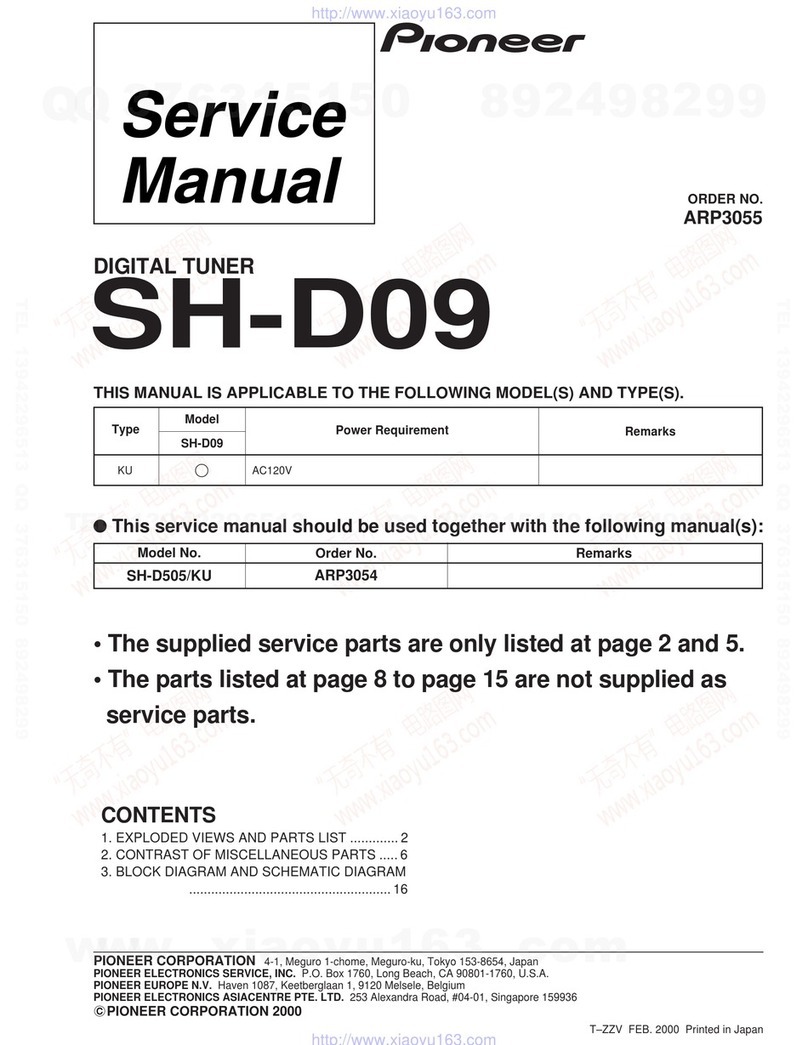Ceton InfiniTV 6 ETH User manual
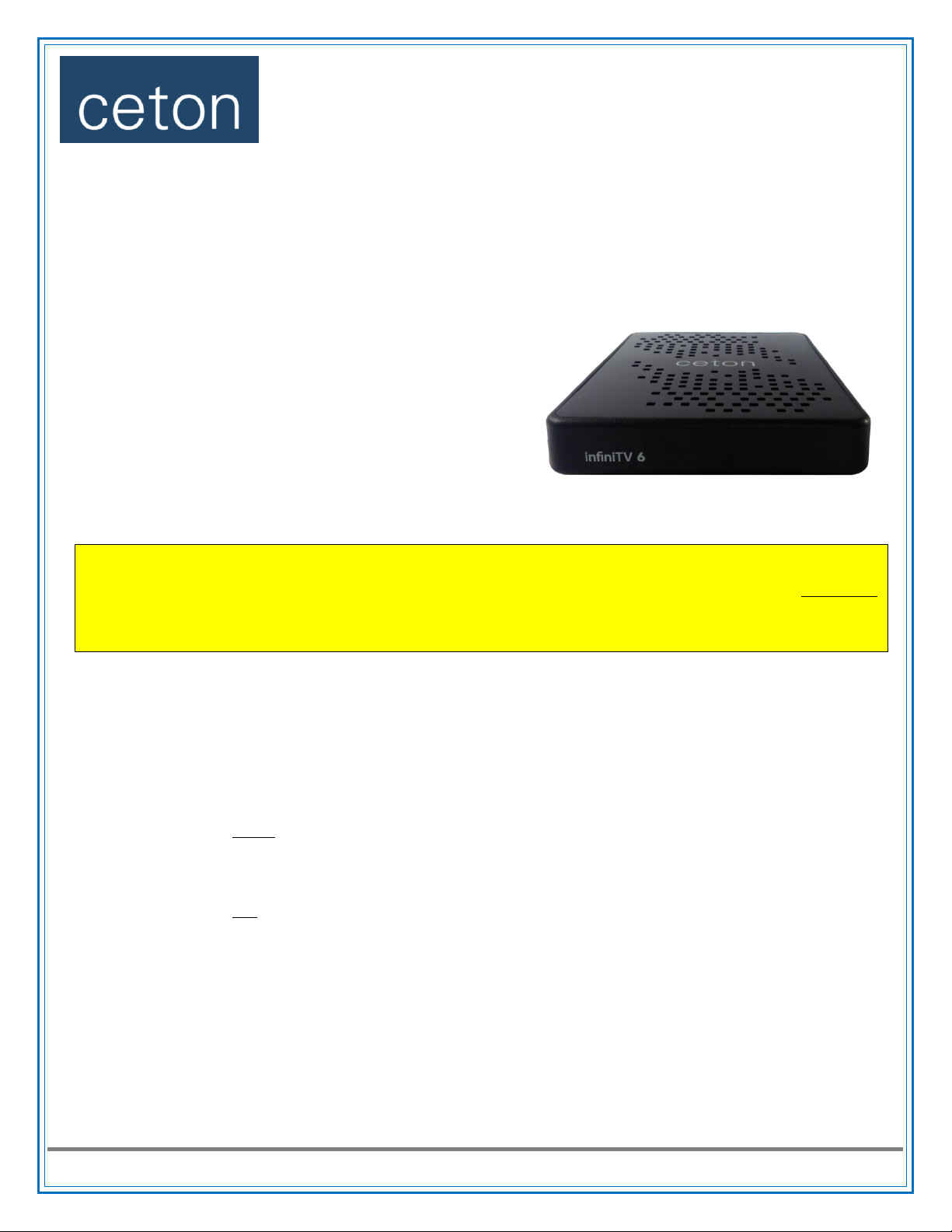
InfiniTV 6 ETH Quick Install Guide
www.cetoncorp.com Ceton InfiniTV 6 ETH Quick Install Guide
1. Install a CableCARD from your Cable TV provider
Call or visit your cable TV provider and order a multi-stream CableCARD (M-Card) for a Ceton InfiniTV digital cable tuner.
Insert the CableCARD, with the bar code side down, into the CableCARD slot in the back of the InfiniTV 6 ETH.
2. Connect the Ceton InfiniTV 6 ETH to your home network
Connect the InfiniTV 6 to an Ethernet connection on your network or
router using the supplied Ethernet cable. Ensure InfiniTV and your PCs
are on the same subnet.
Attach a coax cable from your cable TV outlet to the Cable In F-
Connector on the back of the InfiniTV 6 ETH.
Plug the power supply into the InfiniTV 6 ETH and any standard
electrical outlet.
Turn your Windows 7 or 8 PC(s) on.
If your cable provider requires a Tuning Adapter: connect the small end
of the supplied USB cable to the mini USB port on the InfiniTV 6 ETH
and the other end to the Tuning Adapter provided by your cable
provider.
Steps 3-6 below must be performed on at least one PC.
If you’re assigning one or more individual tuners to more than one PC, steps 3, 5 and 6 must be performed on each PC
you will be using.
Please note that Dynamic Tuner Pooling is currently a BETA FEATURE.
3. Install the Ceton InfiniTV software on each PC
Download and run the Ceton InfiniTV Installer for the version of Windows you are using from the following link:
www.cetoncorp.com/infinitv/support/.
4. Update InfiniTV Firmware and Hardware Image
Open the Ceton Diagnostics application installed in step 3 from Start / All Programs / Ceton InfiniTV / Ceton Diagnostics.
Click on the Update tab.
If you have the latest Firmware and Hardware images you will see “There are no updates available for your InfiniTV”on the Update tab and you can
move to step 5 below; otherwise select one of the next two options, depending on whether you wish to test the beta Tuner Pooling feature.
oInstall Without Tuner Pooling (recommended): Make sure the “Include beta updates” button is checked off.
Select the Hardware version shown and click the Update button. The update can take several minutes.
Once the update is finished unplug the power cable to your InfiniTV 6 ETH, wait 10 seconds and plug it back in.
Select the Firmware version shown and click the Update button. The update can take several minutes.
Once the update is finished unplug the power cable to your InfiniTV 6 ETH, wait 10 seconds and plug it back in.
oInstall With Tuner Pooling (beta –advanced users only): Make sure “Include beta updates” button is checked on.
Select the Beta Hardware version shown and click the Update button. The update can take several minutes.
Once the update is finished unplug the power cable to your InfiniTV 6 ETH, wait 10 seconds and plug it back in.
Select the Beta Firmware version shown and click the Update button. The update can take several minutes.
Once the update is finished unplug the power cable to your InfiniTV 6 ETH, wait 10 seconds and plug it back in.
Re-boot your PC.
5. Launch Media Center and run the Microsoft Digital Cable Advisor tool
Start Windows Media Center and navigate to Extras / Extras Gallery.
Run the Digital Cable Advisor and follow all instructions.

www.cetoncorp.com Ceton InfiniTV 6 ETH Quick Install Guide
More detailed installation instructions, set-up videos and access to Ceton Support can be found at
www.cetoncorp.com/infinitv/support/
6. Set up Windows Media Center for TV
In Media Center navigate to Tasks /Settings /TV /TV Signal /Set Up TV Signal to start the tuner setup process.
Run through the standard Set Up TV Signal process in Media Center, which will take several minutes. Please note: While Microsoft’s Windows
Firewall is automatically configured to receive cable TV video, third-party firewall and anti-virus programs like Norton or McAfee must be manually
configured or disabled in order to receive video from cable TV. The required network port settings can be found in the Detailed InfiniTV Installation
Guide at www.cetoncorp.com/infinitv/support/.
Activate your CableCARD. When prompted by Media Center setup, call your cable operator (a phone number may be displayed on the screen)
and tell them you need to pair and activate a CableCARD with a Ceton InfiniTV OCUR digital cable tuner.
Provide your cable operator with information from the TV Setup screen. CableCARD activation and pairing status information can also be found on
the CableCARD tab in the Ceton Diagnostics at Start / All Programs / Ceton InfiniTV / Ceton Diagnostics.
oNote: you only need to pair the CableCARD and InfiniTV with your cable operator once. If you’re using InfiniTV 6 with more than 1 PC,
you can skip this part of step 6 when setting up InfiniTV on your other PCs.
Choose the appropriate program guide data for your local cable TV system.
7. Start enjoying 6 live channels of HDTV at once!
Go to Media Center / Live TV and watch your favorite cable TV programs or
Go to Media Center / Guide and record up to six HD shows at once!
Warranty Information available at www.cetoncorp.com/warranty
Table of contents