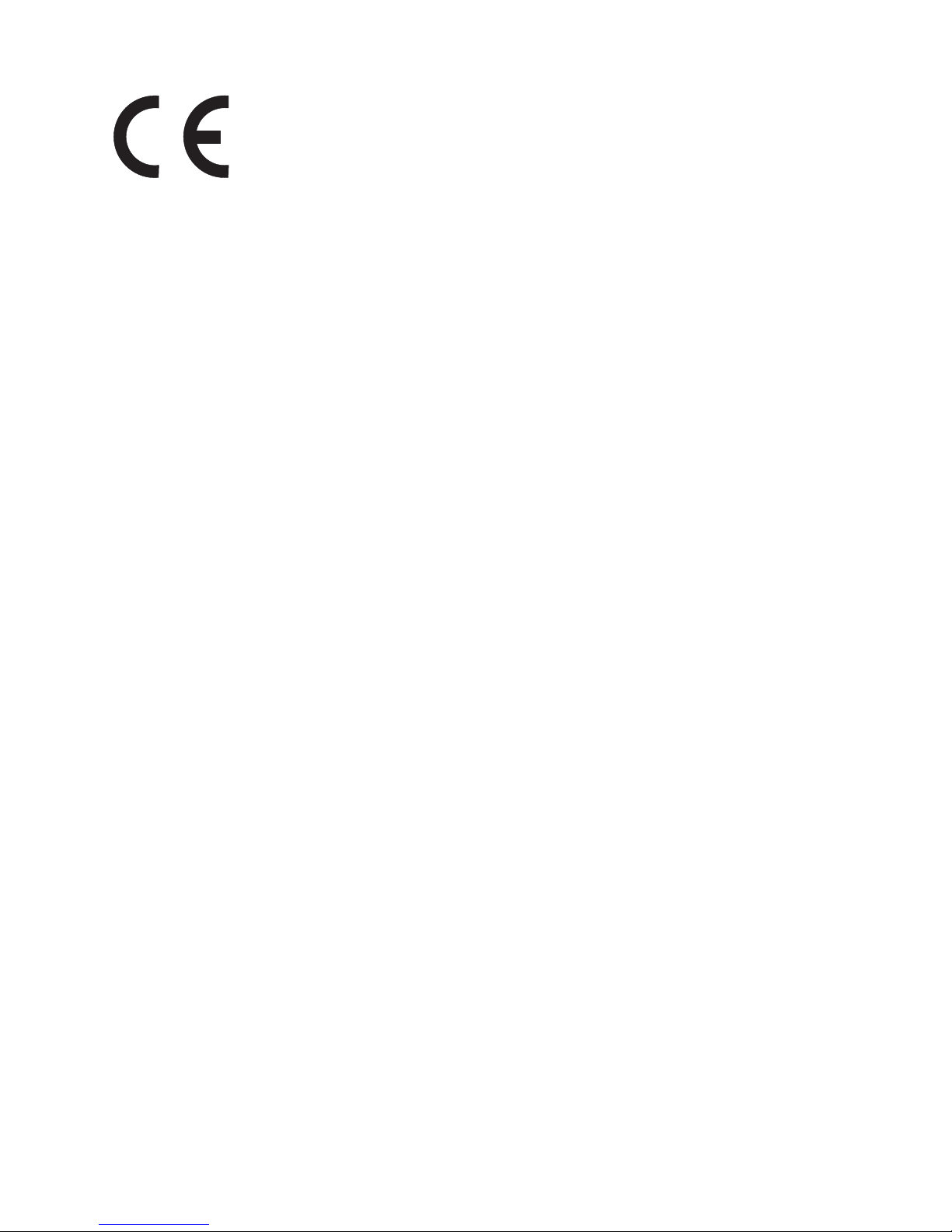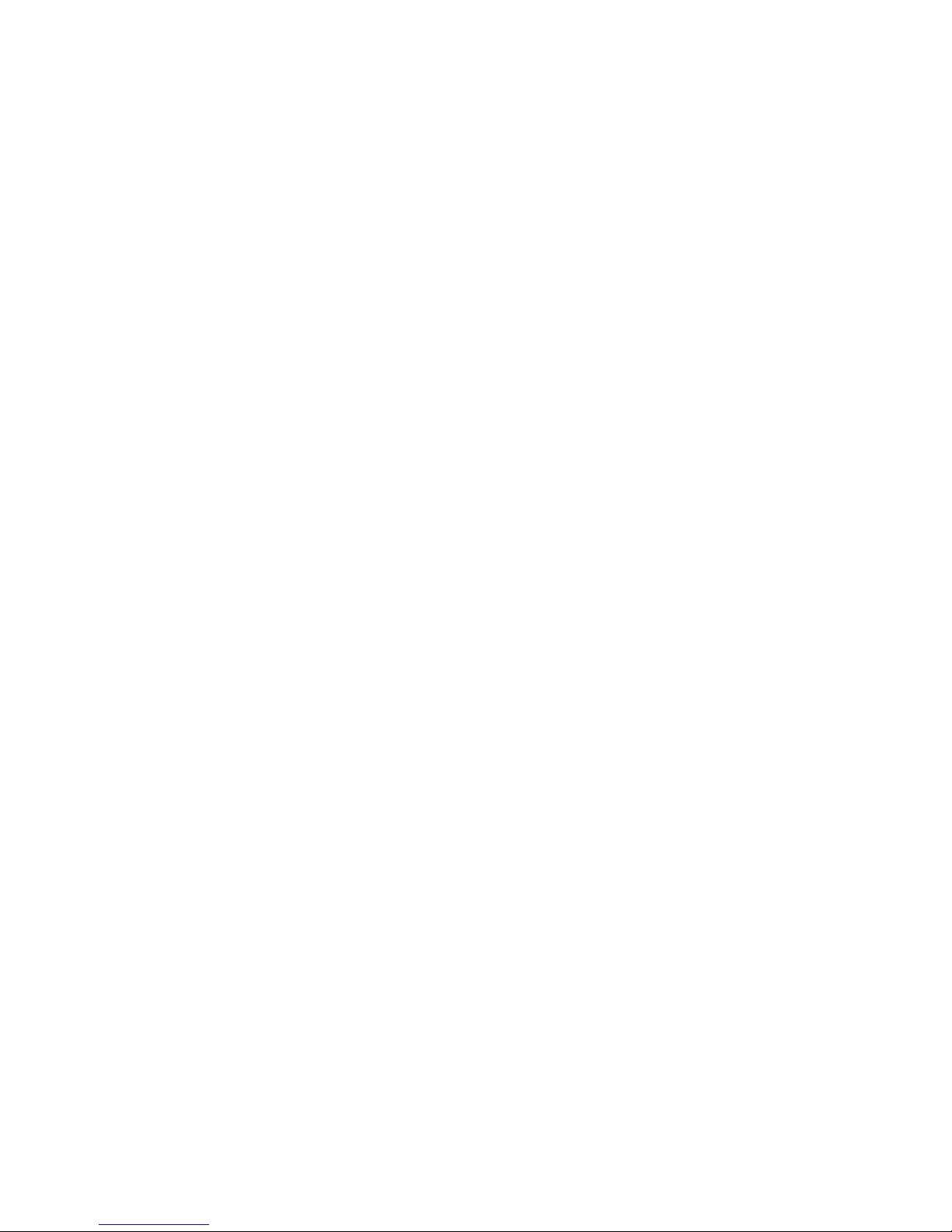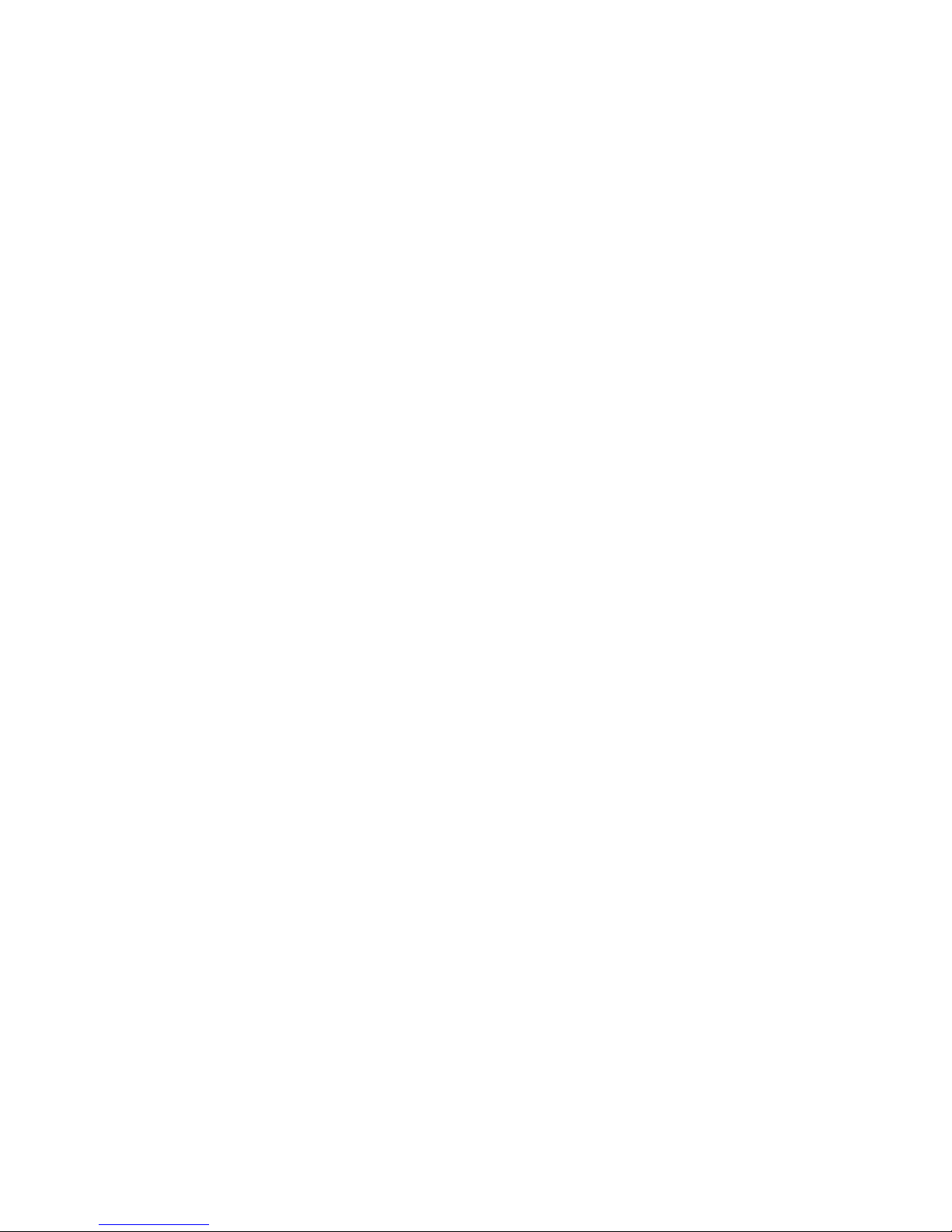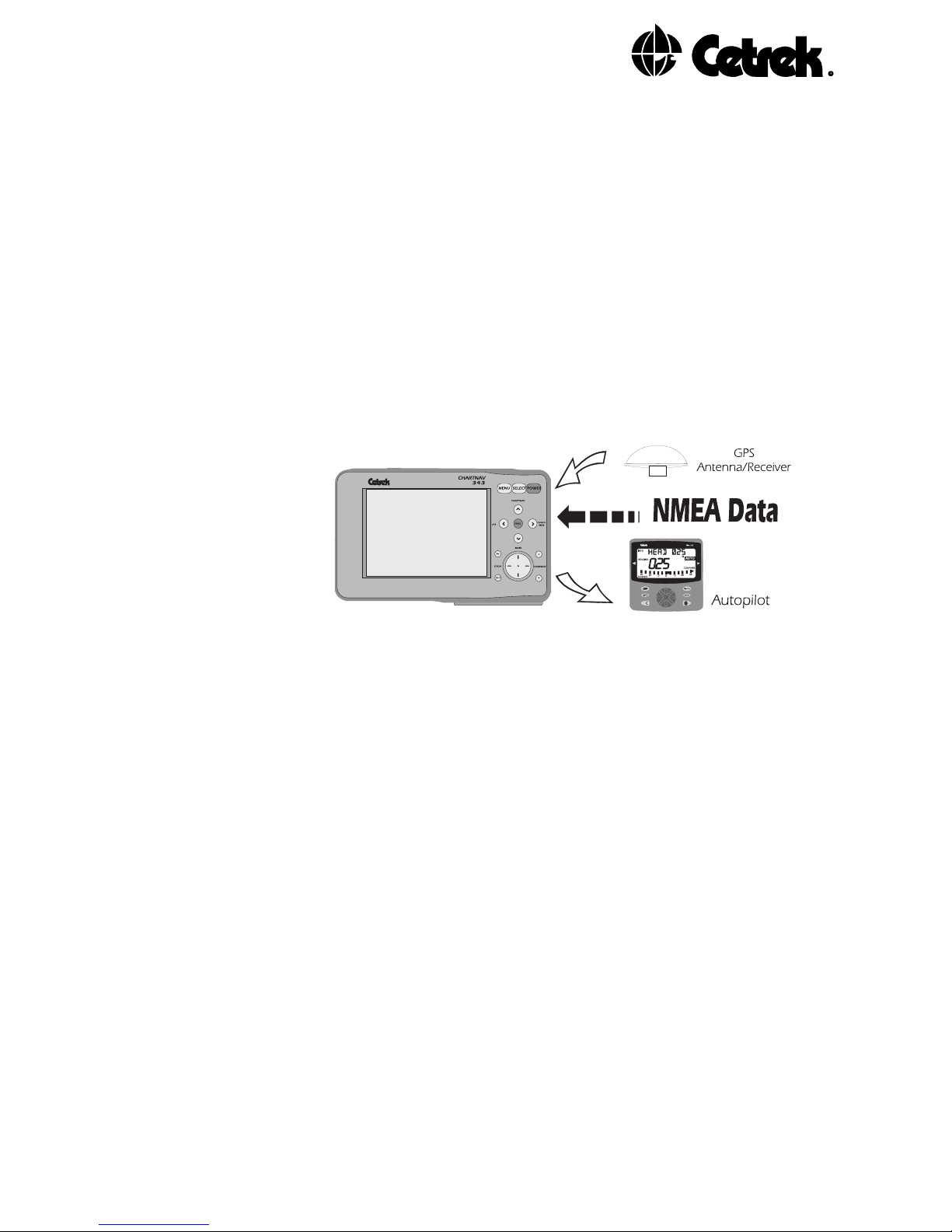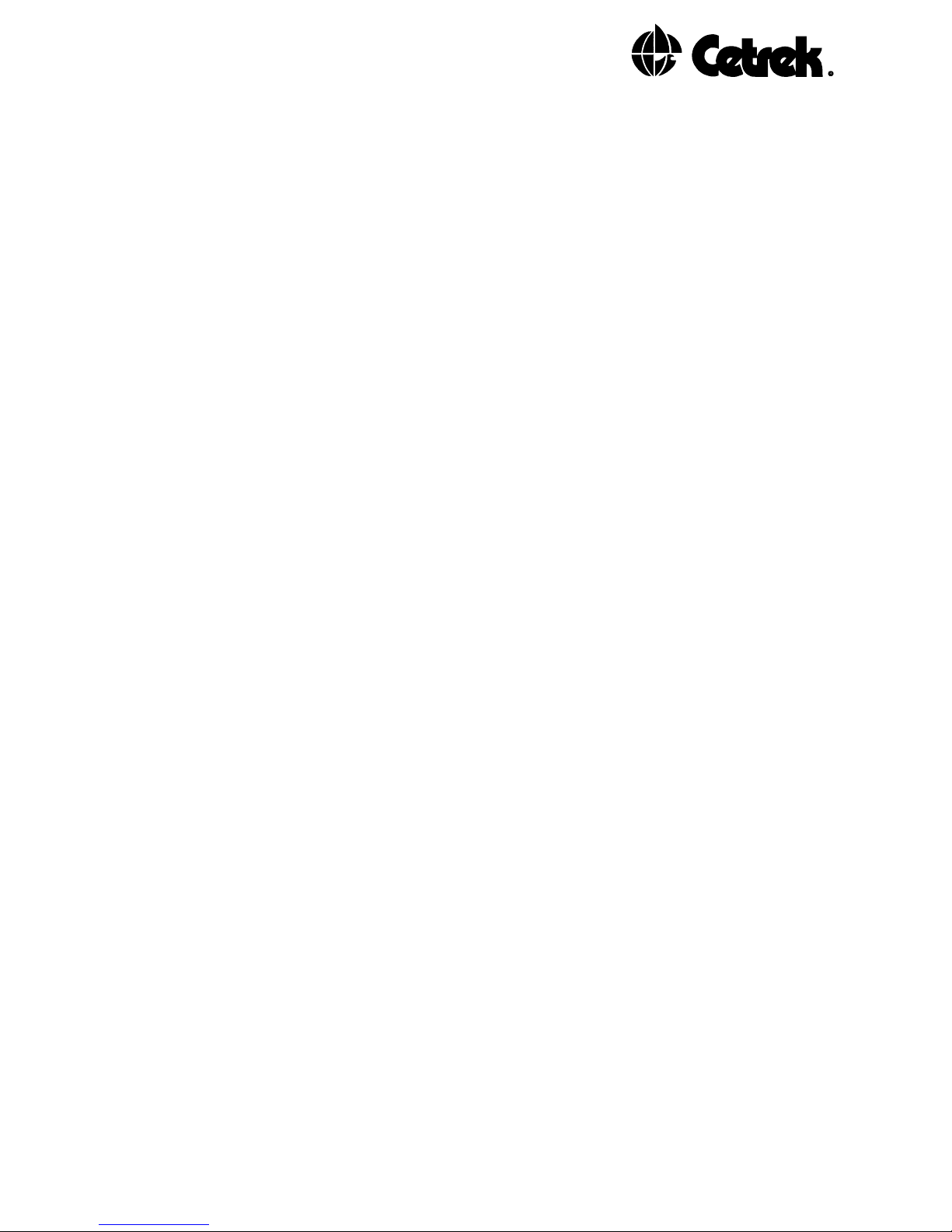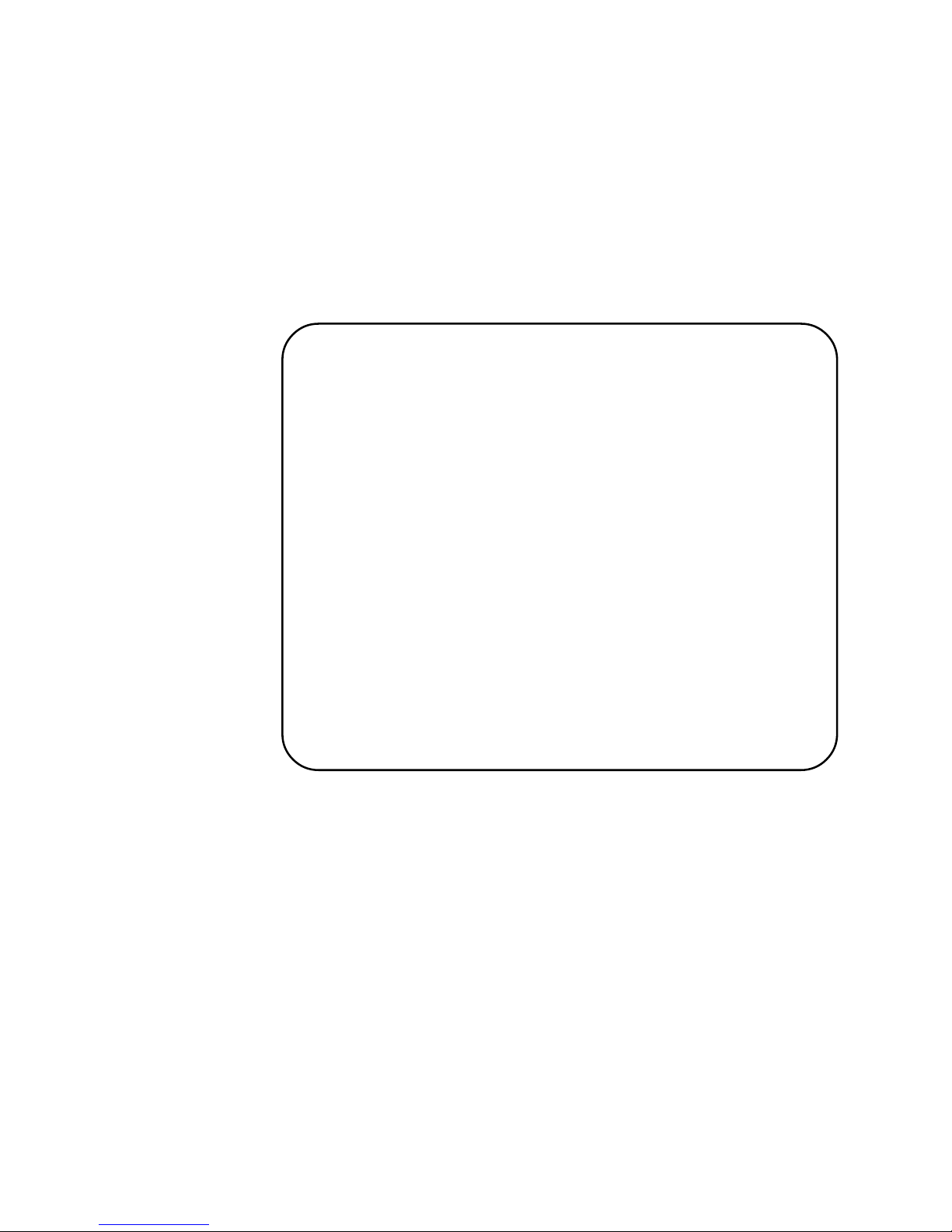CONTENTS
1. Introduction ..................................................... 7
1.1 The Chartnav 343 ...................................... 7
1.2 A Word of Caution ..................................... 7
1.3 For the New Chartnav User ......................... 7
2. Using your Chartnav 343 ................................. 9
2.1 The Chart Cards ........................................ 9
2.2 Powering up ............................................. 9
3. The Basics ....................................................... 11
3.1 A Tutorial to Navigate to a Single Waypoint ... 15
3.2 A Tutorial to Enter a Route .......................... 16
3.3 A Tutorial to Recall and Navigate a Route ...... 17
4. The PLOTTER Page .......................................... 19
4.1 PLOTTER Page Symbols .............................. 23
4.2 The Pop-Up Window ................................. 24
4.3 Distance and Bearing Between Two Points .... 25
4.4 Track Plot Mode ....................................... 26
4.5 Chart Boundaries ....................................... 26
4.6 Change Colour - Colour only ....................... 26
4.7 Course Up/Resolution - Colour only .............. 26
4.8 The PLOTTER Page Menu System ................. 27
4.9 The Menu Structure ................................... 28
5. The DISPLAY Page ........................................... 31
5.1 The Display Menu ..................................... 31
6. The NAVIGATION DATA Page .......................... 33
7. The GPS STATUS Page ...................................... 35
7.1 The GPS Menu ......................................... 36
8. Alarms ............................................................. 37
8.1 Waypoint Arrival Alarm .............................. 38
8.2 Audible Alarm .......................................... 38
8.3 Key Beep ................................................. 38
8.4 Reported Alarms ....................................... 38
9. Understanding the Equipment ........................ 39
9.1 The Chartnav Control Unit.......................... 39
9.2 The Chart Cards ........................................ 39
9.3 The Trackerpad ......................................... 41
9.4 The Function Keys ..................................... 41