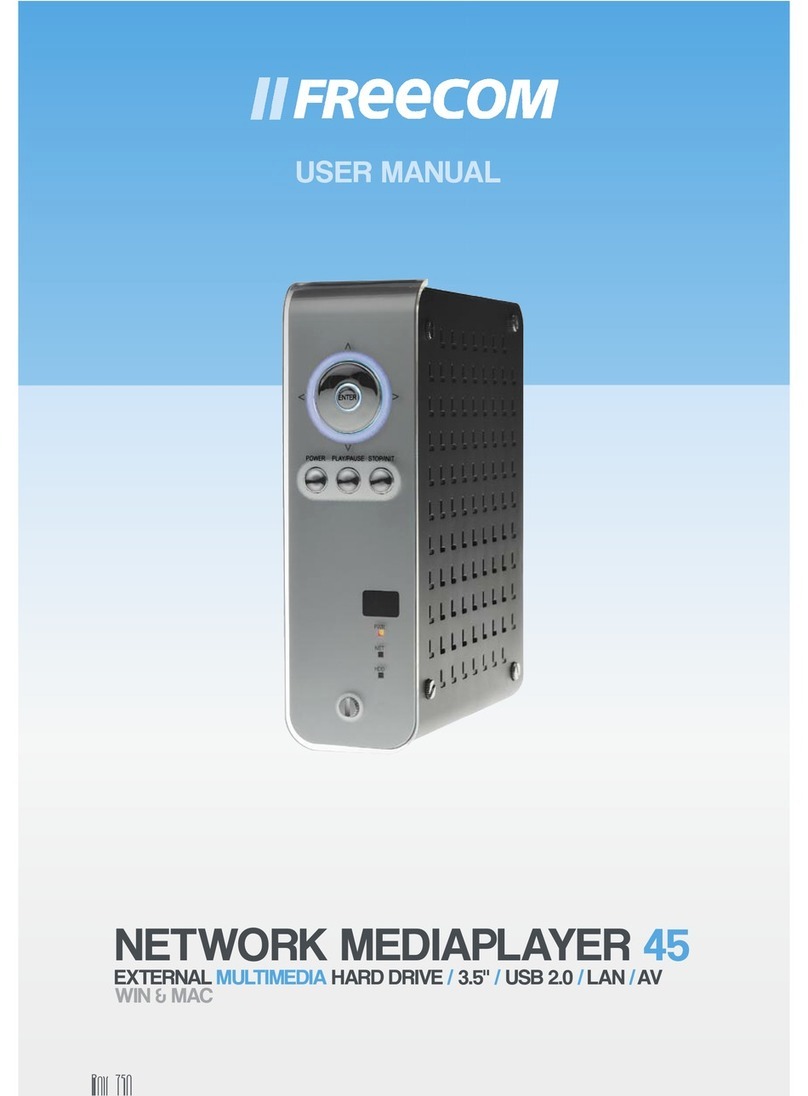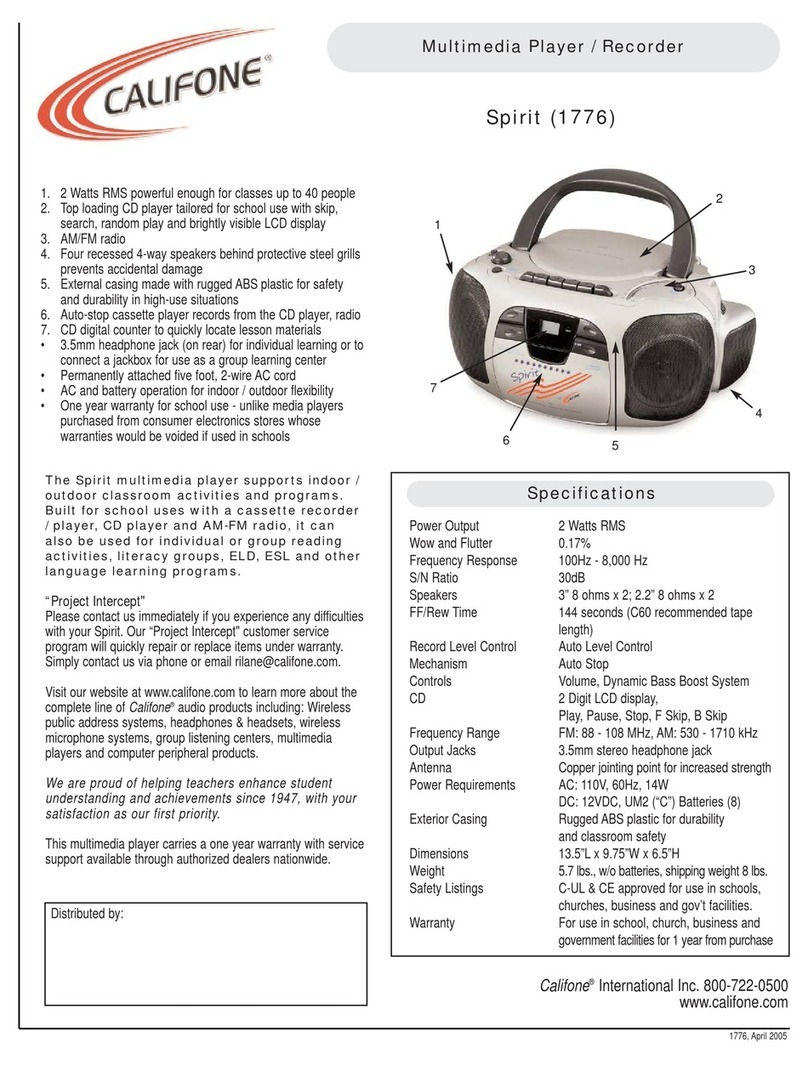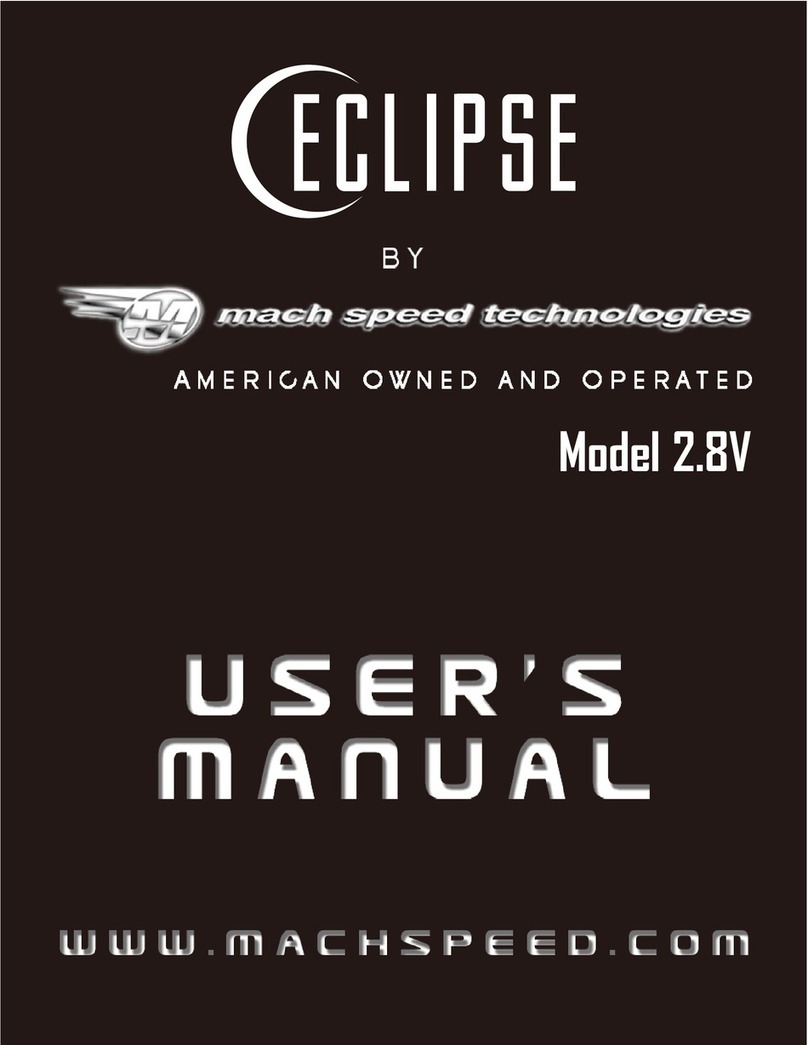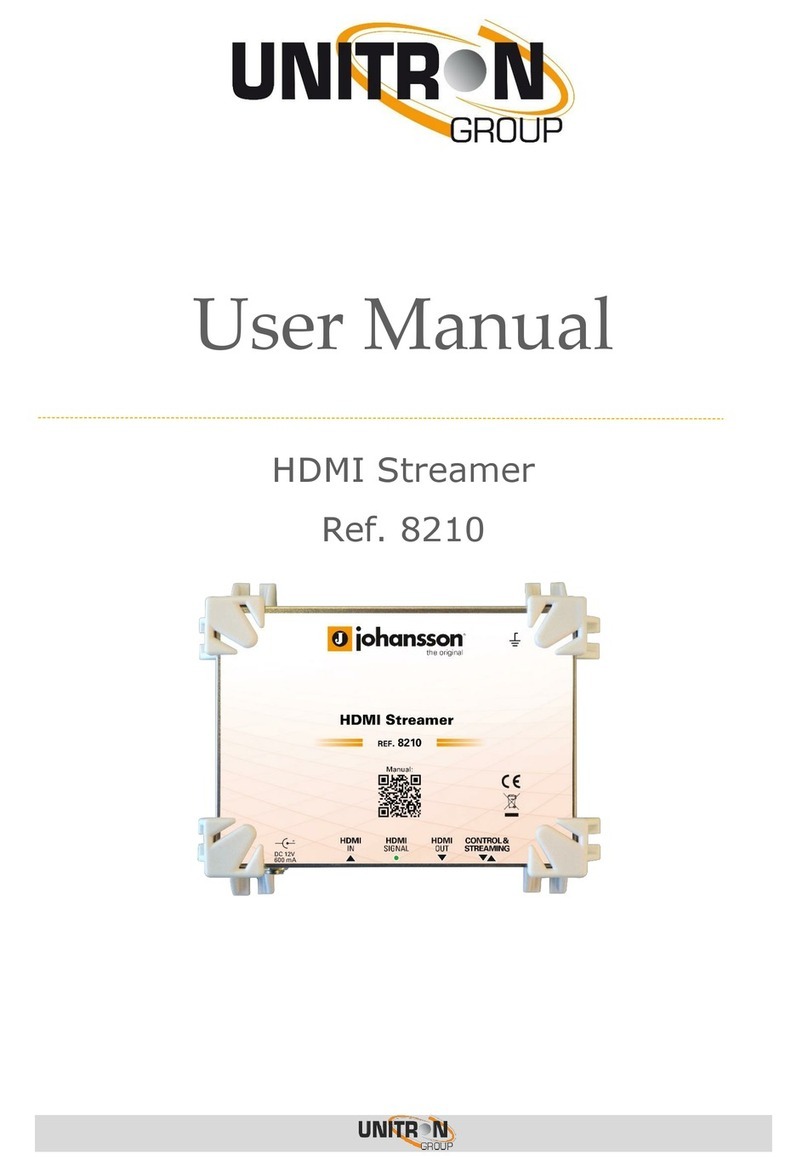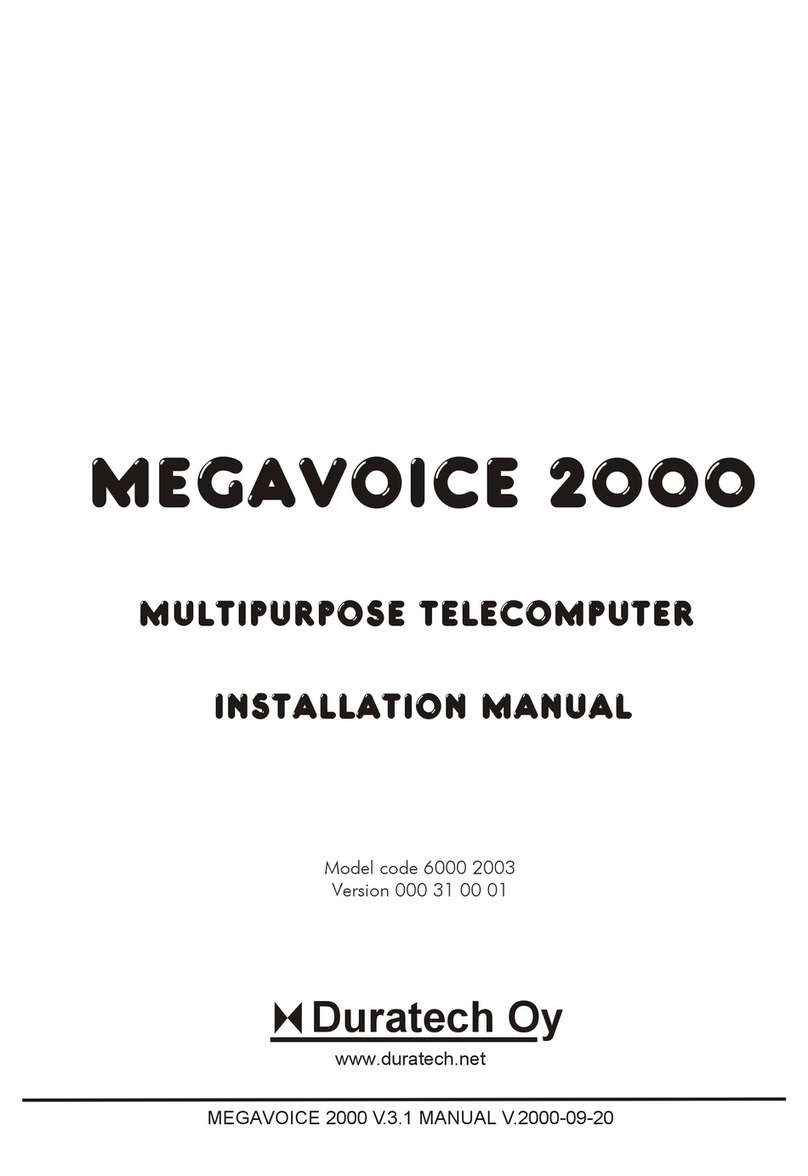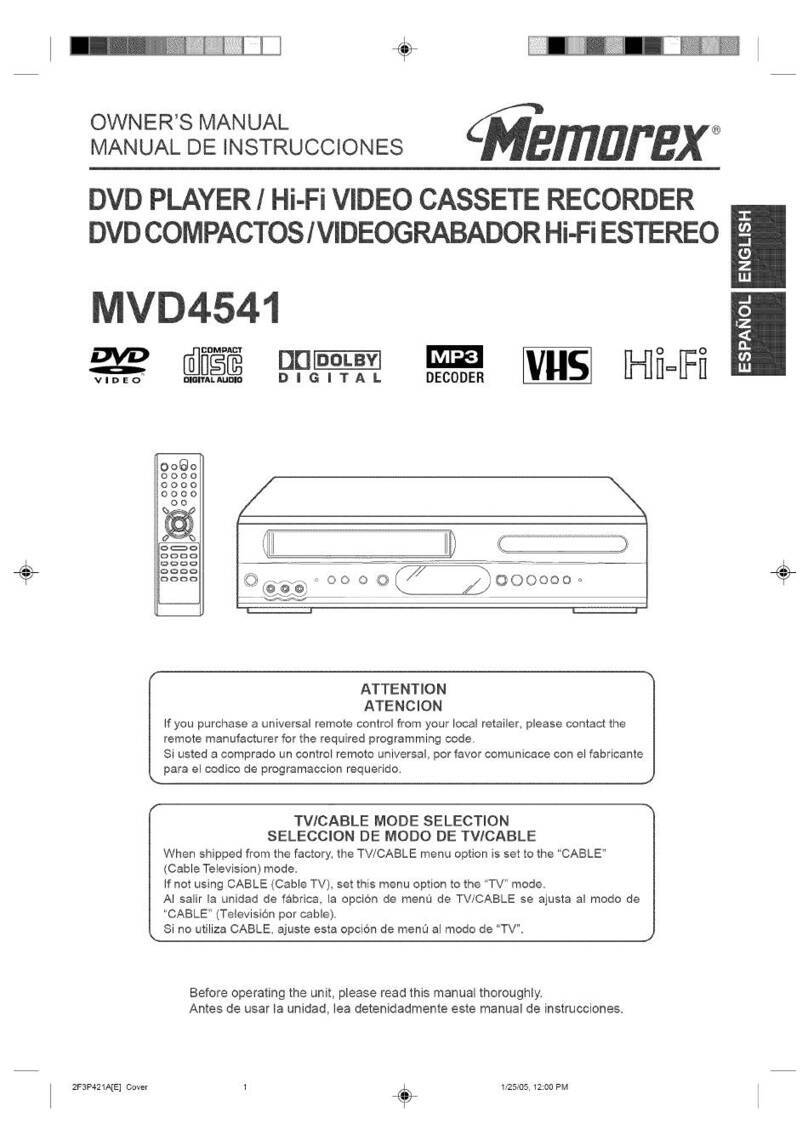ChamSys MagicHD User manual

ChamSys
MagicHD Media Player
User Manual
Version 1.6.5.0
www.chamsys.co.uk
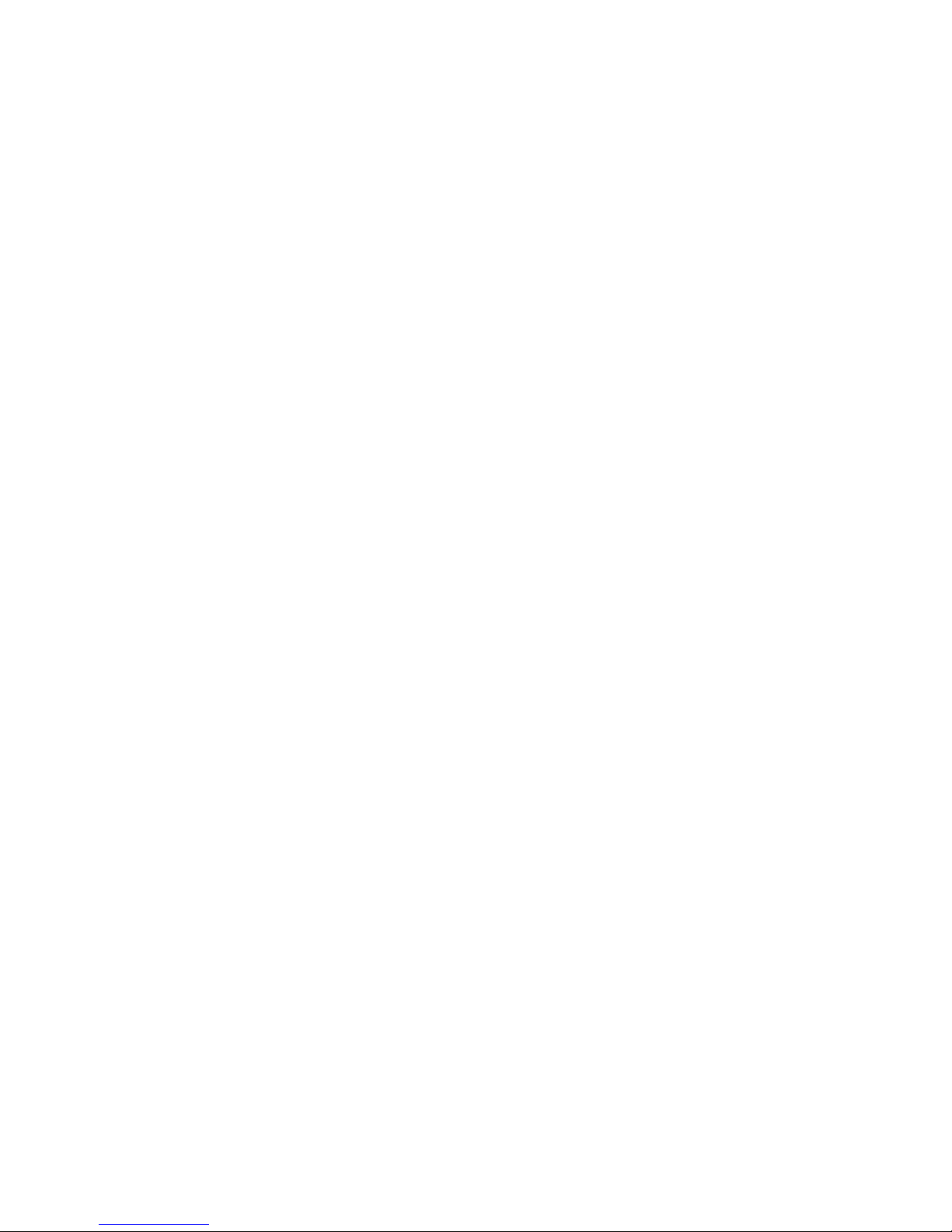
ChamSys MagicHD User Manual Version 1.6.5.0
About this Manual
This manual is designed for opera ors of he MagicHD media player o help hem quickly and
effec ively learn how o use he sof ware. The reader is assumed o have a basic familiari y wi h he
concep s of media players and ligh ing con rol sys ems. Since MagicHD is designed o be
con rolled by he MagicQ range of ligh ing consoles, he reader should also be familiar wi h
MagicQ.
Readers who are igh for ime and jus wan o find ou how o quickly program a working show
should urn s raigh o he Ge ing S ar ed sec ion on page 8.
ChamSys Ltd
The fea ures and func ions of he MagicHD media player and he ideas con ained herein are he
proper y of ChamSys L d. The media player is in ended for he con rol and display of moving and
s a ic images. No warran ies are expressed or implied regarding he use of he MagicHD media
player. No liabili ies are accep ed for he accuracy of he informa ion con ained wi hin his manual.
The MagicHD media player produc is supplied and designed by ChamSys L d.
Produc s con aining ChamSys L d sof ware and firmware embody proprie ary informa ion and are
licensed no sold and may no be duplica ed in any way.
ChamSys L d does no guaran ee he accuracy, adequacy, sui abili y or comple eness of any
informa ion or produc s and is no responsible for any errors or omissions or he resul s ob ained
from use of such informa ion or produc s.
ChamSys L d does no accep responsibili y for he consequences of misuse or abuse of i s sof ware.
None of he equipmen or sof ware supplied by ChamSys L d may be used in any life-cri ical or
po en ially life-endangering si ua ions or in si ua ions where personal injury may resul .
ChamSys L d reserves he righ o make any changes and/or improvemen s or o discon inue any
and all of heir produc s or services wi hou prior no ice, and advises cus omers o ob ain he la es
version of relevan informa ion o verify, before placing orders, ha informa ion being relied on is
curren and comple e. All produc s are sold subjec o he erms and condi ions of sale supplied a
he ime of order acknowledgemen , including hose per aining o warran y, pa en infringemen ,
and limi a ion of liabili y. Some of he available func ions of produc s may be al ered over he life
of he produc .
All o her produc names are rademarks or regis ered rademarks of heir respec ive owners.
No par of his publica ion may be reproduced or dis ribu ed, ransmi ed, ranscribed, s ored in a
re rieval sys em, or ransla ed in o any language in any form by any means wi hou he prior wri en
permission of ChamSys L d.
Copyrigh 2014 by ChamSys L d. All righ s reserved.
www.chamsys.co.uk
Page 2 of 51

ChamSys MagicHD User Manual Version 1.6.5.0
Table of Contents
1 In roduc ion......................................................................................................................................6
1.1 Disclaimer.................................................................................................................................6
1.2 Known Problems.......................................................................................................................7
1.3 Changes.....................................................................................................................................7
1.4 References.................................................................................................................................7
2 Ge ing S ar ed..................................................................................................................................8
2.1 Super Quick S ar ......................................................................................................................8
2.2 Quick S ar ................................................................................................................................8
2.3 Adding a Mask..........................................................................................................................9
2.4 HUD..........................................................................................................................................9
2.5 Keys one...................................................................................................................................9
2.6 Projec or Colour Con rol..........................................................................................................9
2.7 Displaying Tex .........................................................................................................................9
2.8 MagicHD Window..................................................................................................................10
2.9 Adding Media.........................................................................................................................10
2.10 Conver ing Exis ing Media...................................................................................................11
2.11 LED Wall...............................................................................................................................11
2.12 Playing Audio........................................................................................................................11
3 Using MagicHD..............................................................................................................................12
3.1 MagicHD Versions..................................................................................................................12
3.1.1 S and-alone......................................................................................................................12
3.1.2 Combined........................................................................................................................12
3.2 MagicQ Se up.........................................................................................................................12
3.2.1 Combined Version...........................................................................................................12
3.2.2 S and-alone Version........................................................................................................13
3.3 The Applica ion Window........................................................................................................13
3.4 Full Screen Mode....................................................................................................................13
3.5 Se ings....................................................................................................................................14
3.5.1 S and-alone Version........................................................................................................14
3.5.2 Combined Version...........................................................................................................14
3.6 S a us.......................................................................................................................................15
4 Media..............................................................................................................................................16
4.1 Adding Media.........................................................................................................................16
4.1.1 Au oma ic Conversion.....................................................................................................16
4.1.2 Deploymen .....................................................................................................................18
4.1.3 No es...............................................................................................................................18
4.2 Masks......................................................................................................................................19
4.2.1 Examples.........................................................................................................................20
4.2.2 Mirroring and Inver ing..................................................................................................21
4.2.3 No es...............................................................................................................................22
4.3 Audio.......................................................................................................................................22
5 Media Layers..................................................................................................................................23
5.1 In ensi y..................................................................................................................................23
5.2 Posi ion...................................................................................................................................23
5.3 Scale........................................................................................................................................23
5.4 Ro a ion...................................................................................................................................23
5.5 Mirror/Flip..............................................................................................................................23
Page 3 of 51

ChamSys MagicHD User Manual Version 1.6.5.0
5.6 S re ch.....................................................................................................................................23
5.7 R/G/B......................................................................................................................................24
5.8 Colour Effec ...........................................................................................................................24
5.9 Blend.......................................................................................................................................25
5.10 Folder and File......................................................................................................................25
5.11 S ar and End Frame..............................................................................................................25
5.12 Speed.....................................................................................................................................26
5.13 Play Mode.............................................................................................................................26
5.13.1 Once..............................................................................................................................26
5.13.2 Once- hen-black............................................................................................................26
5.13.3 Loop..............................................................................................................................26
5.13.4 Bounce..........................................................................................................................26
5.13.5 Firs frame.....................................................................................................................27
5.13.6 Las frame.....................................................................................................................27
5.13.7 Pause.............................................................................................................................27
5.13.8 Nex frame.....................................................................................................................27
5.14 Transi ion..............................................................................................................................27
5.15 Mask Opaci y........................................................................................................................27
5.16 Mask Folder and File............................................................................................................27
5.17 Mask Inver ...........................................................................................................................27
5.18 Mask Mirror/Flip..................................................................................................................28
5.19 Mask S re ch.........................................................................................................................28
5.20 Audio Gain............................................................................................................................28
5.21 Audio Pan..............................................................................................................................28
6 Tex Layer.......................................................................................................................................29
6.1 In ensi y..................................................................................................................................29
6.2 Posi ion...................................................................................................................................29
6.3 Scale........................................................................................................................................29
6.4 Ro a ion...................................................................................................................................30
6.5 R/G/B......................................................................................................................................30
6.6 Background R/G/B.................................................................................................................30
6.7 Background Transparency......................................................................................................31
6.8 Tex Folder and File................................................................................................................31
6.9 Fon .........................................................................................................................................31
6.10 Tex Lines..............................................................................................................................31
6.11 Scroll Direc ion.....................................................................................................................31
6.12 Scroll Speed..........................................................................................................................31
6.13 Loop......................................................................................................................................32
6.14 Pause 1..................................................................................................................................32
6.15 Pause 2..................................................................................................................................32
6.16 Scroll Char............................................................................................................................32
6.17 Scroll Line.............................................................................................................................32
6.18 Scroll Time............................................................................................................................32
7 Ou pu Layer...................................................................................................................................33
7.1 In ensi y..................................................................................................................................33
7.2 Posi ion...................................................................................................................................33
7.3 Scale........................................................................................................................................33
7.4 Ro a ion...................................................................................................................................33
7.5 Mirror/Flip..............................................................................................................................33
7.6 R/G/B......................................................................................................................................33
Page 4 of 51

ChamSys MagicHD User Manual Version 1.6.5.0
7.7 Colour Effec ...........................................................................................................................33
7.8 Mask Folder and File, Inver , Mirror/Flip..............................................................................34
7.9 Keys one.................................................................................................................................34
7.10 HUD Con rol.........................................................................................................................35
7.11 Audio Volume.......................................................................................................................35
8 Head Up Display............................................................................................................................36
8.1 HUD Ana omy........................................................................................................................37
9 DMX Personali y............................................................................................................................38
9.1 Universe..................................................................................................................................38
9.2 Ou pu Layer...........................................................................................................................39
9.3 Tex Layer...............................................................................................................................40
9.4 Media Layers..........................................................................................................................41
9.5 Parame er Types......................................................................................................................42
9.5.1 Angle...............................................................................................................................42
9.5.2 Audio Pan........................................................................................................................42
9.5.3 Audio Scale.....................................................................................................................42
9.5.4 Blend Type......................................................................................................................42
9.5.5 Colour Effec ...................................................................................................................43
9.5.6 Colour Scale....................................................................................................................44
9.5.7 Direc ion..........................................................................................................................44
9.5.8 Dura ion..........................................................................................................................44
9.5.9 Flag..................................................................................................................................44
9.5.10 HUD Con rol Bi mask..................................................................................................44
9.5.11 Keys one........................................................................................................................45
9.5.12 Layer S re ch Mode.......................................................................................................45
9.5.13 Mirror / Flip..................................................................................................................45
9.5.14 Number..........................................................................................................................45
9.5.15 Play Mode.....................................................................................................................46
9.5.16 Scale..............................................................................................................................46
9.5.17 Screen Offse .................................................................................................................46
9.5.18 Speed Fac or..................................................................................................................46
9.5.19 Tex Loop Mode............................................................................................................47
9.5.20 Transi ion Type..............................................................................................................47
10 Background Informa ion..............................................................................................................48
10.1 Video Clips............................................................................................................................48
10.2 Files and Folders...................................................................................................................48
Appendix A Changes To DMX Personali ies....................................................................................49
A.1 Changes in Version 1.6.1.4.....................................................................................................49
A.2 Changes in Version 1.6.1.6.....................................................................................................50
A.3 Changes in Version 1.6.5.0.....................................................................................................51
Page 5 of 51

ChamSys MagicHD User Manual Version 1.6.5.0
1 Introduction
MagicHD is a DMX con rolled media player. Media playback is managed in layers. MagicHD can
display up o 8 media layers (depending on produc ), one ex layer and a final ou pu layer for
overall con rol of he ou pu .
MagicHD runs on Windows, Mac and Linux, and can exis as a s and-alone player, or be launched
from MagicQ PC. I can be ins alled on dedica ed hardware, ei her supplied by he user, or
purchased from ChamSys. See [1].
Each media layer can display one media file (movie or pic ure) and op ionally apply a mask. Layers
are s acked from 1 ( he bo om) o 8 ( he op). Subjec o masking and blending, higher layers will
hide lower layers. The ou pu layer can also apply a mask, wi h he in en ion ha his is used for
shu ering, edge blending and similar projec or con rol effec s. You can of course use he masks for
any hing you wish.
The ex layer can display s a ic or moving ex . The ex is displayed in a window whose colour,
posi ion and orien a ion can be con rolled. Con en is supplied as raw ex files.
Bo h he media and ou pu layers can apply a number of basic colour effec s. Effec s applied in he
ou pu layer affec he appearance of he whole ou pu .
Concep ually, he ou pu seen by he viewer is he op of a s ack of layers:
Top Colour con rol
Final mask
Tex
Media N
...
Media 3
Media 2
Bo om Media 1
MagicHD has no user in erface as such, being en irely con rolled by DMX. I does provide a Head
Up Display (HUD) which shows a lo of useful informa ion, live, superimposed on he ou pu .
The DMX con rol personali y is delibera ely simple: complexi y is added by he ligh ing console.
Since every hing is con rolled by DMX channels, he console can be used o add effec s o any
channel by simply al ering he values sen o he player.
1.1 Disclaimer
This produc is no fully released so he DMX personali ies used o con rol i may change wi hou
no ice. If such a change occurs hen show files using MagicHD will have o be manually upda ed.
Changes will be de ailed in Appendix A .
Page 6 of 51

ChamSys MagicHD User Manual Version 1.6.5.0
1.2 Known Problems
Known major problems wi h MagicHD:
•Playback of mul iple layers of some HD media con en ypes can be jerky or slow he
sys em down: load managemen is no ye implemen ed (whereby lower layers will skip
frames o ensure he correc frame ra e is main ained).
•Tex layer is rendered a a fixed poin size so ex is blocky when a small number of lines
fills he screen.
•Aspec ra io appears o change when objec s are ro a ed.
•Wi h Windows 8 MagicHD mus be run as adminis ra or for media conversion o work.
•Some con en encoded wi h he jpeg2000 codec causes ffmpeg ( he ool used o conver
media) o crash. If his happens he user will have o conver he media offline wi h a
differen ool.
1.3 Changes
Changes o DMX personali ies are described in Appendix A . These are changes ha migh break
shows based on older versions.
1.4 References
[1] h p://www.chamsys.co.uk/magichd
[2] h p://en.wikipedia.org/wiki/Video_compression_pic ure_ ypes
[3] h p://en.wikipedia.org/wiki/H.264/MPEG-4_AVC
[4] h p://en.wikipedia.org/wiki/HSL_and_HSV
Page 7 of 51

ChamSys MagicHD User Manual Version 1.6.5.0
2 Getting Started
The following ins ruc ions assume you are using MagicHD as par of MagicQ PC ( he combined
version). Mos s eps are he same for o her sys em configura ions.
2.1 Super Quick S ar
se up → NEW SHOW
pa ch → CHOOSE DIM/MEDIA → MagicHD → PATCH IT
In he pa ch keypad, ype '1' and ENTER, hen NO.
se up → VIEW SYSTEM → VIEW MEDIA
From he applica ion menu:
Media Player → View Media Ou pu
Media Player → Selec Server, close.
Selec he MagicHD window, posi ion i in he required screen and press F11
media → Ou pu → LOCATE → Layer 1 → LOCATE
2.2 Quick S ar
se up → NEW SHOW
pa ch → CHOOSE DIM/MEDIA → MagicHD → PATCH IT
In he pa ch keypad, ype '1' and ENTER, hen NO.
MagicHD akes one whole DMX universe so here are no al erna ive configura ions.
pa ch → VIEW DMX
o confirm.
se up → VIEW SYSTEM → VIEW MEDIA
should show server 1 being a MagicHD wi h Local as he IP address. This means i will be
accessed direc ly, no over he ne work.
Edi he name if you wish: double click he name, or selec he cell hen press se wice.
Enable live previews for he server: double click on he Live prev cell and selec YES, or selec
he cell and ype 1, ENTER.
From he applica ion menu:
Media Player → View Media Ou pu
o s ar MagicHD. A blank window should appear. This can be moved around your screen(s) and
maximised (wi hou a border) by pressing F11 .
Media Player → Selec Server
allows you o choose he ID for he local MagicHD window.
media
will show he media window. The MagicHD ha you jus pa ched should appear as a bu on,
along wi h bu ons o selec he media, ex and ou pu layers. If you have media, humbnails
should appear below he layer bu ons:
Page 8 of 51

ChamSys MagicHD User Manual Version 1.6.5.0
Ou pu → LOCATE → Layer 1 → LOCATE
will display he media from Media Folder 1/Media File 1 a full in ensi y.
2.3 Adding a Mask
media → MagicHD → Layer 1 → Mask
hen use Mask Folder and Mask File o selec a mask. Thumbnails should be displayed for each
folder: simply selec he mask by clicking a humbnail.
2.4 HUD
media → MagicHD → Ou pu → Media
will allow encoder wheel A o selec he HUD. Al erna ively press and hold “HUD Con rol” for
bu ons for each op ion, or click he op and bo om of “HUD Con rol” o cycle hrough he
op ions.
2.5 Keys one
media → MagicHD → Ou pu → Frame
2.6 Projec or Colour Con rol
media → MagicHD → Ou pu → Col
Red, Green and Blue encoders con rol he colour balance of he ou pu .
2.7 Displaying Tex
media → MagicHD → Tex → LOCATE
Use Tex Folder / Tex File o selec your ex file. A his poin you should see your ex .
Use Pos o size and posi ion he ex layer (defaul is full screen)
Use Media → No Of Lines o con rol how much ex is shown in he window
Use Media → Scroll Dir o con rol how he ex scrolls if i doesn' fi in o he window.
Page 9 of 51

ChamSys MagicHD User Manual Version 1.6.5.0
2.8 MagicHD Window
MagicHD is launched from wi hin MagicQ PC from he “Media Player” menu. I can also be closed
from here, or by closing i s window.
The MagicHD window can be posi ioned and sized jus like any o her applica ion window. To go
full screen wi h no borders (i.e. ready for ou pu o a projec or), selec he window and press F11 ,
or selec “Full Screen” from he Media Player menu.
MagicQ will remember he posi ion and size of he window for when you nex open i .
2.9 Adding Media
Chose a folder number ha is ei her no in use, or will no clash wi h exis ing con en . e.g. 13.
Chose file numbers ha will no clash wi h exis ing con en (unless you wan o overwri e). e.g. 15-
18.
Crea e a numbered folder away from MagicQ PC/conver . e.g.
temp
└─ 013
Place your files in his folder. e.g.
temp
└─ 013
├─ apple.mov
├─ banana.avi
└─ orange.mp4
Add your chosen file numbers o he filenames. e.g.
temp
└─ 013
├─ 015_apple.mov
├─ 016_banana.avi
└─ 017_orange.mp4
Copy he finished folder(s) o MagicQ PC/conver
…/MagicQ PC
└─ convert
└─ 013
├─ 015_apple.mov
├─ 016_banana.avi
└─ 017_orange.mp4
Wai for conversion o ake place. Progress is repor ed on he HUD, and in he inpu display
window (bo om righ ) in MagicQ PC.
You can prepare media under MagicQ PC/conver , bu every ime you edi a file i will rigger he
conversion process, resul ing in errors if he filenames aren' in he correc forma .
Page 10 of 51

ChamSys MagicHD User Manual Version 1.6.5.0
2.10 Conver ing Exis ing Media
From he applica ion menu: Media Player → Conver Media
Once MagicHD is running, he Convert Media ac ion allows you o force i o conver old con en .
This means you can prepare media when MagicHD is no running. This is wor h while if you are
preparing a lo of con en : if MagicHD is running i will keep rying o conver files as you edi heir
names and move hem around (unless you prepare he files elsewhere).
Note: every hing under MagicQ PC/conver will be conver ed, regardless of file age or previous
conversion s a us.
2.11 LED Wall
To se up MagicHD wi h a low resolu ion ou pu (e.g. an LED wall):
S ar MagicHD and ensure he window is on he ou pu screen. Press F11 o go fullscreen.
media → MagicHD → Layer 1 → Loca e
hen selec some media ha has clearly defined edges, e.g. one of he es pa erns in Folder 3
(masks).
media → MagicHD → Layer 1 → Pos
hen se S re ch o Fill X & Y.
media → MagicHD → Ou pu → Pos
hen use he Scale X, Scale Y, Pos X and Pos Y encoders o move and size he ou pu layer o he
ex en of he visible ou pu .
2.12 Playing Audio
To play media ha includes audio:
media → MagicHD → Layer 1 → Loca e
hen selec some media ha has audio
media → MagicHD → Layer 1 → In
se Audio Gain o a non-zero value.
media → MagicHD → Ou pu → Loca e
media → MagicHD → Ou pu → In
Ensure Audio Volume is no zero.
Page 11 of 51
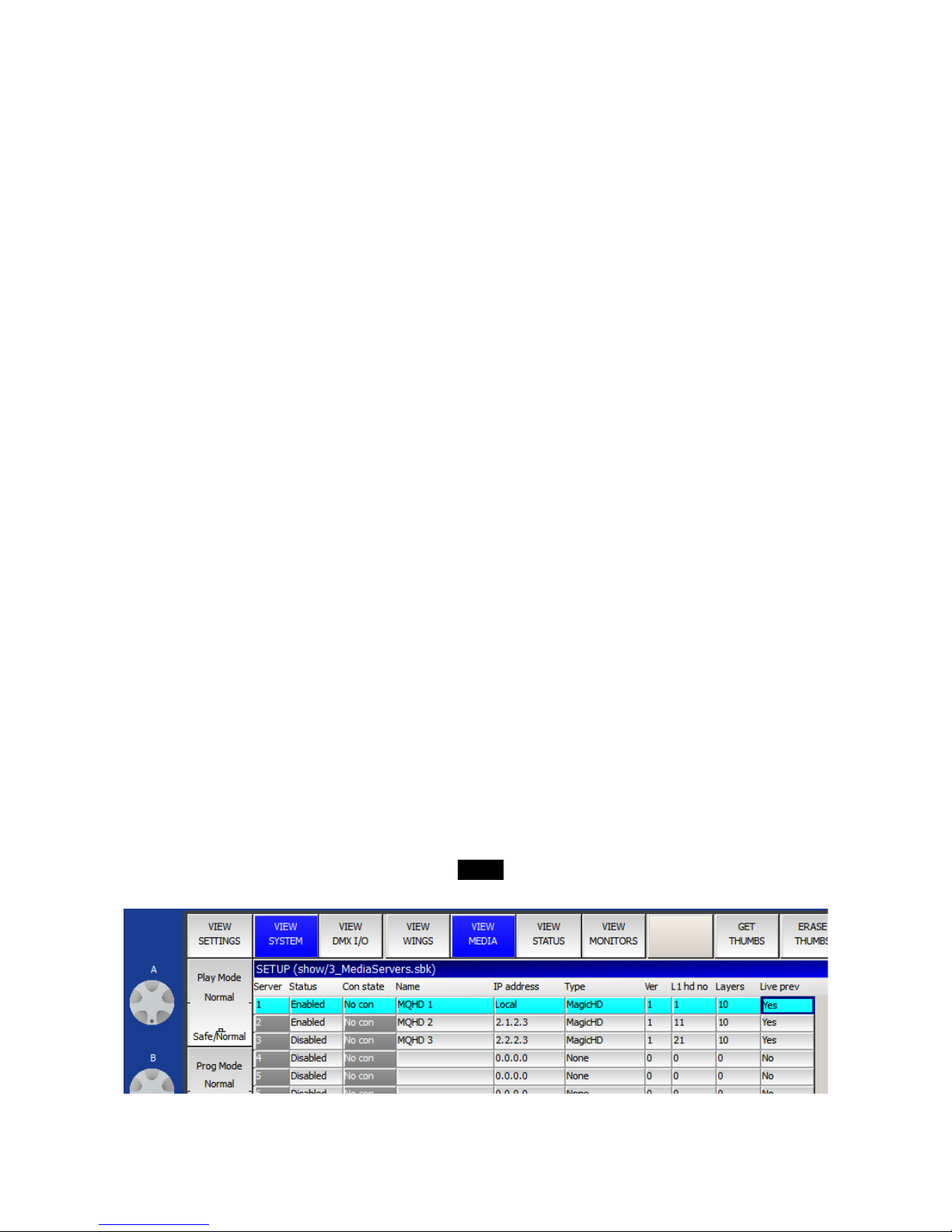
ChamSys MagicHD User Manual Version 1.6.5.0
3 Using MagicHD
3.1 MagicHD Versions
3.1.1 Stand alone
MagicHD is available as s and-alone sof ware. I can be run separa ely from MagicQ PC.
•Con rolled by Ar -NET, ACN or Pa hpor .
•Window has simple menus for changing se ings, including DMX pro ocol and address.
•All 8 layers unlocked when a MagicQ console, or a Wing sys em wi h encoder wheels, is
de ec ed on he ne work.
•One layer suppor ed when no MagicQ console or Wing sys em is de ec ed on he ne work
•Opens full-screen by defaul (for quick show s ar up or recovery).
3.1.2 Combined
MagicHD is launched from he Media Player menu in MagicQ PC
•Con rolled direc ly by MagicQ (no ne work comms).
•All 8 layers always available
•S ar s full screen if a MagicQ Wing is connec ed, and MagicHD was previously used full-
screen (for quick show s ar up or recovery)
•Can be selec ed o duplica e he ou pu of any MagicHD ha is pa ched in he show (e.g. o
see he media ou pu while programming a show).
•Can be used in i s own righ o ou pu o a projec or from a second moni or ou pu .
3.2 MagicQ Se up
3.2.1 Combined Version
When MagicHD is launched from MagicQ PC i does no use he ne work. The connec ion is direc ,
wi hin he sof ware. The media server se ings ( se up → VIEW SETTINGS → VIEW SYSTEM
→ VIEW MEDIA) should be as highligh ed in his screensho :
Page 12 of 51

ChamSys MagicHD User Manual Version 1.6.5.0
No e in par icular, he IP address column shows “Local”. To selec Local, en er 0 in ha cell.
If you have ne worked MagicHDs pa ched in he show, you can use he local window o duplica e
any one of hese: from he applica ion menu choose Media Player → Selec Player. A dialogue box
will pop up lis ing all he pa ched MagicHDs:
No e ha players are lis ed by name: you should ensure ha each player has a dis inc name. To
change a player's name, go o se up → VIEW SETTINGS → VIEW SYSTEM → VIEW MEDIA.
3.2.2 Stand alone Version
To connec o a MagicHD using Ar -NET, he MagicQ media server se ings should be as
highligh ed in his screensho :
3.3 The Applica ion Window
Bo h versions of MagicHD run in an applica ion window like mos o her sof ware. The window can
be posi ioned, maximised, minimised and closed, in he usual way. Window posi ion is remembered
from one session o he nex .
3.4 Full Screen Mode
To en er or leave full screen mode (i.e. a frameless window occupying he whole screen) press F11
(Mac: -⌘Shif -F), or selec “Full Screen” from he “Media Player” menu in MagicQ PC.
In full screen mode MagicHD hides he menu bar, and he mouse cursor when i is inside he
window, so ha hey do no appear in he projec ed image during a show.
Page 13 of 51

ChamSys MagicHD User Manual Version 1.6.5.0
The s and-alone version always s ar s full screen, ready o s ar (or con inue) a show. This is
because here will no normally be any user in erac ion wi h MagicHD. There migh no even be a
keyboard connec ed.
When he combined version de ec s a PC wing, or o her MagicQ console ha has encoder wheels, i
also s ar s full screen, if i was las used in full screen mode. The assump ion is ha his se up is par
of a show and he user does no wan o was e ime posi ioning he window.
No e ha on a sys em wi h a single screen, if you press F11, he MagicHD window will ake over
he screen and he mouse cursor will vanish. This can be confusing because i appears ha you have
los con rol of he compu er. Jus press F11 again o leave fullscreen mode.
3.5 Se ings
There are only a few se ings for he user o al er, o configure MagicHD. Nearly every hing is done
via DMX.
3.5.1 Stand alone Version
The s and-alone MagicHD has a simple menu bar.
File Settings Change he universe and DMX pro ocol ha MagicHD responds o
About Version and s a us informa ion
Exit Close he MagicHD window
Vie Full Screen Toggle full screen mode
Media Convert Media Force conversion of all media in he conver direc ory
(see sec ion 4)
Stop Conversion S op media conversion if i is in progress
Rebuild Index Force he media index o be rebuil
Rebuild Thumbnails Force all humbnails o be rebuil
3.5.2 Combined Version
MagicHD se ings are accessed from he Media Player sub-menu in MagicQ PC:
Vie Media Output Toggle he MagicHD window
Select Player From he pa ched MagicHDs in he show, selec which one o emula e
in he local window
Load MagicHD Demo Load he MagicHD demo show, and open he player window
Full Screen Toggle full screen mode
Convert Media Force conversion of all media in he conver direc ory (see sec ion 4)
Stop Conversion S op media conversion if i is in progress
Rebuild Index Force he media index o be rebuil
Rebuild Thumbnails Force all humbnails o be rebuil
Deploy Media TBD
Page 14 of 51
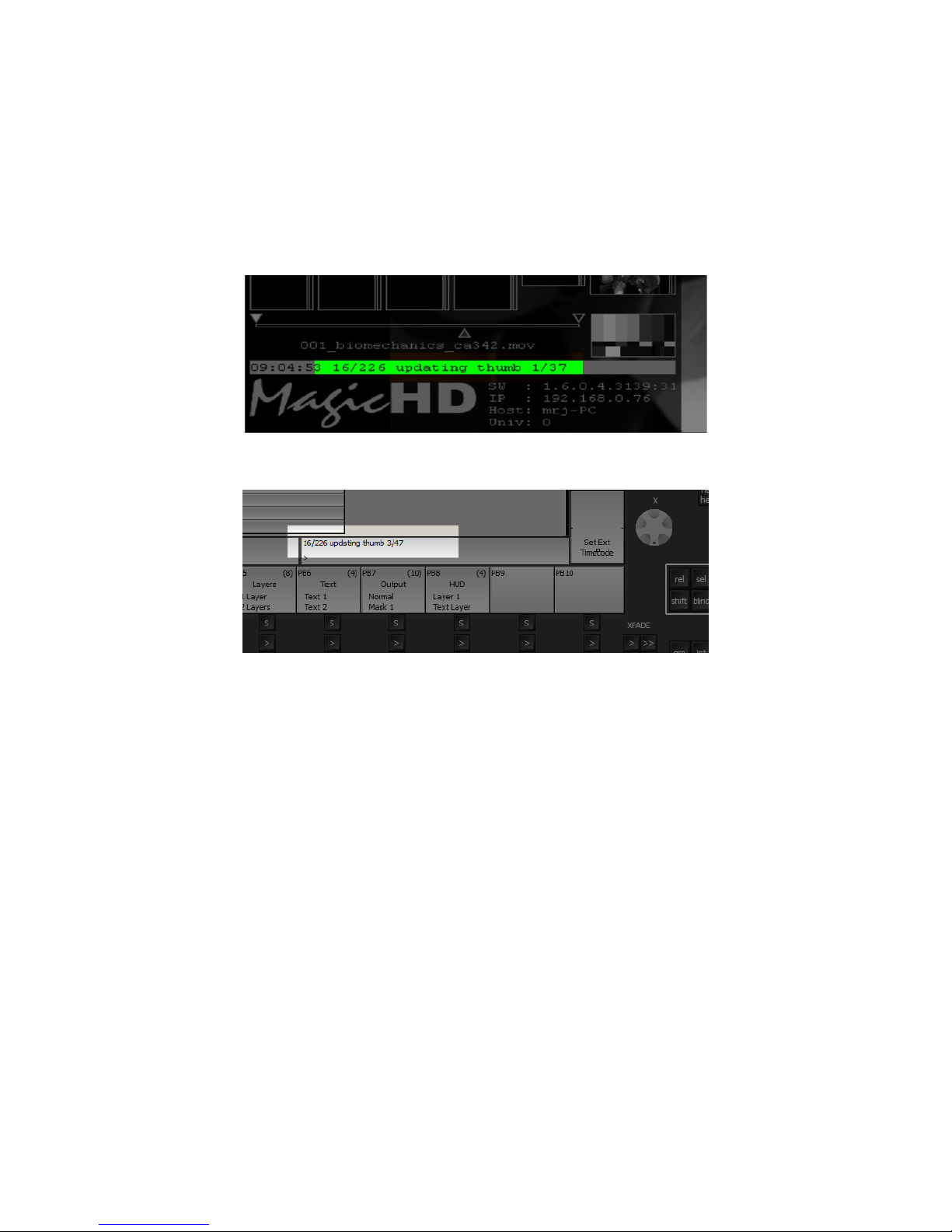
ChamSys MagicHD User Manual Version 1.6.5.0
3.6 S a us
MagicHD is in ended o be used o con rol a projec or or video screen in a show environmen , using
DMX. As such here is no mechanism o feed s a us back o he user. Apar from he HUD here is
no GUI. MagicHD repor s warnings, errors and some suppor ing informa ion, o i s log file (see
10.2), bu his is only in ended for post mortem analysis.
When here is s a us o feed back o he user i appears in he s a us bar on he HUD:
and in he combined version, in he inpu display window in MagicQ PC:
Page 15 of 51

ChamSys MagicHD User Manual Version 1.6.5.0
4 Media
Media refers o movies, images, and ex files. MagicHD can display all common image forma s,
and play almos any forma of movie, al hough a number of res ric ions apply. If you wan o do
any hing o her han play he en ire movie forwards a normal speed he movie mus con ain only I-
frames [2]. This is because playing backwards, skipping frames, or randomly accessing poin s
wi hin he clip requires ha any frame can be displayed by i self. Performance will also be affec ed
by file size, so considera ion mus be given o he quali y (i.e. degree of compression) of he
movies.
Media is always addressed by a pair of DMX channels: folder and file. Wherever a media file can
be selec ed, you will find he folder/file parame ers. If MagicHD can' make sense of he selec ed
file, in he con ex , i will be ignored. For example a movie could be selec ed as a mask, bu i will
no have any effec because i is no an image. When selec ing media, if ei her he folder or file is
zero, he effec is 'no selec ion'.
4.1 Adding Media
MagicHD is supplied wi h a library of basic con en o ge you s ar ed, bu mos users will wan o
add heir own con en . Folders 1 o 9 are reserved for ChamSys libraries, and you are free o use
folders 10 o 255 in any way you like. Folder and file numbers do no have o be sequen ial.
In ernally MagicHD s ores media in numbered folders. Wi hin each folder he file names s ar wi h
a number. The folder and file number are he DMX folder/file parame ers used o selec ha file. An
index file is used o ell MagicHD which files o use (see sec ion 10.2). For MagicHD o be able o
use a new file i mus be named correc ly, placed in he righ folder, and added o he index. To
simplify his process, i is au oma ed:
4.1.1 Automatic Conversion
MagicHD moni ors a folder called convert. When media files are added o ha folder hey are
au oma ically conver ed (if required) hen moved o he show's media folders. Once conver ed, he
files are added o MagicHD's media index and can be used righ away (wi hou res ar ing).
Files mus be placed in a subfolder, under convert, whose name s ar s wi h a number (nnn, below).
This number is aken o be he folder number of he resul ing media file. The res of he folder name
is op ional and is ignored by MagicHD. The file's name mus s ar wi h a number (fff, below) hen
an underscore. This number is aken o be he media's number wi hin i s folder. The res of he
filename, af er he underscore, is no processed, bu copied verba im. User folders s ar from 10 and
file numbers s ar from 1:
.../MagicQ PC
└─ convert
├── nnn_folder_name
: └─ fff_file_name.mov
Page 16 of 51

ChamSys MagicHD User Manual Version 1.6.5.0
Moni oring for new files, and conver ing hem, are background ac ivi ies and do no impac
playback. MagicHD only looks for changes o files, or he addi ion of files or folders. Any files
already in place when MagicHD s ar s will be ignored. To rigger conversion of exis ing files jus
edi he file or folder name: adding or removing a leading zero is sufficien . Wi hin MagicQ PC, he
menu i em Media Player → Conver Media can be used o force MagicHD o re-conver every hing
in he convert folder. This can be useful if new media has been prepared in situ before s ar ing
MagicHD.
The cri eria for riggering conversion (ra her han jus copying he media) are:
Movie content Action
Non I-frames Conver ed o .mp4 (H.264 video [3]) wi h all I-frames. No e ha his
process decompresses he video, usually resul ing in a much larger
file han he original.
Audio Conver ed o 2-channel s ereo 16 bi PCM if presen .
Video codec Any con en encoded wi h he jpeg2000 or cinepak codecs is
conver ed o H.264. These codecs have been found o cause problems
wi h humbnail ex rac ion.
Pixel Forma MagicHD can only decode a fixed number of pixel forma s ( he
represen a ion of colour da a wi hin each frame). Con en ha uses
unknown forma s is conver ed o H.264 wi h a known pixel forma .
Pic ures and ex files are copied unchanged, as are any movies ha already mee he cri eria above.
If you wish o exercise full con rol over he quali y and forma of your con en , prepare i offline
before placing i in he conversion area. If he con en mee s he basic cri eria of all I-frames and no
audio, i will no be conver ed, hus preserving he original quali y and forma .
This diagram illus ra es he rela ionship be ween he convert folder and he resul ing media:
User files Resulting media
.../MagicQ PC .../MagicQ PC
└─ show
└─ convert └─ media
├─ 10myclips ├─ 010
├ 1_sky.avi ├ 001_sky.avi
├ 2_planets.mp4 ├ 002_planets.mp4
└ 3_concert.mov └ 003_concert.mp4(1)
├─ 011_masks ├─ 011
├ 10_mask1.bmp ├ 010_mask1.bmp
├ 30_mask2.jpg(2) │ │
├ 30_mask2a.jpg ├ 030_mask2a.jpg
└ 40_mask3.png └ 040_mask3.png
└─ 99text └─ 099
├ 001_banner.txt ├ 001_banner.txt
├ 2_story.txt ├ 002_story.txt
└ 9_orion_lyrics.txt └ 009_orion_lyrics.txt
No e:
(1) 3_concer .mov was conver ed o .mp4 because i was compressed video.
(2) 30_mask2.jpg was overwri en by 30_mask2a.jpg because bo h files had he same media
number.
Page 17 of 51

ChamSys MagicHD User Manual Version 1.6.5.0
None of he following files would be conver ed, for he reasons given:
.../Magic PC
├─ convert_files
└─ 1_one.avi wrong roo folder
└─ convert
├─ 2_two.mp4 no under a numbered folder
├─ clips
└ 3_three.avi folder has no number
├─ 1_folder_one
└ 4_four.png only folder numbers 10 o 255 are allowed
├─ 10_new_media
├ five.txt file has no number
├ 0_six.txt only file numbers 1 o 255 are valid
├ 7_seven.doc only . x files are allowed for ex
└ 300_seven.txt only file numbers 1 o 255 are valid
└─ 20_more_movies
├ E_eight.mp4 'E' is no a number
└ 9nine.mp4 number no separa ed by an underscore
4.1.2 Deployment
To simplify deploying he media for a show, and deploying media from one player o ano her,
MagicHD performs some au oma ic housekeeping processes in he background. I moni ors he
conver direc ory, i checks ha he index file is presen (see 10.2) and i checks ha here are up- o-
da e humbnails for all media.
Because of hese au oma ic checks, i is possible o manage your media con en direc ly in he show
folder by edi ing he folder and file numbering. When finished, simply dele e he index file and
humbnail folder, hen s ar MagicHD. Al erna ively, use he menu op ions Media → Rebuild Index
and Media → Rebuild Thumbnails.
4.1.3 Notes
Please no e he following poin s:
Moni oring and conversion ake place in he background so ha hey do no impac media playback.
This means i is possible o add media during a show, bu his is not recommended. I also means
conversion, and index or humbnail regenera ion, do no s ar immedia ely.
MagicHD only checks periodically for new files, ou of da e index, and missing humbnails, so he
conversion process will no s ar immedia ely when a new file is added. The conversion process can
las a significan ime if large movies are involved. You can moni or progress by bringing up he
HUD (see 7.10, 8.1 and 3.6).
The conversion process is:
1) new files are conver ed,
2) he index is upda ed,
3) ou of da e humbnails are regenera ed
While media is being conver ed, he humbnails displayed in MagicQ's media window will be ou of
da e. Once he humbnails are ready he combined version will show new humbnails as soon as you
change folder in he media window. For remo e servers, press he RELOAD THUMBS bu on (or
shif for RELOAD ALL THUMBS):
Page 18 of 51

ChamSys MagicHD User Manual Version 1.6.5.0
Un il he index has been rebuil , MagicHD will no be able o display new media.
If he con en s of an exis ing file changes, MagicHD will no au oma ically reload i . To force a
reload, selec a differen file, hen he original one.
Feedback on progress is displayed on he s a us line of he HUD, and recorded in he conversion log
file.
The resul s of media conversion are logged in a dedica ed file (see 10.2). For each file, some some
basic s a is ics are repor ed, and he reason for conversion is logged.
If you bypass he conversion process, and pu new media direc ly in o he show folders, MagicHD
will no ge he chance o conver he file forma o one ha i unders ands. MagicHD migh no be
able o read your media. If you choose o manage media files direc ly, make sure you test every
file before the sho .
4.1.3.1 Thumbnail Regenera ion
Each media file has a small humbnail image associa ed wi h i . These humbnails are used by
MagicQ o display he con en s of each media folder in he media window.
If any humbnail file is found o be missing, or older han he corresponding media file, i will be
au oma ically regenera ed.
Thumbnail regenera ion can be forced from he menu (see 3.5).
4.1.3.2 Index Regenera ion
If he media index file is missing MagicHD will au oma ically regenera e i from he media files in
he show.
No e ha all media will be included in he index. There is no way o mark a file as no par of he
show, o her han obscuring i s folder and/or file number.
Index regenera ion can be forced from he menu (see 3.5).
4.2 Masks
A mask is simply an image whose in ensi y is used o con rol he brigh ness of some media behind
i . Whi e areas are o ally opaque and black o ally ransparen . Shades of grey scale be ween he
wo. The simples masks have jus black and whi e areas, and hide he layer (allowing lower layers
o be seen) where hey are black. Any image can be used as a mask. Colour is conver ed o
ransparency by aking he black & whi e in ensi y of he image.
Page 19 of 51

ChamSys MagicHD User Manual Version 1.6.5.0
If a mask is used in a layer i s posi ion is au oma ically synchronised wi h he media for ha layer.
As he layer is scaled, posi ioned or ro a ed, he mask is oo. This grea ly simplifies he use of
masks.
Any media can be used as an independen mask by loading i in o a layer above he layer o be
masked. If he media has ransparency, his will reveal he layer below au oma ically. If you wish o
con rol how he mask works, he Mask colour effec can be used (see 9.5.5).
4.2.1 Examples
If we look a one frame of video and a simple black & whi e arrow as a mask, he resul s are as
follows:
×=
If we have a more complica ed grey scale mask, he effec is as follows:
×=
And if we use a coloured mask, his is he resul :
×=
The examples above have he mask in ensi y se o full. Reducing he mask's in ensi y reduces i s
effec . Here is a mask a 0.33 in ensi y:
××0.33 =
Page 20 of 51
Table of contents