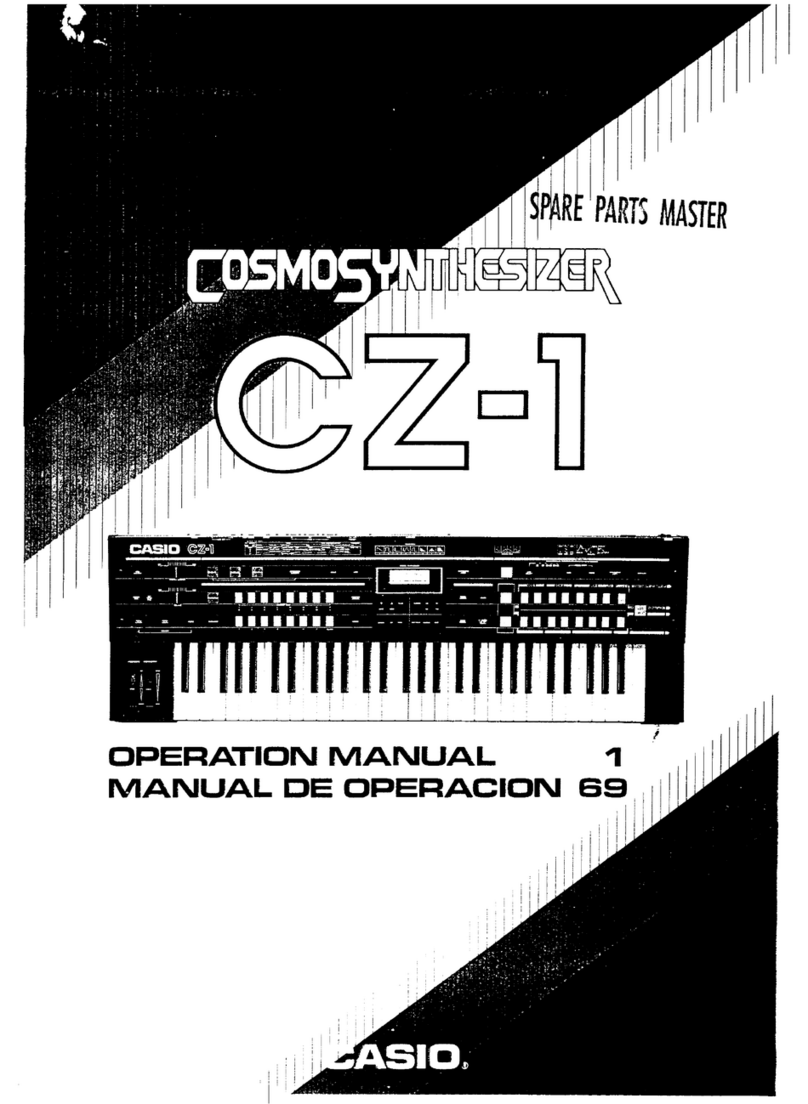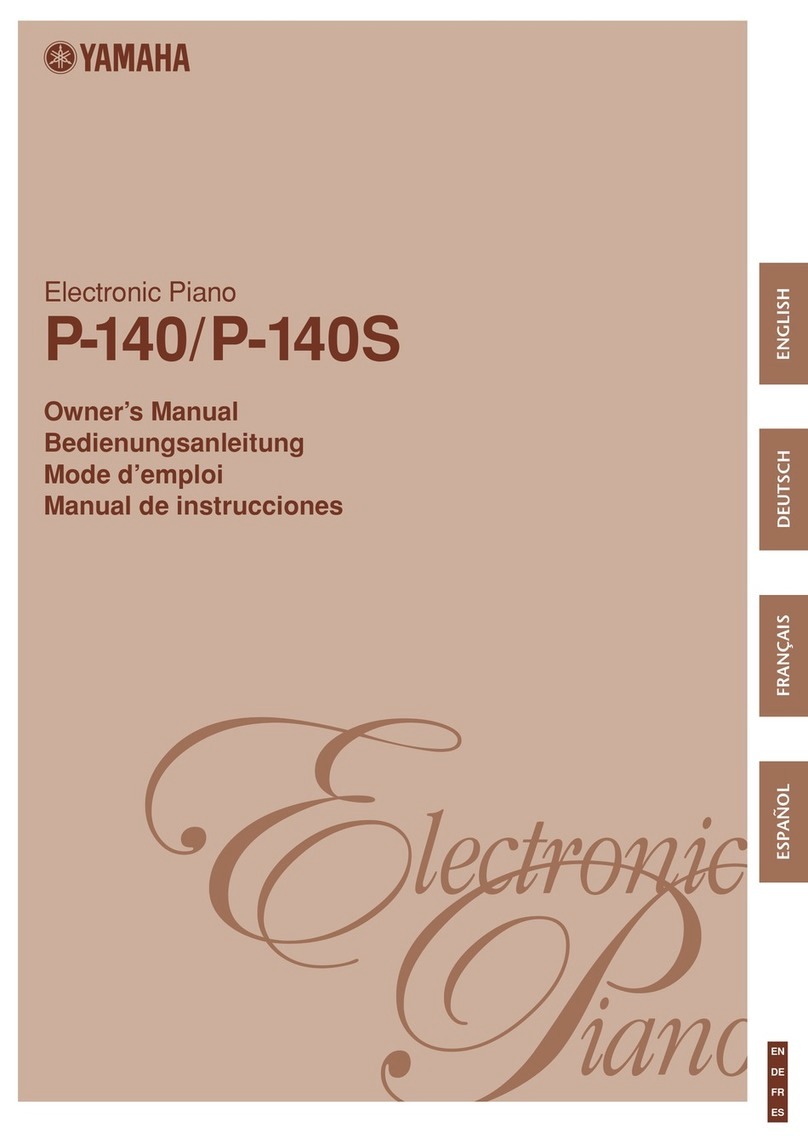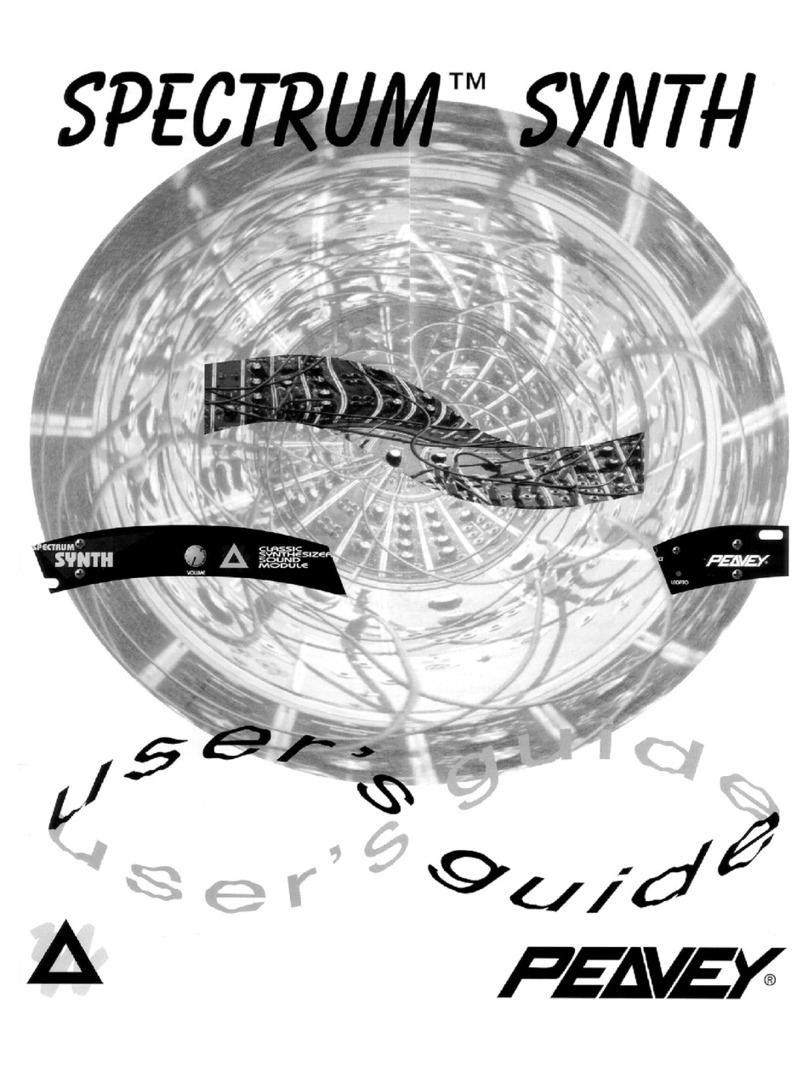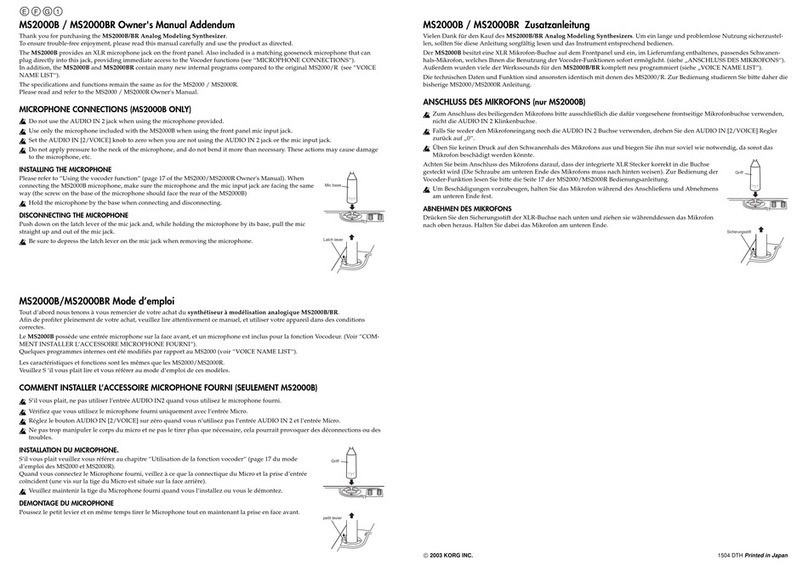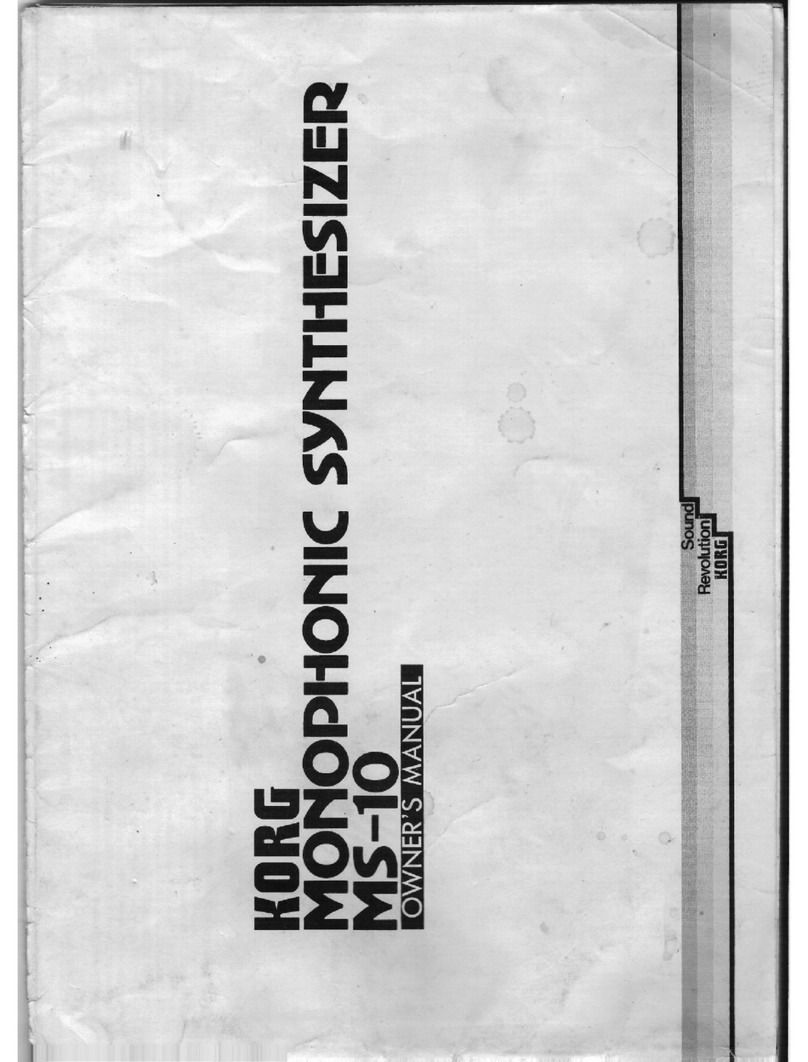Charlie Lab Megabeat Pro User manual

Megabeat Pro
Megabeat Pro
How using the ”CLICK” function
By the CLICK function, you can send an analog audio signal to a musician (usually a drummer
or anybody else who needs a rhythmic reference) thru the CLICK output port (¼ inch
stereo standard jack) located on Megabeat Pro’s rear panel.
Talking about MIDIfiles, the click signal will be automatically generated by the system
and, once all the related parameters will be set, no further operations are required.
Notes:
_ By enabling the CLICK mode, the PRELOAD function will be disabled and so all LINK
modes.
_ The CLICK function will work fine only if correctly programmed. It means you will have
to insert it according to the MIDIfile’s rhythmic informations (please find you could
encounter, even if very seldom actually, some MIDIfiles programmed incorrectly where
music and rhythmic informations are not synchronized between them)
_You can get the click signal thru the CLICK stereo output located on Megabeat Pro’s rear
panel
PROGRAMMABLE PARAMETERS
To enter the CLICK function programmable parameters, select UTILITY/MIDI SETUP
page, then “MIDI CLOCK OUT” function. Now, by pressing the “CHANGE” key or rotating
the “PAGE/VALUE” alpha-dial, you can choose among the following options:
DISABLED : MIDI clock and audio click both disabled.
MIDI : MIDI clock enabled (better in “USER” mode) audio click disabled
CLICK :
Audio click enabled
MIDI SETUP
MIDI CLOCK OUT CLICK
RESET TYPE GS RESET
MIDI SONG SEL FILTERED
VOCALIZER INPUT MANUAL+SONG
LYRICS SYLLAB. ENABLED
VOLUME TYPE GM SYSEX
SC88ST MODE DOUBLE
PRELOAD ENABLED
SAVE |CLICK | CHANGE | | EXIT
1

Megabeat Pro
By selecting “CLICK” the same word will appear between “SAVE” and “CHANGE”, allowing
to enter the “CLICK PARAMETERS” page.
CLICK PARAMETERS
SOUND : METRONOME CLICK
FIRST BEAT LEVEL : 127
OTHER BEATS LEVEL : 080
RESOLUTION : 4th
PRECOUNT : 001
| |CHANGE| CHECK | EXIT
_SOUND : You can choose among 12 presets (single sounds or sound combinations) your
favorite one to play the metronomic click.
_FIRST BEAT LEVEL : Level of the first quarter of the measure.
_OTHER BEATS LEVEL : Level of the remaining quarters.
_RESOLUTION : Click resolution settings.
_PRECOUNT : Choice of the number of “empty” measures (where the click has to play)
before song starting.
Notes :
All click settings are saved by the “SAVE” key, into “MIDI SETUP” page.
IMPORTANT:
Be sure to plug into the “CLICK” output port only stereo jacks and connect the cable to a
stereo input (i.e. headphones amplifier).
If you need to connect mono devices (i.e. monitors), be sure to use the “insert-type” cables
(stereo jack into two mono jacks) or a cable as follows:
“CLICK” output (Megabeat Pro) : stereo jack, by using one of its channels (left or right)
“CLICK” input (i.e. monitor) : mono jack
(the cable can be mono)
2

Megabeat Pro
HOW RECORDING CLICK ON AUDIO FILES
Enter the “AUDIO EDIT” page, select the file where you wanna insert click, then press
the click key. By pressing the record key, the audio file will start and thru “VOCALIZER”
and “MIXER” keys, you can manually record the click on the whole song.
In this case VOCALIZER and MIXER keys work different as following:
VOCALIZER : first quarter of a measure
VOCALIZER
MIXER : other quarters of a measure
MIXER
You can insert the click also by marking only the first quarter of a measure thru the
”VOCALIZER” key (the remaining quarters, will be automatically integrated).
Once the click recording process will be over, you will be able to hear the song and, if you
like the result you got, you can save the audio song including all click informations by the
“SAVE” key.
CLICK RECORD
RECORD | | SAVE | | EXIT
Notes :
_ At the beginning of recording, don’t worry to start at the first measure (it will be very
difficult to do so since you will not have any precount) because it will be automatically
integrated. But try to do your best in beeing very careful while you record the click. More
careful you will be, more satisfying (and error free) final results you will get.
3

Megabeat Pro
_If you stop click recording while song is playing, the click will be automatically integrated
within the remaining part of the song. This integration will be done according to the
rhythmic informations contained in the last recorded measure. However, because the audio
file features, it will be better to record click on the whole song (since starting to ending).
_While playing, all parameters set on page “UTILITY/MIDI SETUP/CLICK” (related on
both MIDI and audio files) will be the working ones.
_The “CUT” function will not work on any audio files where the click has been already
recorded.
_When in CLICK mode, if you are working with an external sound module, the click will
be generated by MIDI OUT 1 port while MIDI OUT 2 port will transmit all data of the
song currently playing.
_Audio files with assigned CLICK will become incompatible on previows 2.3 O.S.
_After installing 2.3 O.S. check, in page “VOCALIZER / SONG VOCALIZER (PLAY) /
MANUAL VOCALIZER (STOP)”, the parameter “STATUS” is setted on “DISABLE”
( if not set it to “DISABLE” )
4

Megabeat Pro
WHAT’S NEW IN 2.3 O.S. RELEASE, AND NOTES ABOUT “PHONES” OUTPUT
_ Chapter 5/16 (manual revision 2) : LNKMOD
START BEAT changed into START MEAS
STOP BEAT changed into STOP MEAS
_In “UTILITY / MIDI SETUP” added “PRELOAD : enabled/disabled” option
_In “ADJUST” page / “GLOBAL VOLUME ADJUST”, when one track reaches maximum
level (127), global volume will be locked. The same when a track reached minimum level (0).
Nevertheless you can modify single volume track one by one.
_Filtered Roland “single/mode 1 mode” sysex message ( if present into midifile )
_Conformed lyrics visualization on display and TV connected via scart.
_Vocalizer enabled in play mode “USER “
About “PHONES” output :
Be careful in connecting to the "PHONES" jack output (headphones or else), stereo jacks
only. Those jacks must be connected to a stereo input.
The minimum impedance of the headphones must be 60 Ohm ( if you work with smaller
impedance heaphones, you may damage an inside component and, because of it, no signal will
be transmitted by jack "PHONES" output ).
If you need to connect devices provided with a mono input only (i.e. monitors), it is
recommended to use an insert cable adapter (stereo jack to two mono jacks) or a cable as
follows:
"CLICK" output (Mbeat Pro): Stereo jack (it will work with one of the channels: left or
right)
"CLICK" input (i.e. monitor): Mono jack (The cable can be mono)
©2000 Charlie Lab
All the trade marks are registered
Charlie Lab reserves the right to make changes both to hardware and to software without notice with the purpose to always make things
better.
In case differences are found between the current manual and the machine you own, please contact us.
5
Table of contents