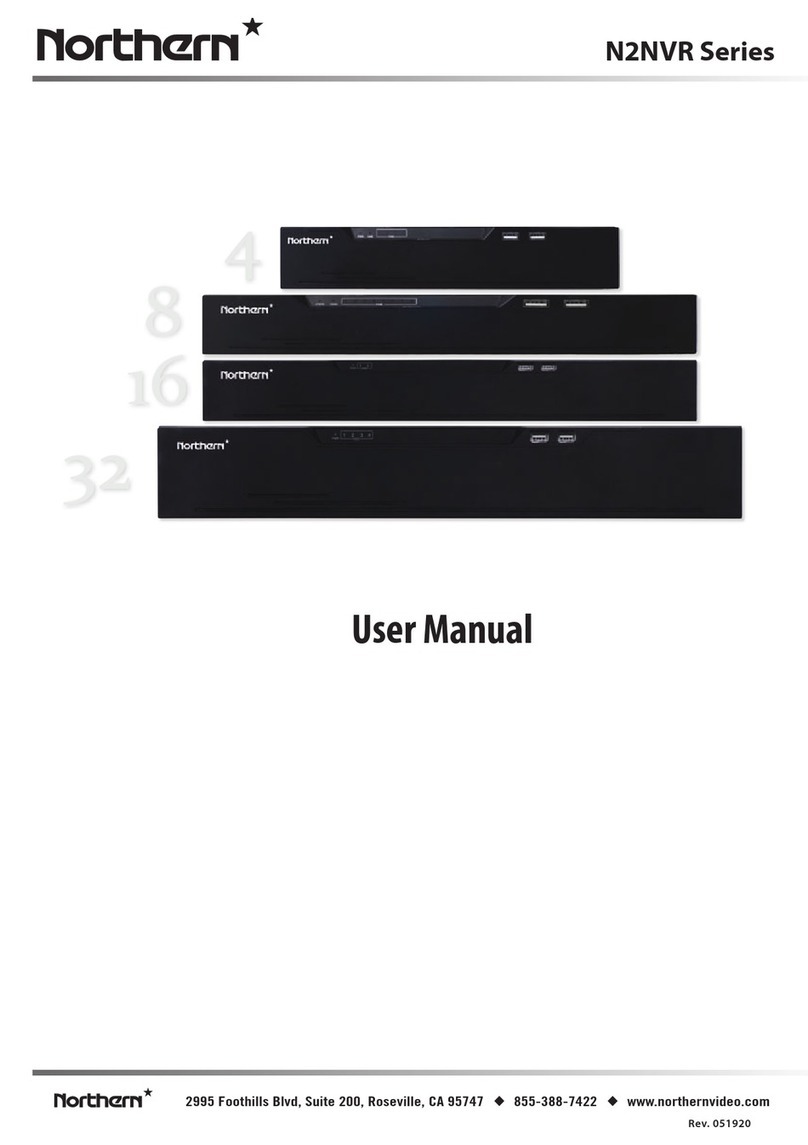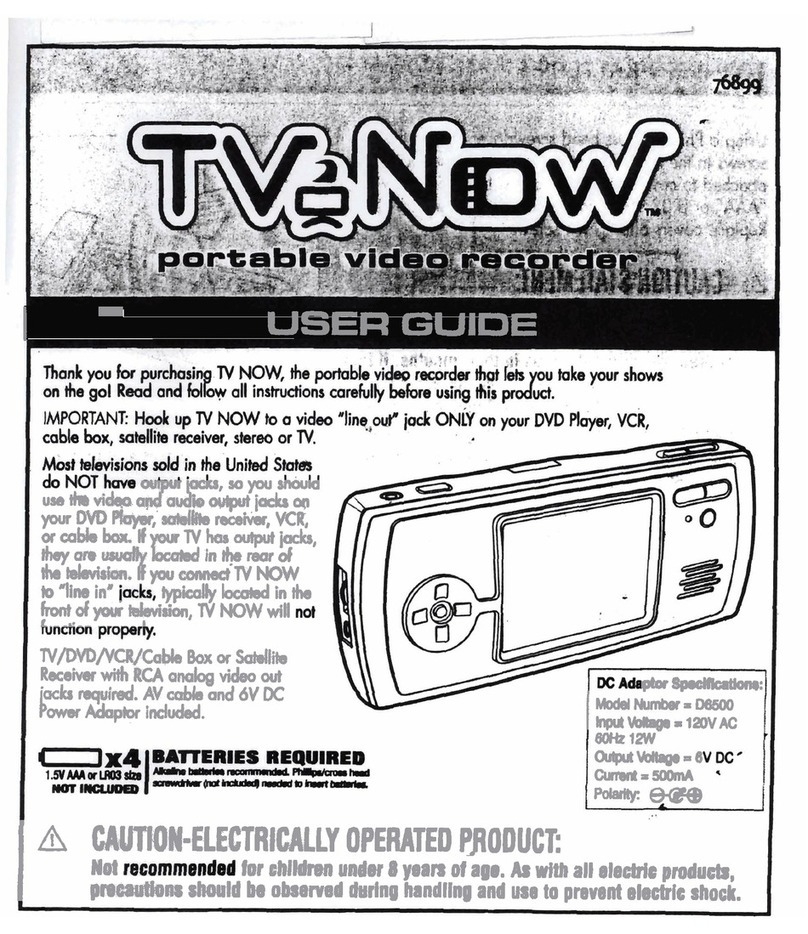CheckVideo ExpressHD Manual

1. Select a locaon for each camera. When placing a camera, try to
follow as many of the following guidelines as possible.
• Camera Posion: Camera is mounted 8 to 20 feet above the
ground and lts downward at an angle between 15° and 45°.
• Target Direcon of Moon: People and vehicles (i.e., “targets”)
should mostly travel from le-to-right or right-to-le across
the camera view, not directly toward or away from the camera.
Targets should remain in full view in the detecon zone of the
camera view for at least the amount of me specied in the
event duraon.
• Vercal Orientaon: Objects in the camera view appear upright
(i.e., the camera body is not rotated clockwise or counter-clock-
wise with respect to the ground plane).
• Adequate, Even Lighng: Lighng is constant and adequate for
the light requirement of your camera.
• Cabling Issues: Conrm that you can see live video from a
monitor connected to the Recorder prior to connecng your
cameras. Conrm that there is no video split or horizontal bar
caused by cable damage, crimping, or extreme length.
• Avoid Physical Obstrucons or Distracons: Where possible,
avoid physical obstrucons and sources of constant moon
(e.g., moving doors).
• Avoid Reecons, Glare, or other Extreme Lighng: Where
possible, avoid reecve surfaces (e.g., mirrors, window panes,
water, or polished oors) or bright lights (e.g., headlight glare,
direct sunlight) directed at the camera.
Refer to the CheckVideo Camera Placement Guide, available
at www.checkvideo.net for more detail and examples.
2. Extend the cable from the camera locaon to your Recorder. Before
running cable, make sure that it is of sucient length and that the
appropriate connectors are at each end.
3. Make sure that all cameras have required video connecons and
are powered up.
Equipment Requirements
Included:
• ExpressHD Recorder
• ExpressHD power supply
• Mouse
Customer Provided:
• NTSC, AHD or ExpressHD cameras, serving 2MP to 4MP video
streams. 5MP+ video streams are not supported.
• Ethernet cable to connect the ExpressHD Recorder to the net-
work
• Computer or laptop with broadband access for setup
Oponal:
• Monitor for locally viewing live video. This is connected to the
HDMI output.
• UPS power supply
Before you begin, conrm that you have the necessary equipment and are install-
ing your ExpressHD Recorder on a network that meets minimum network and
equipment requirements. If this CheckVideo device will be monitored by a central
staon, please contact the central staon for a username and password on their
exisng CheckVideo account. The central staon will add the device to their ac-
count.
If this device will be self-monitored, and you do not have a CheckVideo account,
you must contact CheckVideo Support at 888-992-8433 to establish service.
Network Requirements
• Acve broadband Internet connecon with an upload speed of at least 1
Mbps
• If you have an acve rewall, it cannot block outbound trac on ports 123
(used for network ming), 80 (HTTP), or 443 (HTTPS)
• DHCP enabled switch or router
• Access to your router conguraon may be necessary
Step One Check Equipment and Network
Step Two Install Cameras
MORE EFFECTIVE - Cameras are at a
15 to 45 degree downward lt and
are mounted 8 to 20 feet high
LESS EFFECTIVE - Cameras are
directly overhead (90 degrees) or
parallel to (0 degrees) the target
MORE EFFECTIVE - A target traveling
from le to right
LESS EFFECTIVE - A target traveling
directly toward the camera
ExpressHD Recorder
Installaon Quick Reference
LESS EFFECTIVE - Target not upright
(vercal orientaon); camera body is
rotated 5 degrees or more
LESS EFFECTIVE - Physical obstrucons
between the camera and the target
,
by CheckVideo

Step Three Connect ExpressHD Recorder
Step Five Congure Device
A zone, dened by eight end points (rst
point is green; other points are blue)
A completed zone
1. Connect each camera’s video cable to the camera connecons on the back of the Recorder.
2. Use an Ethernet cable to connect the Recorder to your network.
3. Connect a monitor to the HDMI outlet (oponal).
4. Connect the Recorder power supply to the Recorder and plug it in.
5. Wait a few minutes. The cameras will display on the monitor when ready to be added to the CheckVideo portal.
1. On the CheckVideo Dashboard, click on Devices > Congure
Device.
2. Select Device: Select the device.
3. Select the cameras. You can name the camera and select video
resoluons for event clips and DVR. CheckVideo will default both
resoluons to 240p. You may wish to start with these sengs.
Your chosen resoluon sengs will depend upon the upload
capacity of your internet provider.
4. Congure Events: Click the Edit buon to create a zone for a
parcular object type. Then use your mouse to draw the zone
by clicking the le mouse buon wherever you want to dene a
point of the zone. The zone should cover the enre area where
you want to detect an event. Enter a me span, event type, zone,
and duraon and click Add Event buon.
5. Select Nocaon Method - Central Staons: Select a Central
Staon type that should receive alert metadata. This is for moni-
tored video accounts only. Separate charges may apply.
© 2019 CheckVideo, LLC.
CheckVideo is a registered trademark of CheckVideo, LLC. All rights reserved. 7CVCIQD000E-02.01
Enter the serial number from the boom of the ExpressHD device
1. If camera will be monitored by a central staon, contact them to
add the device to their account.
2. If self-monitored:
• Open a browser and go to your portal, e.g. portal.checkvideo.net
• On the CheckVideo Dashboard, click on Devices > Add Device.
• In the Register Device secon, enter the MAC ID found on the
underside of the camera and a Device Name.
• Click the Test Device buon to make sure the CheckVideo Soware
Service (CVSS) can communicate with the device.
• If prompted, update the device rmware.
Step Four Add Recorder Device
Make sure your browser is set to 100% when drawing
your zone.
6. Select Nocaon Method - Users: Click the checkbox next to any user(s)
who should receive nocaons from this camera and their method of
nocaon.
7. Click Save.
ExpressHD back panel
Note: Always aach a camera to the
Channel 1 BNC connector.
Input: Connect to input
pin and ground
Output: Connect to
common and either - no
or nc pin