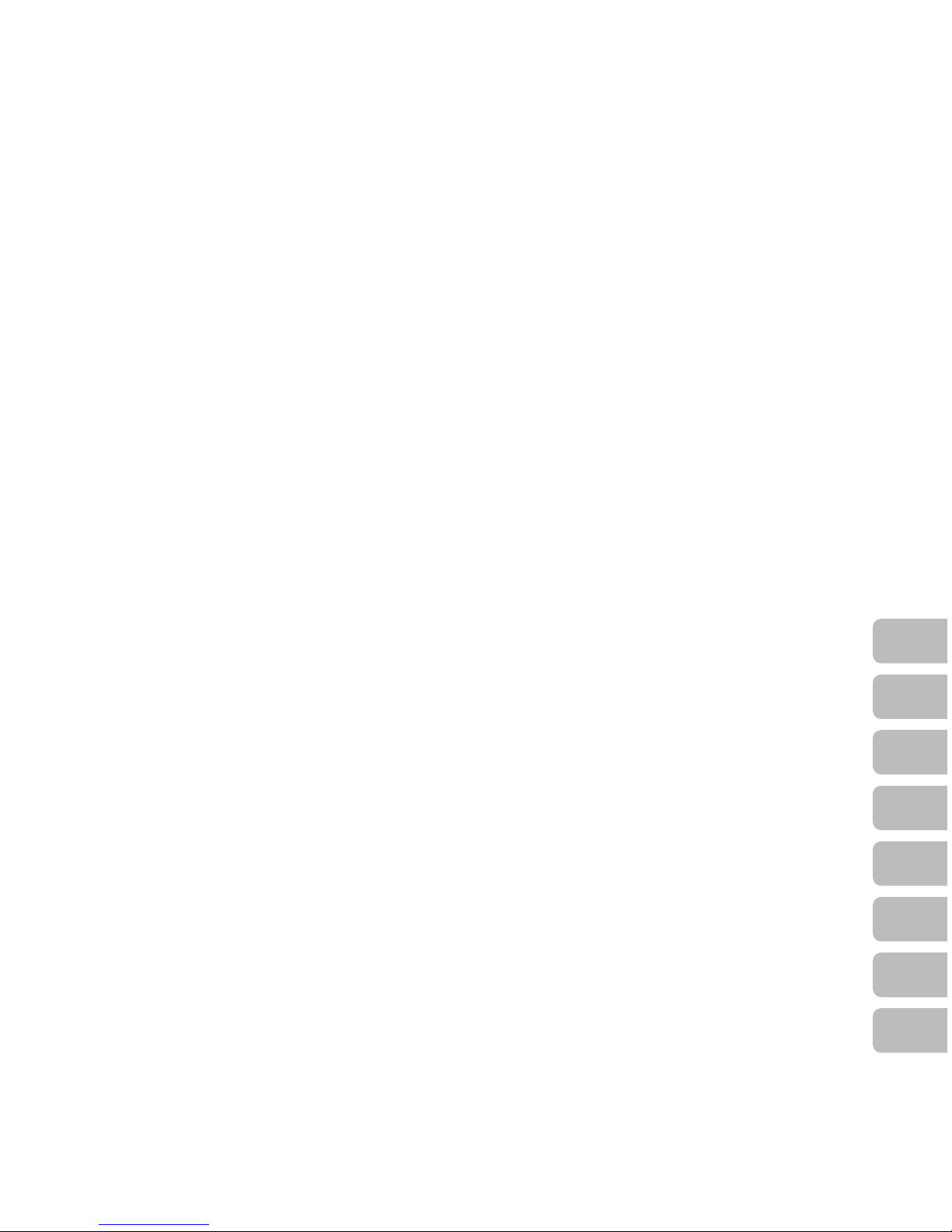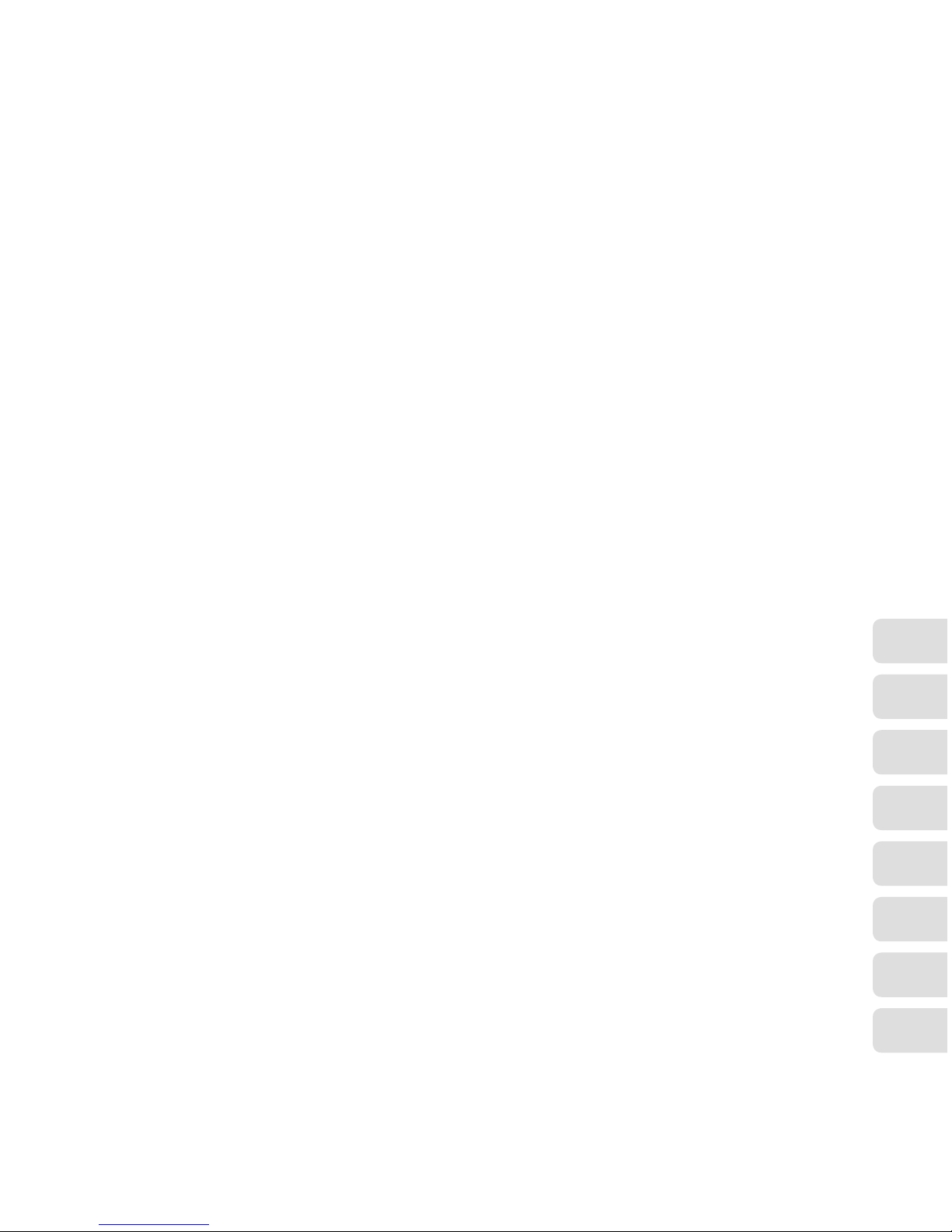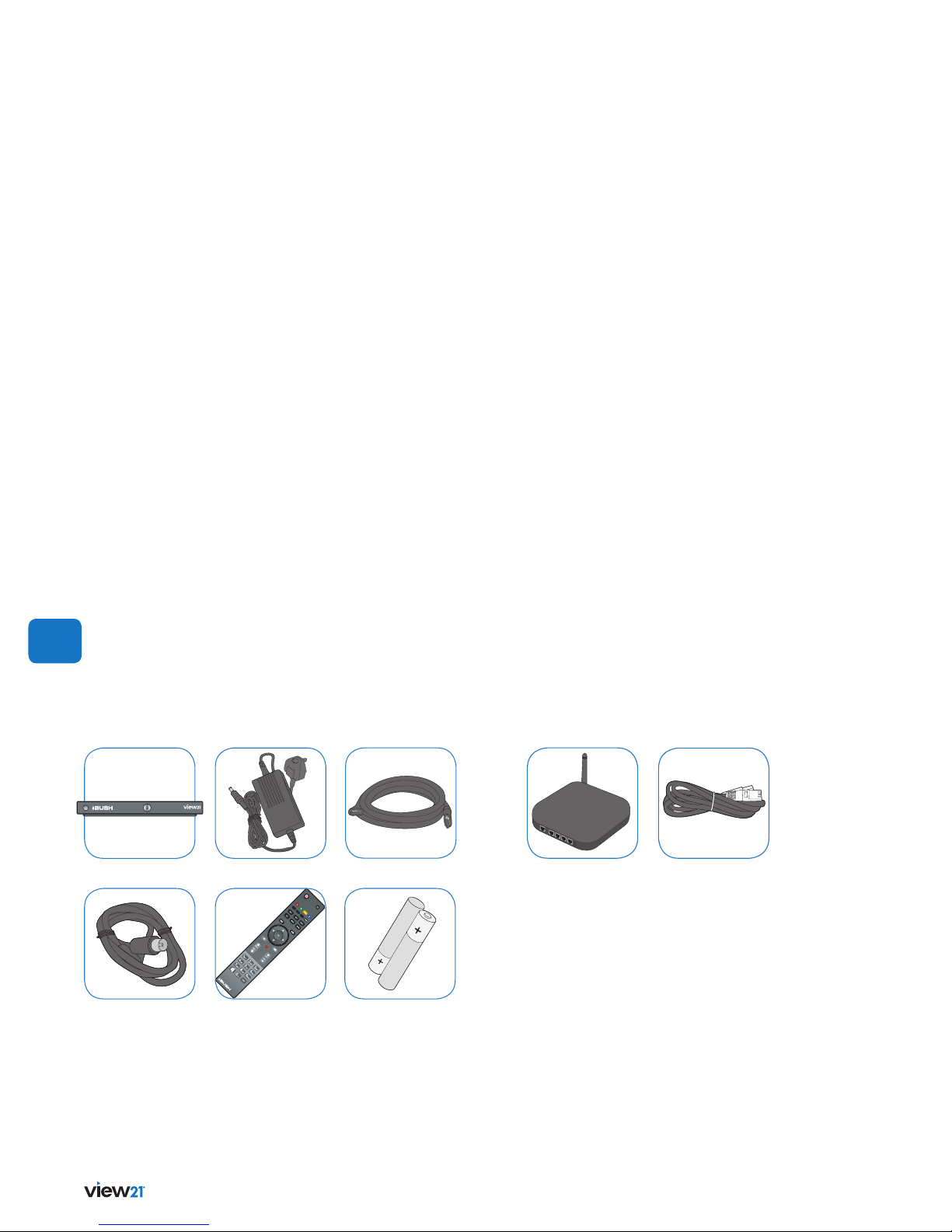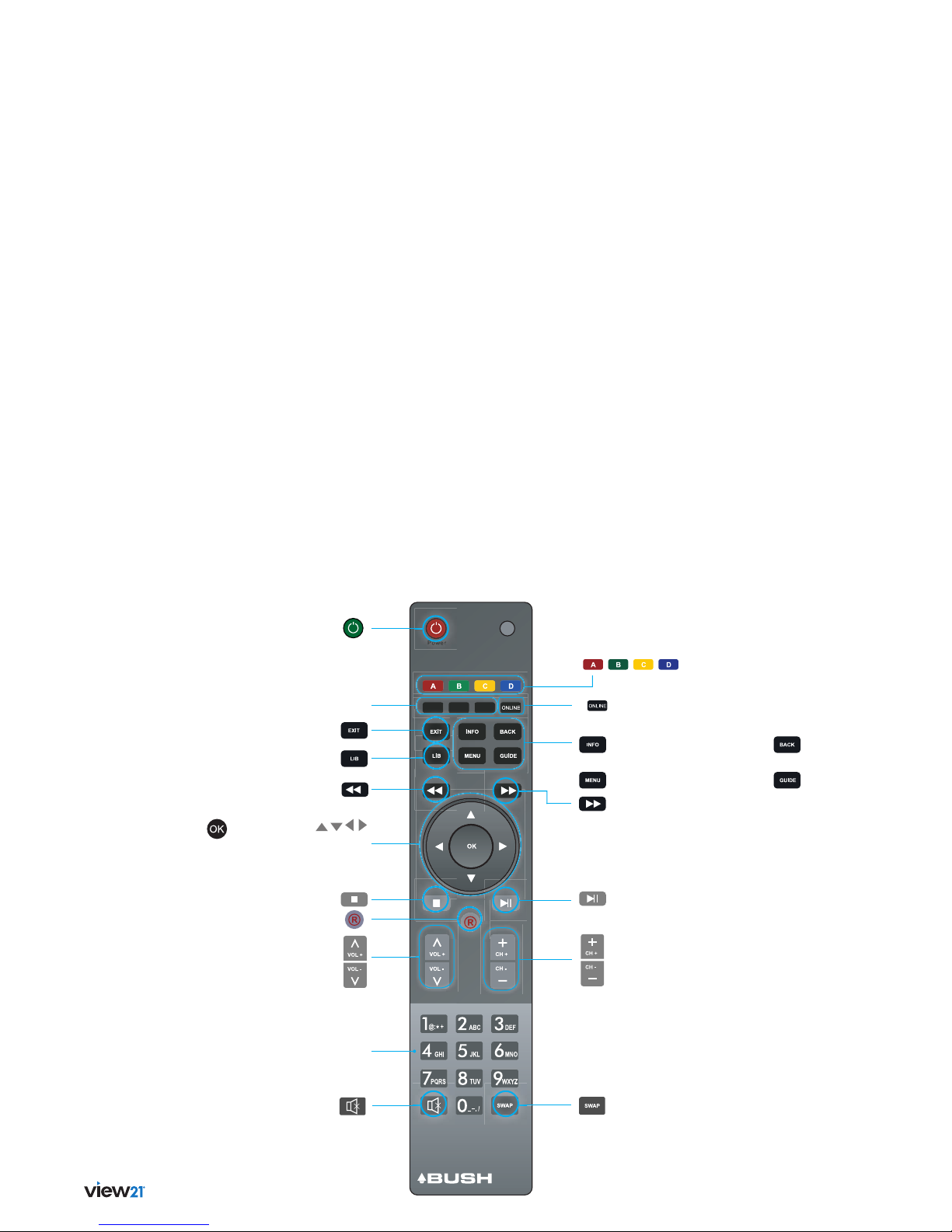4 Welcome
Warranty
Bush Australia Pty Ltd guarantees this product for a period of 12 months from the date of purchase. To claim warranty on this product the consumer must
provide proof of purchase.
Bush Australia goods come with guarantees that cannot be excluded under the Australian Consumer Law. You are entitled to a replacement or refund for a
major failure and for compensation for any other reasonably foreseeable loss or damage. You are also entitled to have the goods repaired or replaced if the
goods fail to be of acceptable quality and the failure does not amount to a major failure.
TERMS AND CONDITIONS OF WARRANTY
Subject to the under mentioned conditions and exemptions Bush Australia Pty Ltd. warrants all products to be free from defects in material or workmanship for
the specified warranty period as stated below from the date of its original purchase. The benefits given in this warranty are in addition to all other rights and
remedies, which the purchaser has under the Trade Practices Act and similar State and Territory laws.
Bush Australia Pty Ltd. will, at its option either repair or replace free of charge any part which is at its sole absolute discretion determined to be defective as a
result only of faulty material or workmanship in manufacture.
Warranty does not cover:
Any damage, malfunction or failure which in the opinion of Bush Australia Pty Ltd. may have resulted from accident, misuse, neglect, abuse, improper
installation, maladjustment, use on incorrect voltage, fluctuations in electric current, outside interference, thunderstorm activity, failure to observe or failure to
carry out manufacturer’s recommendations or tampering by unauthorized persons.
The product must be correctly installed and operated in accordance with the instructions contained in the instruction manual.
The product must be used solely for domestic purpose.
The warranty will be rendered invalid if the product is resold or has been damaged by an unauthorised repair person.
Customer Service Ph 1300 055 518
Bush Australia Pty Ltd
9/4 Avenue of Americas
Newington, NSW, 2127 Australia
Ph 1300 055 518
www.bushaustralia.com.au