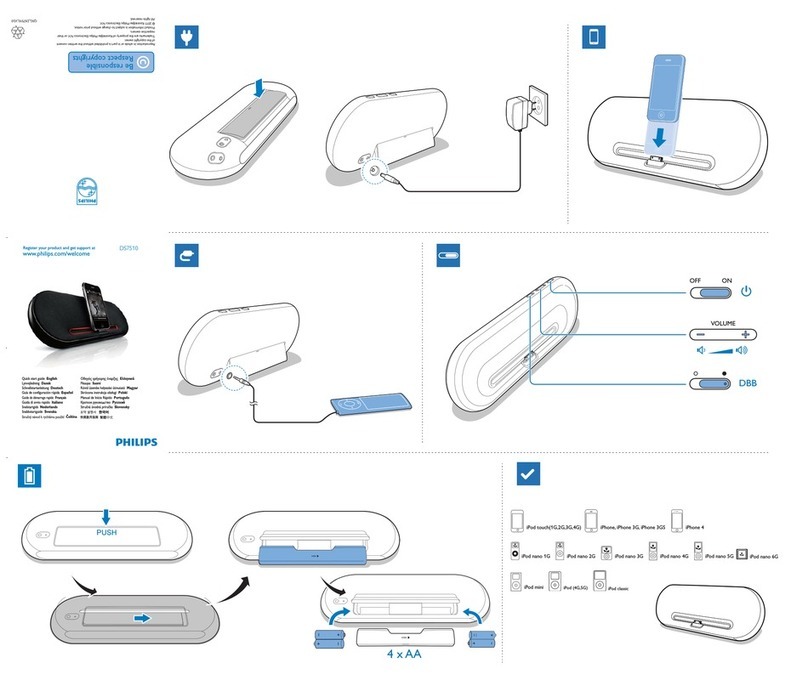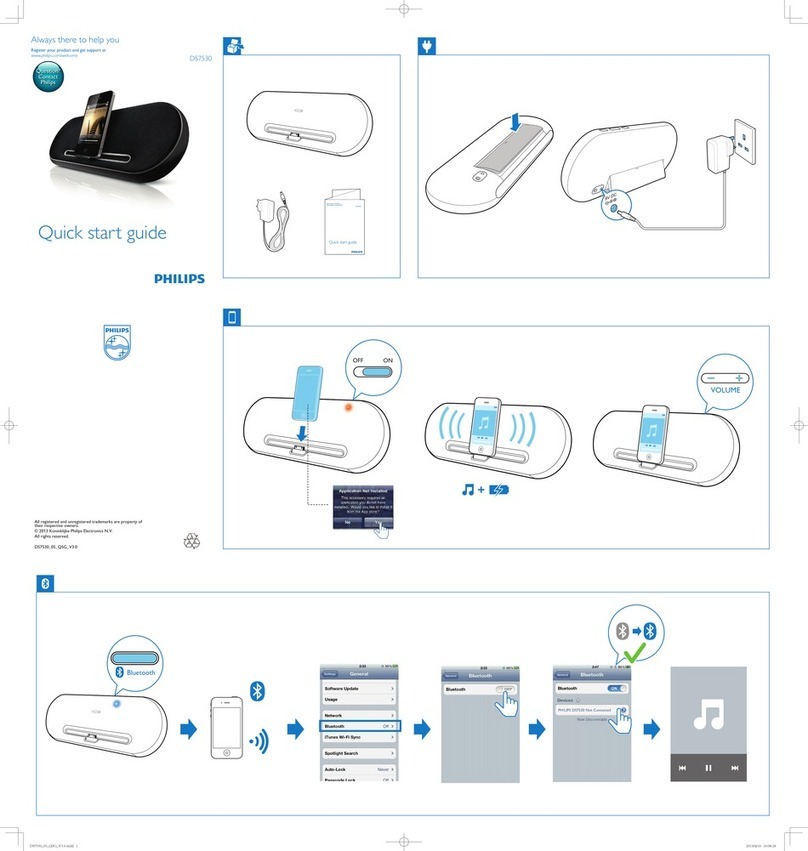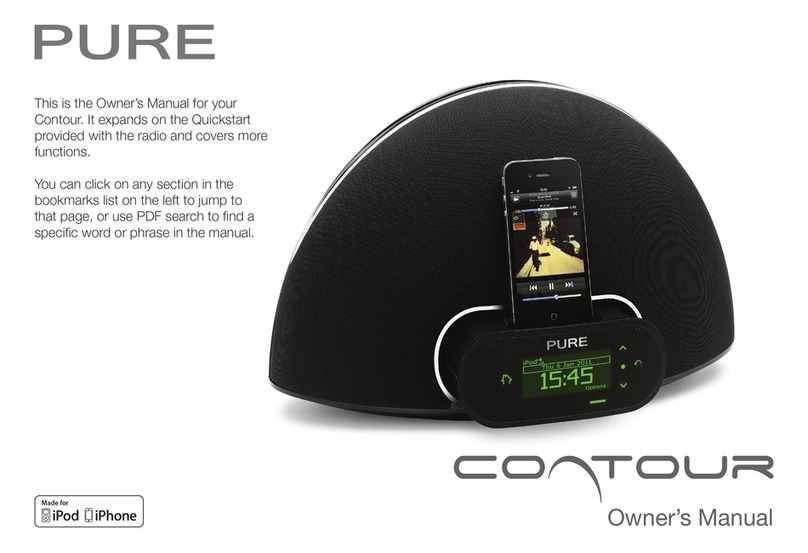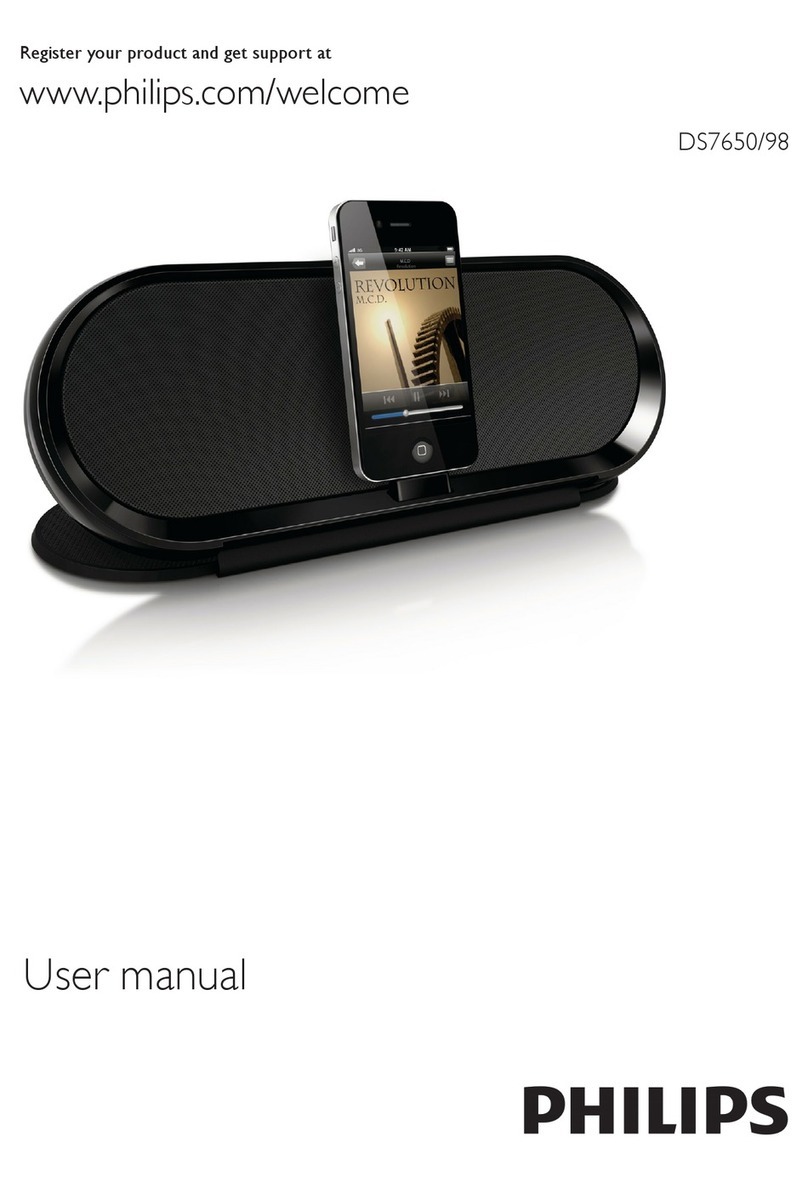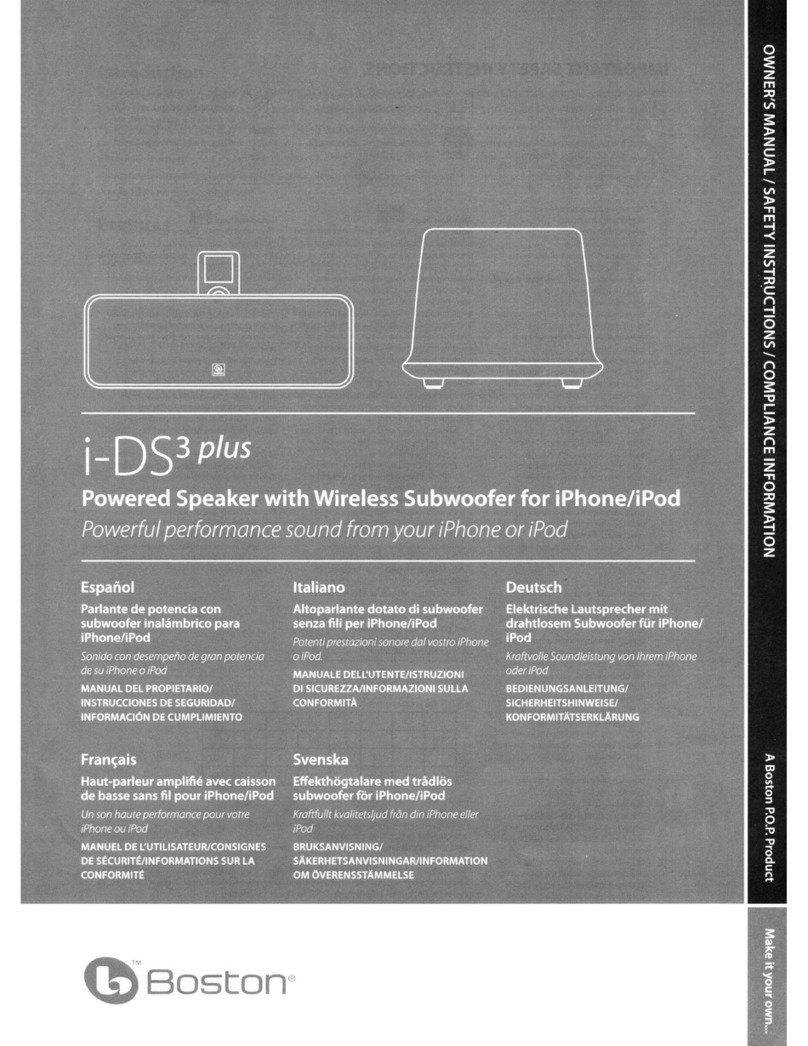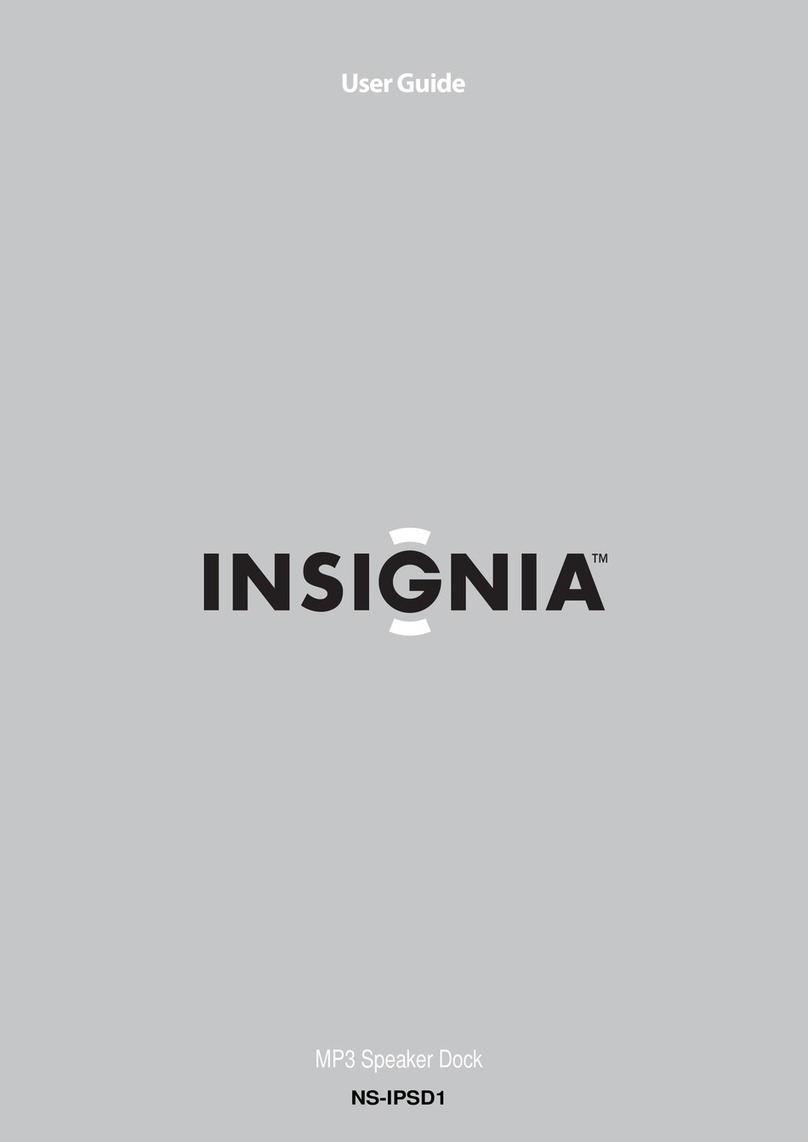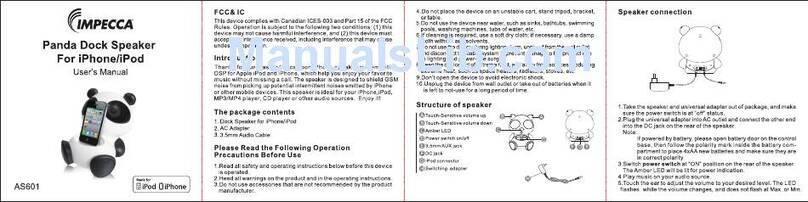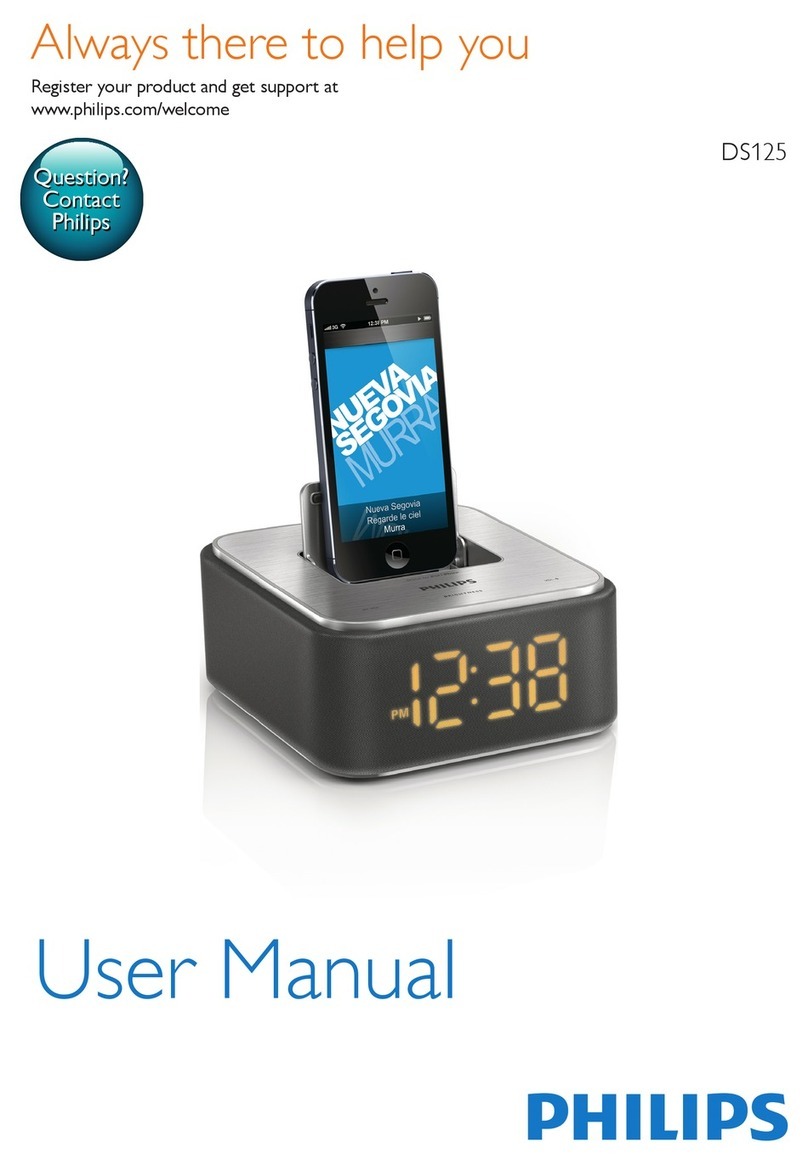Chelsea Home Imports CIL-E-6 User manual

Dual docking clock radio speaker
CIL-E-6
TBA

GB-1
Some Dos And Don't On The Safe Use Of Equipment
This equipment has been designed and manufactured to meet international safety standards but, like
any electrical equipment, care must be taken if you are to obtain the best results and safety is to be
assured.
***********************************
DO read the operating instructions before you attempt to use the equipment.
DO ensure that all electrical connections (including the mains plug, extension leads and intercon-
nections between the pieces of equipment) are properly made and in accordance with the manufac-
turer’s instructions. Switch off and withdraw the mains plug before making or changing connections.
DO consult your dealer if you are ever in doubt about the installation, operation or safety of your
equipment.
DO route the mains lead so that it is not likely to be walked on, crushed, chafed, or subjected to
excessive wear and tear or heat.
***********************************
DON’T remove any xed cover as this may expose dangerous voltages.
DON’T obstruct the ventilation openings of the equipment with items such as newspaper, tablecloths,
curtains, etc. Overheating will cause damage and shorten the life of the equipment.
DON’T allow electrical equipment to be exposed to dripping or splashing, or objects lled with liquids,
such as vases, to be placed on the equipment.
DON’T place hot object or naked ame sources such as lighted candles or night-lights on, or close to
equipment. High temperatures can melt plastic and lead to res.
DON’T use makeshift stands and NEVER x legs with wood screws-to ensure complete safety al-
ways t the manufacturer’s approved stand or legs with the xings provided according to the instruc-
tions.
DON’T use equipment such as personal stereos or radios so that you are distracted from the require-
ments of trafc safety. It is illegal to watch television whilst driving.
DON’T listen to headphones at high volume, as such use can permanently damage your hearing.
DON’T leave equipment switched on when it is unattended unless it is specically stated that it is
designed for unattended operation or has a stand-by mode. Switch off using the switch on the equip-
ment and make sure that your family know how to do this. Special arrangements may need to be
made for inrm or handicapped people.
DON’T continue to operate the equipment if you are in any doubt about it working normally, or if it is
damaged in any way-switch off, withdraw the mains plug and consult your dealer.
ABOVE ALL,
- NEVER let anyone especially children push anything into holes, slots or any other opening in the
case - this could result in a fatal electrical shock;
- NEVER guess or take chances with electrical equipment of any kind
- it is better to be safe than sorry!
***********************************
BTD612_chelsea_41014711_27 May 14.indd 1 2014-6-10 16:20:05

GB-2
To achieve the utmost in enjoyment and performance, please read this manual carefully before
attempting to operate the unit in order to became familiar with its features, and assure you years of
faithful, trouble free performance and listening pleasure.
Important Notes
* Keep instructions: the safety and operating instructions should be retained for future reference.
* Avoid installing the unit in locations described below:
Places exposed to direct sunlight or close to heat radiating appliances such as electric heaters.
On top of other stereo equipment that radiate too much heat. Places lacking ventilation or dusty
places. Places subject to constant vibration. Humid or moist places, the use of apparatus in
moderate climates.
* Make sure not to obstruct the ventilation openings.
* Before turning on the power for the rst time, make sure the power cord is properly installed.
* Mains plug is used as the disconnect device and it shall remain readily operable.
* The product shall not be exposed to dirpping or splashing and that no objects lled with liquids,
such as vases, shall be placed on the product.
* To completely disconnect the power input, the mains plug of apparatus shall be disconnected
from the main. Unplug the unit from the wall outlet before storms to prevent damage due to
lightning and any power uctuation.
* When the standby LED and display are not illuminated; this inducates that the power switch is set
to off or the set is disconnected from the mains.
* Minimum distances 10cm around the apparatus for sufcient ventilations.
* Attention should be drawn to the environmental aspects of battery disposal.
* The mains plug should not be obstructed or should be easily accessed during intended use.
* The ventilation should not be impeded by covering the ventilation openings with items such as
newspaper, table-clothes, curtains etc.
* No naked ame sources such as lighted candles should be placed on the apparatus.
* Battery shall not be exposed to excessive heat such as sunshine, re or the like.
For safety reasons, do not remove any covers or attempt to gain access to the inside of the product.
Refer any servicing to qualied personnel.
Do not attempt to remove any screws, or open the casing of the unit; there are no user serviceable
parts inside, refer all servicing to qualied service personel.
CAUTION: TO REDUCE THE RISK OF ELECTRIC SHOCK DO NOT REMOVE COVER (OR
BACK), NO USER SERVICEABLE PARTS INSIDE, REFER SERVICING TO
QUALIFIED SERVICE PERSONNEL.
CAUTION
RISK OF ELECTRIC SHOCK
DO NOT OPEN
BTD612_chelsea_41014711_27 May 14.indd 2 2014-6-10 16:20:05
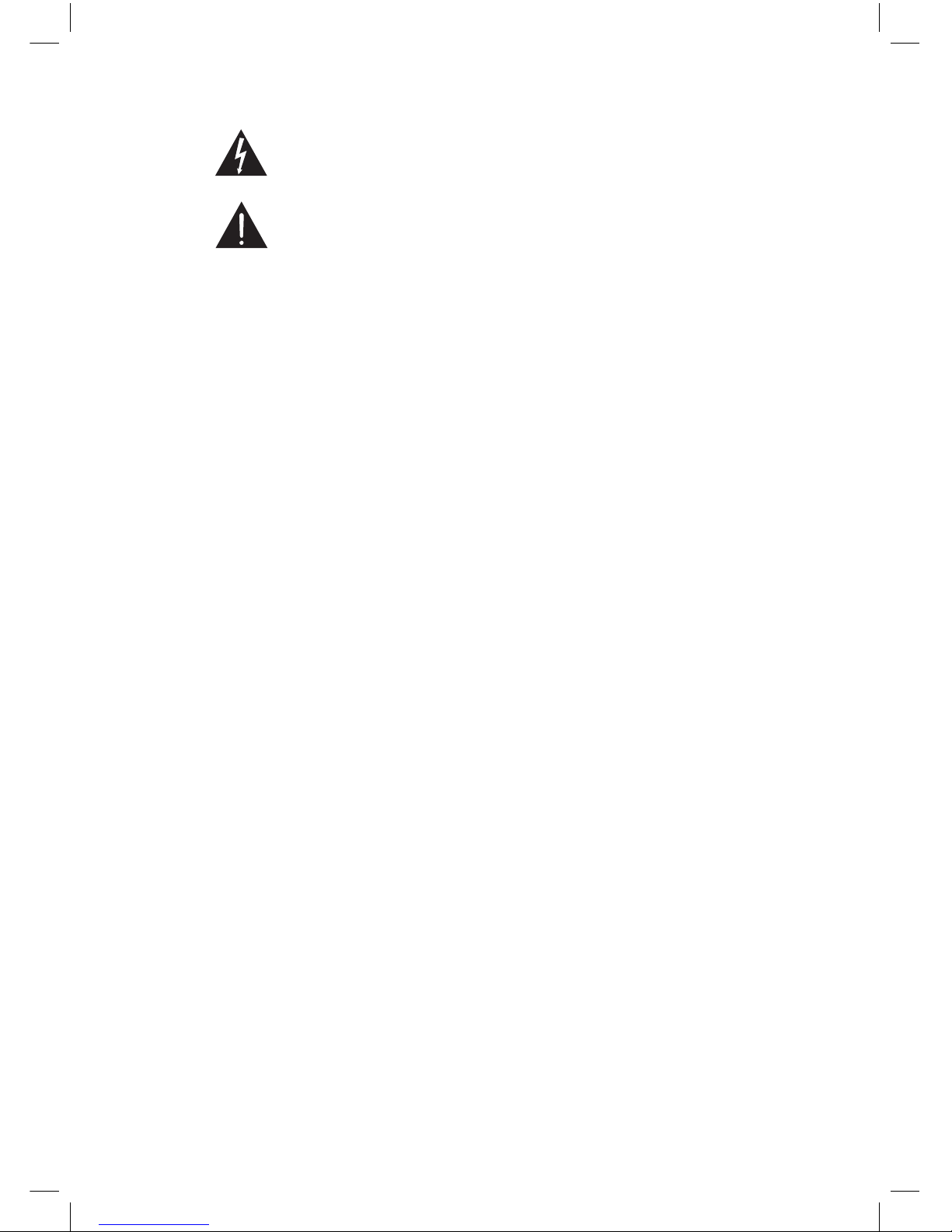
GB-3
WARNING: TO PREVENT FIRE OR SHOCK HAZARD, DO NOT EXPOSE THIS APPLIANCE TO
DRIPPING OR SPLASHING.
Note:
- This unit will become warm when used for a long period of time. This is normal and does not
indicate a problem with the unit.
- If unusual conditions occur in the display or buttons, switch the unit off then turn on the unit again.
- Under the inuence of electrostatic phenomenon, the product may malfunction and require user
to power reset.
- The marking plate is located on the bottom enclosure of the unit.
FCC
This equipment has been tested and found to comply with the limits for a Class B digital device, pursuant
to Part 15 of the FCC Rules. These limits are designed to provide reasonable protection against harmful
interference in a residential installation. This equipment generates uses and can radiate radio frequency
energy and, if not installed and used in accordance with the instructions, may cause harmful interference
to radio communications. However, there is no guarantee that interference will not occur in a particular
installation. If this equipment does cause harmful interference to radio or television reception, which can be
determined by turning the equipment off and on, the user is encouraged to try to correct the interference by
one of the following measures:
- Reorient or relocate the receiving antenna.
- Increase the separation between the equipment and receiver.
- Connect the equipment into an outlet on a circuit different from that
to which the receiver is connected.
- Consult the dealer or an experienced radio/TV technician for help.
This device complies with Part 15 of the FCC Rules. Operation is subject to the following two conditions: (1)
This device may not cause harmful interference, and (2) this device must accept any interference received,
including interference that may cause undesired operation.
Any changes or modications not expressly approved by the party responsible for compliance could void
the user's authority to operate this equipment.
INDUSTRY CANADA
This device complies with Industry Canada licence-exempt RSS standard(s). Operation is subject to the
following two conditions: (1) this device may not cause interference, and (2) this device must accept any
interference, including interference that may cause undesired operation of the device.
Under Industry Canada regulations, this radio transmitter may only operate using an antenna of a type
and maximum (or lesser) gain approved for the transmitter by Industry Canada. To reduce potential
radio interference to other users, the antenna type and its gain should be so chosen that the equivalent
isotropically radiated power (e.i.r.p.) is not more than that necessary for successful communication.
DANGEROUS VOLTAGE
There is high voltage, that may be of sufcient magnitude to constitute a risk
of electric shock to persons is present within this product enclosure.
ATTENTION
The owner manual contains important operating and maintenance instruc-
tions, for your safety, it is necessary to refer to the manual.
BTD612_chelsea_41014711_27 May 14.indd 3 2014-6-10 16:20:05
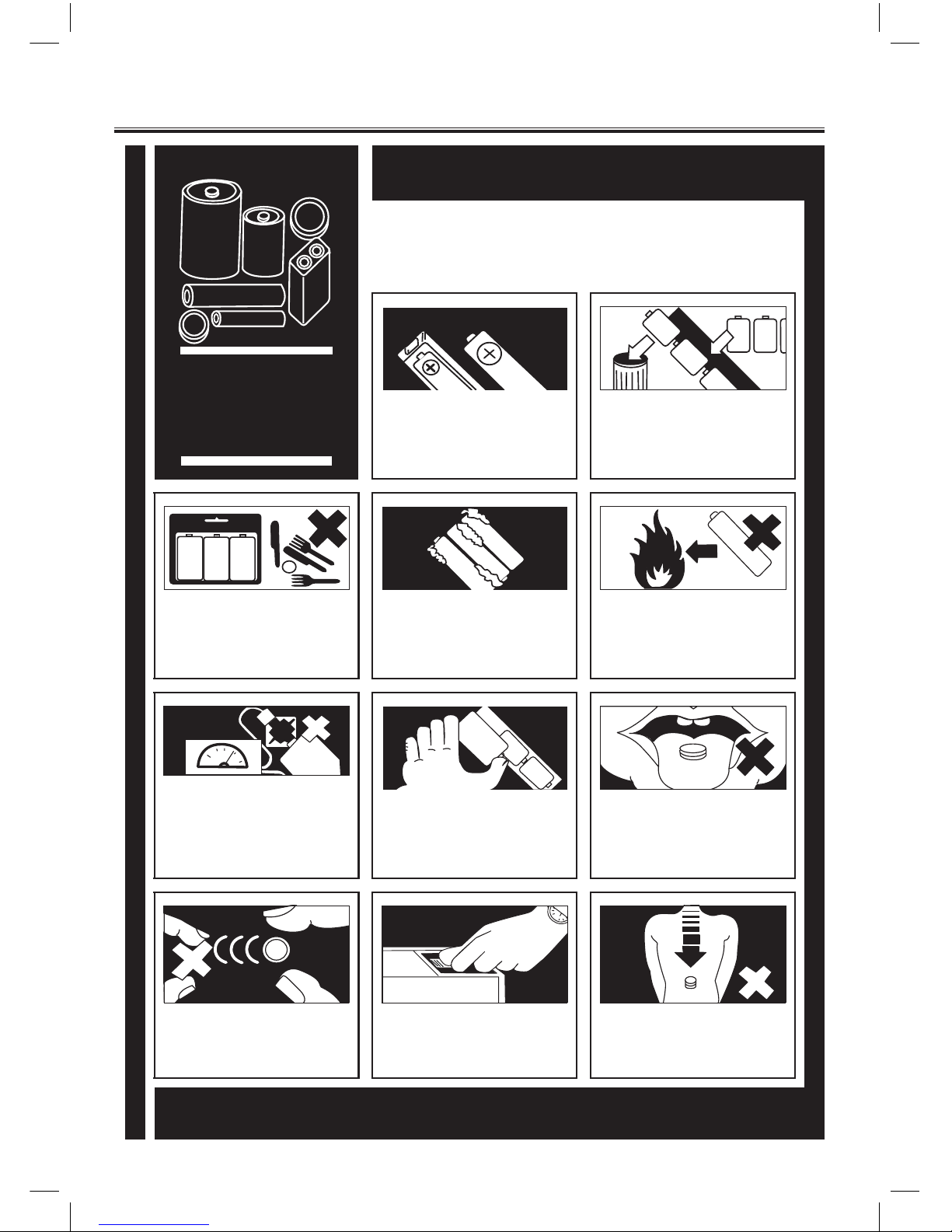
GB-4
PLEASE PHOTOCOPY AND DISPLAY
BATTERY
SAFETY
GUIDELINES
Used correctly, domestic batteries are a safe and dependable source of
portable power. Problems can occur if they are misused or abused —
resulting in leakage or, in extreme cases, fire or explosion.
Here are some simple guidelines to safe battery use designed to eliminate
any such problems.
Take care to fit your batteries correctly,
observing the plus and minus marks on the
battery and appliance. Incorrect fitting can
cause leakage or, in extreme cases, fire or
even an explosion.
Replace the whole setof batteries at one
time, taking care not to mix old and new
batteries or batteries of different types, since
this can result in leakage or, in extreme
cases, fire or even an explosion.
Store unused batteries in their packaging
and away from metal objects which may
cause a short-circuit resulting in leakage or,
in extreme cases, fire or even an explosion.
Remove dead batteries from
the unit
and
all batteries from
the unit
you
know you
are not going to use for a long time.
Otherwise the batteries may leak and cause
damage.
Never dispose of batteries in fire as this can
cause them to explode. Please recycle
dead batteries; do not put with the
normal household waste.
Never attempt to recharge ordinary
batteries, either in a charger or by applying
heat to them. They may leak, cause fire or
even explode. Thereare special
rechargeable batteries which are clearly
marked as such.
Supervise children if they are replacing
batteries themselves in order to ensure
these guidelines are followed.
Remember that small button cell batteries
such as used in some hearingaids, toys,
games and other appliances, are easily
swallowed by young children and this can be
dangerous.
Keep loose button cells away from young
children.
Make sure battery compartments are
secure.
Seek medical advice if you believe a cell has
been swallowed.
Battery Safety Guidelines
BTD612_chelsea_41014711_27 May 14.indd 4 2014-6-10 16:20:05
Table of contents
Other Chelsea Home Imports Docking Speakers manuals