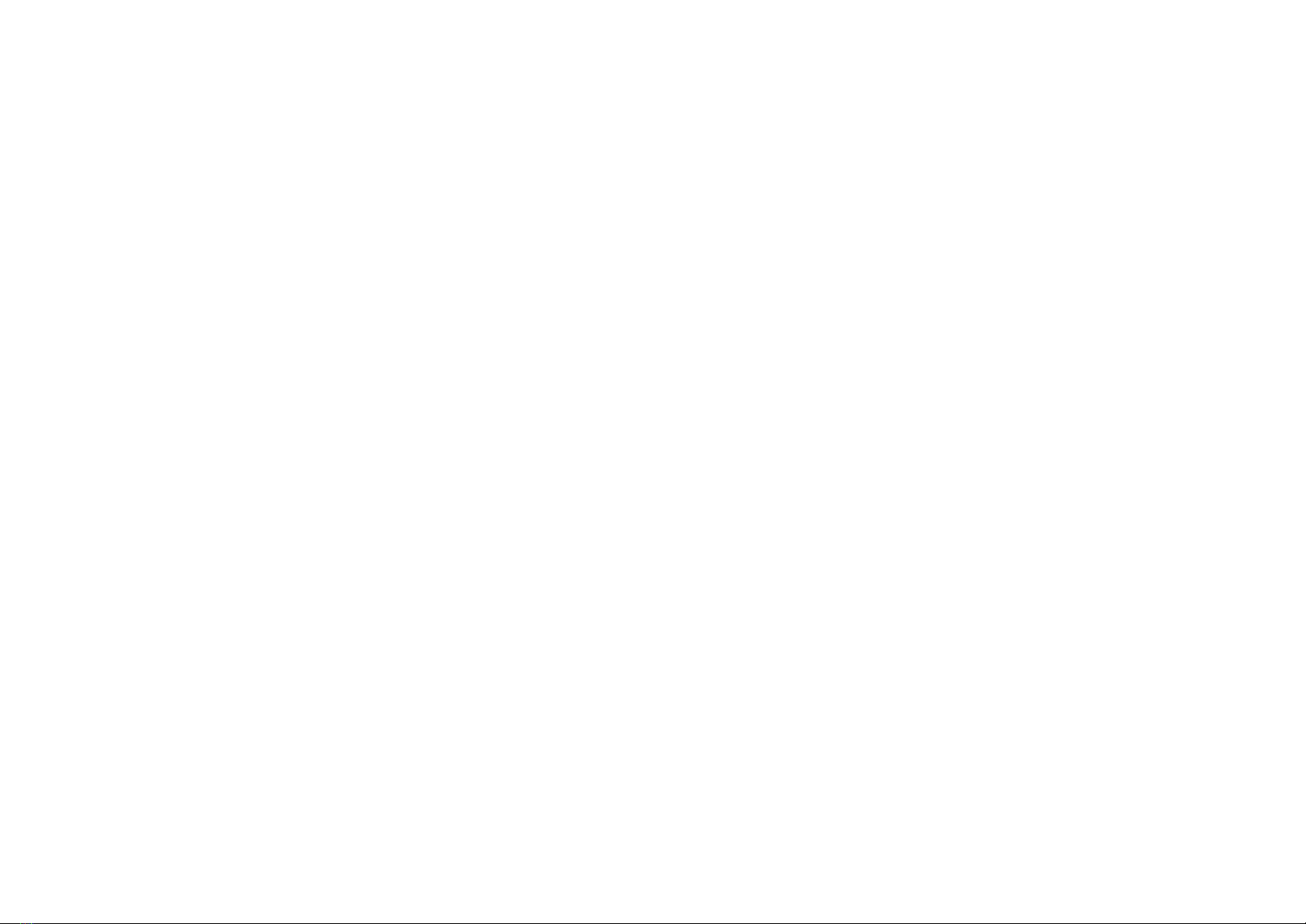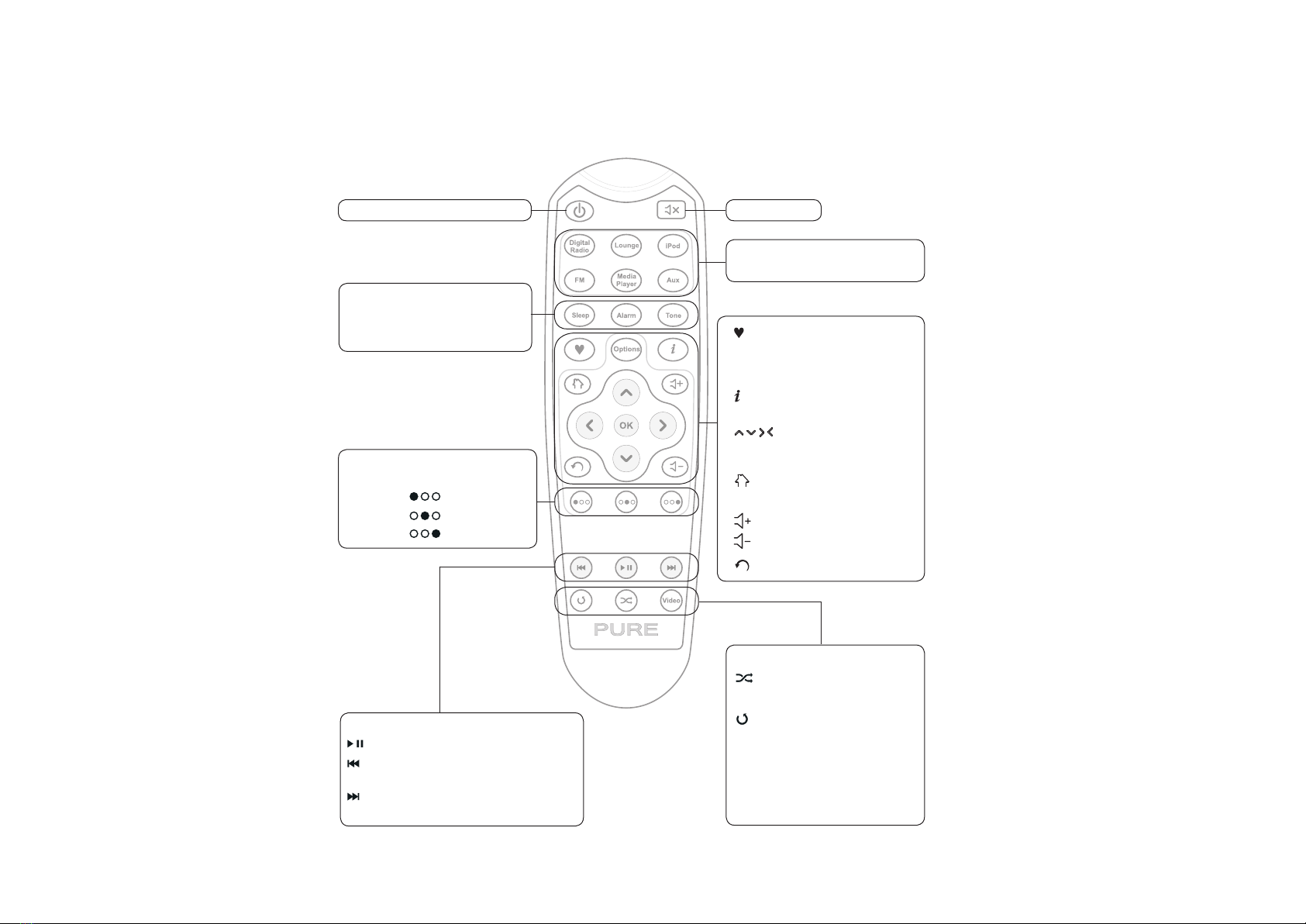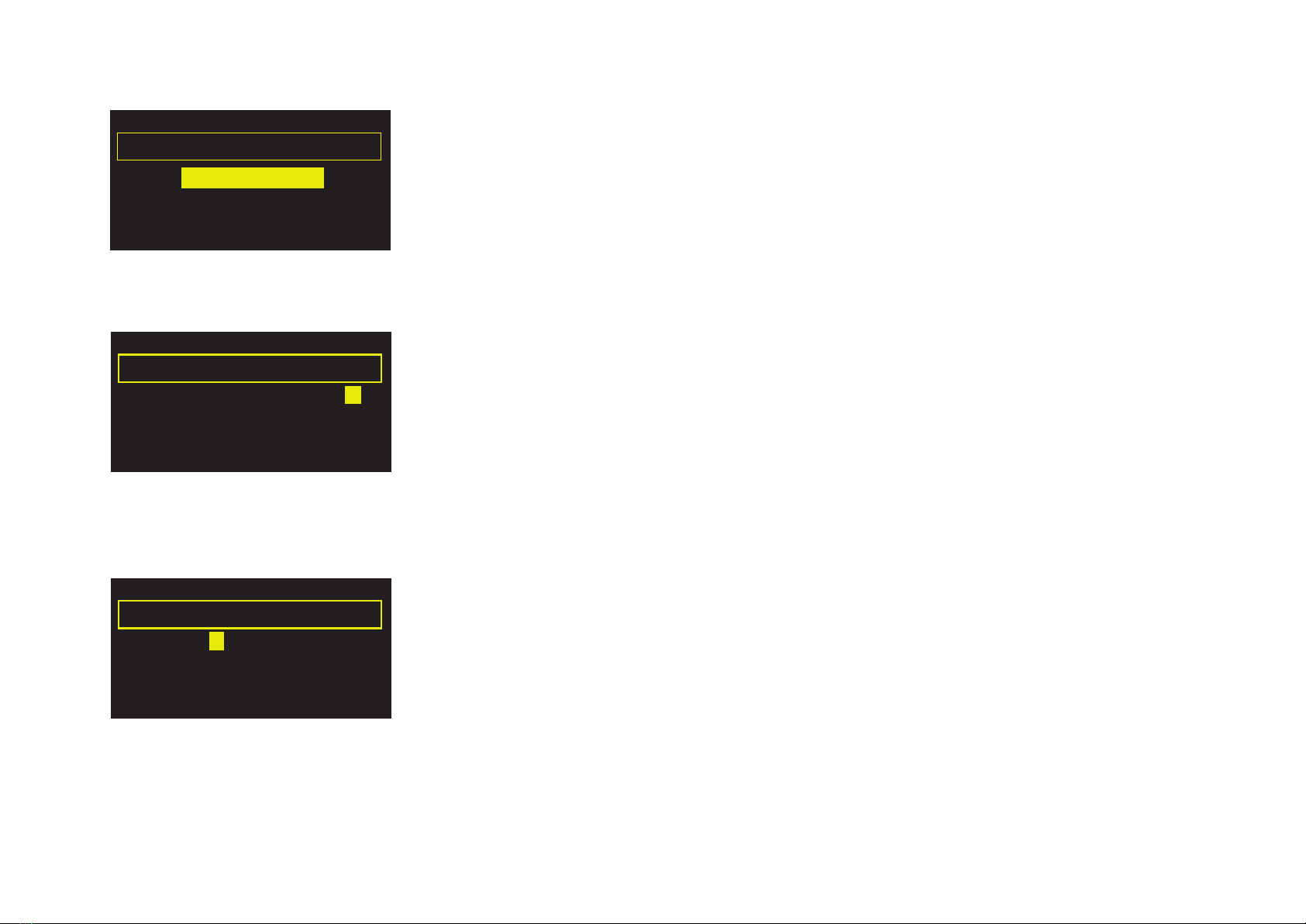6
Contour has two alarms, a kitchen timer and sleep timer. To access the alarm and timers, tap
Options and select Alarm or timer.
Setting an alarm
1. Select Alarm 1 settings or Alarm 2 settings. The current settings for that alarm will be displayed.
2. Tap Edit to adjust the alarm settings.
3. Use the navigation buttons to change settings. Tap the arrows at the bottom of the screen to
move forward or back through the settings.
4. To save settings and exit at any time, tap Save (this is useful if you want to change a single
setting, such as the alarm time).
Setting an alarm step-by-step
1. Select On to switch the alarm on or Off to switch the alarm off. The current status is displayed
on the top line of the screen.
2. Adjust the hours and minutes for your alarm time using the navigation buttons.
3. Select when you want the alarm to sound: Once, Daily, Weekdays, Weekends, Every Saturday
or Every Sunday
4. Choose either Lounge station, FM, iPod or Tone for your alarm:
Lounge station Select a station from your Lounge favorites, or choose Last tuned and the
alarm will tune to the most recent Lounge station you listened to.
FM Plays the last FM station that Contour was tuned to.
iPod Plays the last track listened to on your iPod or iPhone. Sounds a tone alarm if
no iPod or iPhone is detected.
Tone Sounds a beeping tone.
5. Tap Save – your alarm is now set. The icon is displayed when an alarm is set. Alarm time(s)
are displayed on-screen in standby.
Using the alarm and timers
An alarm will sound for a maximum of one hour before canceling automatically.
Alarm 1 On
Edit
07:00 DR
Last tuned
Daily (Mon-Sun)
Current alarm settings