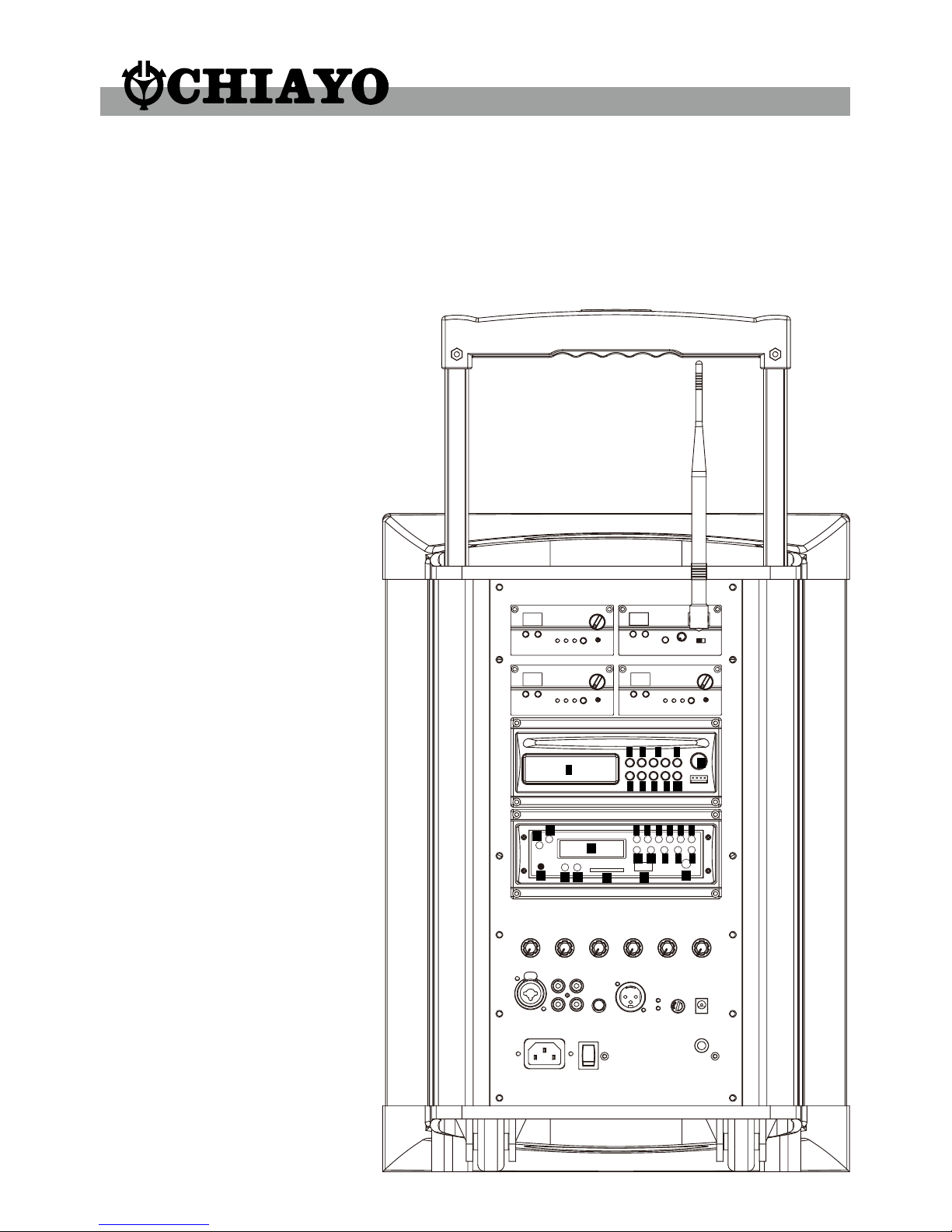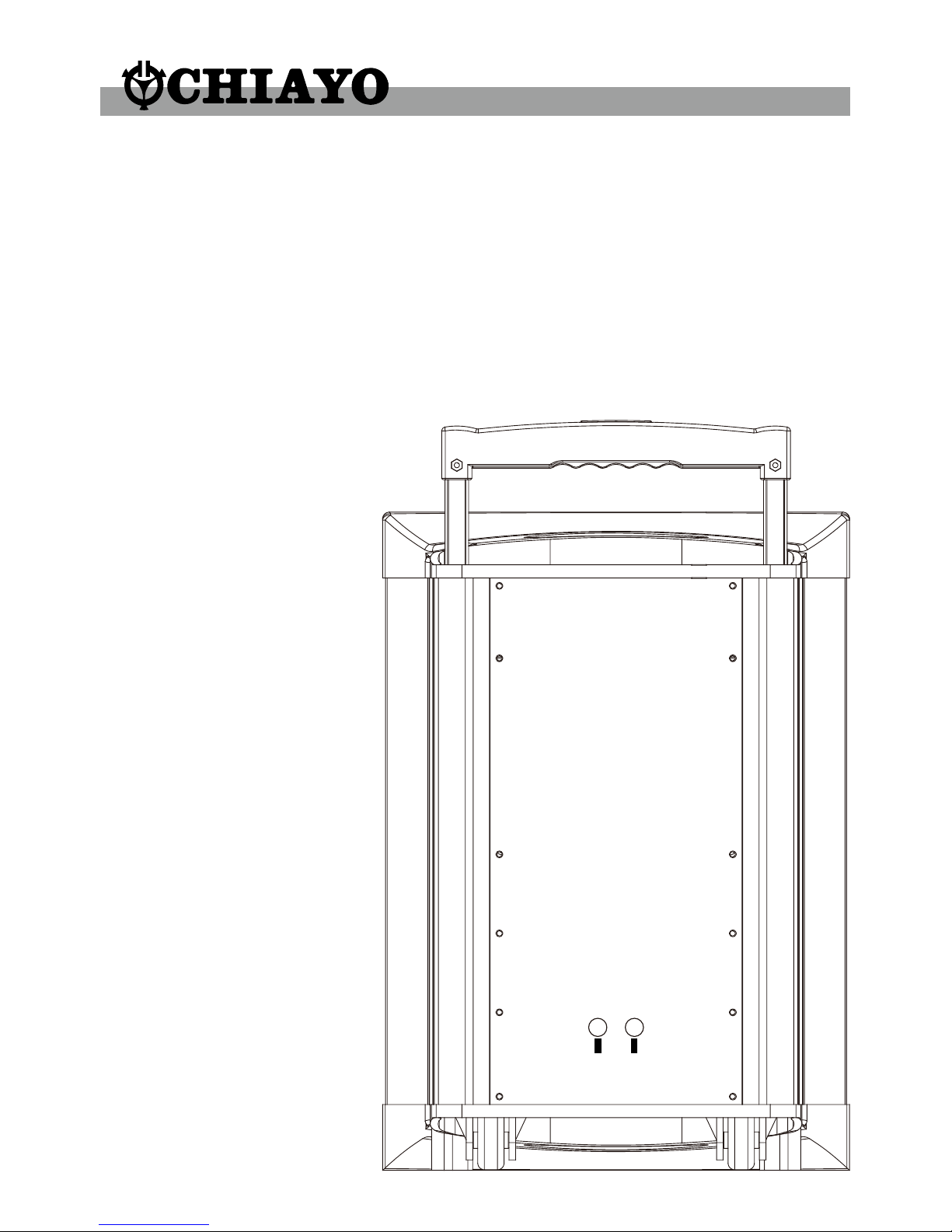-9-
First turn on the Power of the main unit. Then turn on the individual power of the SDR-
6216m/SDR-6116m receiver module. Select a desired channel by pressing the ▲ or ▼
button and the corresponding channel on the Transmitter.
When transmitter is turned on, either A or B diversity indicator will flash to indicate that
signal has been received. Turning the volume control in clockwise direction can increase
the audio output. Once the power volume on the transmitter is too low, the LED indicator (4)
on this panel grow will grow to remind.
Frequency scanning
It is the automatic scan function key. To perform the scan function, the transmitter must be
switched off. Once the key is being pressed, the unit will do an auto scan and the next
clean channel will be displayed. Change the transmitter channel setting to this setting for
an interference- free operation.
Squelch(SQ) setting
When a channel is in use and undesired interference signal is received, turn the SQ
in clockwise direction to make the receiver less sensitive and thus less susceptible to
interference. If this still does not solve the problem, it means this frequency is not applicable
at current position. Please switch over to the next channel.
SDR-216M receiver module
1. Power switch/volume control
2. Channel selector
3. Diversity A/B Indicator
4. Power-on LED
5. TEST
6. Squelch control
First turn on the Power of the main unit. Then turn on the individual power of the SDR-
216Mreceiver module. Select a desired channel by pressing the ▲ or ▼ button and the
corresponding channel on the Transmitter.
Switch on the corresponding transmitter. RF or Diversity indicator A or B will light up when
both are of the same channel. The movement of the transmitter causes diversity indicator A
or B to light up alternately. When both transmitter and receiver are on, speak into the
microphone and rotate the separate volume control and main unit volume control, amplied
sound could be heard from the speaker.
Squelch(SQ) setting
When interference occurs, turning the SQ switch in clockwise direction can make it diminish
or disappear completely.
Frequency testing
However if interference noise persists even though SQ is at max. position, then switch to
another channel and press the TEST button. When neither RF A nor B indicator light up,
then this particular channel is considered clean. The corresponding transmitter channel
setting must also be changed accordingly to match the receiver selection.
1
3
24 5 6