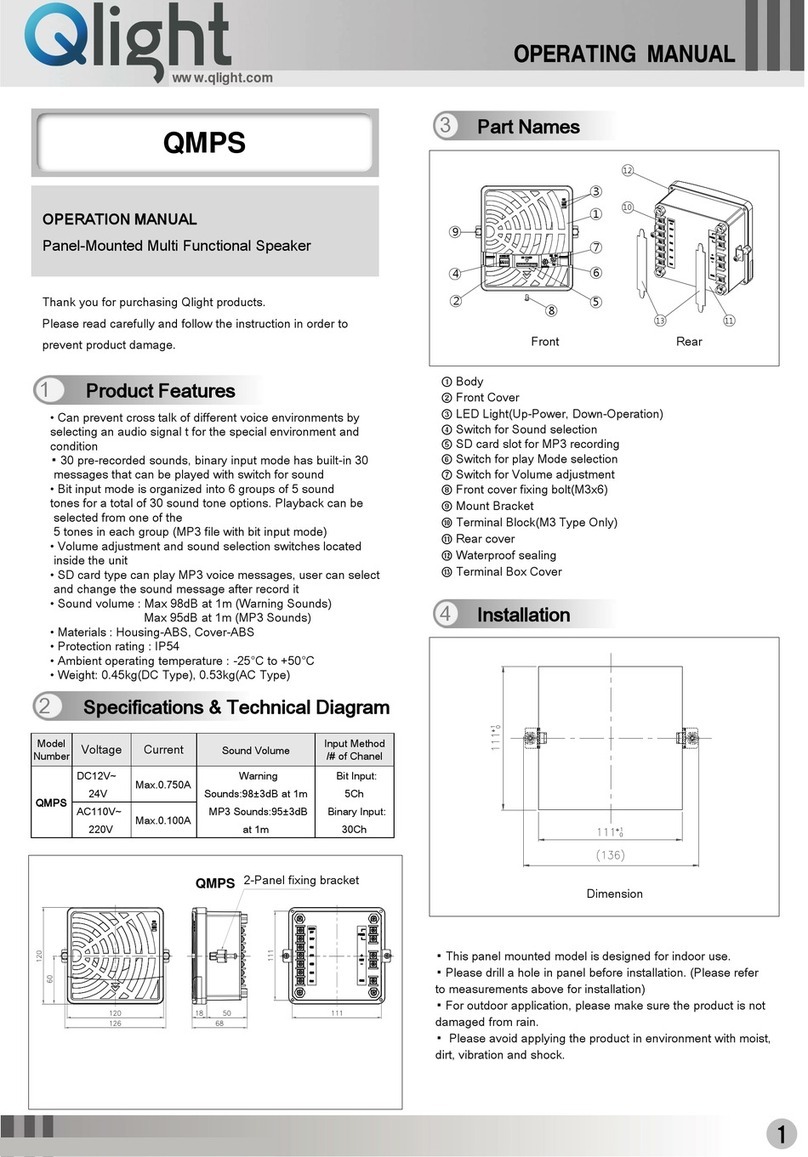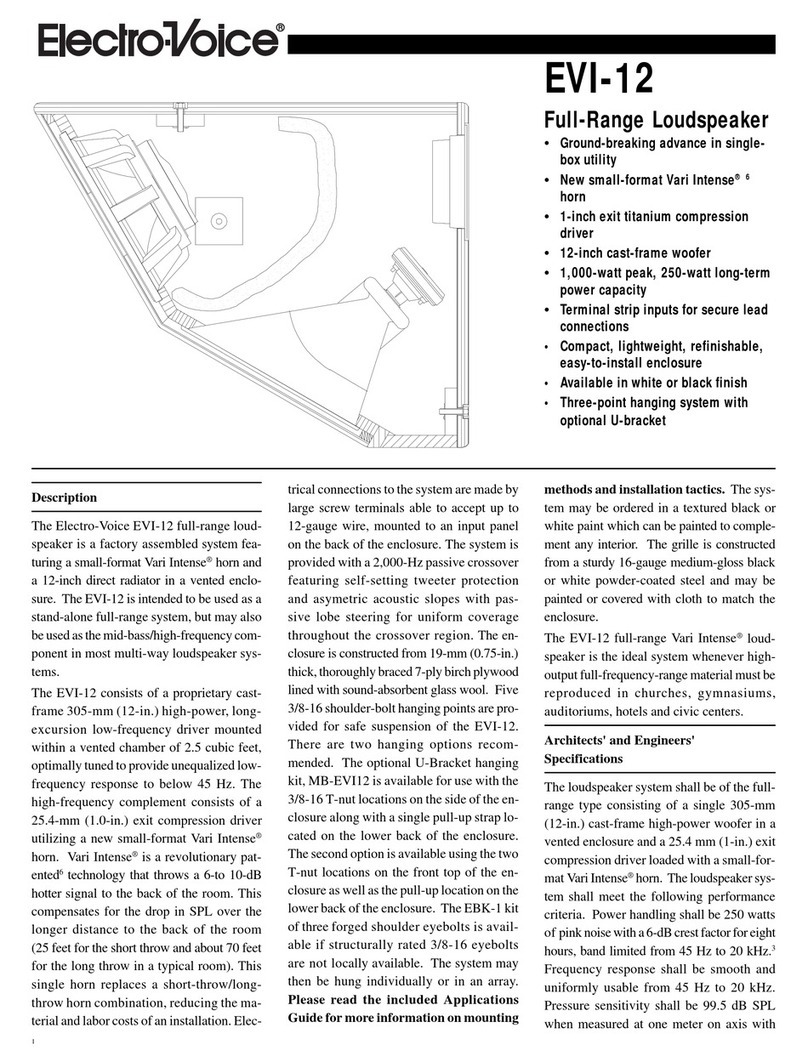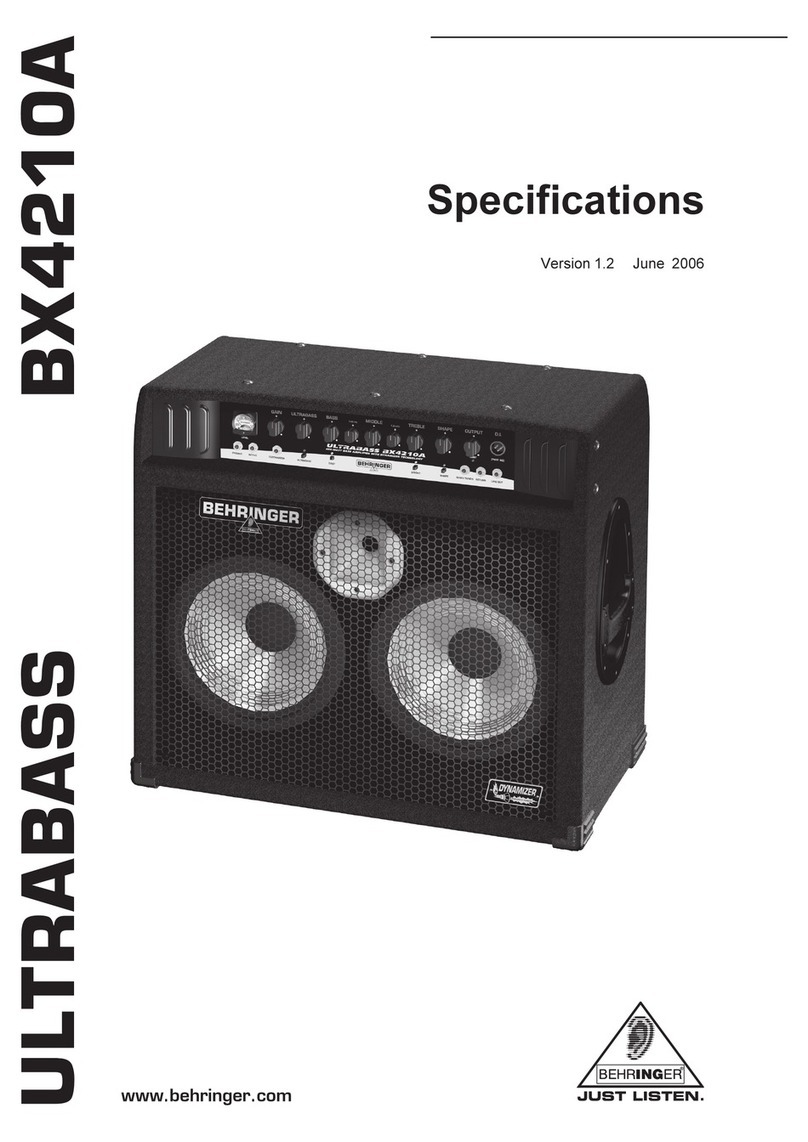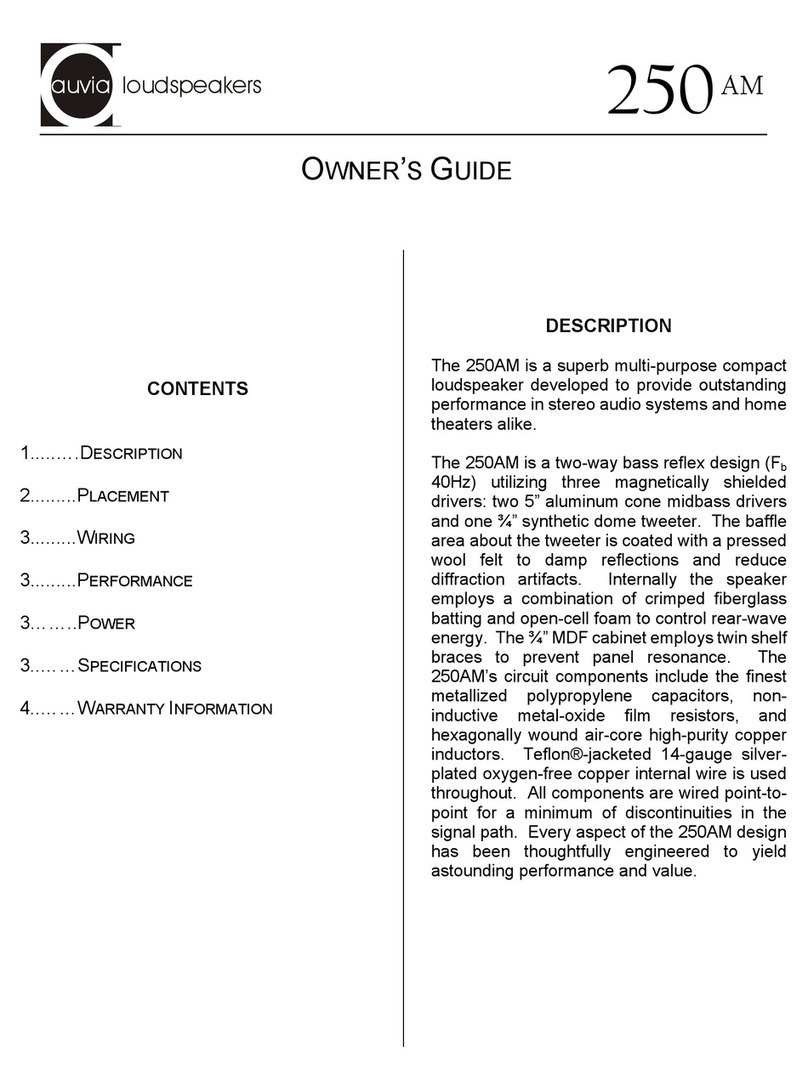Chime Master Millenium Carillon AX User manual

®
Lancaster, Ohio 43130 | 800.344.7464 | ChimeMaster.com
AX-QuickStartGuide 1

AX-QuickStartGuide 3
AX02-Login 11
AX03-Home 13
AX04-Play 17
AX05-Remote 19
AX06-Keyboard 27
AX07-Schedule 31
AX08-TimeStrike 35
AX09-Angelus 39
AX10-SetLevel 41
AX11-SetNetwork 43
AX12-SetKeyboard 51
AX13-SetHome 55
AX14-SetTime 59
AX15-SetPIN 63
AX16-SetAlmanac 65
AX17-SetScheduleClear 67
AX18-SetMusic 69
AX19-SetRinging 71


Helpful Information
Many screens provide a blue informational icon below the status button. Tap this button
to see additional information and tutorial videos which accompany the current screen.
Welcome!
Thank you for becoming a Chime Master customer! The instructions in this QuickStart
Guide are specifically for use on the front panel touchscreen of your Advanced
eXperiend ringing system. Once the internet has been connected, you can also use
our remote management website, Chime.Center.
Power Light Button
Plug in the system to power it up. Normal operation is indicated when the blinking
power light becomes solid gold. Click the light once to dim or brighten the screen.
Double-clicking this button works the same as the stop function on the screen, and the
light will momentarily turn red.
To power down the system, press and hold the gold button for about two seconds until
it turns red. The light will blink through several colors until it is solid blue. At that time,
the power is off. This is when you can connect or disconnect any accessories like the
WiFi antenna or a keyboard. Tap the blue light again to restart the system.
If you need to unplug your system, follow the instructions above to power down the
system. Wait for the solid blue power light before disconnecting power.
Guided Setup
The system will be locked and display a clock after starting. This lock screen is also a
secure screen saver. If left alone, the screen will go into standby mode, and the screen
will go dark. The gold power light indicates that the automatic schedule will still play,
and manual commands can be given. To wake up the screen, tap it, or click the power
light button, so you will be prompted to enter your PIN, then tap the checkmark. From
the factory, the PIN is 1234. It can be changed in User Profile under Settings.
Chime Master may have collected your scheduling details and seasonal options before
shipment or installation. In that case, the system setup may be complete, and you will
see your home screen after first logging in.
More often, there will be a few questions to answer to fully synchronize your new
Advanced eXperience system with your traditions and music preferences. Once you
finish the Guided Setup, you will see your home screen.
AX-QuickStartGuide 4

Toolbar
The toolbar is present on every screen. Tapping the lock button displays the clock
screen, which is your system's screen saver. To unlock the system, a PIN is required.
Tapping the speaker icon will temporarily change the inside volume. Set your default
volume and speaker setting in the Settings menu. The home icon and the Chime
Master name will take you back to your home screen. If you have pending changes on
the current page, they will not be saved. The back arrow works the same way but takes
you back only one screen. The status icon is at the end of the toolbar. Tap the status
icon from any screen to see the currently playing song and other status details.
Home Screen
The home touch screen is comprised of several colored buttons. Some of them, like
Stop and Settings, are permanent, but most can be changed. Tap and slide the screen
to go down to Settings, then Customize Home to reorder the buttons, add your most-
used functions, and edit or delete buttons you don't need.
Using A Quick Function Play An Almanac Song
While on the home menu, tap the
Music, Swing, or Peal button and
confirm to hear your first song or
ringing function. Tapping the Next
button will end the current song and
start the next one. The Stop button
will end all of the music you initiated
or anything playing automatically.
Visit the Settings menu to adjust
your volume while music is playing.
Low Volume is an option on the Platinum.
AX-QuickStartGuide 5

Play Specific Song
Tap Play Selection on the home
menu. Use the touchscreen
keyboard to search for your favorite
title. Tap the full name from the list,
then tap the green play button at the
bottom and confirm. When finished,
tap the X at the bottom of the
screen to exit the Play Selection
page and return to your home page.
Internet Connection
Some features of the Advanced eXperience systems require internet connectivity.
These features include automatic updates, remote accessibility, and our online portal,
Chime.Center. You can choose to use either a wired or wireless internet connection.
On the PIN screen, a globe with a checkmark indicates a successful connection.
Ethernet Cable
Power down the system to connect an ethernet cable directly from your router to the
ringing system. Upon the restart, the connection will be recognized.
WiFi
To use a WiFi network in your building, power down the system to connect the
included WiFi antenna. Plug it into a USB port on the back of the ringing system.
Restart the system and sign in, then visit Settings and Network. Tap WiFi Networks
and choose the one you want to use. Enter the password and tap Connect. A
checkmark and IP address will appear on this screen when the connection has been
made. Tap the Chime Master name to return to the home screen.
While your system can connect to a network using either ethernet or WiFi, they should
not be used simultaneously.
AX-QuickStartGuide 6

Remote Setup
Once an internet connection has been established, it's easy to set up your smartphone
or tablet as a remote control. Tap Remote on your system's home screen and re-enter
your PIN. Using your camera app on your phone, frame the displayed QR code (do not
take a picture) and tap to follow the link provided. The remote app mirrors the home
screen on the Advanced eXperience system. You can tap an icon and confirm
commands in the same way. On your phone's browser, find the menu or share button,
then select the option to "Add to Home Screen." The Chime Master remote will now be
among your other apps.
Chime.Center
Our online management portal, Chime.Center, looks best on a tablet or larger screen.
It has all the functions of the front panel touchscreen and additional features.
Chime.Center provides full access to basic and advanced scheduling and other system
details. You can create and review your schedule, customize liturgical seasons, and
edit the music that plays during a specific season from any internet-connected
browser. These features are available at no additional cost to every AX customer. Sign
in with your email and password by going to our website: Chime.Center.
Basic Scheduling
From the system's home screen, tap Schedule. Here you can add a
weekly, monthly, or annually repeating event or a one-time event.
You can also add or edit your time strike and Angelus, review your
schedule of events, and see what has recently played and what will
play on your system.
Newly created Weekly, Monthly, Annual, and One Time events will play in addition to
what is already scheduled. Before making changes to your schedule, we recommend
choosing Review first to see what is already scheduled.
Connect to the Internet
iOS Remote
Android Remote
If you have not set a password, email service@chimemaster.com
to provide the name and location of your building and the email
address you want to use.
Chime.Center Login
Review Schedule
AX-QuickStartGuide 7

Once you've decided what you want to add to your schedule, choose
one of the first three buttons on the top row of this menu. The process
for each is very similar. Weekly events are scheduled most often, so
it is used in this written example and the video tutorial. A call to
worship or call to mass should also be added as a weekly event. The
time strike and the Angelus repeat weekly but are configured in
separate menus.
From the Schedule menu, choose Weekly. Set the Start or End time, including AM or
PM, then tap to highlight the day(s) of the week you want this event to repeat.
Tap Choose Selection, and a new window will open. Choose one of the following:
Almanac Selected Music
Once this is selected, tap the checkmark. On the next screen, choose the number of
minutes or songs. Choose this option if you don't want the same music to play every
time this event happens.
User Selected Music/Ringing
Type into the search field to find a specific song or function. Select the full title and tap
the checkmark.
Add A Weekly Event
AX-QuickStartGuide 8

When your title and details are correct, tap Add Selection and your new event will be
added to your review list. To add another event, start again by choosing the time,
day(s), and selection. Each time, tap Add Selection. Once you've finished adding
events, look over your review list, and tap Save to Schedule. Your list will be emptied,
and your new events will be shown when you Review your schedule. Tap the Chime
Master name to return to your home screen.
For More Information
With our Premium Chime.Center subscription, you can also create Custom Peals,
Swinging Bells, and Tolls, and unlock Advanced Scheduling options.
Advanced Scheduling allows you to automatically have different schedules for different
times of the year. For example:
-Ring a unique Angelus pattern during the Easter season.
-Prepare an annual Mass schedule for the Advent season only.
-In the summer months, ring the first call to worship bell at 9:30 am instead of 9 am.
A Premium Chime.Center subscription also provides complete management of your
schedule by Chime Master personnel so you can focus on your other responsibilities!
All Advanced eXperience features, including Chime.Center, are thoroughly explained
in our full manual. Go to www.help.chimemaster.com to view the manual, additional
step-by-step help videos, installation diagrams and more. We are happy to help when
you contact us at service@chimemaster.com.
SmartAlmanac
All Chime Master ringing systems feature our unique and proprietary SmartAlmanacTM. This
feature organizes an expansive musical library to always play appropriate music on the special
days and seasons of the year. This means that instead of editing the system's schedule with
specific hymns every week or weeks ahead, all you have to do is tell the system when to play
SmartAlmanac music and it will do it for you. It is truly a set-it-and-forget-it system.
AX-QuickStartGuide 9

DOC-AX-QSG Aug. 2022
AX-QuickStartGuide 10

Login screen AX
If the touch screen light has timed out, click the power light to turn it on and set the brightness.
The lock screen features a large clock display. Tap the clock to bring up the login screen.
Login
The AX front panel login screen accepts a numeric PIN to identify and authenticate local users.
When the correct PIN has been entered, the system will display the user's customized home
screen. To change your PIN visit your User Profile.
If your ringing system has established a connection with chime.center the login screen
background will display animated constellations. This means that the system can be managed
and controlled remotely through Chime Center hosted apps.
While menus are locked
Any user can perform the following actions without logging in and unlocking the system.
Front panel speakers
AX02-Login 11

The top left toolbar includes a Front Speaker Control with three volume settings, Mute, Low
(Platinum only) and Loud. This speaker control temporarily only affects the front panel speakers.
Any inside PA equipment or speakers connected to the rear panel of the system are not affected.
The outside speakers are not affected. At the next scheduled concert, the front speakers will
revert to the default setting.
Cancel current concert
The gold colored power light can also be used to cancel any concerts in progress. Double click
the power light to cancel. This affects all speakers everywhere.
Power off the system
Press and hold the gold power light until it turns red and release. The system will shut down. This
is indicated by a solid blue light. To restart the system click the blue light once.
AX02-Login 12

Home screen AX
The home screen presents the main menu for each user of the system. When the system is
unlocked and displaying the home screen, the tower amplifier will also become active so
selections will play immediately.
Toolbar
This toolbar appears at the top of the screen in all menus. From left to right its components are:
Padlock
Tap the padlock to lock the system before you walk away to prevent unauthorized tampering
(system automatically locks after 15 minutes of inactivity from most screens)
Front speaker control
Tap the speaker to cycle through three volume settings: Mute, Quiet and Loud (Bravo and
Millennium are On or Off). The default setting will revert the next time the system plays.
Save the front panel speaker setting and fine level adjustment in
Settings - Volume
Back arrow
Tap the back arrow to return to the previous screen
Home
Tap the home icon or Chime Master logo to return to your home screen
Date and time information
not touch enabled
System status indicator colors and icons
You can tap this icon for text explanation of the following:
Blue
for Standby
Yellow
for Initializing (amplifier waking up)
Green
for Ready
Red
for Muted (upper half outside, lower half inside zones)
Music note
is displayed during selection play (tap icon to display
title of selection)
Keyboard icon
is displayed when keyboard mode is active
(automation is suspended)
Diagonal slash
indicates that automation is suspended
AX03-Home 13

Hour glass
indicates amp initializing, swinging bells are coasting (Tower bells option) or the
database is busy
Gears
indicates schedule processing after boot-up or changes to schedules or settings
User home menu
Because there really is no limit to the number of buttons you can customize on the home screen,
you may have to scroll the screen to see all of the selections.
Quick function buttons
The remaining buttons on the home screen are
individually configurable on Settings Customize
Home screen. They can be set to ring bells (specific)
or play music (specific songs, random seasonal songs
or randomly from an album of music).
After tapping on one of these buttons, a confirmation
window will pop up. Tap Yes to play now or No to
cancel.
Factory default quick functions
These common manual play functions will be on your home screen on a new system. If they do
not appear on your screen, they may have been removed.
Swing
for call to church - 1 minute (or until Stopped)
Peal
for weddings and festive services - 5 minutes (or until Stopped)
Custom toll
Select any available bell, number of tolls (or time duration) and tempo before ringing
Suspend Schedule
When the schedule is active, the button appears dark red and is labeled
Suspend Schedule
Tapping the button when it is red prompts you for an ending date and time for schedule
suspension.
When the schedule is suspended, the button appears dark green and is labeled
Resume
Schedule
AX03-Home 14

Tap the button when it is green to immediately resume scheduled ringing.
Keyboard (Millennium and Platinum models)
play the bells from your connected MIDI keyboard and make recordings to expand your library.
Next Selection
stops the current selection and begins playing the next selection (if more selections are in the
play queue).
Stop
will stop the current selection and clear the play queue.
Double clicking the lighted power button will also do this.
Play Selection
menu allows you to pick a song, then optionally specify an arrangement and an instrument.
Almanac Music
two songs from the SmartAlmanac's current season
Hymns
two songs from the General Hymns album
Remote
displays a QR code used to install the Remote Control on a smart phone or tablet.
Administrative features
These buttons will only appear on administrator home screens.
Schedule
brings up the scheduler menu.
Settings
brings up the system settings menu.
AX03-Home 15


Play Selection AX
This screen can be used to immediately play any selection with any arrangement on any
instrument at any time. Selections played on this screen currently default to play both inside and
outside. Use the Outside speakers selector at the bottom of the page to mute outside zones. The
performance of scheduled ringing and concerts is suspended while this screen is active.
Select a song to play
Tap the Selection box to choose a song to play. You may shorten the list using the filter box on
the right to see only the music from your worship tradition or bell ringing only.
When the search screen comes up, type a word that is in the title of the song you want to play.
The list will begin to populate with every song containing your search word(s). Scroll through this
list or add more to your search. Once you see your title, tap it, and the Selection box will now
display the selected song.
Play the song
Unless you change the arrangement and instrument from the default settings, the Music Style
you have selected in the Settings menu will be used (when multiple arrangements are enabled in
settings, the system will randomly choose one).
Pressing the green play button will open a verification dialog that waits for you to press OK to
play the song, or queue it with other songs your previously have selected. While the verification
dialog is open, the automatic schedule is suspended for up to one hour. After you play the
AX04-Play 17

selection(s), the system will return to automatic standby.
While the selection is playing you can search other titles and/or arrangements of the same song
and add them to the queue with the play button. The blue Next selection button will cancel the
current song and advance to the next in queue. The red Stop button will cancel all.
Try other arrangement and instruments
You may choose alternate arrangement styles and instruments according to your model's
capabilities.
You may also audition various music style combinations in Settings - Music, where you select
your preferred style(s) for scheduled music.
AX04-Play 18

Remote AX
The Chime Master AX Remote control
finally brings immediate, frustration
free and secure control to the bell
ringing world. Provided your bell
ringing system has an Internet
connection and your phone or tablet
also has a good carrier broadband or
WiFi data connection, one scan of a QR
code will provide control of the system
anywhere you go. Not everyone has
Internet at their church, so we've
provided alternative solutions for the
same functionality when you are close
to the carillon.
The remote control provides the quick
function buttons on each user’s
customized home screen. Alternatively,
log in to Chime.Center (https://chime.center) from a tablet or PC to manage your ringing
schedule, individualized user's access and other settings. Contact our customer service
representatives to help you set up your account at 800-432-3977.
Setup
No app store download required!
This section assumes that both the bell system and your phone/tablet are connected to the
Internet. If you have used Network Settings to enable the ringing system's Access Point mode
follow AP instructions below.
Obtain a secure access QR code
Scroll down to and tap the Remote button on the system's touch screen. Enter the PIN code of
the user for whom you are installing the remote. The displayed Quick Response (QR) code has
AX05-Remote 19

the secure information needed to load the remote for the selected user. Scan the code with your
phone or tablet to load the remote control page on your device.
Scanning the code
Open the appropriate barcode scanning app, point the camera at the code and click on the
notification link that pops up when the code is recognized.
Sometimes the device camera will read the code more reliably when the system screen is
dimmed. Click the front panel power button (the gold light) to dim the screen if unable to scan at
full brightness.
When you click the link that pops up after scanning the code, your browser will load your home
screen served by the Chime.Center web portal. Use your browser's menu to save the remote
control to your phone's home screen. You will be able to use your phone to control the bell
system from anywhere you have an Internet connection.
Apple
iOS 11 or newer can scan the code with the camera app. Launch the Camera app, point at the
code and look for a notification at the top of the screen. Other QR code apps are available in the
App Store for older phones and tablets.
Android
Android 12 or newer can scan the code with the camera app. Many Android devices can use
either a manufacturer's supplied scanning app or Google Lens to scan the code. Lens is available
in Assistant if Google Photos is installed. New Android releases may have the camera search Lens
icon at the right of the search widget.
Touch and hold the home button on older Android phones to launch assistant and look for the
Lens icon (camera with dot on lower right). Other QR code apps are available in the Play Store if
needed.
Save to home screen
The first use of the remote app will be in your phone's browser. If you use your browser's Add To
Home feature, it may appear on the home screen, or it may appear in your listing of all apps
(from where you can drag it out to a home screen). If your secure authentication expires, you will
AX05-Remote 20
This manual suits for next models
1
Table of contents