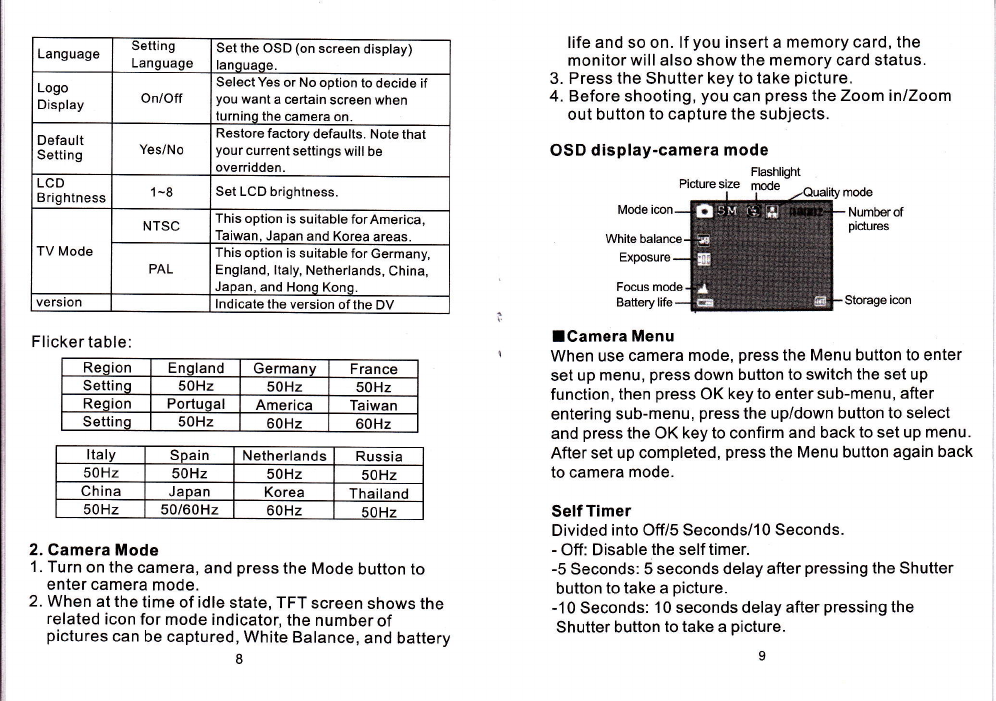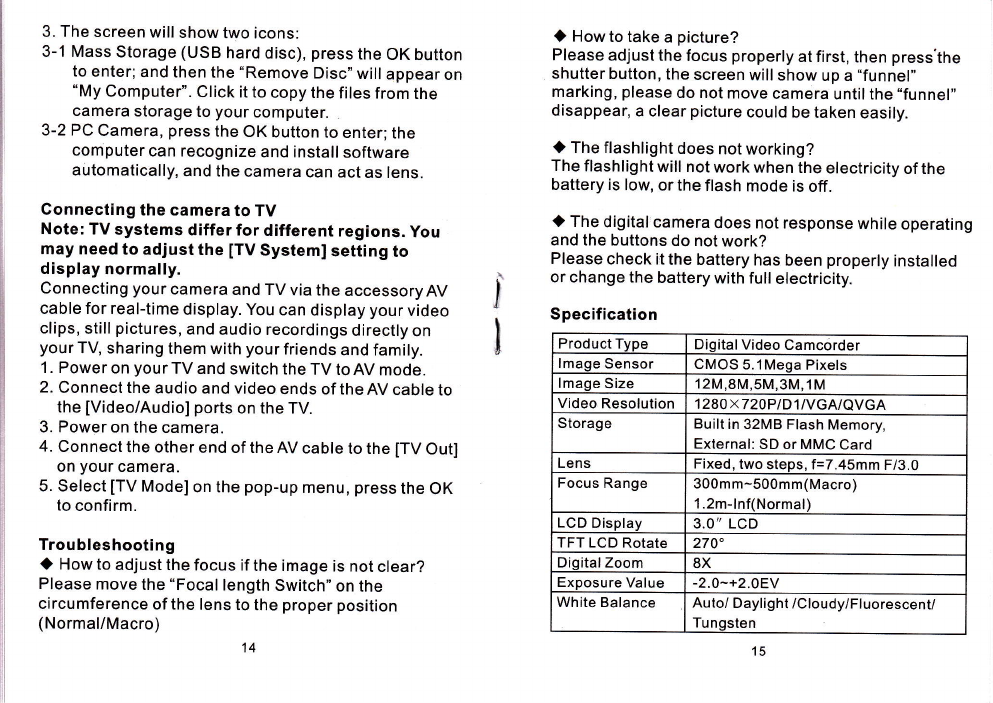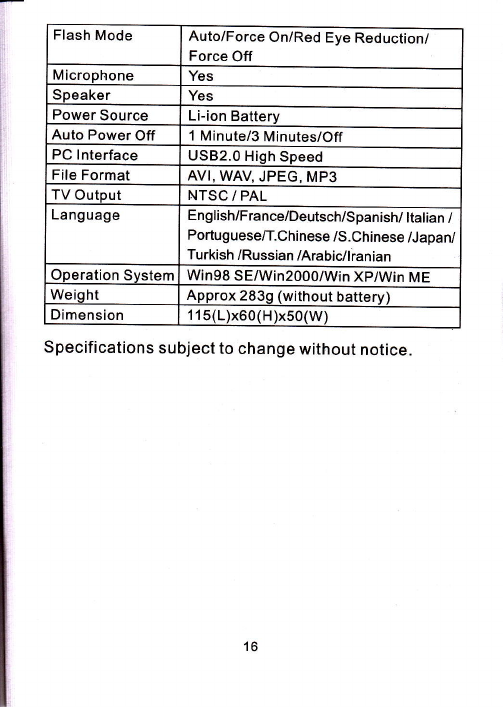IVideo Menu
When use video mode, press the Menu button to enter set
up menu, press down /up button to switch the set up
function, then press OK key to enter sub-menu, after
entering sub-menu, press the up/down button to select and
press the OK key to confirm and back to set up menu. After
set up completed, press the Menu button again back to
video mode-
Resolution
Divided into 1280x720P, D1, VGAand QVGA, press the
up/down button to select, press the OK key to confirm.
(High resolution means better image quality, but a larger
resolution will occupy more memory storage space, will
cause shorter video recording time)
Exposure
+2.0 - -2.0 press the up/down button to make the selection,
press the OK key to confirm.
Manually adjust the exposure to gain better effect when the
preview image appears too bright or too dark. A positive
value indicates the image will be brighter than usual; while
a negative value makes the image dimmer.
White Balance
Divided into the following 5 options, press the up/down
button to make the selection, press the OK key to enter.
-Auto: The camera automatically adjusts white balance.
- Daylight: This setting is suitable for outdoor recording in
daylight environment.
6
- Cloudy: This setting is suitable for recording in cloudy
weather or shady environments.
- Tungsten: This setting is suitable for indoor recording
with incandescent lamp lighting, or environments with
low color temperature.
- Fluorescent: This setting is suitable for indoor
recording in fluorescent lamp lighting, or environments
with high color temperature.
ISetup Mode
ln Video Mode/Camera Mode /Playback Mode, press the
Menu button, then press right button to enter setup
menu, press down button to switch setup function, press
OK key to enter sub-menu, after entering sub-menu, use
the up/down to select, press OK key to enter. After set up
completed, press the Menu button again to exit setup
mode.
Menu items in setup mode
Item ODtions Description
Format Yes/No Format the storage medium. Note
that your all files stored in the
medium will be oone.
DateiTime Date Format
Time Format
Set Date/Time
Set the Date and Time farmat, Set
date and time.
Auto
Power
off l Min/3Min/Off
Set how long the camera will
automatically shut down when
staying inactive. Setting to [Offlwill
make the camera stay powered on
until it runs out of oower.
Beep Sound On/Otf Tooole beeD sound on/off
Frequency 50Hz/60H2 Set flicker frequency to 50Hz or 60Hz
Saa rahla halnw f6r mnre rletaile
7