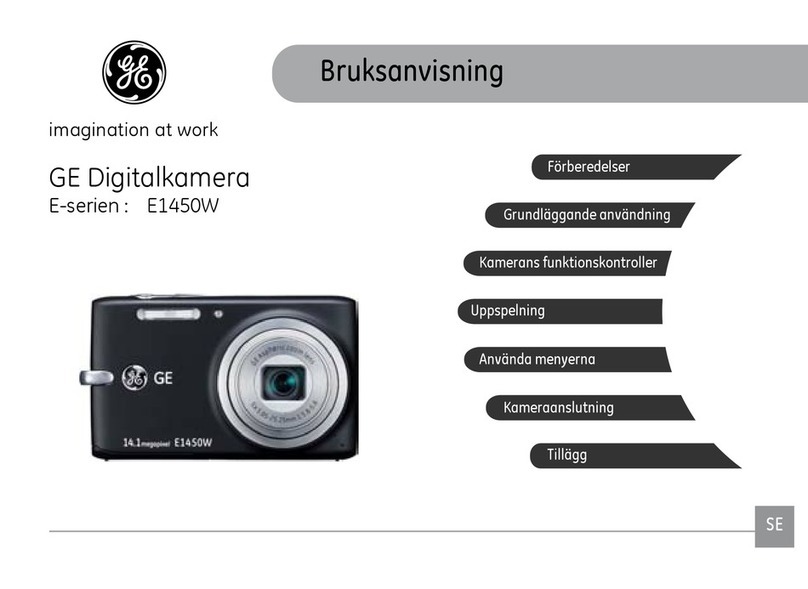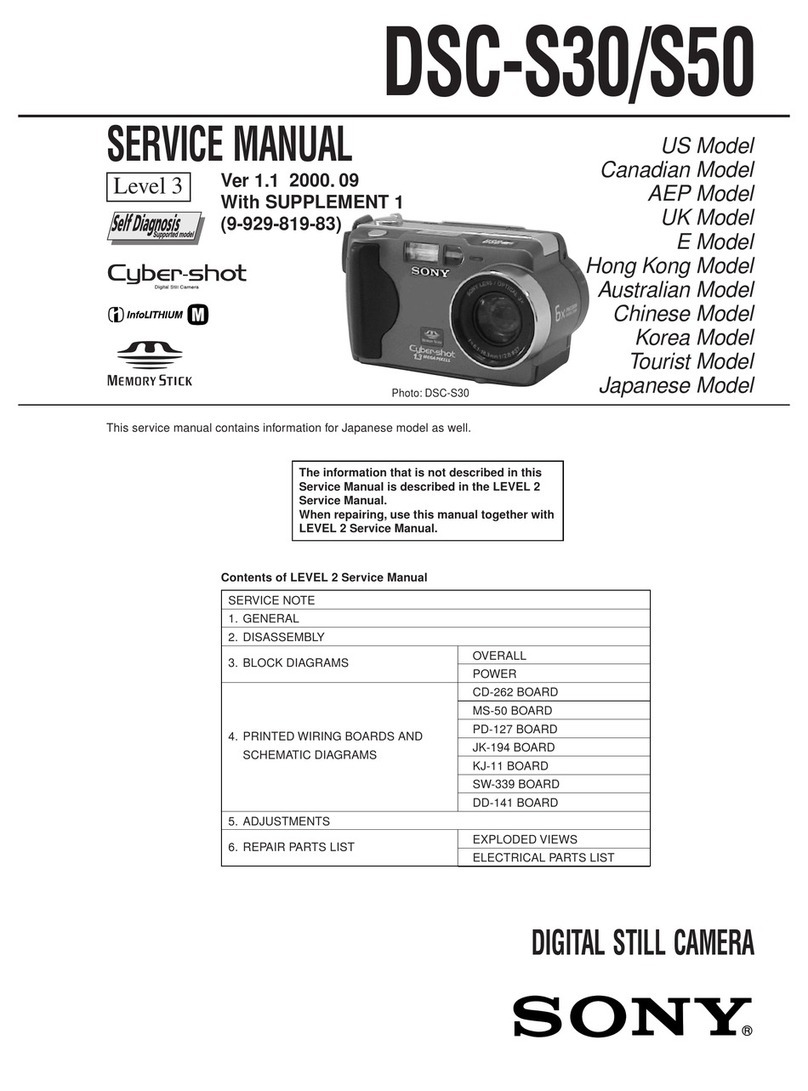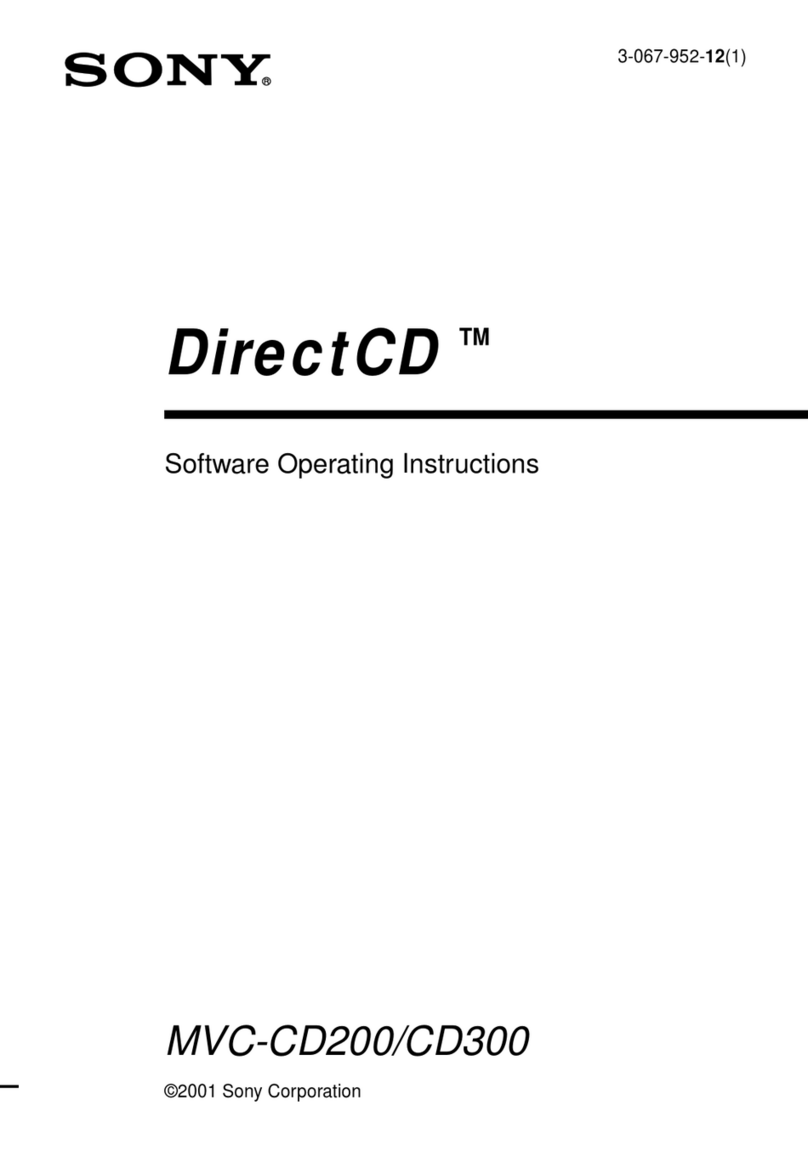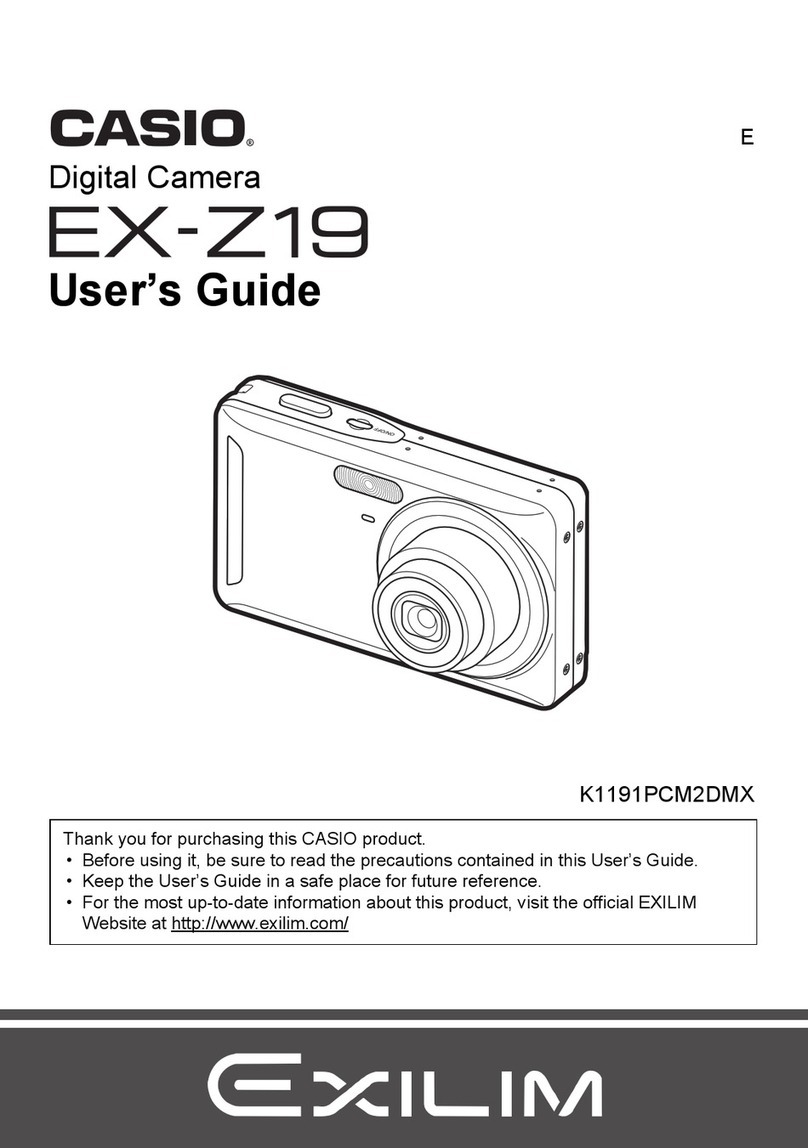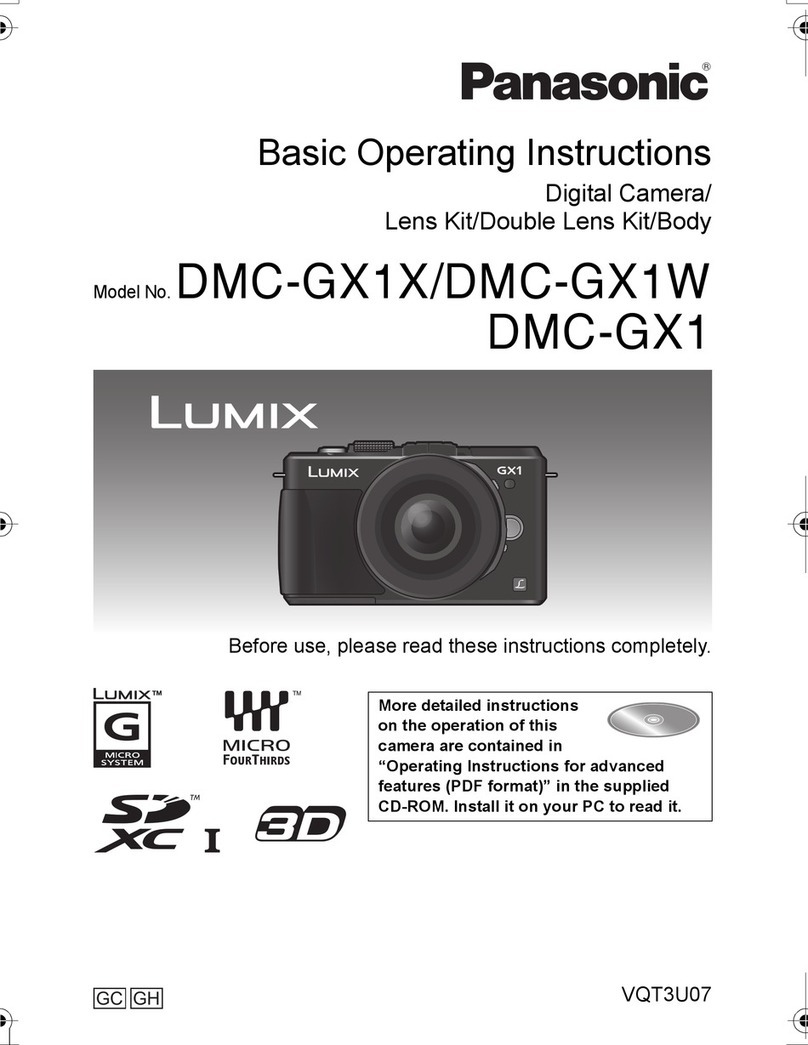Choice CCBW5B User manual

Model CCBW5B
USER MANUAL
Body worn camera

1
About this Guide
The content in this document is for information purpose and is subject to
change without prior notice. We have made every effort to ensure that this
User Guide is accurate and complete.
However, no liability is assumed for any errors or omissions that may have
occurred.
The manufacturer reserves the right to change the technical specification
and accessories without prior notice.
Caution
Do not expose battery being placed in high temperature environment. If
battery leaks or bulges, stop to use.
Risk of explosion if battery is placed by an incorrect type.
Dispose of used batteries according to the instructions.
Never replace the battery on your own. Doing so may cause the damage or
explosion. Please have the dealer do it for you.
Do not put the LCD display or lens under the sunshine.
Note
A specific emission frequency may influence the image quality.
Please try a few times of video-taking test before you formally use this
product in order to be familiar with this product.
Always full charge the battery before use.
Never dismantle, crush, or pierce the product, or allow the product to short-
circuit. Please persuade for professional assistance if the product doesn’t
work properly.
Before you start using this product, it is assumed that
you agree to the above statement.

2
TABLE OF CONTENTS
About this Guide
Caution
Note
Introduction
1. Introduction
2. Box Contents
3. Product Overview
4. Main Menu Optional Detail
5. Operation
6. Camera setting through Camera Manager
This camera is new generation video recorder of High
Efficiency video coding (HEVC, H.265) and low power
consumption. If you record videos by using H.265 coding
format, it is suggested to download Media Player Codec
Pack (check below link) to assist to play back H.265 videos
on windows Media Player.
https://www.mediaplayercodecpack.com/

3
1. Introduction
Thank you for purchasing this product. This camera is specially designed for
video recording, audio recording and photo shooting. Please read the user
manual before you start to use it.
Important information: before you start to use this
device, please connect it to computer through auxiliary USB cable,
then camera will require password in the LCD screen. Please press
OK button for six times to get access to camera storage, then
Copy BodyCam PC software from camera folder to your
computer for camera setting purpose in the future. Without the
software, you can also change camera setting on camera menu (Page
8). BodyCam PC software will be deleted if you format the
camera storage. Please contact vendor if it is lost.
2. Box contents
⚫Body Camera
⚫Charging Dock
⚫USB Cable
⚫Wall Charger
⚫Rotatable Epaulette Clip
⚫Rotatable Crocodile Clip
⚫User Manual

4
3. Product Overview

5
Item
Description
1. Status
Indicator LED
Still Green: camera is in standby mode (Power
on but not recording)
Still Red: camera is on pre-recording mode
Flashing Red: camera is recording video
Flashing Yellow: camera is recording audio only
2. Charging
Indicator LED
Red: Charging Status
Green: Camera is fully charged
3. Pogo Pin
Connection port to charging dock
4. Light
Sensor
Detect changes of light and turn on/off IR for low-
light recording automatically
5. Infrared
LED
Providing infrared light compensation in low light
conditions, to help camera record good quality
video with clear face view up to 10 meters
6. Lens
Capture high resolution images/videos
7. White Light
Hold OK button to turn on/off white light
8. Fn Button
a) Press to mark video/audio as importance when
on video/audio recording.
b) Press to switch between video, photo and audio
when playing back files.
9.Audio / SOS
Button
a) Press to start/stop audio recording
b) Hold to turn on/off SOS mode (flashing lights)
10. Power
Button
a) Hold 3 seconds to power on/off camera
b) In power-on mode, short press to turn on/off LCD .
c) Short press to exit to previous interface when
navigating setting or playing back files

6
11. LCD
Screen
View camera status and playback recorded files
12.Scroll Up
Button
a) Hold to switch 720P and 1080P resolution
b) In Menu or Playback mode, short press to scroll
down next page or file
c) In standby or video recording mode, hold to zoom
out
d) In playback mode, press to rewind video
13. OK Button/
White Light
Button
a) In menu set-up, short press to make a selection
b) In standby mode, press to review files
c) In playback mode, press to pause/resume video
or audio playback
d) hold to turn on/off white lights.
14. Menu &
Scroll Down
Button
a) In standby mode, short press to enter menu set-
up
b) In Menu or Playback mode, short press to scroll
down next page or file
c) In standby or video recording mode, hold to zoom
in
d) In playback mode, press to fast forward video
15.USB Port
USB port is for power charging or data
transmission;
16.Video
Recording
Button
a) In power-on mode, short press to start/stop
recording
b) In power-off mode, hold for 3 seconds to power
on camera and execute video recording function.
17.Snapshot
Button /
Infrared Light
Button
a) Press to take photo in standby mode or in video
recording mode
b) Hold to turn on/off infrared lights.

7
LCD Interface:

8
4. Main Menu Optional Detail
To enter the setting menu:
1. Press Menu button and then enter the password.
2. Enter the password by the following commands:
⚫Press Scroll Up button to change the character to the previous
letter or number.
⚫Press Menu button to change the character to the next letter or
number.
⚫Press OK button to confirm and move to the next character
PS: The default password is 000000.
3. After selecting the last character, press OK button to enter the setting
menu.
To navigate the settings menu:
➢Press Scroll Down button to select next setting or option.
➢Press Scroll Up button to select the previous setting or option.
➢Press OK button to move to confirm your selection or enter the sub-
menu.
➢Press Power button to return to the previous menu.
Following is a list of the available settings and options.
Setting
Description
Options
Video
Resolution
The video resolution
2688x1512 30P
2560×1440 30P
2304×1296 30P
1920×1080 30P
1280×720 30P
864×480 30P
Coding
Format
The coding format of video files
H.264, H.265
Quality
The quality of the video.
S. Fine, Fine, Normal

9
Pre-record
When on, a certain time (depend on
video resolution) will be combined into
the recorded video before record
button is pressed to start recording;
When off, video start until the Record
button is pressed to start recording.
Off, On
Post Record
The amount of the time the camera
waits to stop recording video after you
press the Record button.
Off, 5 sec, 1 minute,
10 minutes, 20
minutes, 35 minutes
Dewarp
When on, video distortion correction
will be corrected, with more power
consumption.
Off, On
EIS
When on, electronic image stabilization
is activated to avoid shaky video.
Off, On
CarDV Mode
When on, camera will power up
automatically and start video
recording when it is charged.
Camera will power off as it
normally does when it is
disconnected from the power
source.
Off, On
Loop
Recording
When on, camera will overwrite the
oldest video file with the most current
video file once its memory is full. This
setting can be selected only when car
DVR mode is on.
Off, On
Split Time
While recording video, the camera will
automatically split its recording into
files of this length.
1 min, 3min, 5 min, 10
min, 15 min, 20 min,
30 min, 45min
Photo
Resolution
The photo resolution
40M (8448×4752 16:9)
30M (7304×4104 16:9)
25M (6664×3752 16:9)
20M (5984×3366 16:9)
12M (4608×2592 16:9)
5M (3008×1688 16:9)
Burst
The number of images captured in a
row when you take a photo.
Off, 2, 3, 5, 7, 10, 15,
20, 30

10
Self Timer
The time camera waits until taking a
photo after you press Snapshot button.
Off, 5 sec, 10 sec, 20
sec, 30 sec, 1 min
Slides Show
When on, viewing photo file will start a
slideshowwhere each photo will be
shown for around 5 seconds.
Off, On
Infrared
When set to manual, you will need to
hold Snapshot button to turn IR LEDs
on/off. When set to Auto, these lights
will activate automatically based on the
light sensor's reading.
Manual, Auto
Motion
Detect
When on, camera will start recording
when front movement is detected by
the lens.
Off, On
Record
Warning
When on, you will hear a voice
confirmation when you start recording.
When off, voice confirmation is
disabled.
Off, On
Global
Positioning
When GPS is on, position of video will
be recorded and can be reviewed by
GPS player.
Off, On
WiFi
WiFi mode
ON(AP), ON(STA),
OFF
G-sensor / G-
sensor
sensitivity
When G-sensor is on, camerawill
detect attack from external force and
trigger video recording.
OFF, High, Middle,
Low
Time Zone
Adopt local time in real time zone
-12 to +12
Default 0
Language
The language of the text in camera
interface
English, 繁體中文,
Pусский, JezykPolski,
French, 日本語,
Portuguese
Screen Saver
The amount of the time the camera
can be idle before deactivating the
display to conserve power.
Off, 30 sec, 1 min, 3
min, 5 min
LCD
Brightness
Screen lighting to view
High, Low

11
Auto Power
off
The amount of the time the
camera can be idle before
powering off.
Off, 30 sec, 1 min,
3 min, 5 min
LED Light
When on, indicator LED will tell the
status of thecamera; When off,
camera is entering covert mode
On, Off
White Led
White Led light to offer light
source
Off, On
Key Tone
When on, camera will play a tone each
time you press a button. When off,
tone is disabled.
On, Off
Motor
Switch of vibration indication
On, Off
Volume
The volume of camera speaker. This
affects the loudness of video playback,
audio playback, the key tone, record
warning, and any other sounds played
by camera. This doesn't affect the
volume of the recorded video or audio
files themselves.
0-12
Default 12
Time Setup
Adjust time to real location
yyyy/mm/ddhh/mm
ID Setting
User can set Device SN and Person
SN
Alphanumeric
characters
Password
If password is on, user needs to enter
password to get access to setting and
connection to PC
On, Off
Change
Password
Password can be set or changed
Alphanumeric
characters
Default
Setting
Use this to return camera to its original
settings. This does not erase the
memory
O (Yes), X (No)
FW Name
Firmware version

12
5. Operation
5.1 Power on/off
Hold Power button for 3 seconds to start up and enter standby mode; In
any mode with holding Power button for 3 seconds, camera will shut down.
PS: in standby / video recording / audio recording mode, short press power
button , screen saver can be on/off.
5.2 Audio recording
In standby mode, press audio Recording Button for audio recording.
Camera will beep, and vibrate once and LED indicator on the top turns yellow
and flashes. Press again audio Recording Button to stop audio recording
(camera vibrates twice) and save the file.
In audio recording mode, short press Fn button to remark the file as an
important file, the yellow star icon will appear at the right side on screen.
5.3 Photo shooting
In standby mode, press photo button to take photos.
5.4 Video recording
In standby mode, press video Recording Button to start video recording.
Camera will beep, and vibrate once and LED indicator on the top turns red and
flashes. Press again video Recording Button to stop video recording
(camera vibrates twice) and save the file.
In video recording mode, short press Fn button to remark the file as an
important file, the yellow star icon will appear at the right side on screen.
5.5 One-button video recording
In power-off mode, hold video Recording Button for three seconds for
powering on the camera and start video recording immediately.
5.6 PIV (picture in video)
In video recording mode, press photo button to capture photo.
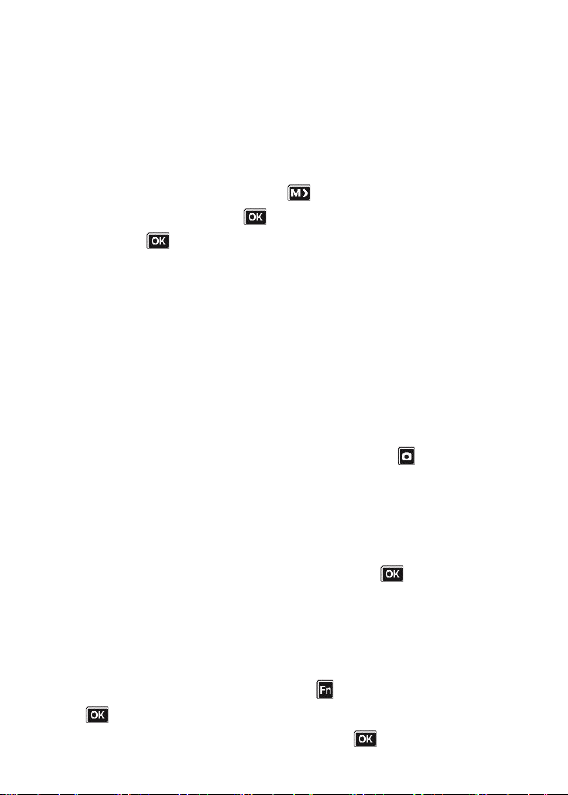
13
5.7 Zoom
In standby or video recording mode, hold Scroll Up button and scroll down
button to zoom in and out the image.
5.8 IR night vision
Under dark circumstances, infrared LED will help to record clear image or
video.
In standby mode, PRESS Menu button to navigate. Find option
【Infrared】, PRESS OK button to enter sub-menu: Manual & Auto,
press OK button to select.
1) Auto infrared mode:
In low light situations (1 Lux), 4 IR LEDs will be turned on automatically,
camera switches on infrared filter lens, video image turn black and white.
Otherwise, when circumstance brightness grew up, IR LED turns off, and
image becomes colorful again.
2) Manual infrared mode:
When night vision is needed, hold infrared light button to switch to
Infrared mode, IR LEDs will be turned on, black and white image. Hold this
button again to turn off IR LEDs, image becomes colorful.
5.9 White LED
In standby or video recording mode, hold OK button to turn on/off
white LED.
5.10 Playback
In standby mode, press OK button to enter playback mode. There are Video,
Photo, and Audio options. Press Fn button to select, and press OK
button to confirm the selection.
1) In video file playback mode, PRESS OK button to pause/resume

14
playback; PRESS scroll-Up button to rewind, PRESS Scroll-down button to
fast forward, then PRESS OK button to play normally. You can fast
forward or rewind 2x, 4x, 8x, 16x, 32x, 64x.
2) In photo file playback mode, hold scroll-Up button and Scroll-down
button to zoom in and out the image. Adjustable is X1.0~X10.0. In the zoom
in and out image, short press scroll-Up button and Scroll-down button to
move the image to right or left side.
5.11 Reset
In any case the camera is frozen, use a pin to reset and restart the camera.
Reset button is inside USB port.
5.12 Device ID/ User ID
In standby mode, PRESS Menu button to enter settings. Find [ID
setting], PRESS OK button to select, then the Device & Person SN
interface will show up, 5 characters for device ID and 6 characters for person
ID.
PRESS scroll-Up button or Scroll-down button to choose a character, then
PRESS OK button to select.
5.13 Time Setting
In standby mode, PRESS Menu button to enter settings. Find Time bar,
for example, 2008/02/02 07:40. PRESS OK button and enter the
password, then users can change the date and time.
Press scroll-Up button or Scroll-down button to choose a character, then
PRESS OK button to select.

15
5.14 USB Driver video/picture/audio files can only be
deleted on your PC/laptop.
After being connected to PC, password interface shows up, please enter the
password (default password is 000000) Press the (ok) button 6 times, the
camera will be recognized by the computer as Extra drive. User can go to
camera folder and delete those files not needed.
5.15 Charging
When camera battery is low, the battery icon will flash in the display, and
you will hear a alert tone. When this happens, charge the camera.
While camera is charging, indicator light turns red and will turn green after
camera is fully charged. It will take approximately 4 hours to fully charge the
camera.
Charging methods:
1). Use a USB cable to connect camera’s USB port to a USB port on your
computer (powered on) or USB power adapter (connect to a power outlet)
2). Attach camera to the docking bay. Use a USB cable to connect the
docking bay to a USB port on your computer (powered on) or USB power
adapter (connect to a power outlet).

16
5.16 WiFi
WIFI: AP mode - used for single device real time video review and
controlling. (APP instructions will provide after confirmation)
Go to camera menu and Turn on “WiFi”. You will see GREEN WiFi icon on top
of screen.
Go to phone/tablet WiFi setting. Find out your body camera’s WiFi SSID
(H22_WIFI_AP as default) and select, then input WiFi password (12345678 as
default) and connect.

17

18
Tap resolution window to change video resolution.
Tap setting icon to enter simple setting menu.
Tap RED button to start/stop video recording. Tap PHOTO button to make a
snapshot.

19
Table of contents